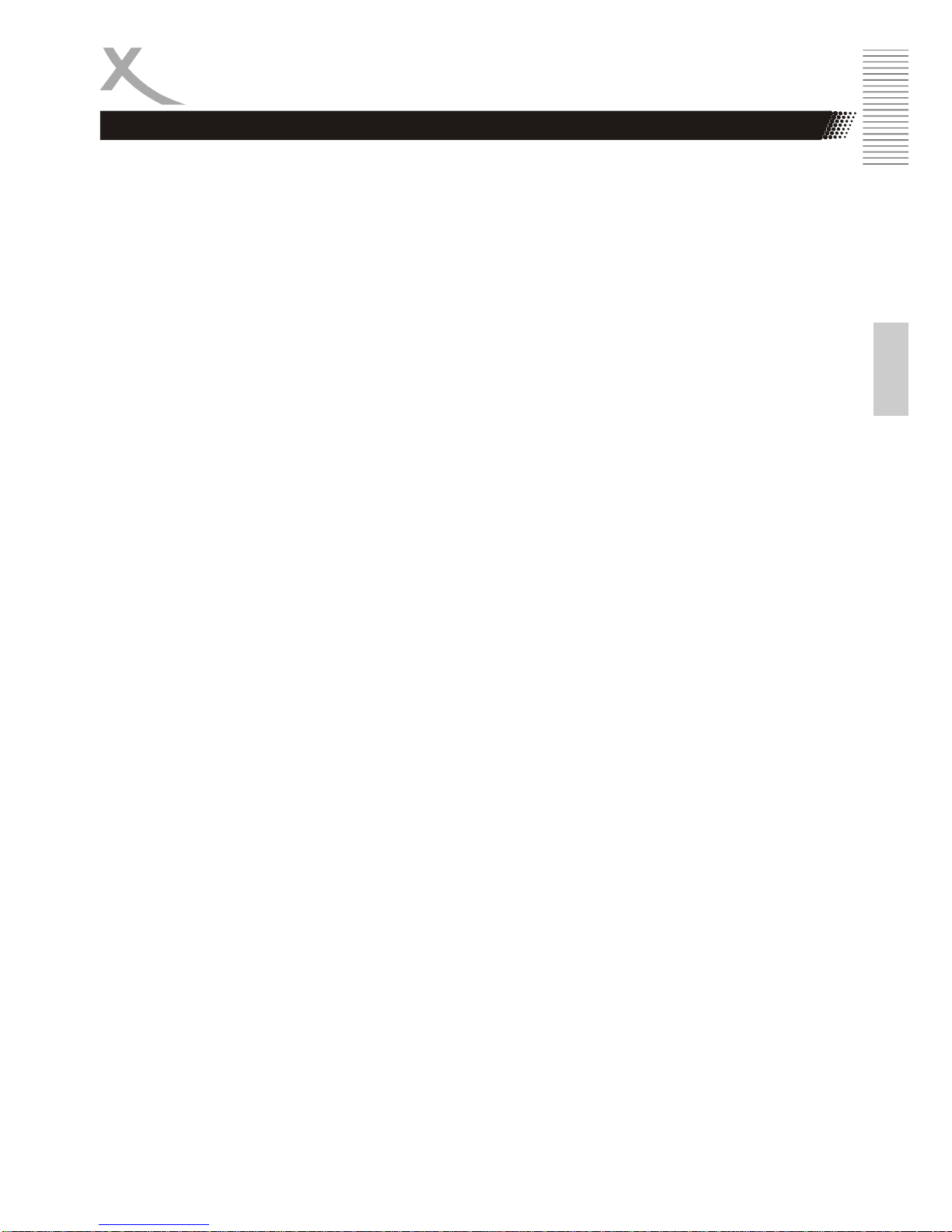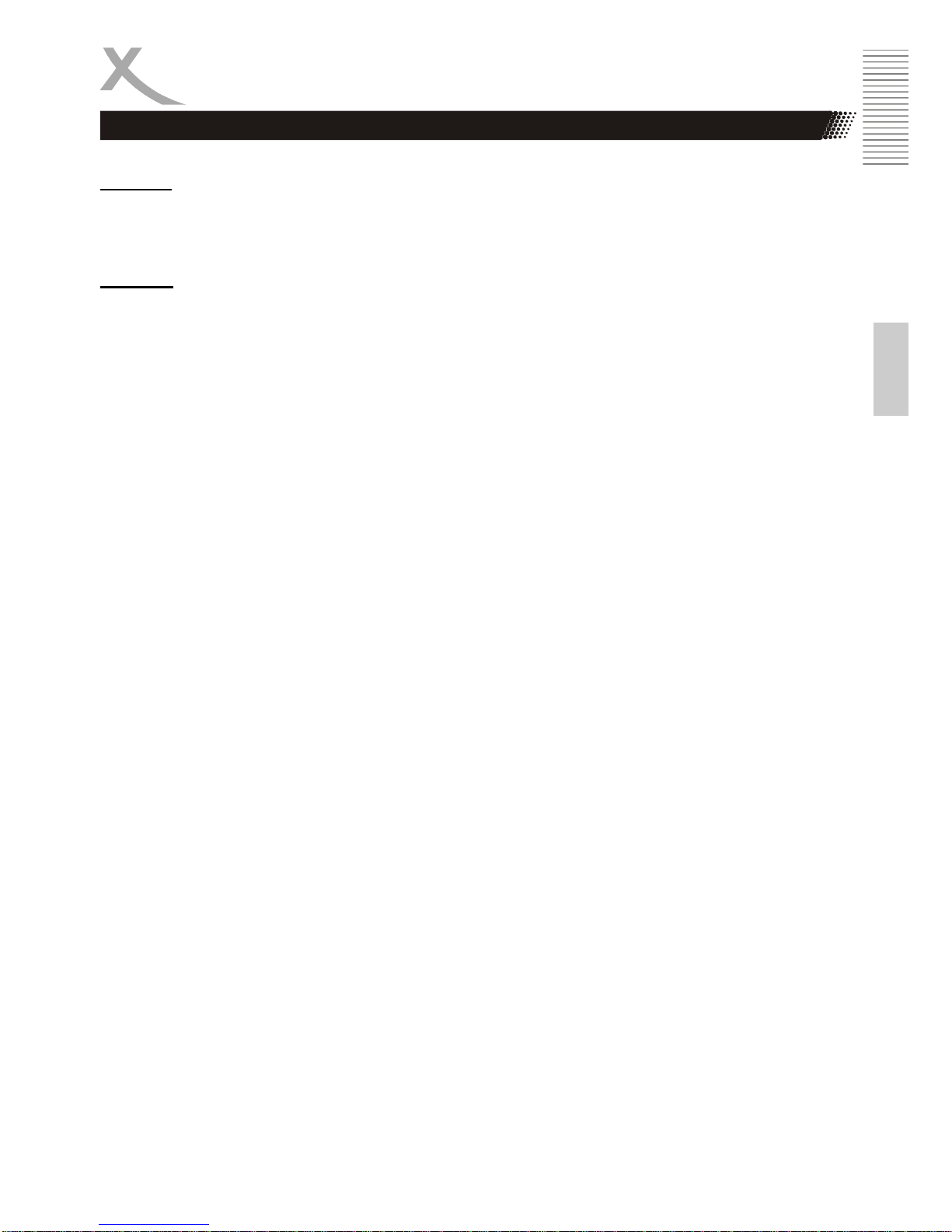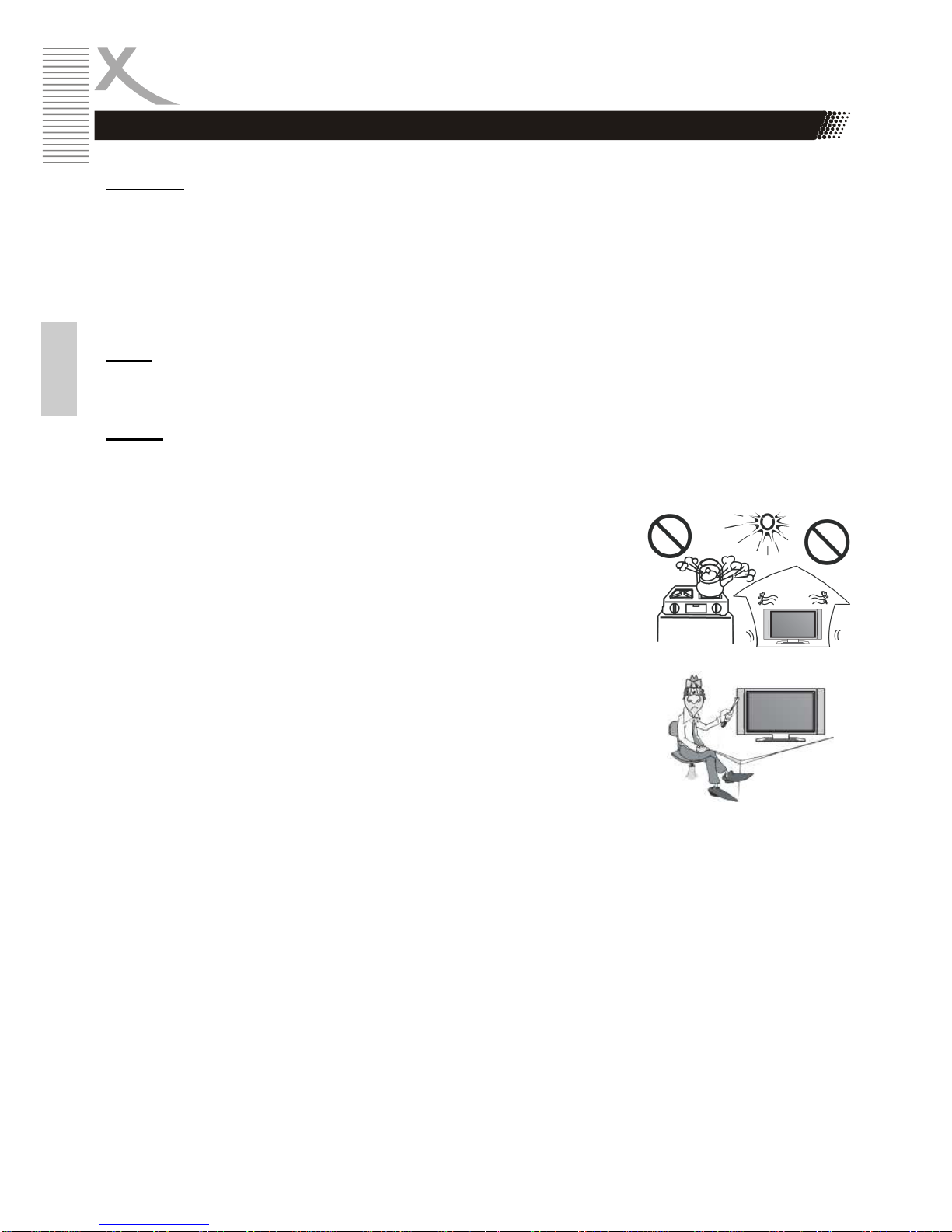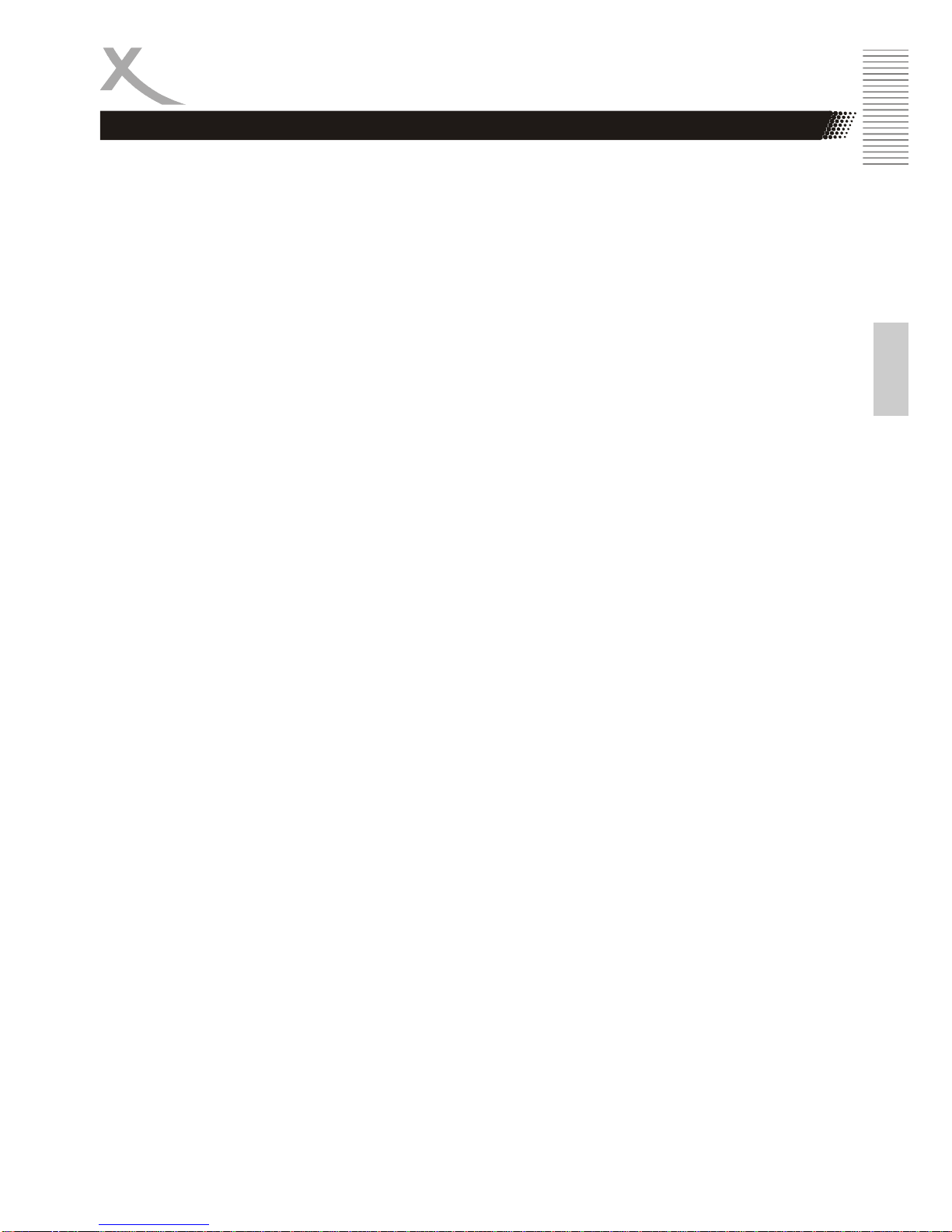English
SAFETY INFORMATION
USB port
1. Due to legal requirements of CE-conformity, the customer is asked to only connect USB-
Sticks to the USB port.
Please refer to further details on USB on page 13.
Position
1. Do not connect accessories on the player which are not defined by the manufacture.
2. Do not place this product on an unstable cart, stand, tripod, bracket, or table. The product
may fall, causing serious injury to a child or adult, and serious damage to the product. Use
only with a cart, stand, tripod, bracket, or table recommended by the manufacturer, or sold
with the product. Any mounting of the product should follow the manufacturer's instructions,
and should use a mounting accessory recommended by the manufacturer.
3. A product and cart combination should be moved with care. Quick stops, excessive force,
and uneven surfaces may cause the product and cart combination to overturn.
4. The device is able to show a still image on the TV screen or monitor over an unlimited period
of time. This can cause damage to the screen. It is therefore advisable to activate the screen
saver. Or switch the player off, if the device is not in use.
5. Do not uses the device permanent in the 4:3 mode. This can cause damage to the TV
screen.
6. Do not increase the volume when the player is just playing very quiet sections. This cold
damage the speaker if very loud passages starts all of a sudden after the quiet section.
7. Switch the player off by the Off/On switch if it is not going to used for a longer period of time.
8. Disconnect the main plug during thunderstorms.
9. Slots and openings in the cabinet are provided for ventilation and to ensure reliable operation
of the product and to protect it from overheating, and these openings must not be blocked or
covered.
10. The openings should never be blocked by placing the product on a bed, sofa, rug, or other
similar surface.
11. This product should not be placed in a built-in installation such as a bookcase or rack unless
proper ventilation is provided or the manufacturer's instructions have been adhered to.
12. Protect the device against weather influences, moistures and high temperature.
13. Never spill liquid of any kind on the product.
14. Do not expose the device and the remote control to direct sunlight.