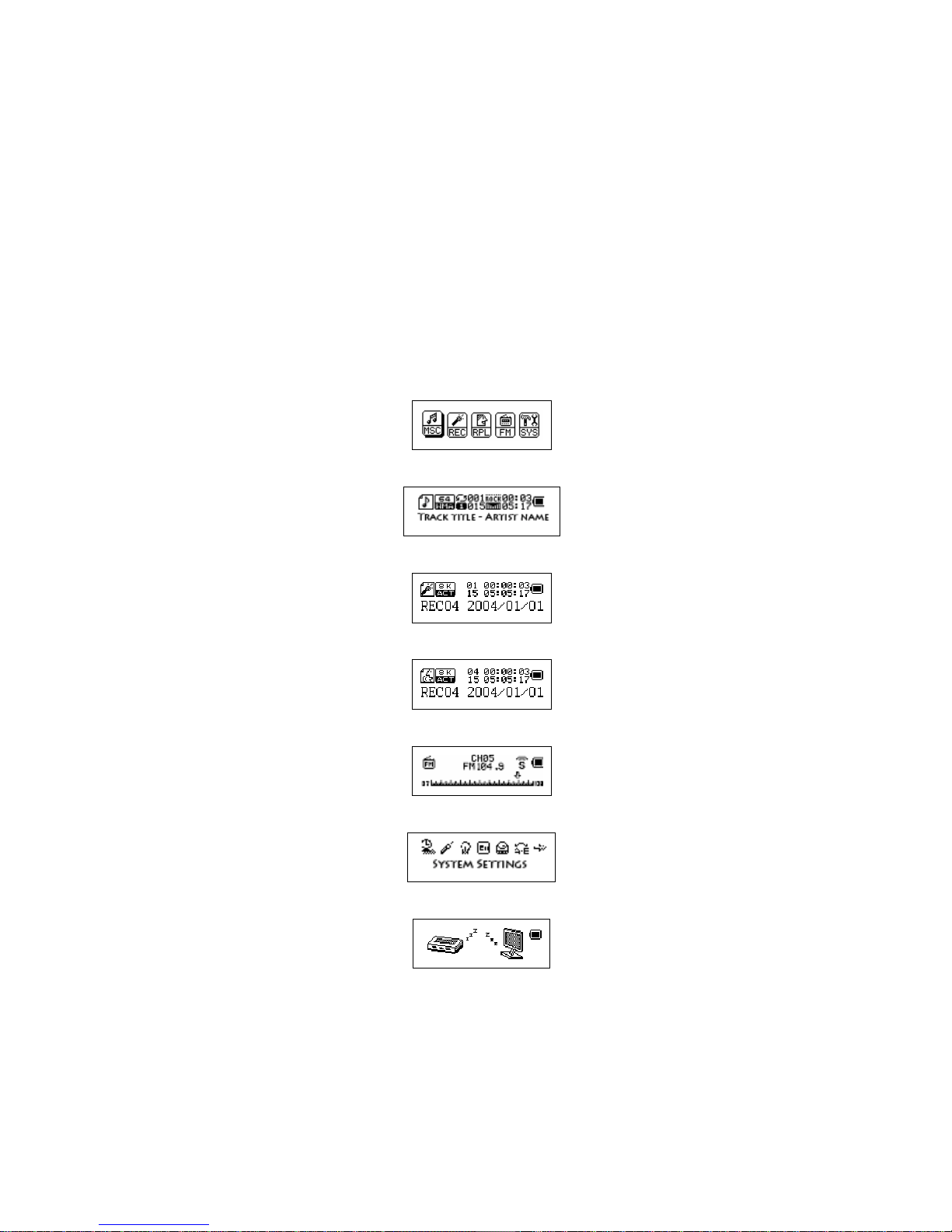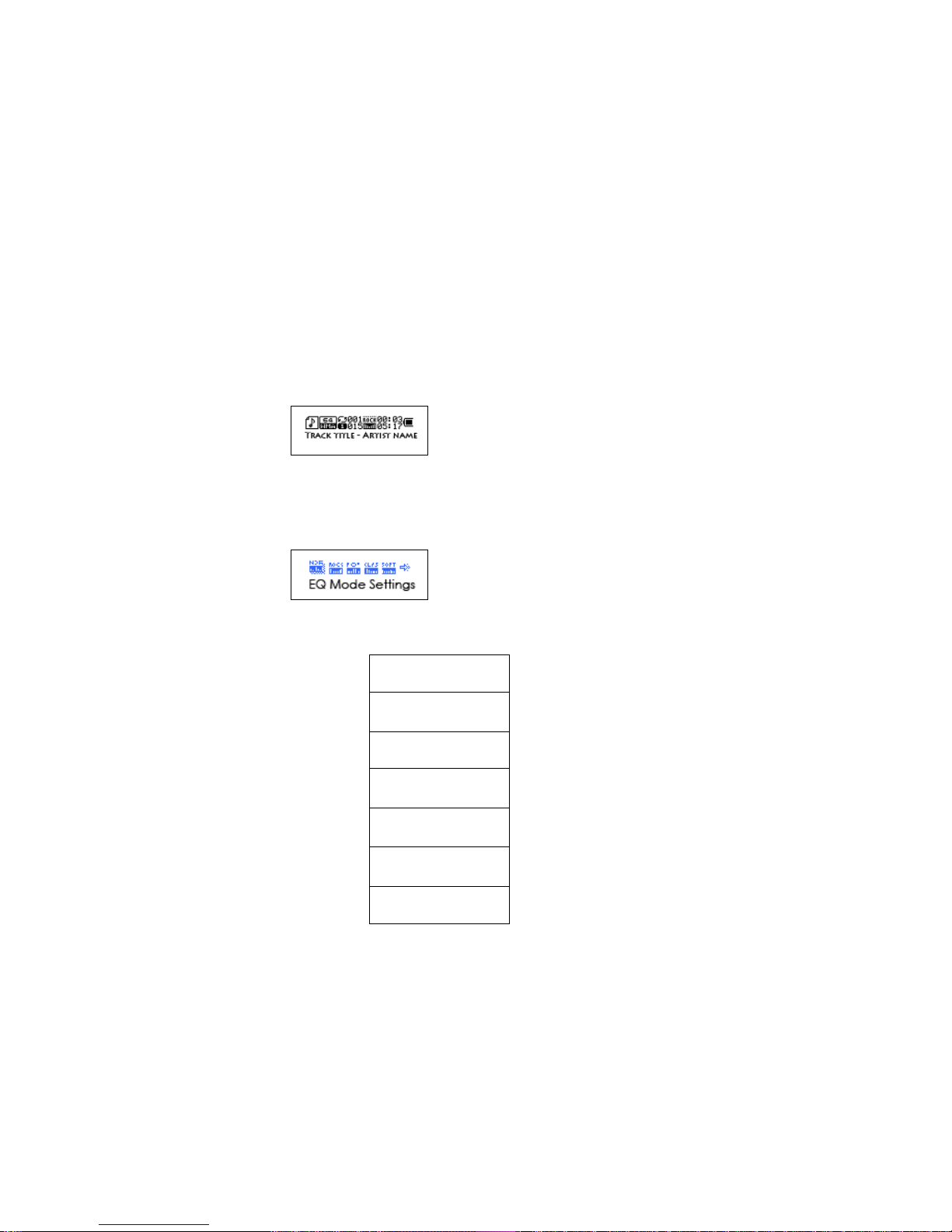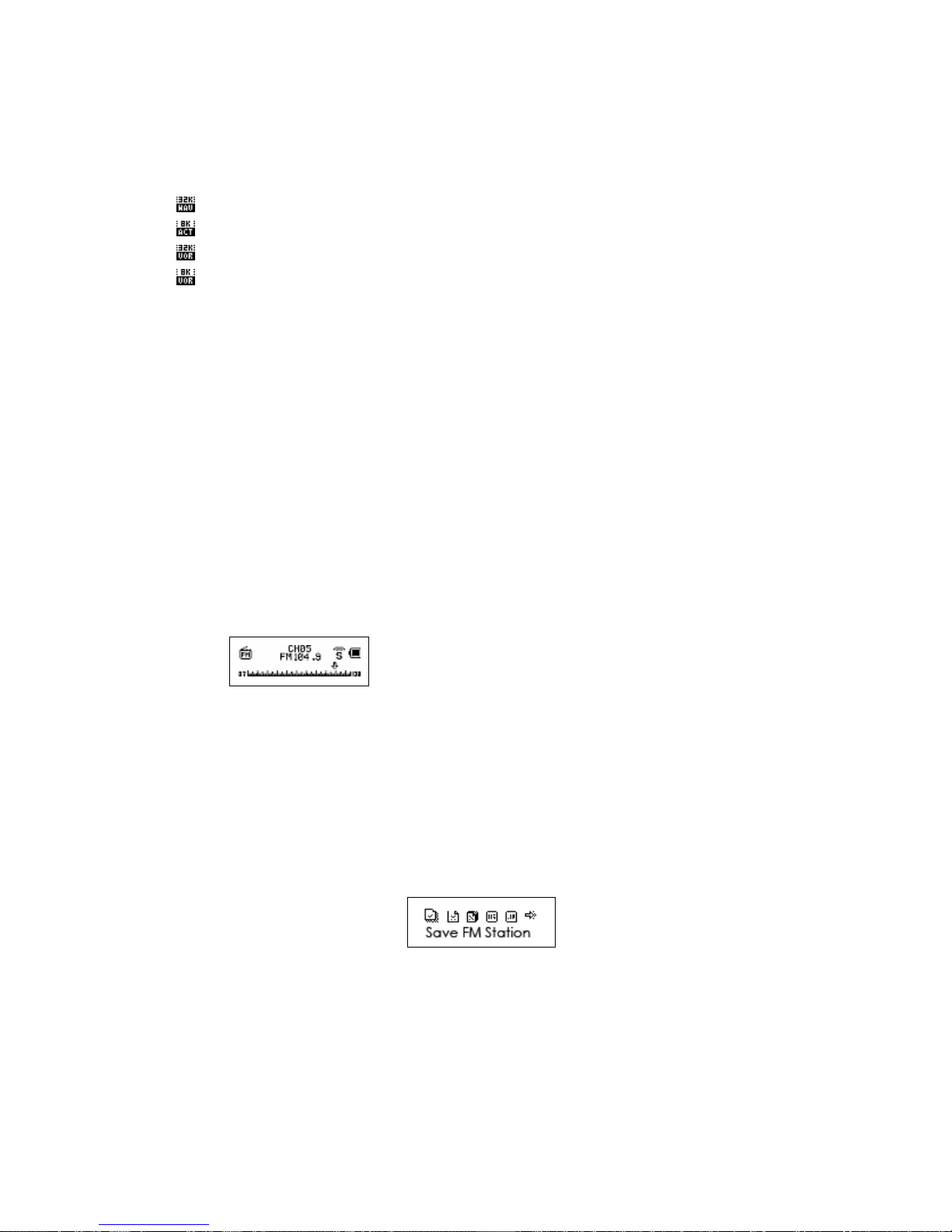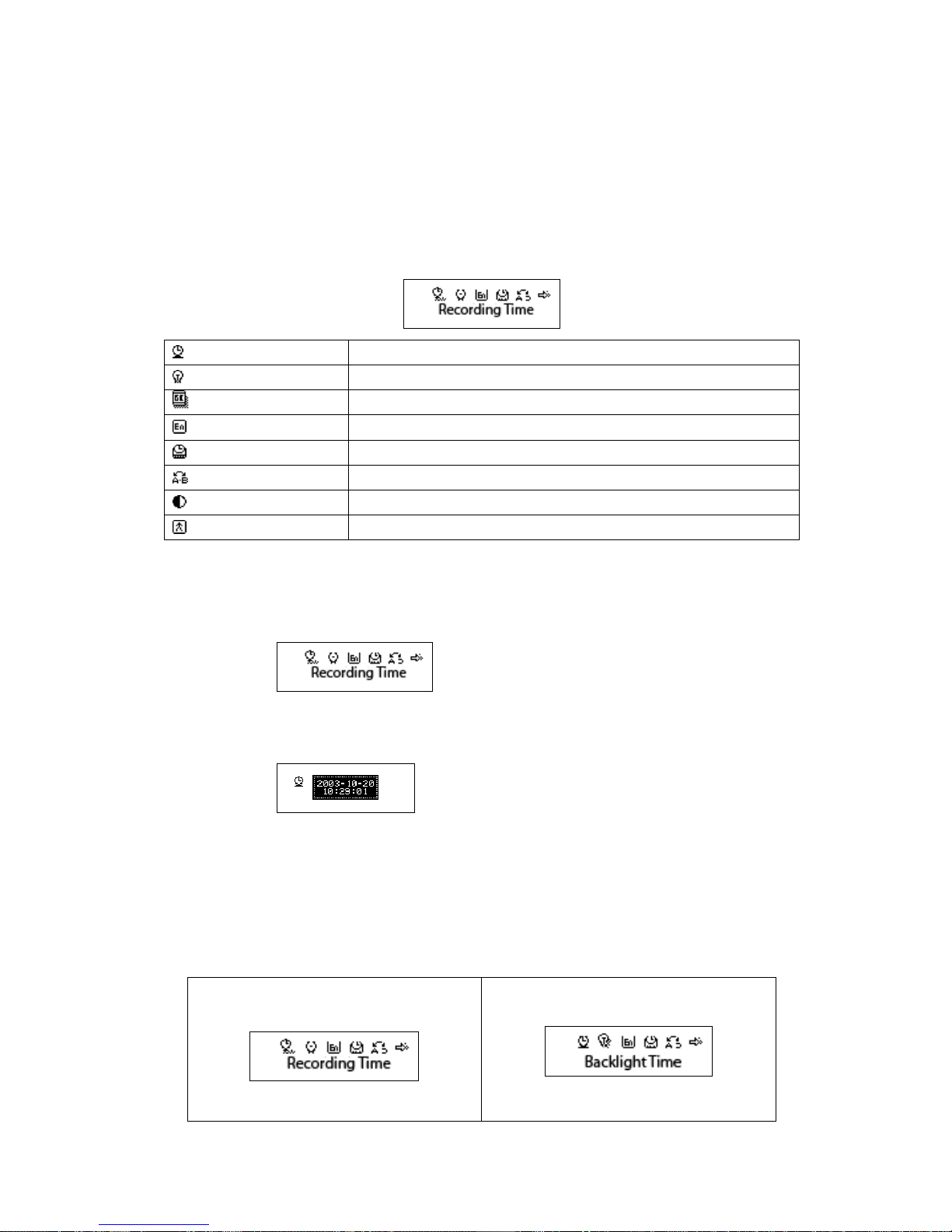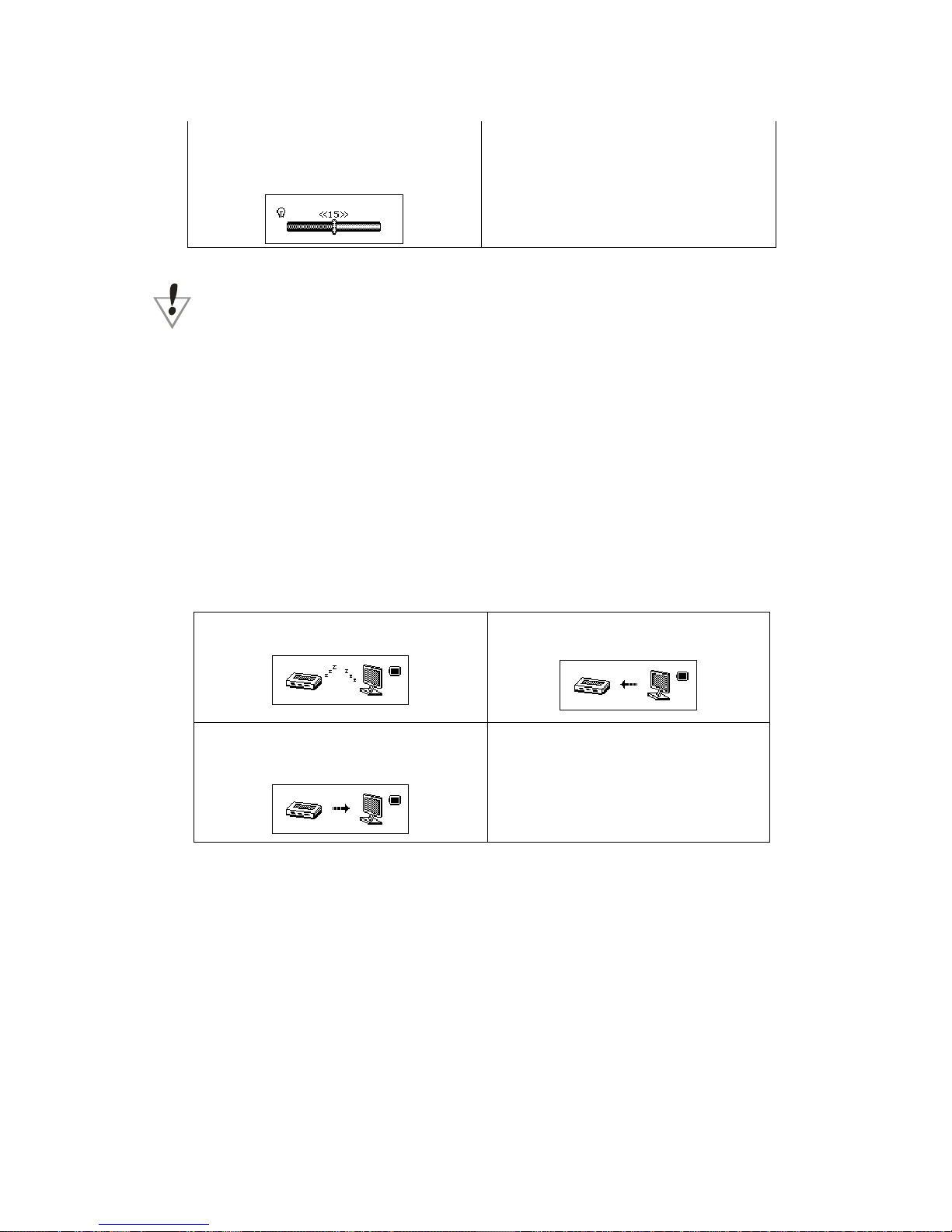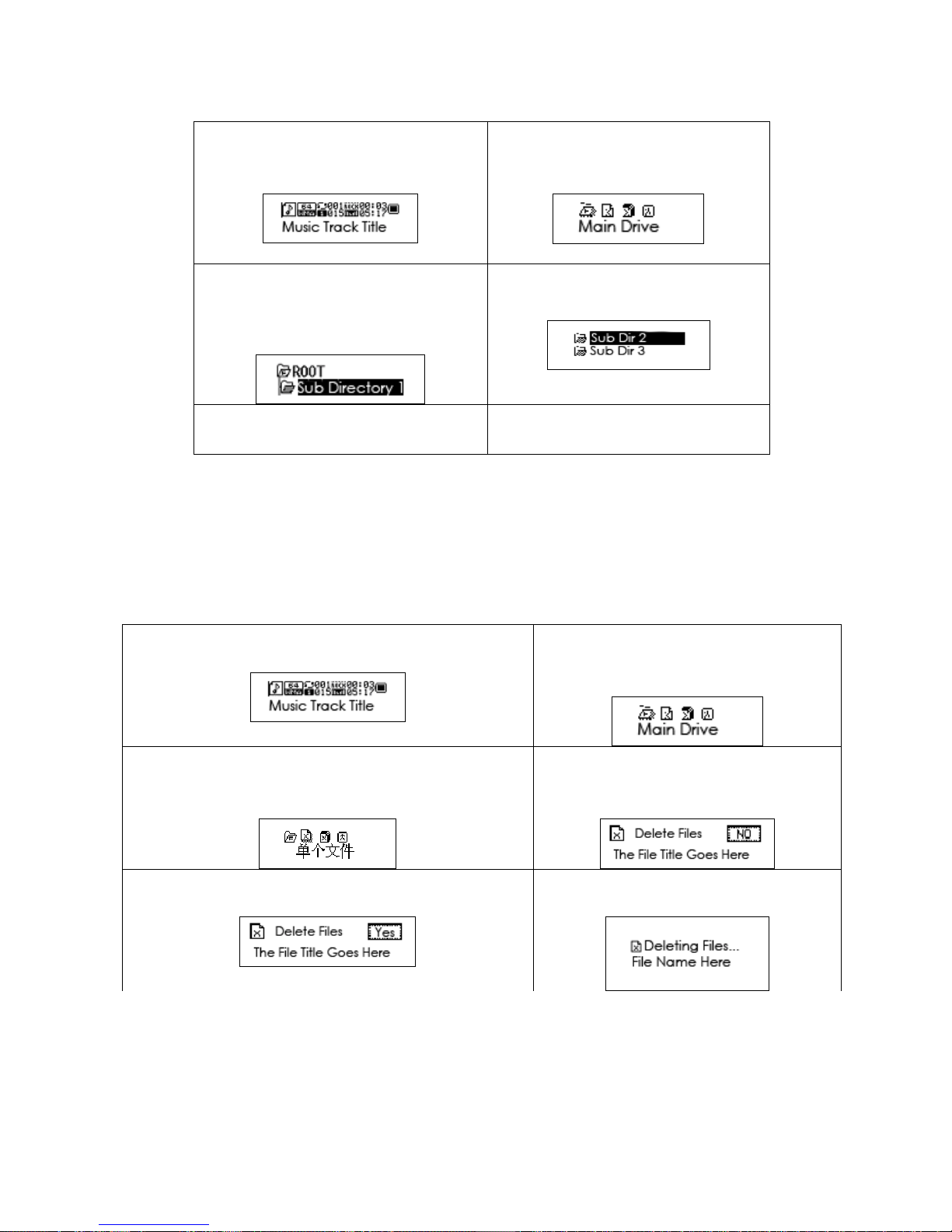7
3. Tap “Next” to select the suitable record type, and tap “Mode” to confirm the selected type.
● Record type:
:High quality record,wav format,excellent timbre.
:Long time record, act format, ordinary timbre.
:High quality sound control, wav format (auto pause if there is no sound).
:Super long record time.
5. Press “Play” button to start recording.
6. To exit record mode hold the “Mode” button down.
6. Play the recorded files
1. Open the main menu
2. Press the “Next” button to select “sound mode”
3. Tap “Mode” button to enter into the playing mode interface
4. Then press “Play” to start playing
5. Select recording files with the “Next/Last” buttons
7. FM radio
1. Enter the main menu
2. Press the “Next” button to select “FM mode”
3. Tap the “Mode” button to enter “FM mode”
4. Search radio stations
Hold “Last/Next” button for 2 seconds, the player will scan through all stations. The player will
automatically save the 20 stations with the best reception. If want to stop the scan, just press the
“Last/Next” button.
5. Manual station search
Tap the “Next/Last” buttons.
6. Save the searched frequency.
Tap “Mode” button to enter into the FM submenu.
Then Tap “Mode” to store this station.
7. Retrieving saved stations
If there is one or more saved stations, you can change through them by pressing the “Play” button.
8. FM record function
You can instantly record FM Radio while listening to the actual broadcast.
Tap the “Mode” button and enter into the FM submenu, select high quality record or long-time
recording. Tap the “Mode” button to stop recording.