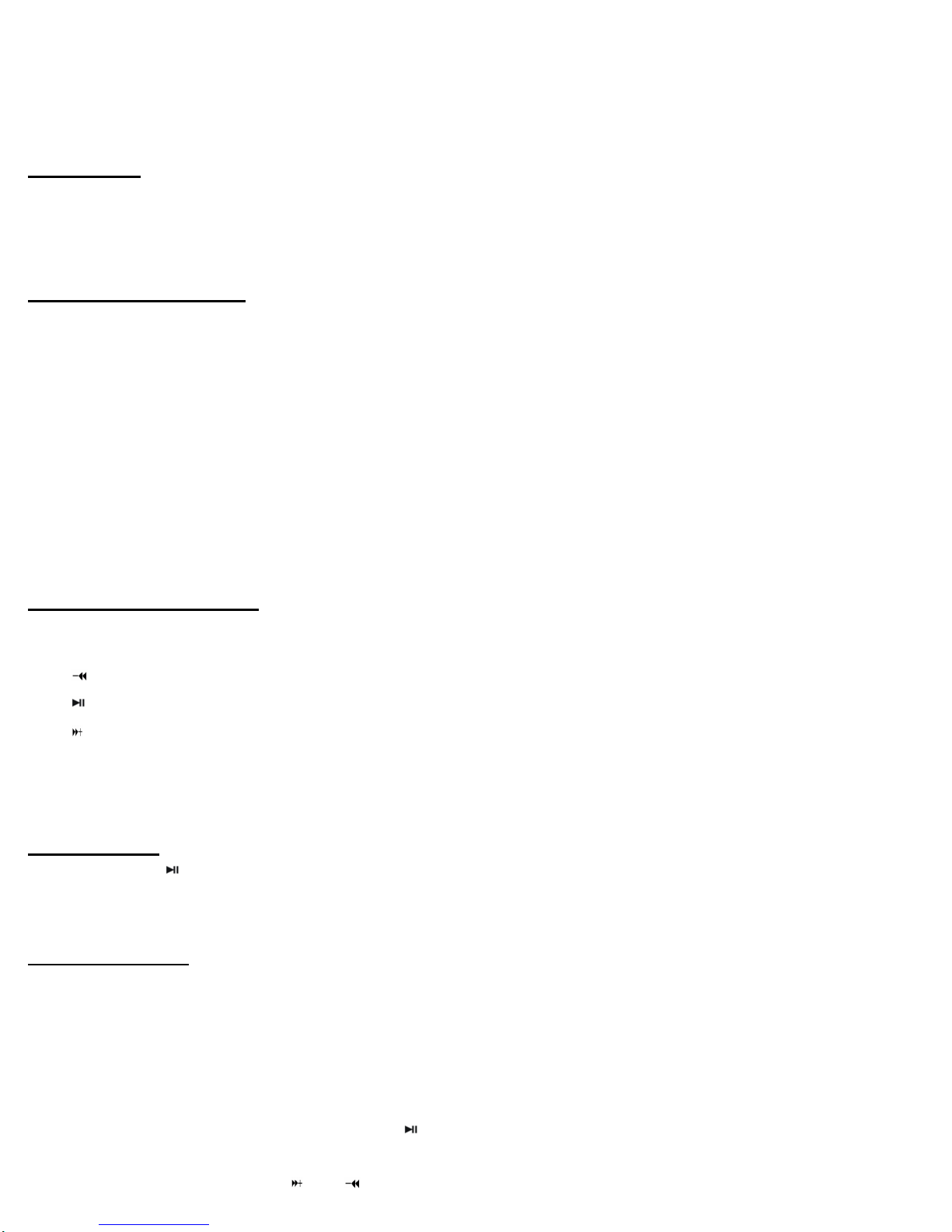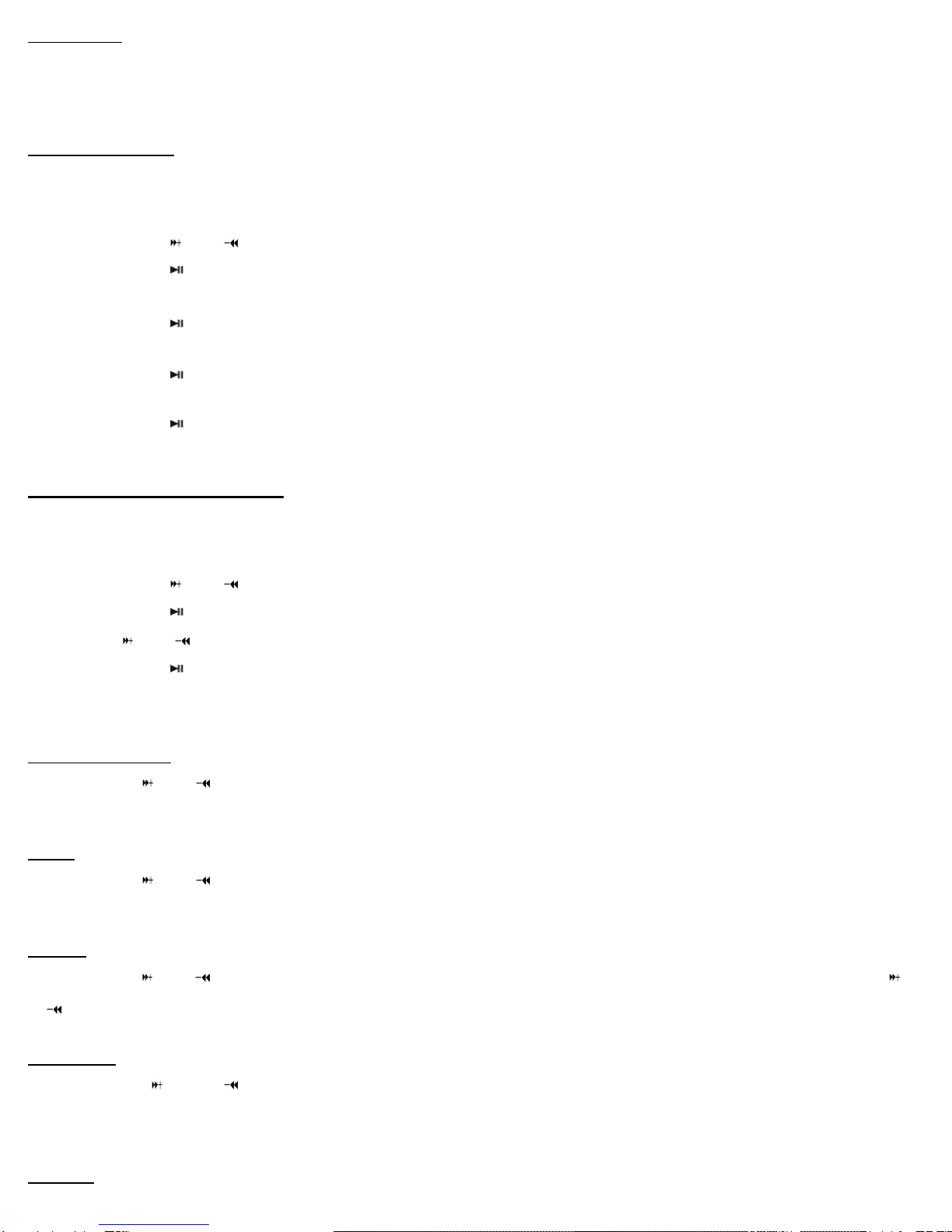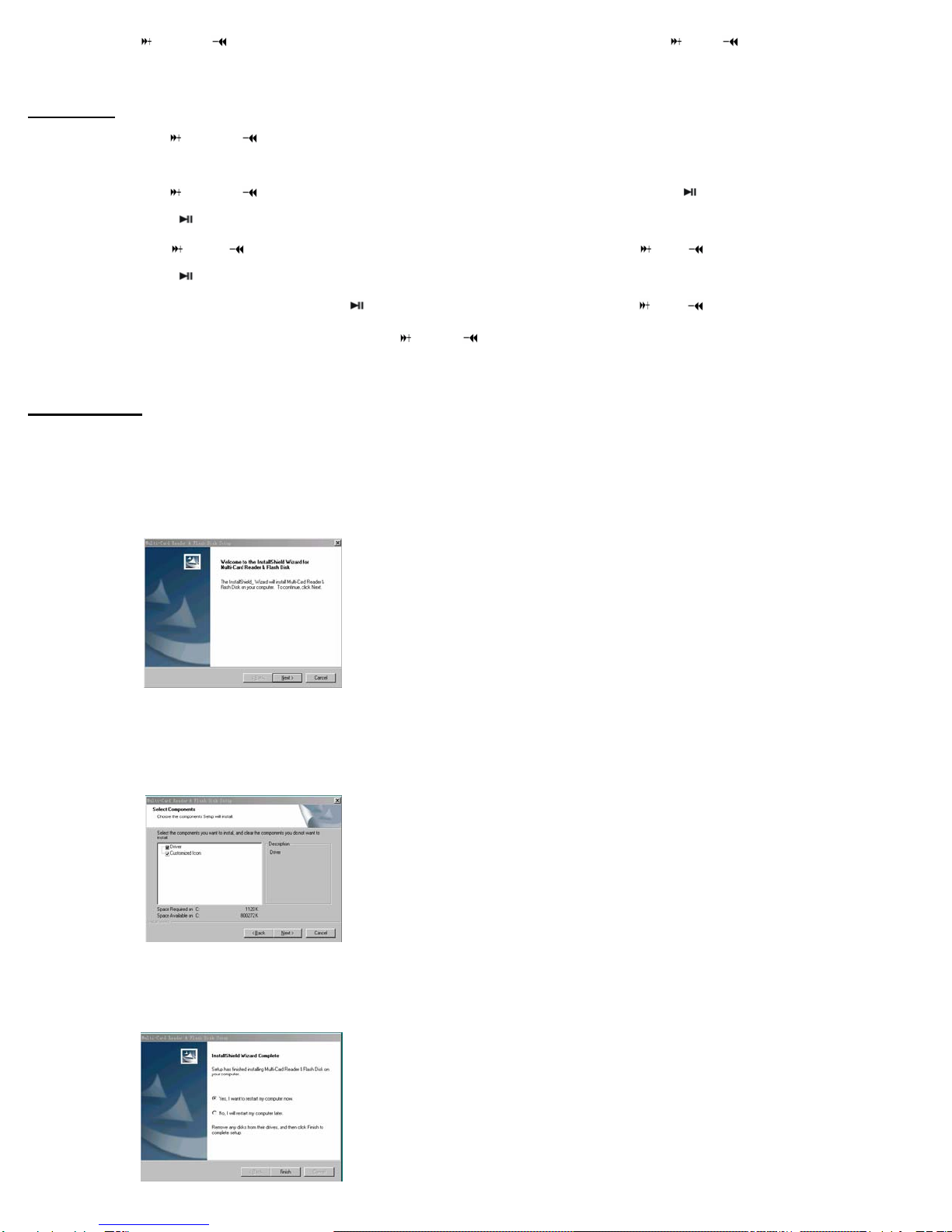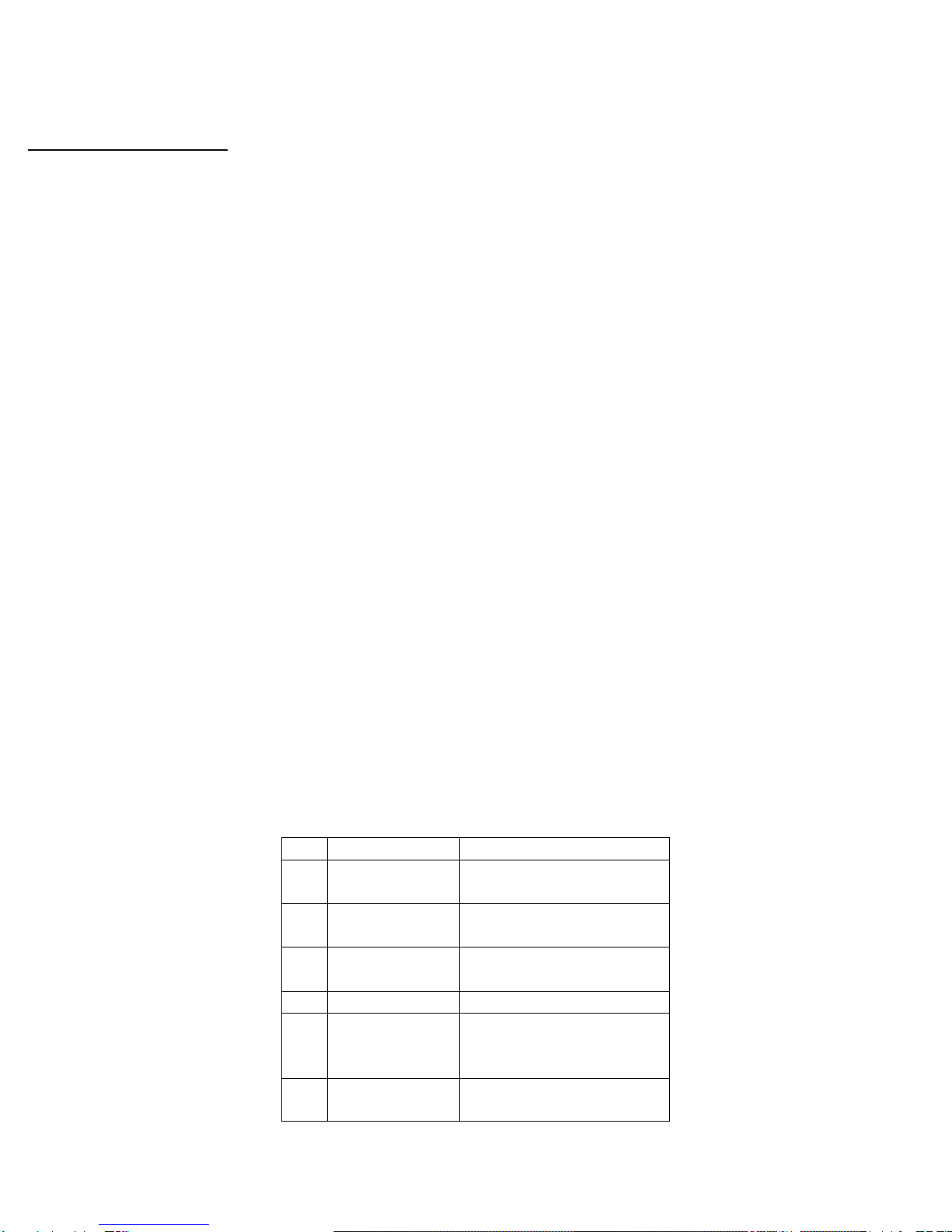2
A-B repeat:
In the play mode, short press【MENU】button to select “A” point and short press 【MENU】button again to
select “B” point. Short press【MENU】button three times to cannel “A-B” repeat.
Recording Voice
RPL (Record mode and Play the record mode)
1. Long press【MENU】button to enter into main menu.
2. Short press【 】/【 】button to select RPL mode.
3. Short press【】button to confirm.
4. Long press【REC/VOL】button start to record.
5. Short press【】button to pause record.
6. Short press【MENU】button to save the record file.
7. Short press【】button to play the record.
8. Long press【MENU】button to enter into sub menu (Repeat, Play Rate, Intro, Display)
9. Short press【】button to confirm.
Configuring System Settings
SYS (system)
1. Long press【MENU】button to enter main menu.
2. Short press【 】/【 】button to select “SYS“ mode.
3. Short press【 】button to confirm.
4. Press【 】/【 】to choose your desired mode (USB Mode, Time, Power, Language, Display, Sys Tools)
5. Short press【 】button to confirm.
System Menu Categories…
USB/DRM Mode:
Short press【】/【 】button to select USB or DRM Mode (Pen Drive or DRM Download)
Note:To operate DRM function the Tonik must be in DRM Mode.
Time:
Short press【 】/【 】button to select Time (Adjust, Alarm and Time Zone)
Power:
Short press【 】/【 】button to select Auto off: 000 or in playback. Select “Auto off: 000” and press【 】/
【 】to select desired time.
Language:
Short press 【 】 / 【 】to select your desired opinion (English, Chinese (Simp) Chinese (Trad), Czech,
Danish, Finnish, French, German, Greek, Hungarian, Italian, Japanese, Korean, Norwegian, Polish ,
Portuguese, Russia, Spanish, Swedish, Turkish, Ukrainian)
Display: