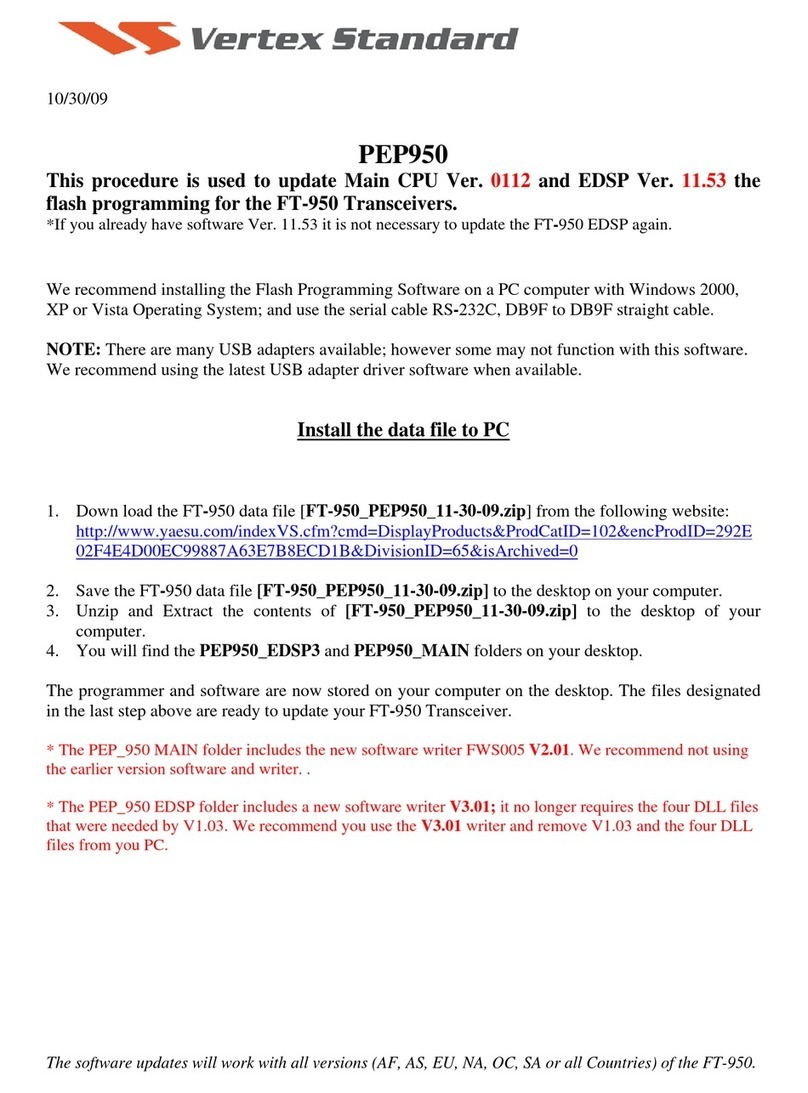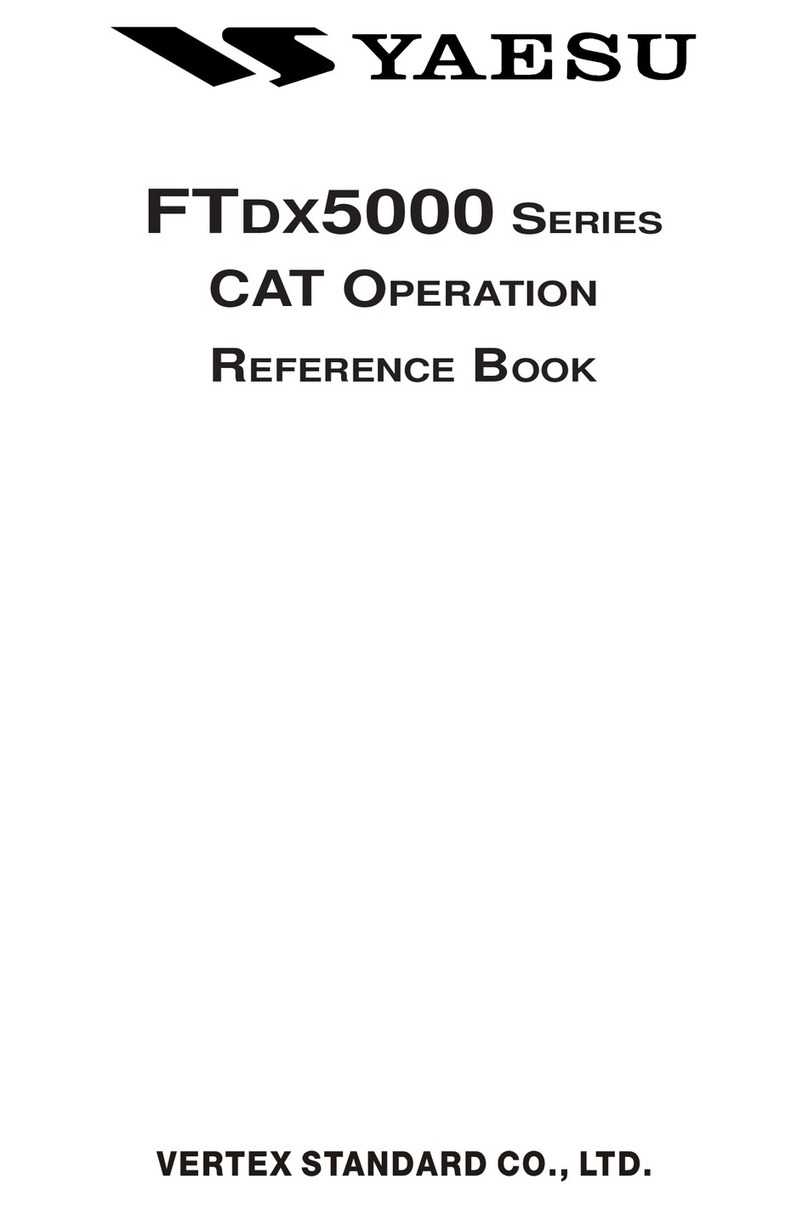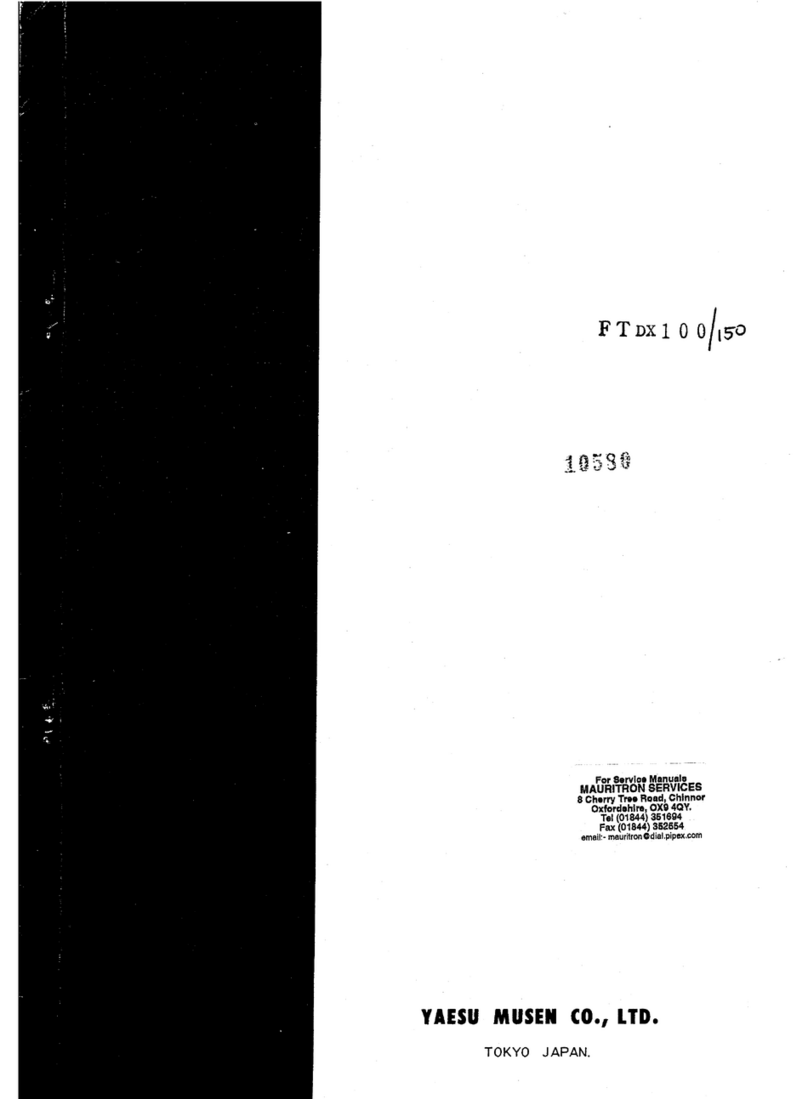2
Using the GM Function
Contents
What is the GM Function?.........................................................3
Displaying all the stations using the GM function.................3
Deleting stations from the list...............................................4
Inputting Characters ..................................................................5
Switching the character type...........................................5
Deleting all input characters ...........................................5
Moving the cursor to the left ...........................................5
Moving the cursor to the right .........................................5
Deleting the most recently input character .....................5
Completing input.............................................................5
Checking Received Messages or Images .................................6
Downloading messages or images ......................................6
Viewing the message or image list.......................................6
Deleting messages or images..............................................8
Deleting data from the content display screen................8
Deleting data from the list...............................................8
Sending MESSAGE (Massages) or Images (PICT) ..................9
Sending massages or images..............................................9
Creating and sending a new message ...........................9
Using routine messages ...............................................10
Replying to the sender of the checked message or
image data .........................................................................12
Forwarding the checked message or image data ..............13
GM Setup Menu ......................................................................14