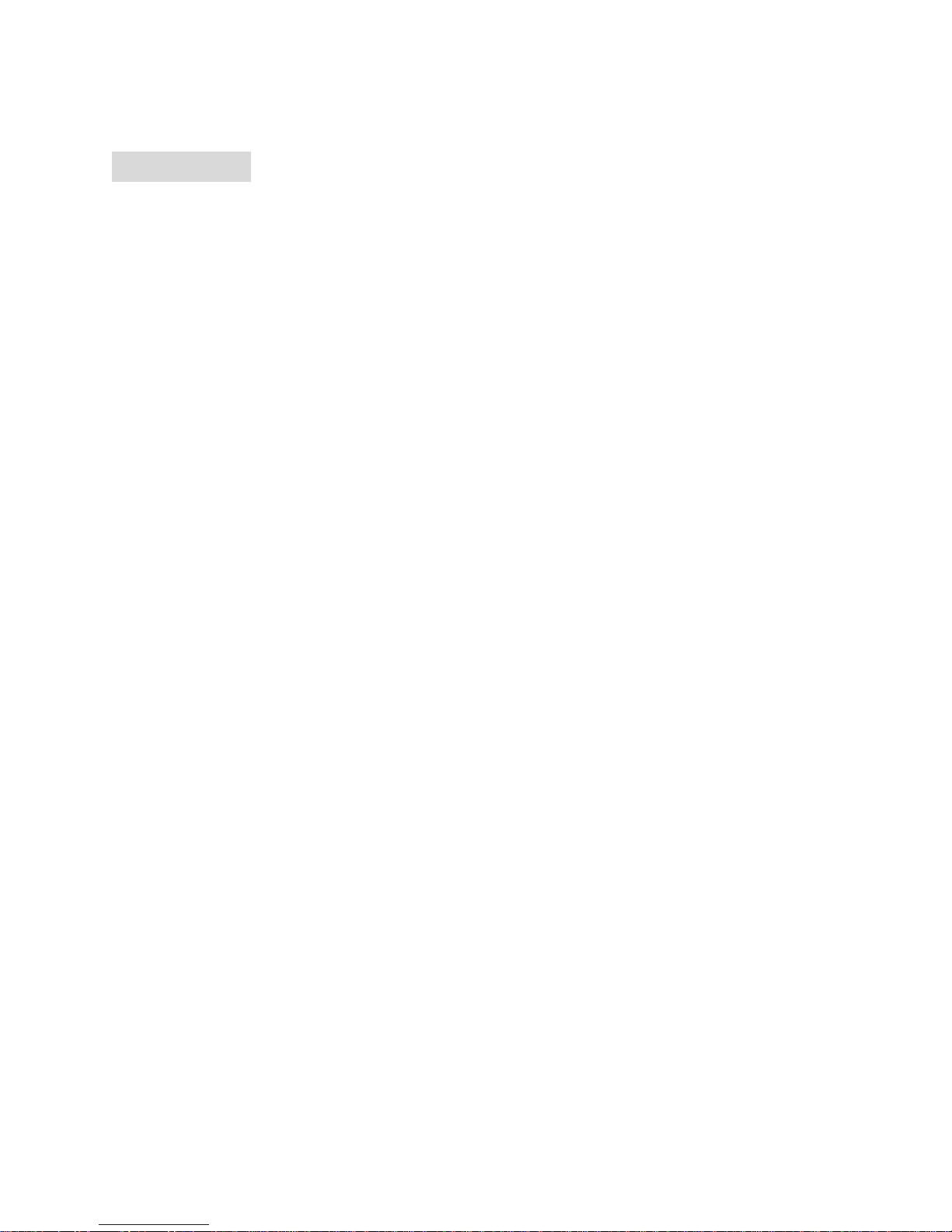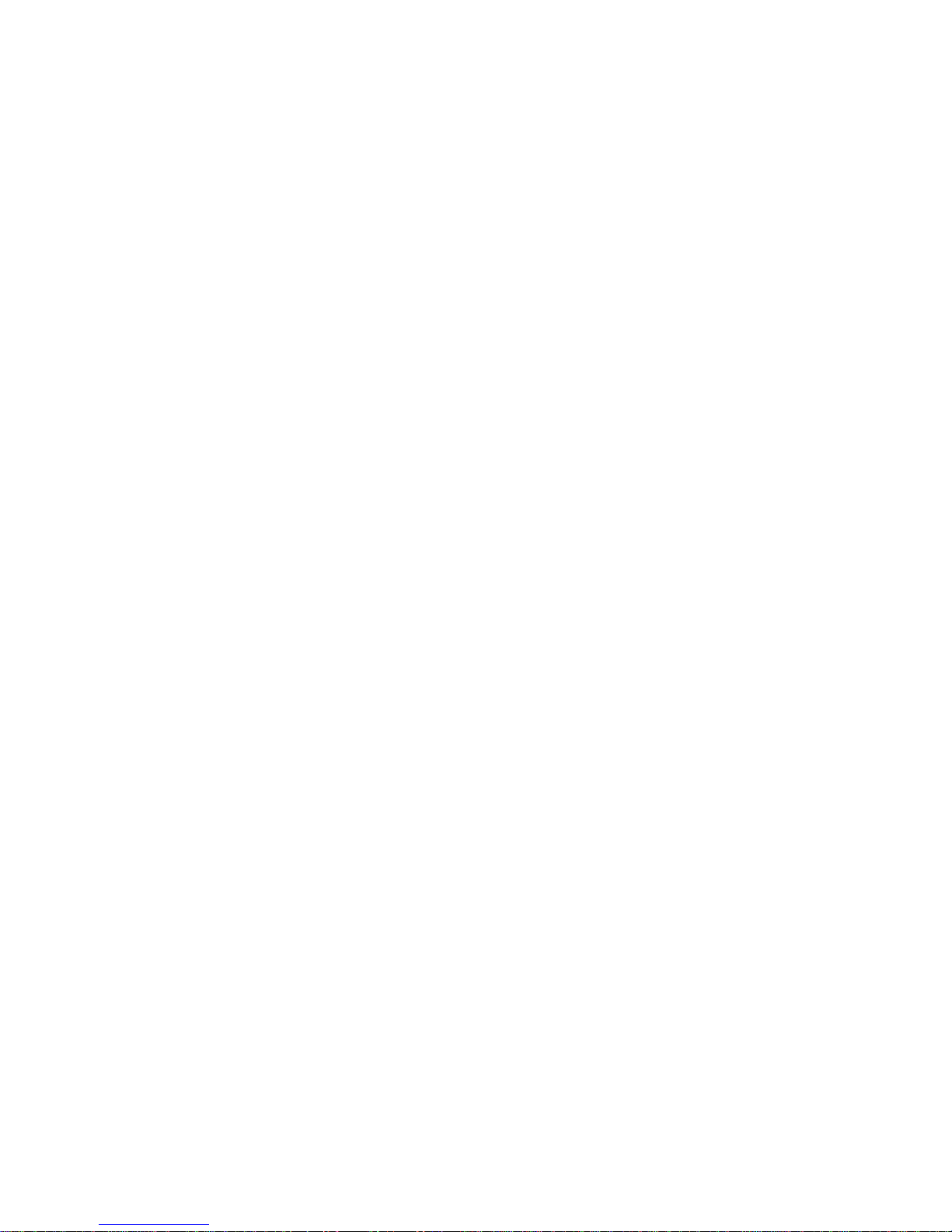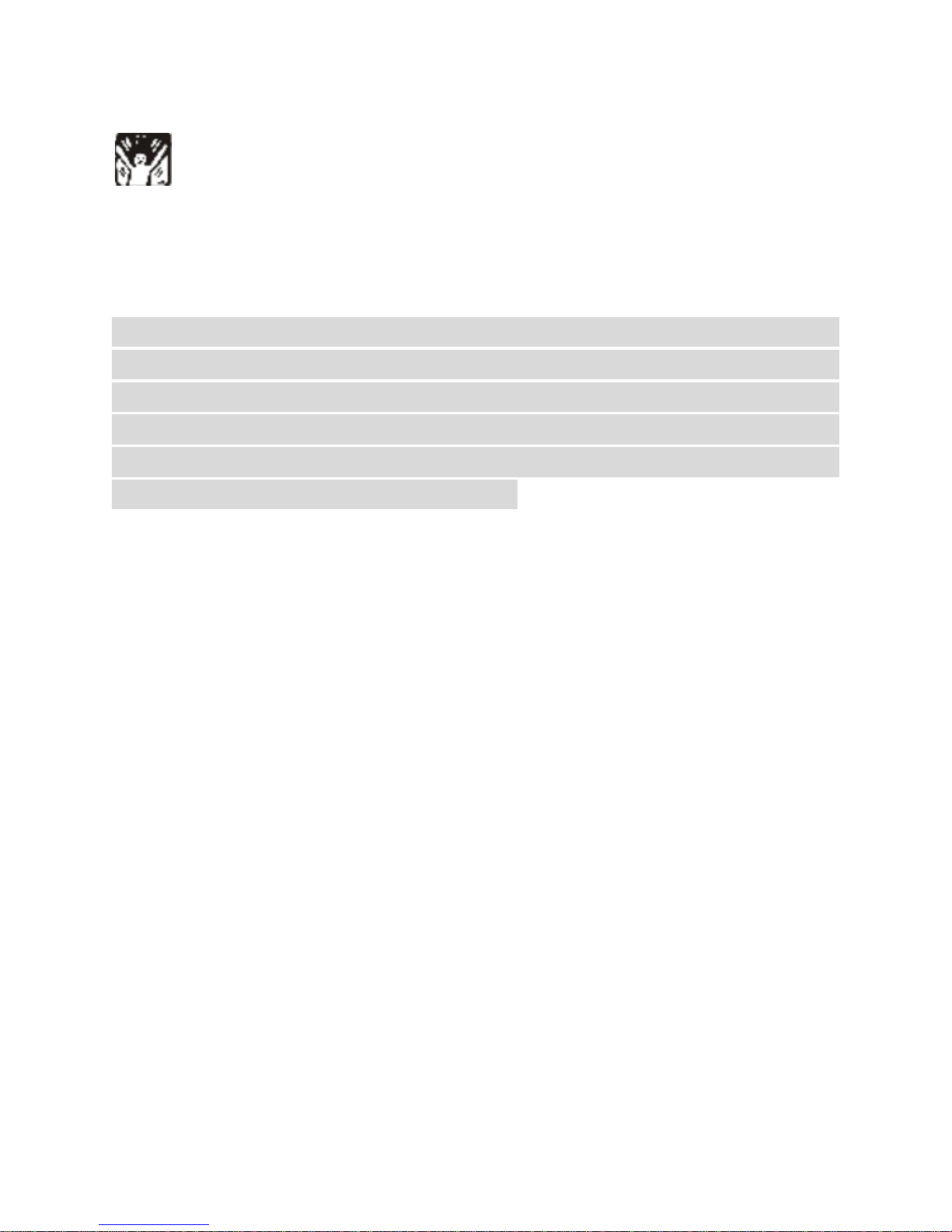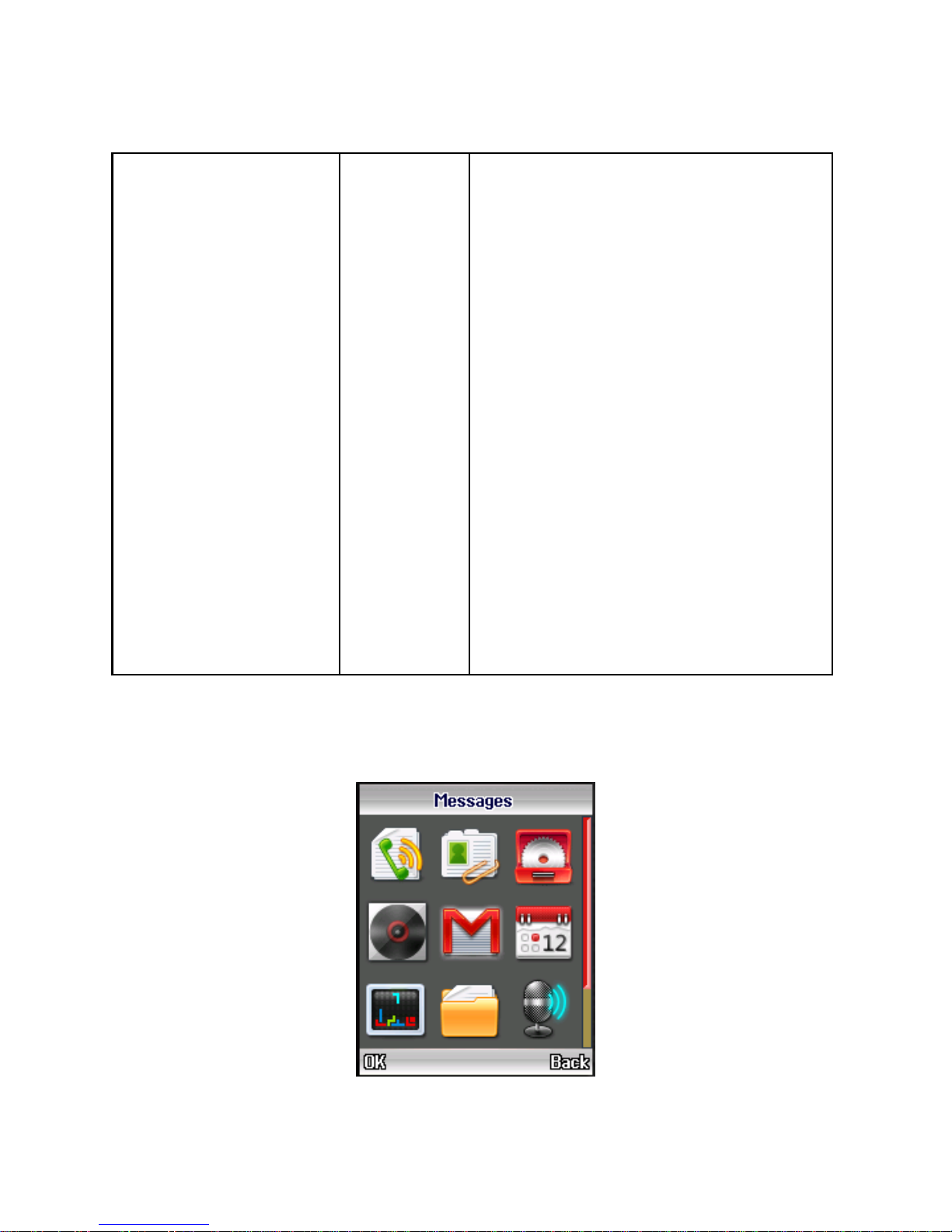2
CONTENTS:
1. POINTS OF ATTENTION ON SAFETY ..................................................... 4
2. YOUR MOBILE PHONE ...................................................................... 7
2.1 KEY ARRANGEMENT................................................................. 7
2.2 SCREEN.................................................................................... 9
2.3 STATUS ICONS .........................................................................10
3. START TO USE .................................................................................11
3.1 INSERT SIM CARD ...................................................................11
3.2 INSERT MICRO-SD (STORAGE)CARD .......................................12
3.3 BATTERY &CHARGE ...............................................................13
3.4 SWITCH ON OR SWITCH OFF .....................................................15
3.5 USE PASSWORDS .....................................................................16
3.6 USE PERSONAL HANDS-FREE PACKAGE .....................................18
4. COMMON FUNCTIONS......................................................................19
4.1 MAKE A CALL ..........................................................................19
4.2 VOLUME ADJUSTMENT.............................................................20
4.3 ANSWERING A CALL .................................................................20
4.4 OPTIONS IN A CALL ..................................................................20
4.5 DOWNLOADING FILES FROM PC TO PHONE ................................21
4.6 USING WEBCAM.......................................................................22
5. MENU GUIDE ..................................................................................23
5.1 CALL CENTER ..........................................................................23