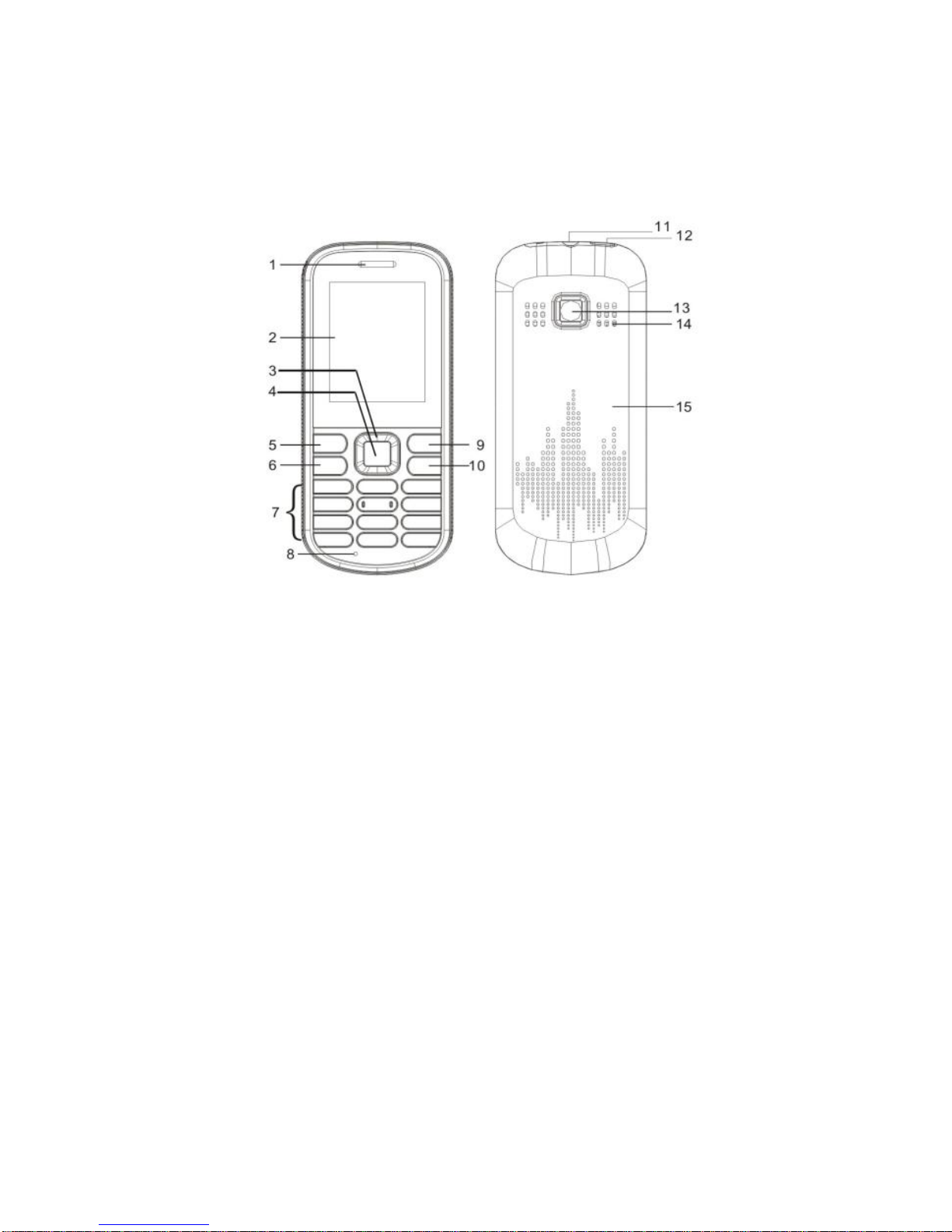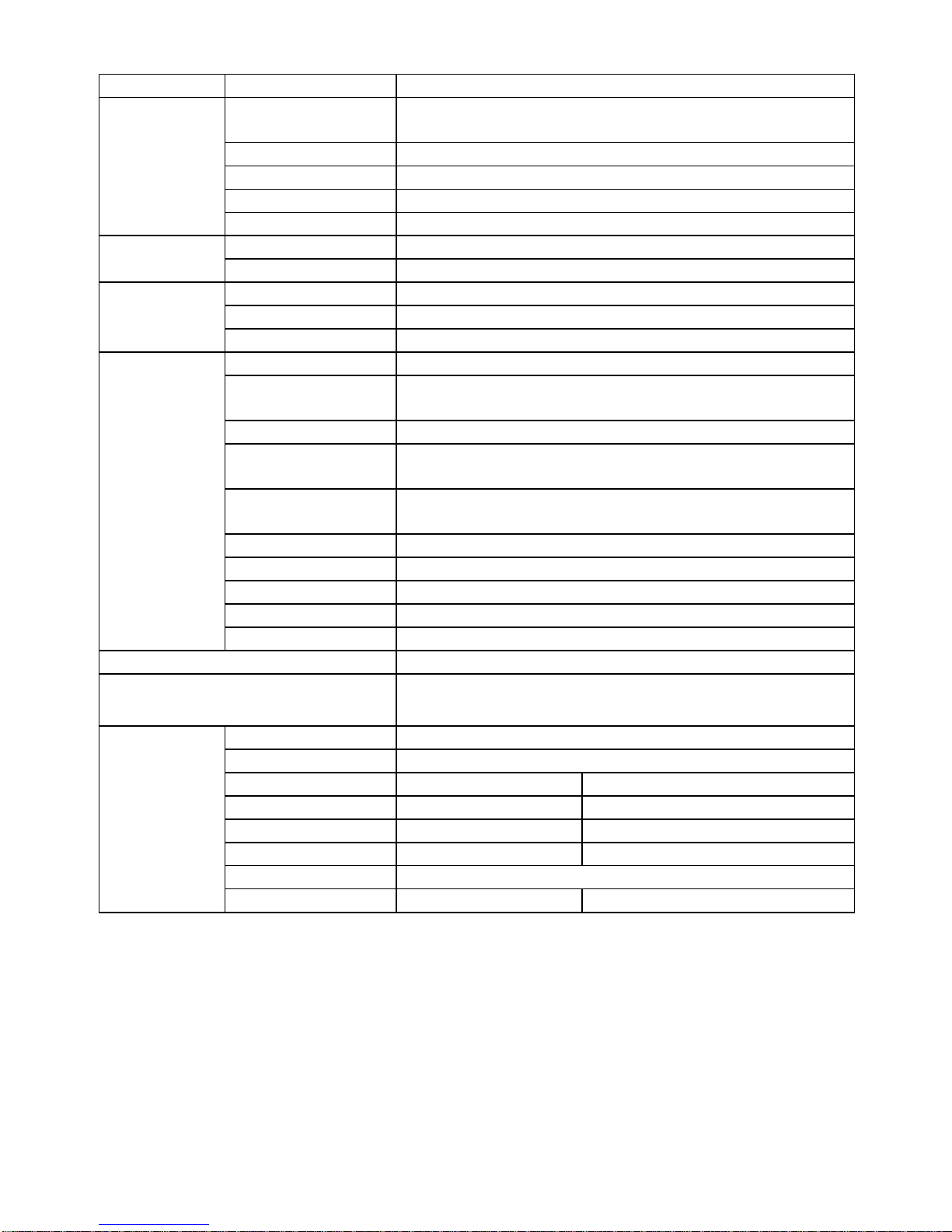2
the phone in open area when there is no lighting protection device.
Use the mobile phone reasonably. This mobile phone is equipped with inbuilt
antenna. Do not touch the antenna area to avoid affecting the communication.
To make an emergency call, please make sure that the phone is powered on and in
service area. Input the emergency number and then press the Call key. End the call after
the emergency calling.
Please backup your important data to avoid inconvenience and losses caused by
accidents (low battery).
About the phone
This mobile phone is designed for GSM900 and GSM1800. Please contact your
network operator for details. While using this phone, please follow local laws and
regulations and do not violate other people‟s privacy and legal rights.
To take pictures, please follow local laws and regulations and do not violate local
customs and other people‟s privacy and legal rights.
Note: Switch on the mobile phone before using the functions (except alarm
clock). Do not turn on the mobile phone if it will cause interference or danger.
Services
You need to subscribe for necessary service to wireless service provider before
using this mobile phone. Many functions of the mobile phone depend on wireless
networks. You need to subscribe for these services before using. Your network
operator will provide the service instructions and charging standard. Certain networks
may have limitations, which will affect the mode of using network services. For
example, certain network doesn‟t support all characters and services basing on language.
Your network operator may disable certain functions of the mobile phone. In this
case, these functions won‟t be displayed in the list. Your mobile phone may also have
been configured. These configurations may include the changes of list name, order and
icons. Please contact your network operator for details.
About this manual
The product is subject to change without prior notice. This manual is subject to
changes without prior notice.