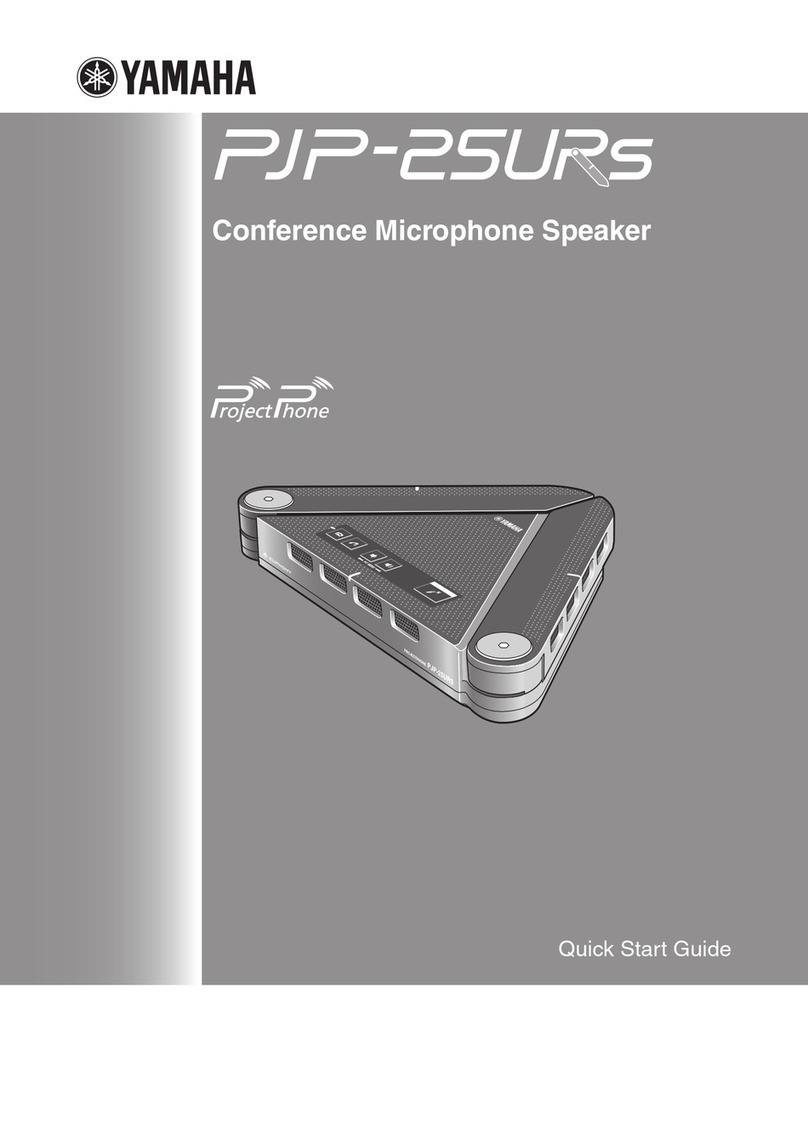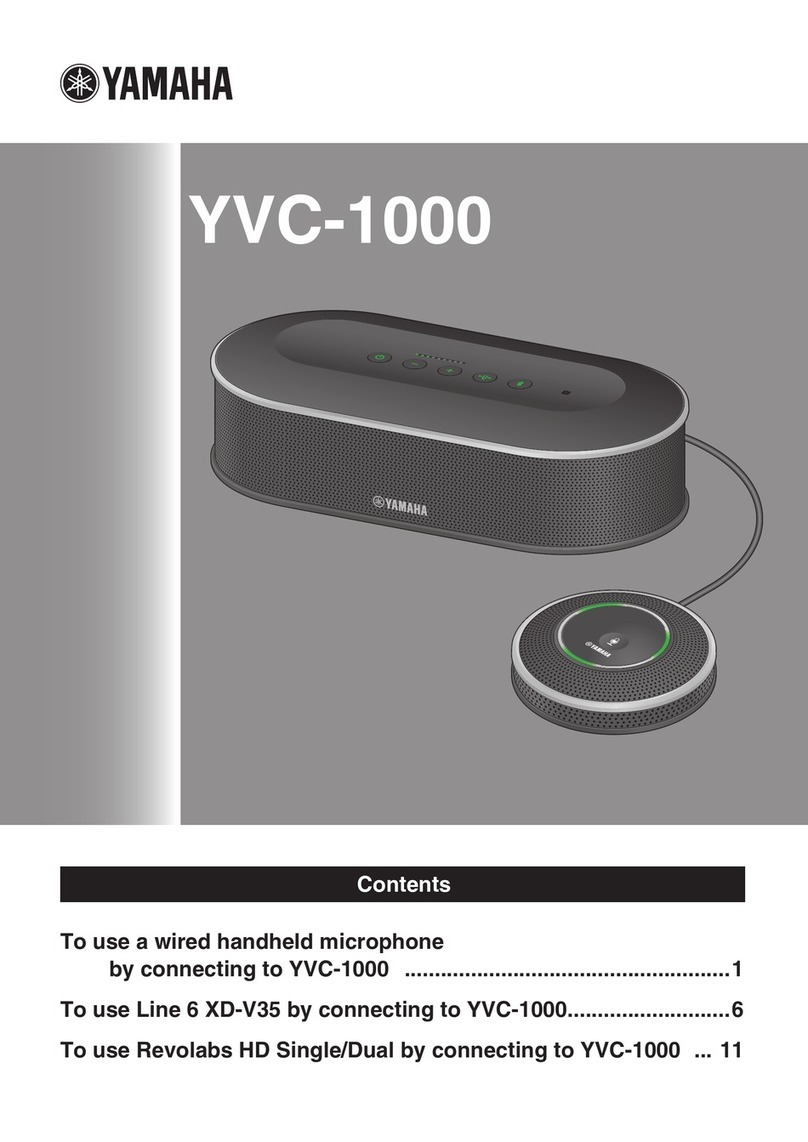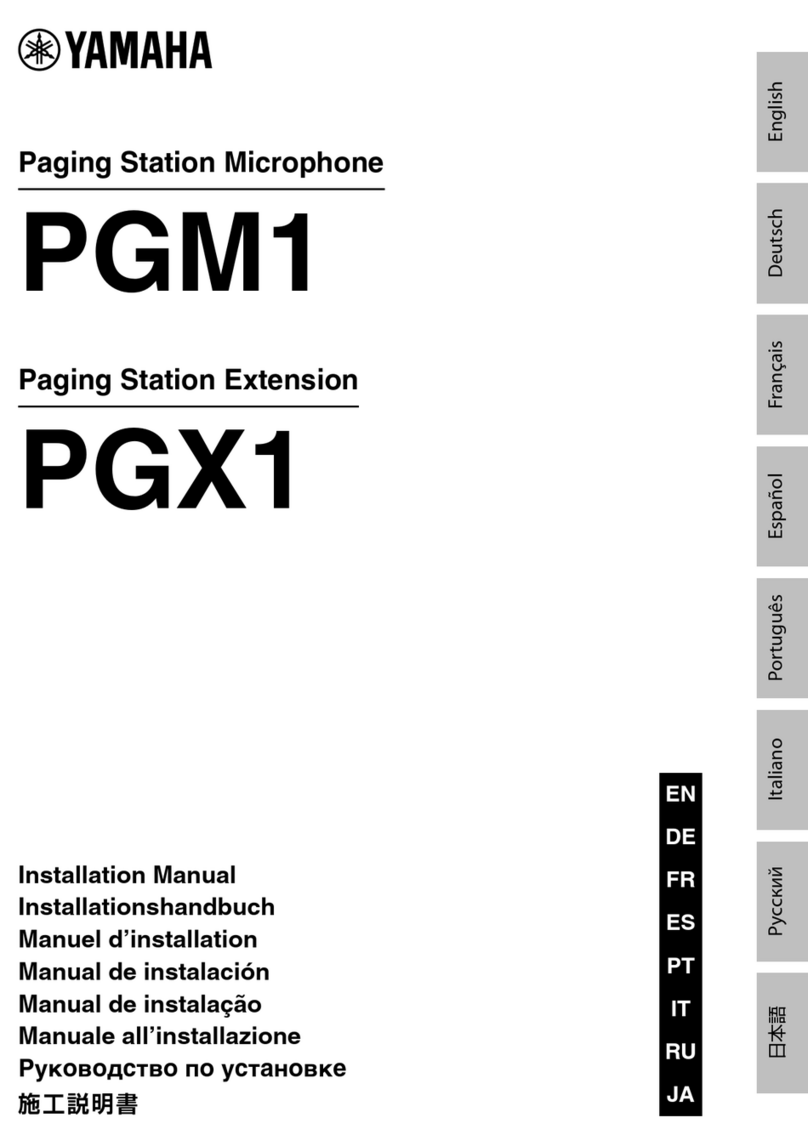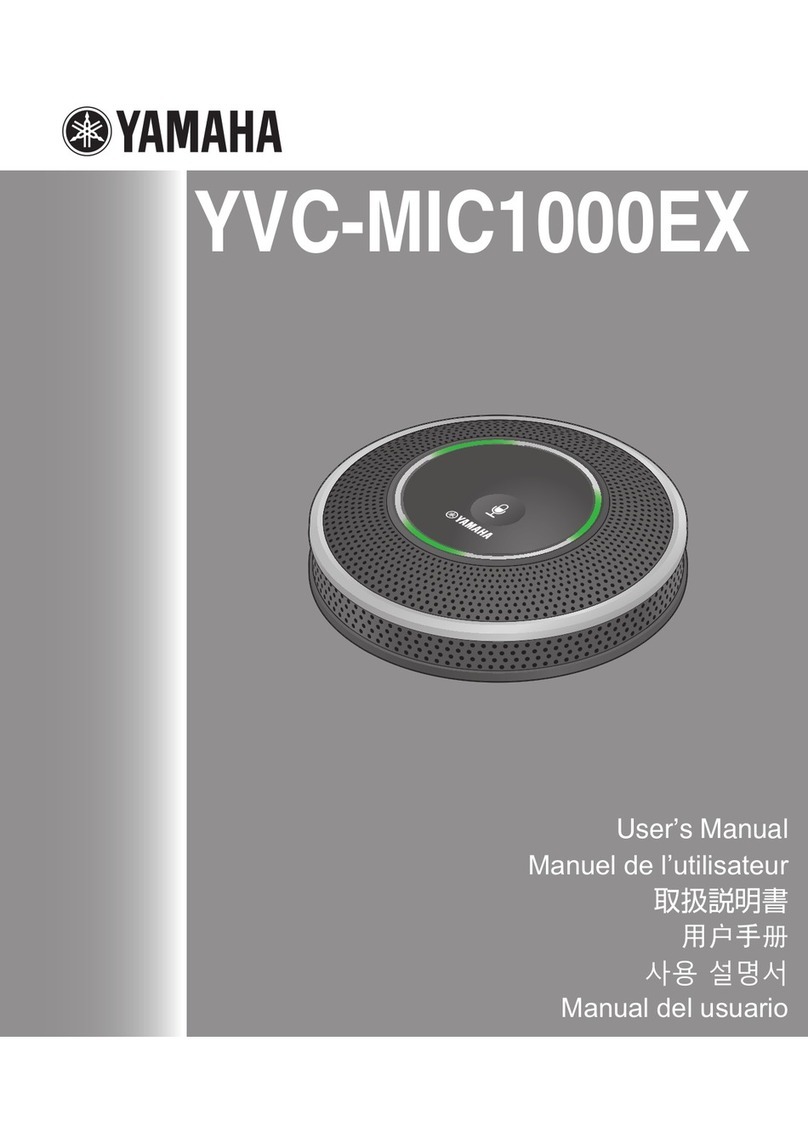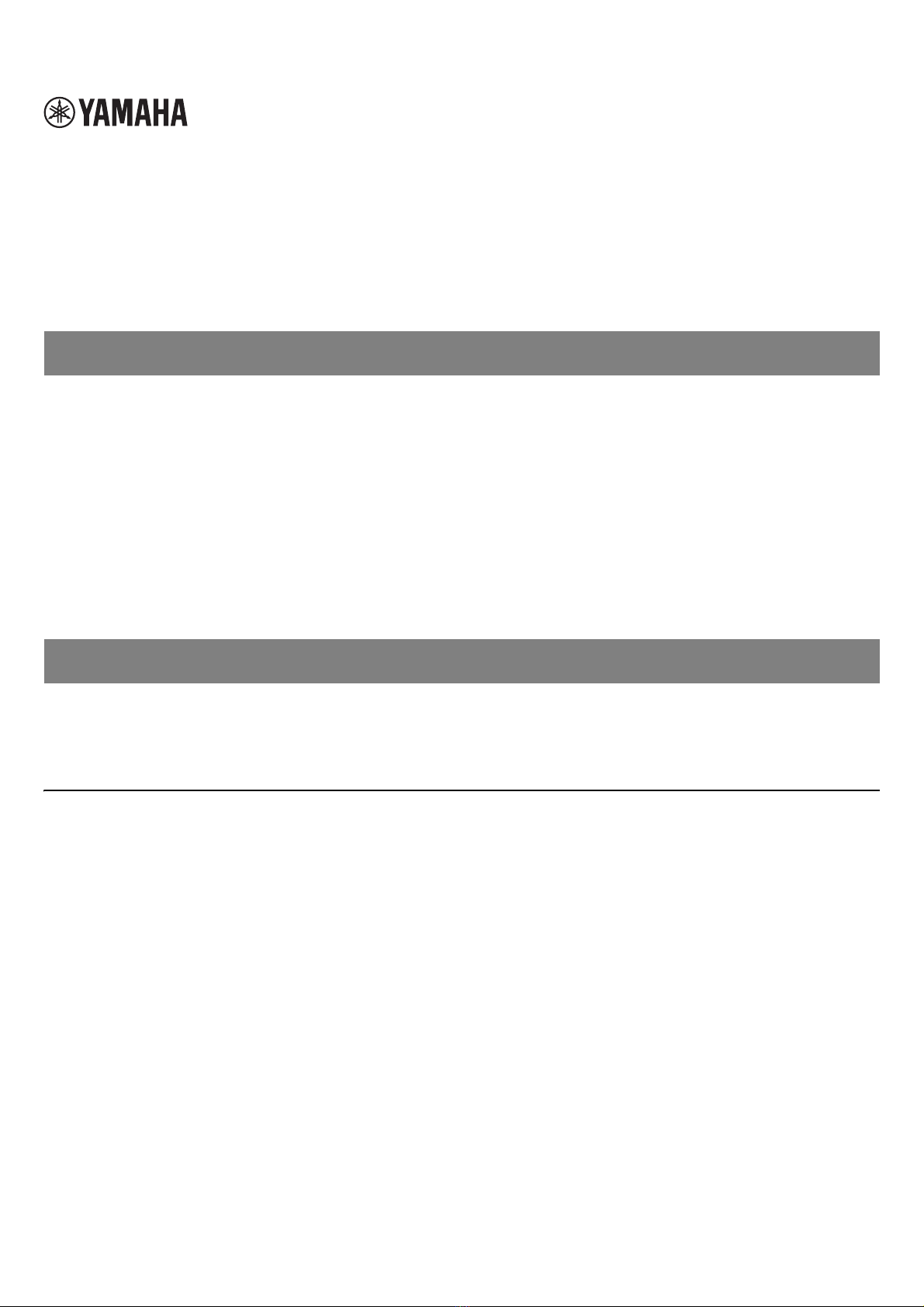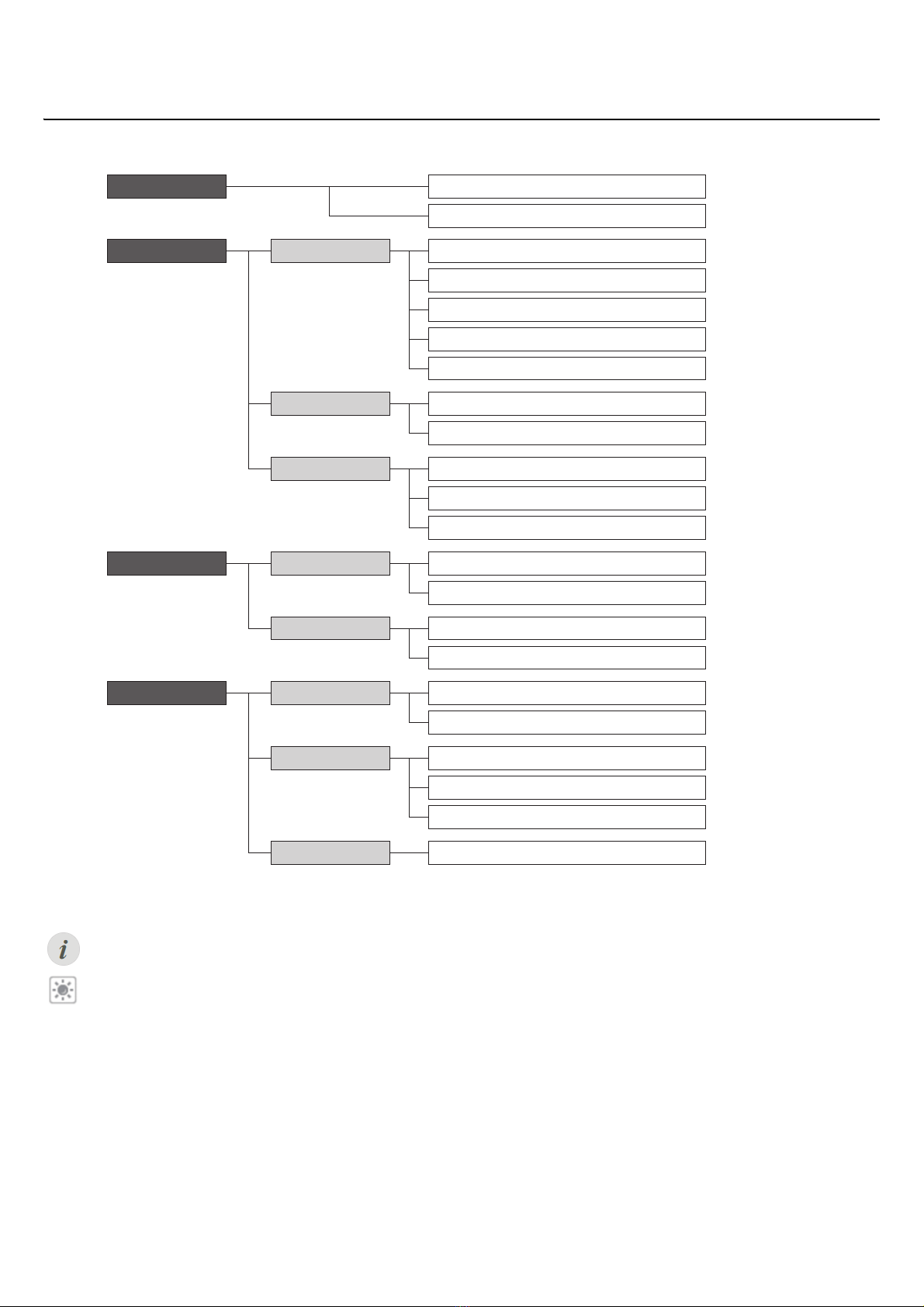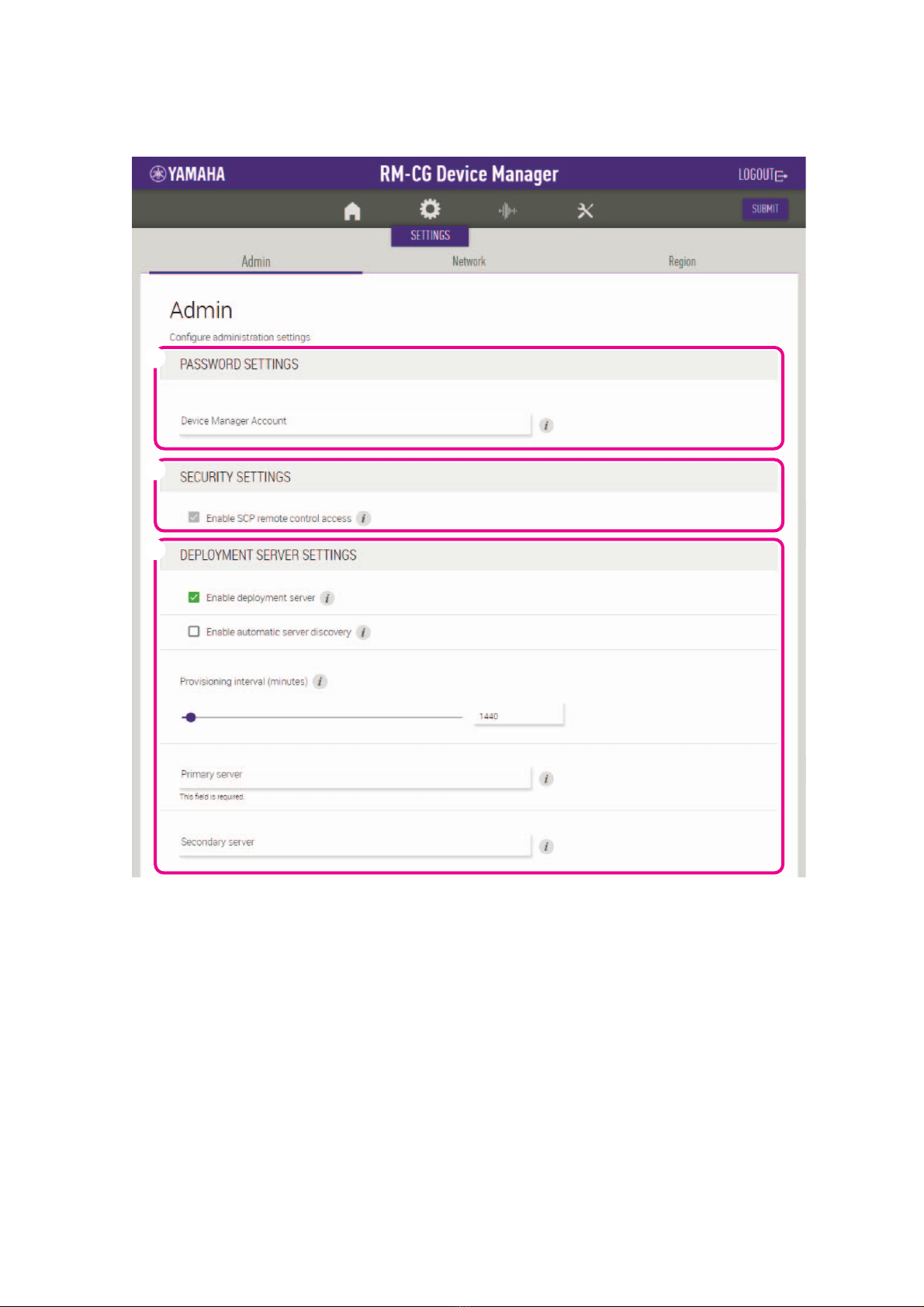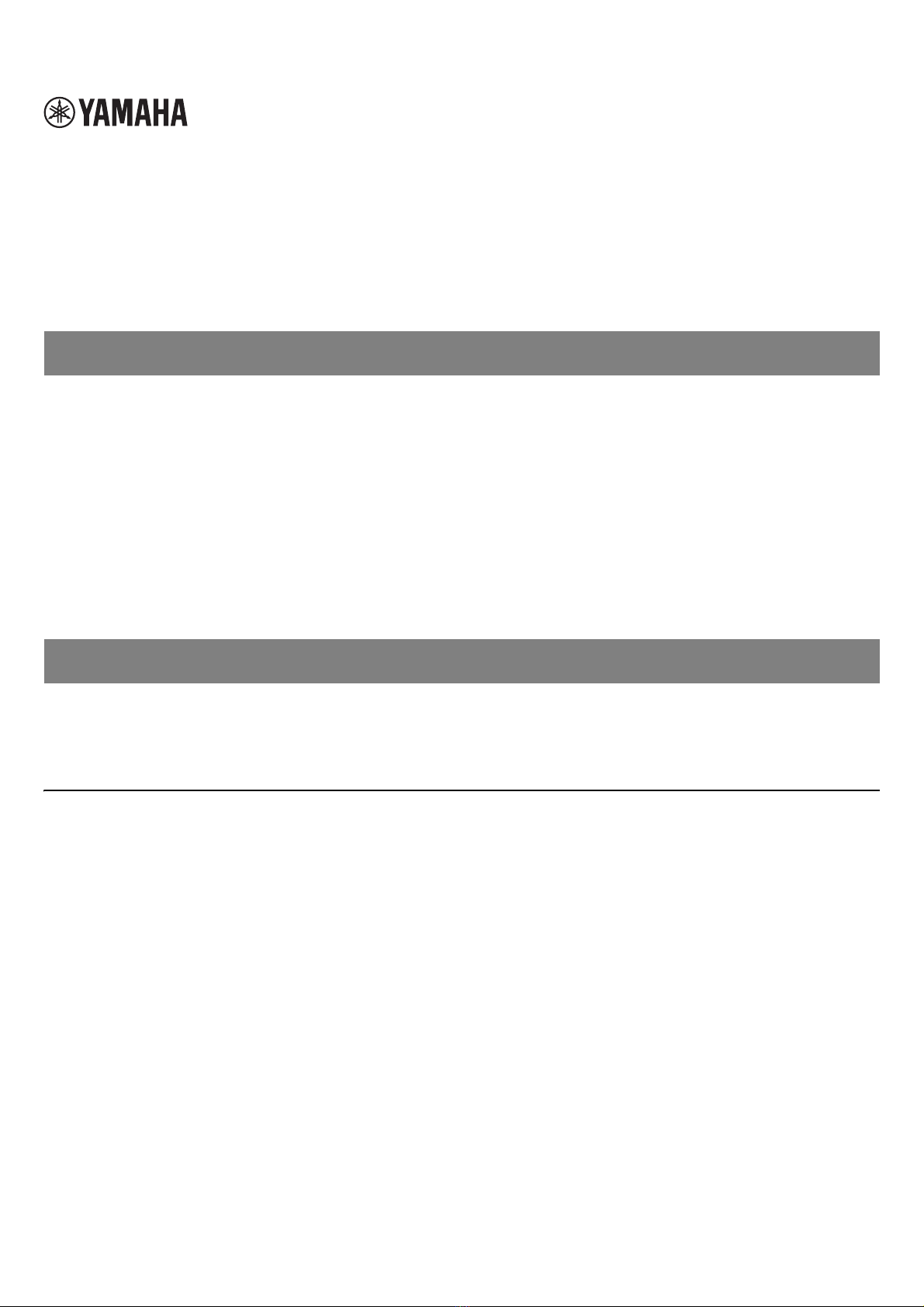
RM-CG Reference Manual
1
INTRODUCTION....................................................................................................................................................................1
Information............................................................................................................................................................................................... 1
CONTROLS AND FUNCTIONS ............................................................................................................................................2
Front panel............................................................................................................................................................................................... 2
Side panel................................................................................................................................................................................................ 3
WEB GUI................................................................................................................................................................................4
Starting RM-CG Device Manager ............................................................................................................................................................ 4
Structure of RM-CG Device Manager...................................................................................................................................................... 6
Functions of RM-CG Device Manager..................................................................................................................................................... 8
Alert log list ............................................................................................................................................................................................ 19
Thank you for purchasing the Yamaha RM-CG ceiling microphone. This document provides detailed information on the product functions
and specifications as well as the Web GUI. For correct and safe use of this product, be sure to first read this manual carefully together
with the RM-CG Installation Manual (included with the product).
Information
• The illustrations and images shown in this manual are for instructional purposes only.
• The company names and product names in this manual are trademarks or registered trademarks of their respective companies.
• We are continuously improving the software for our products. The latest version can be downloaded from the Yamaha website.
• This document is based on the latest specifications at the time of publication. The latest version can be downloaded from the Yamaha
website.
• Reproduction of this manual in whole or in part without permission is prohibited.
CONTENTS
INTRODUCTION
CEILING MICROPHONE
RM-CG
Reference Manual