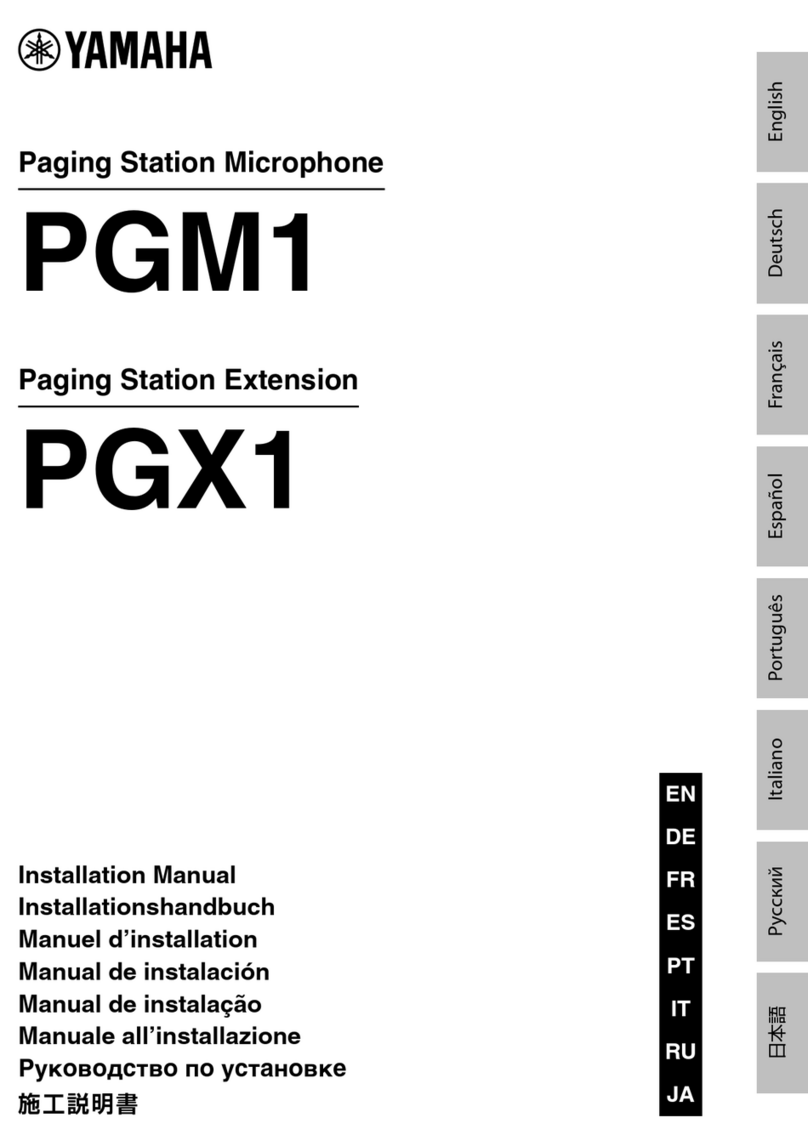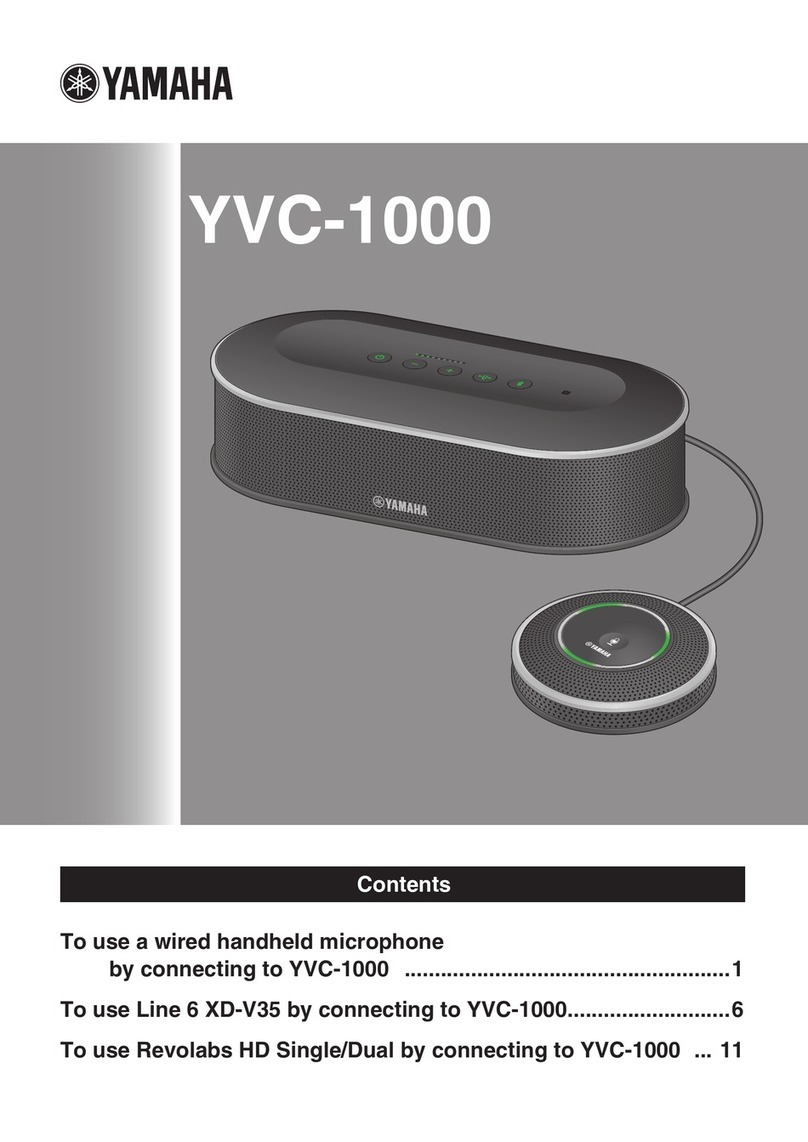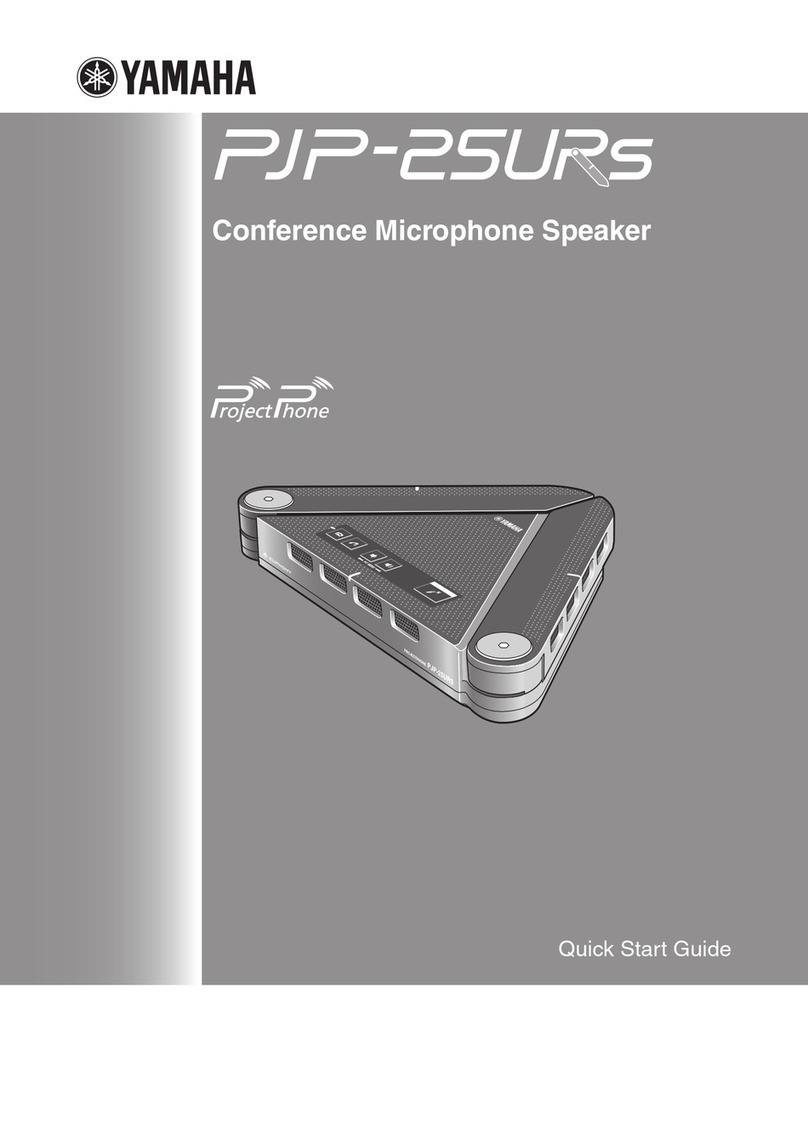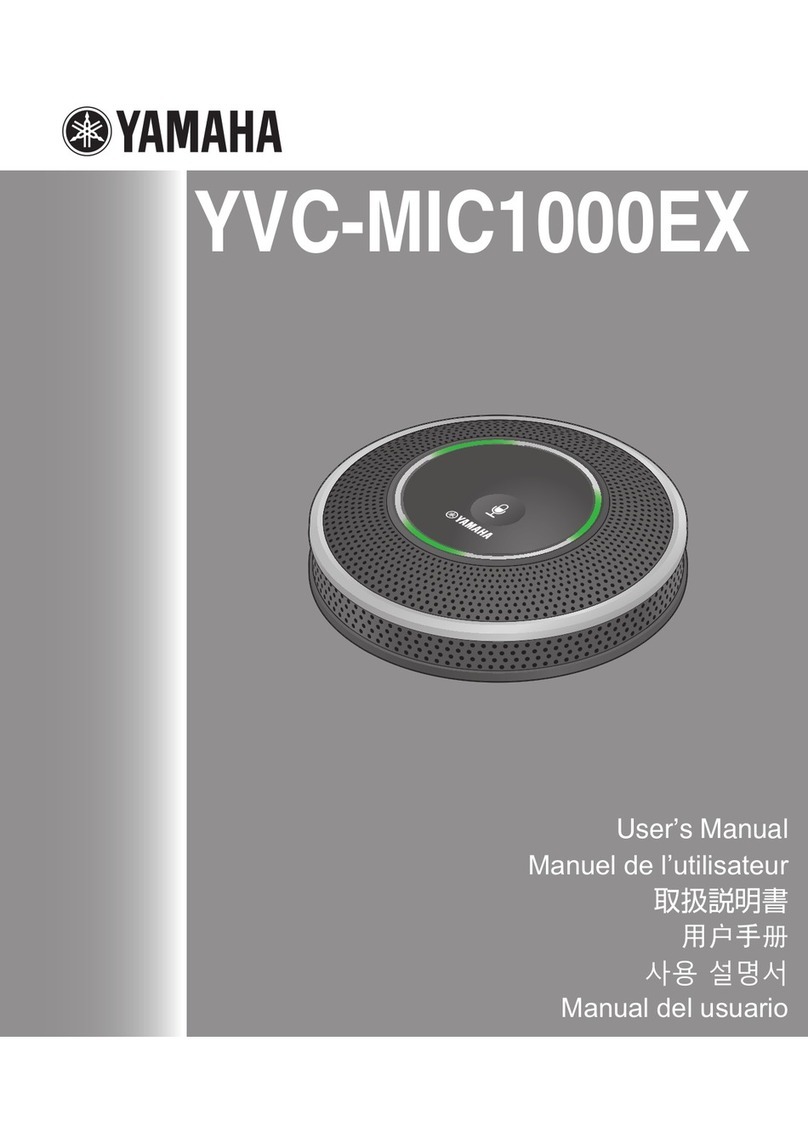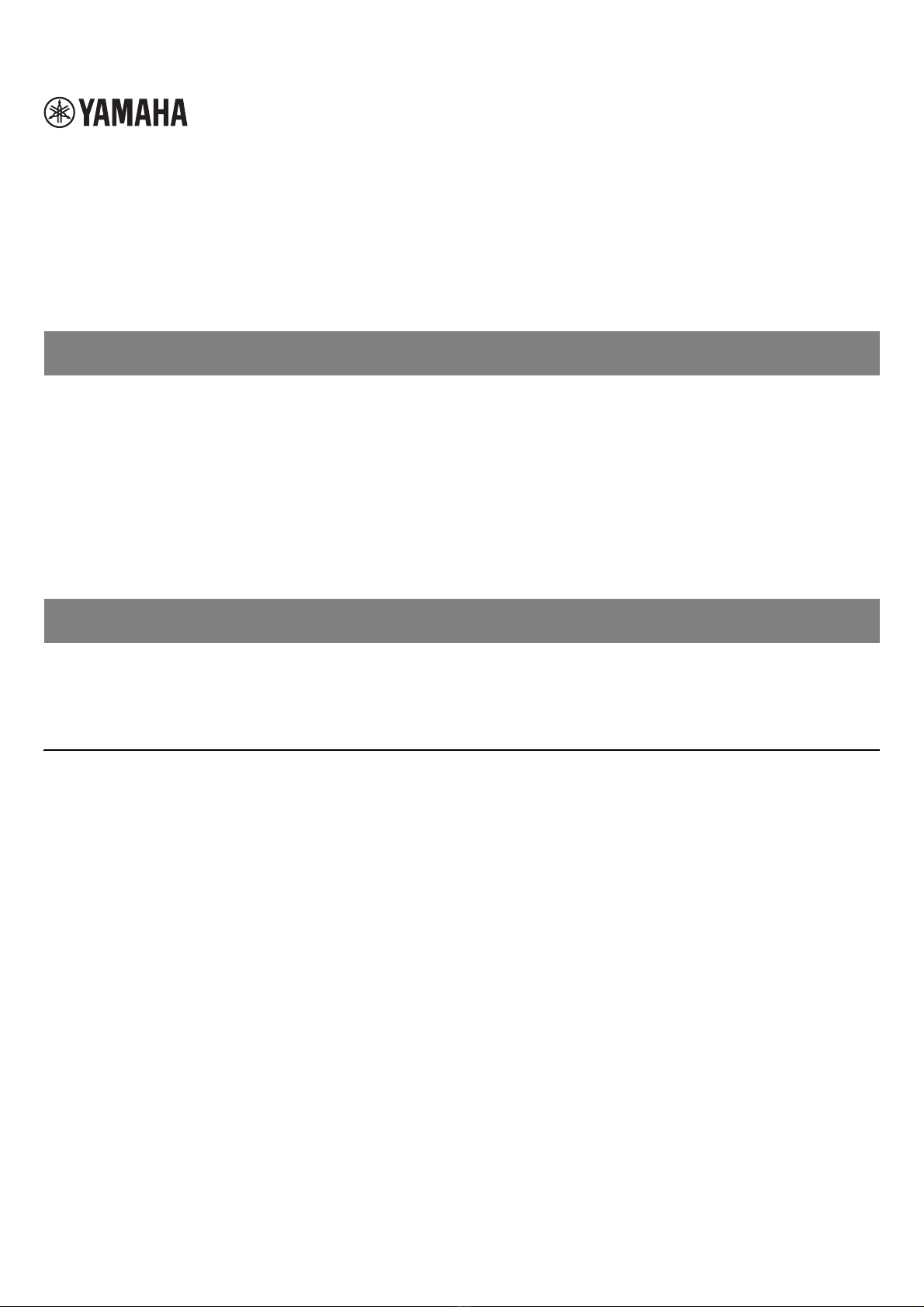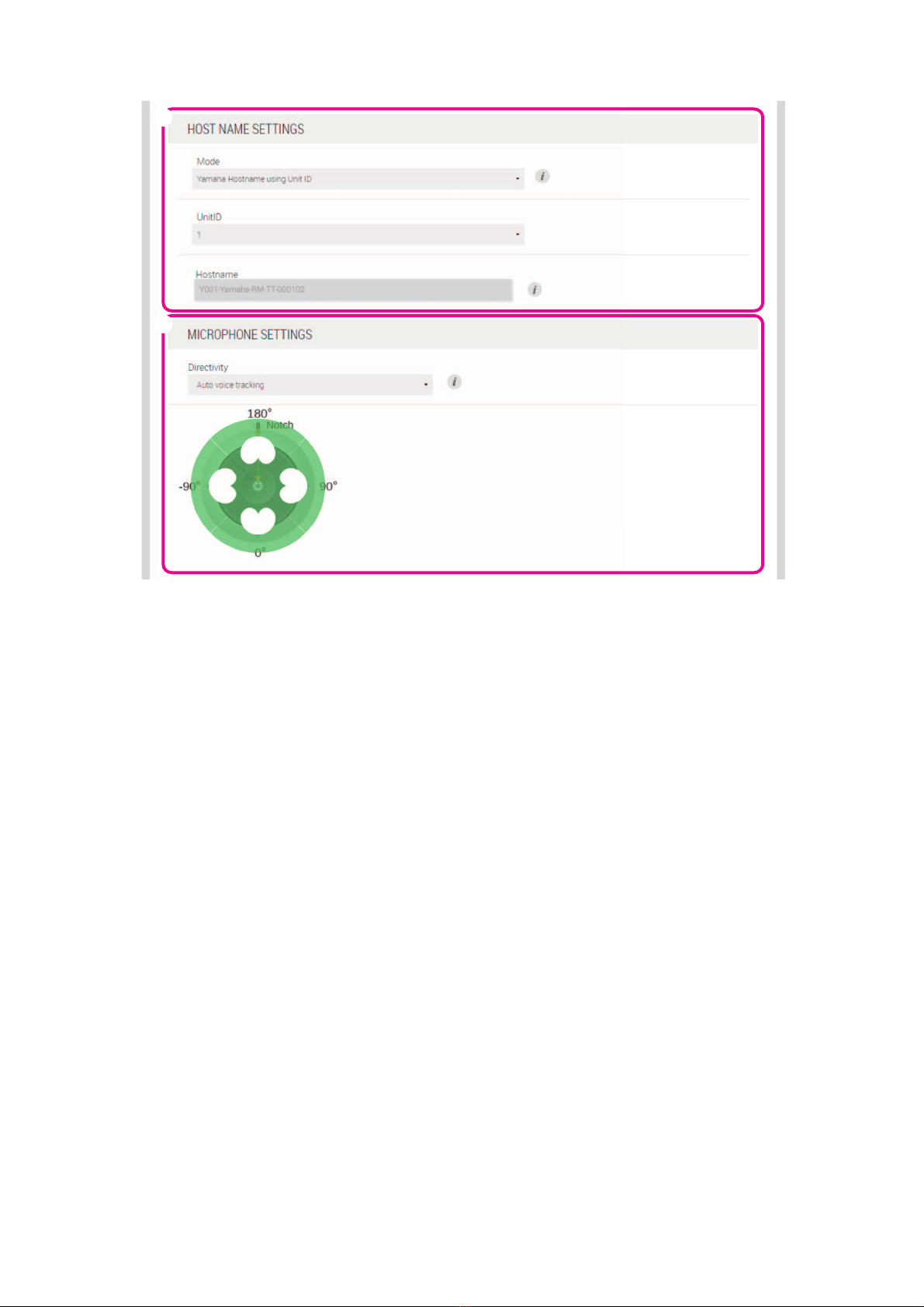RM-TT Reference Manual
2
Top panel/side panel
1(Mic) buttons/indicators
2STATUS indicator
3RESET button
NOTE: Use a fine-tipped object such as an ejector pin to press the RESET button.
CONTROLS AND FUNCTIONS
Condition Mic indicator Unit status
Mic button touched Lit green Microphone on
Mic button touched Lit red
(Flashes every 2 seconds) Microphone off
Condition STATUS indicator Unit status
Mic button touched Lit green Microphone on
Mic button touched Lit red Microphone off
LAN cable plugged into Dante/PoE port Flashes green Starting up
Identify button in Web GUI clicked Flashes white Responding (to Identify function)
Updating firmware Flashes white quickly Firmware being updated
Updating firmware (After flashing white quickly)
Flashes green quickly Firmware updated successfully
– Flashes red Error occurring
– Flashes red quickly Severe error occurring
Condition STATUS indicator Unit status
RESET button long-pressed for 4 seconds to
less than 8 seconds, then released
Flashes blue twice per second
(during long-pressing/resetting)
Network-related settings
Waiting for resetting/Resetting
RESET button long-pressed for 8 seconds to
less than 12 seconds, then released
Flashes blue three times per second
(during long-pressing/resetting)
All settings
Waiting for resetting/Resetting