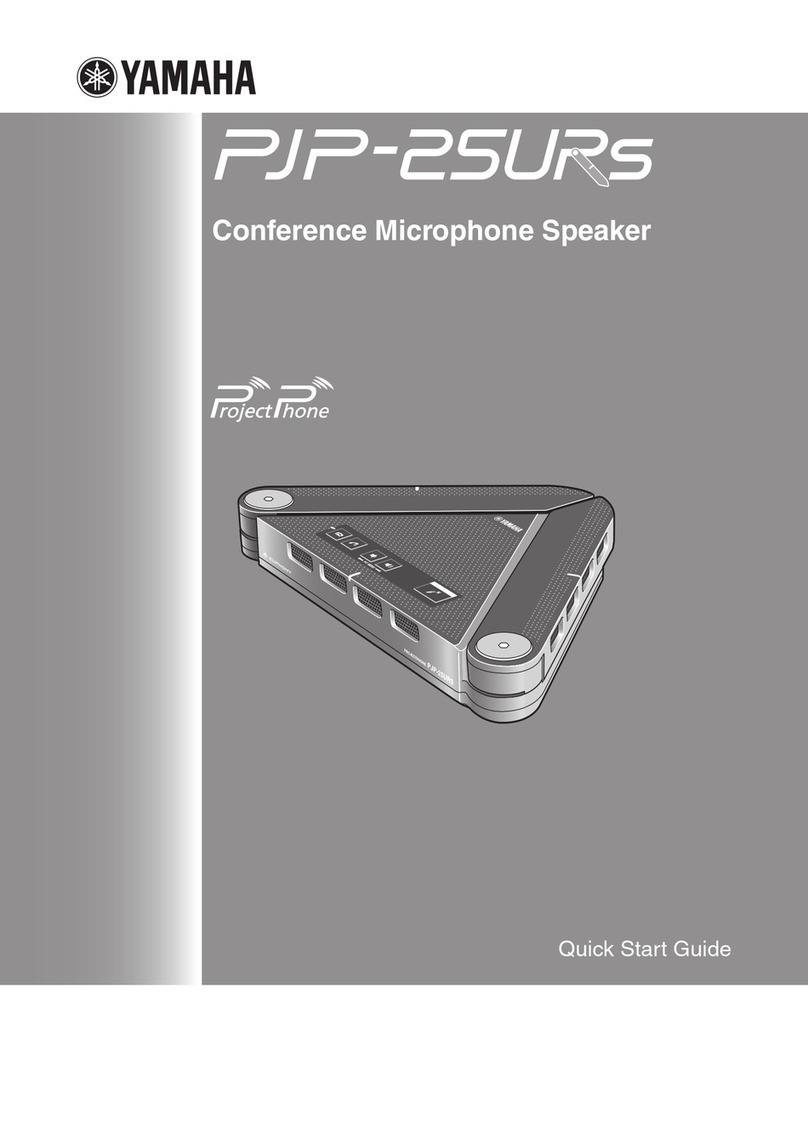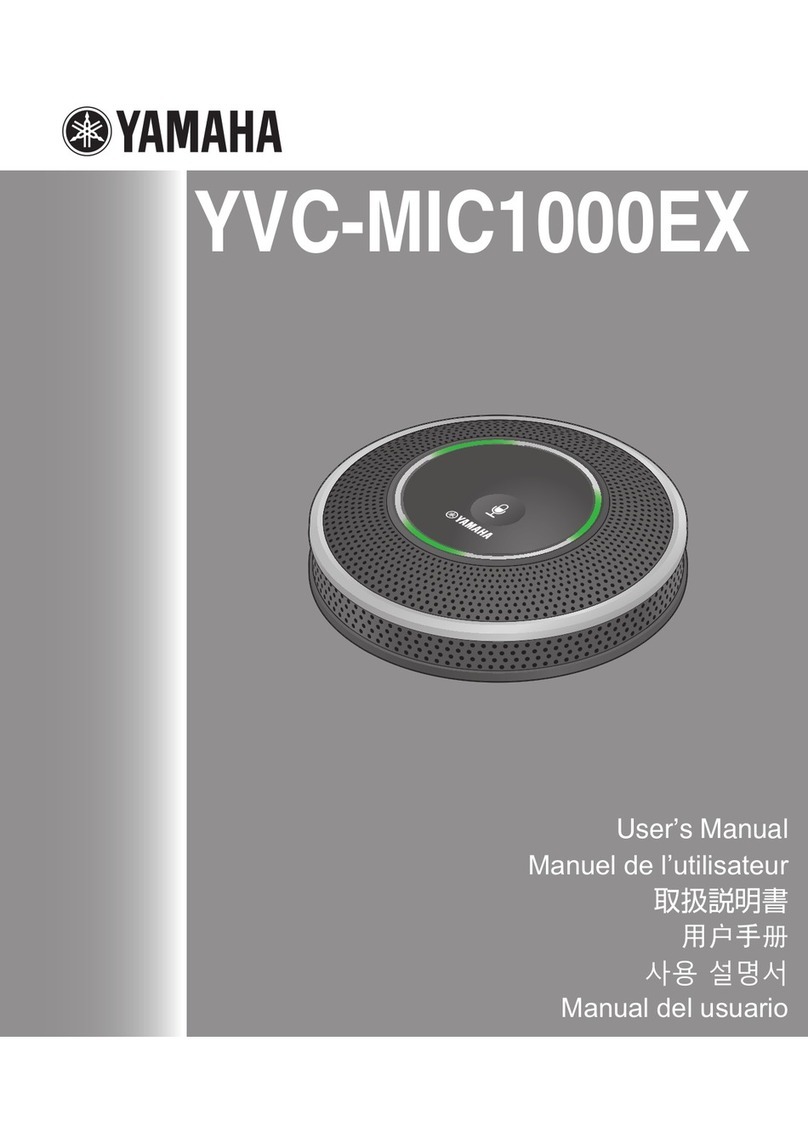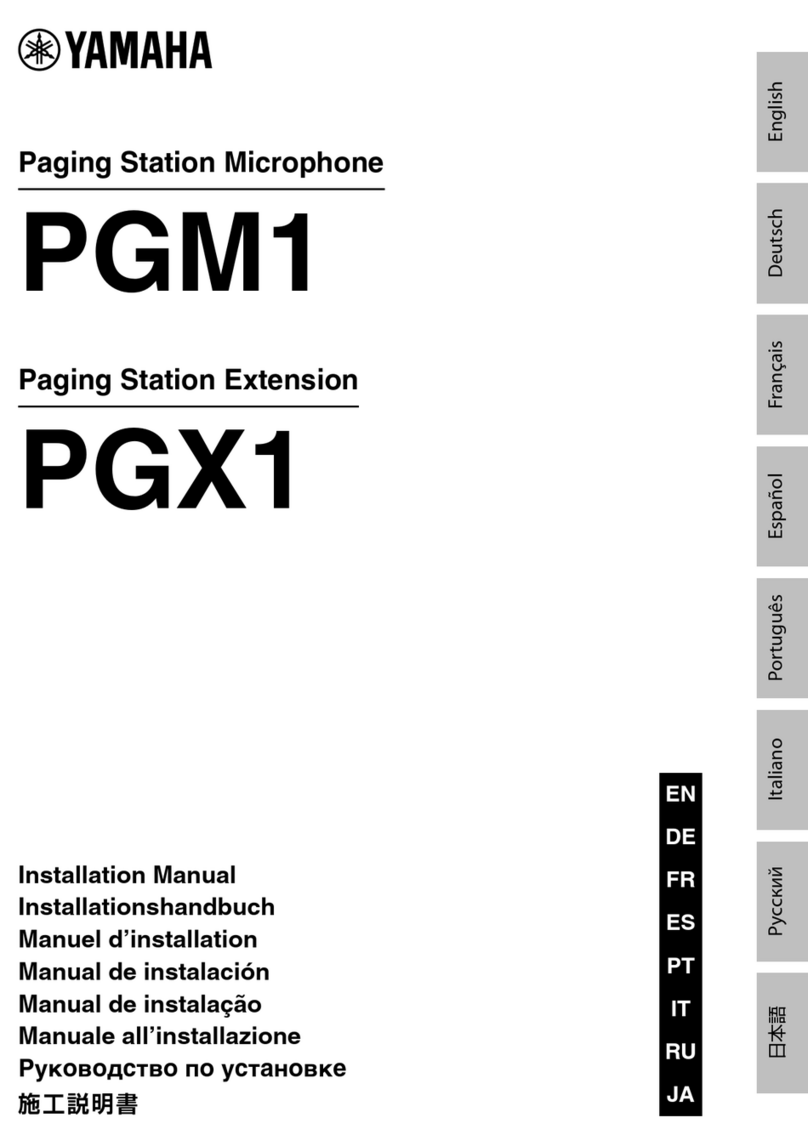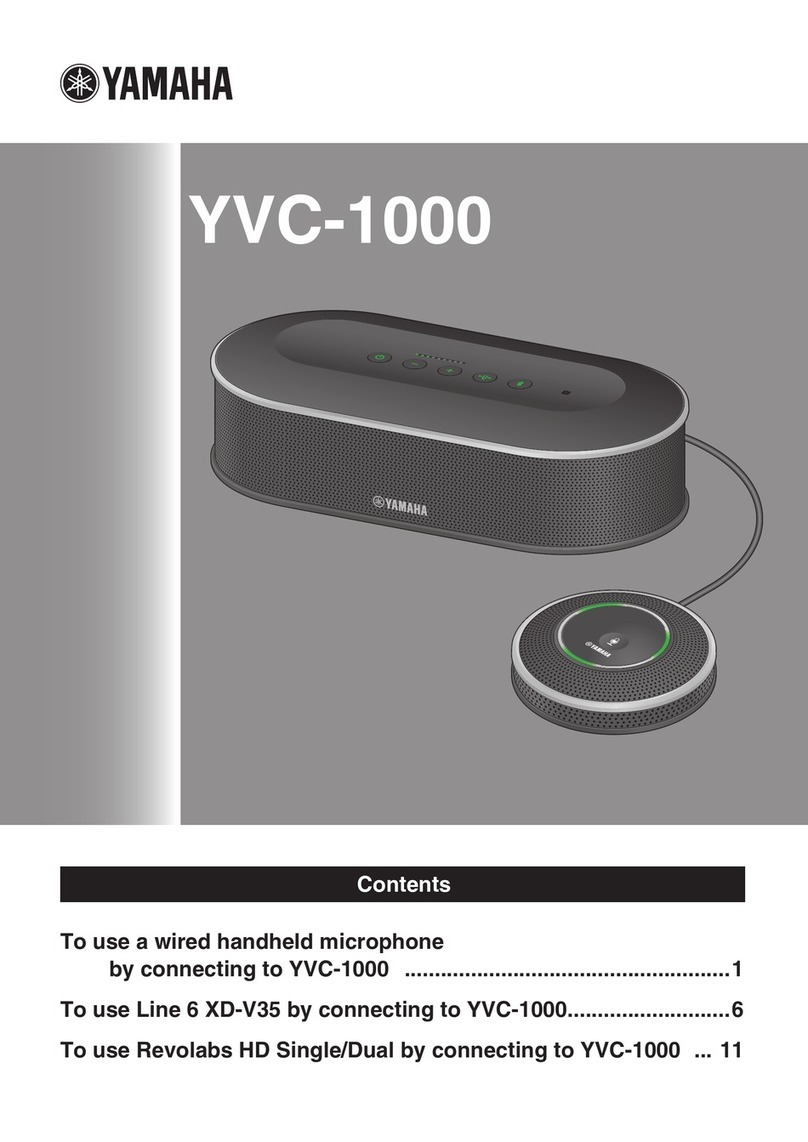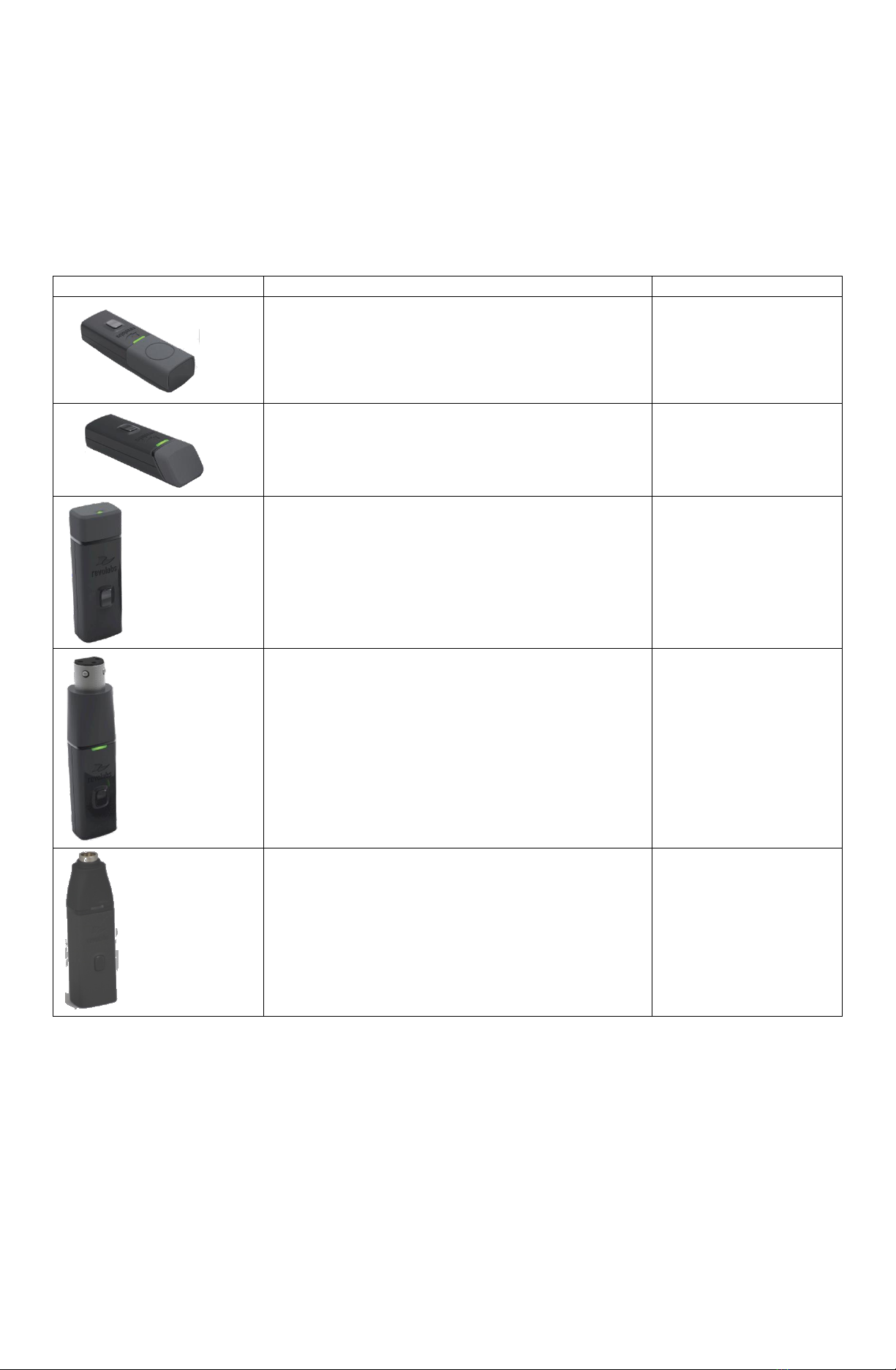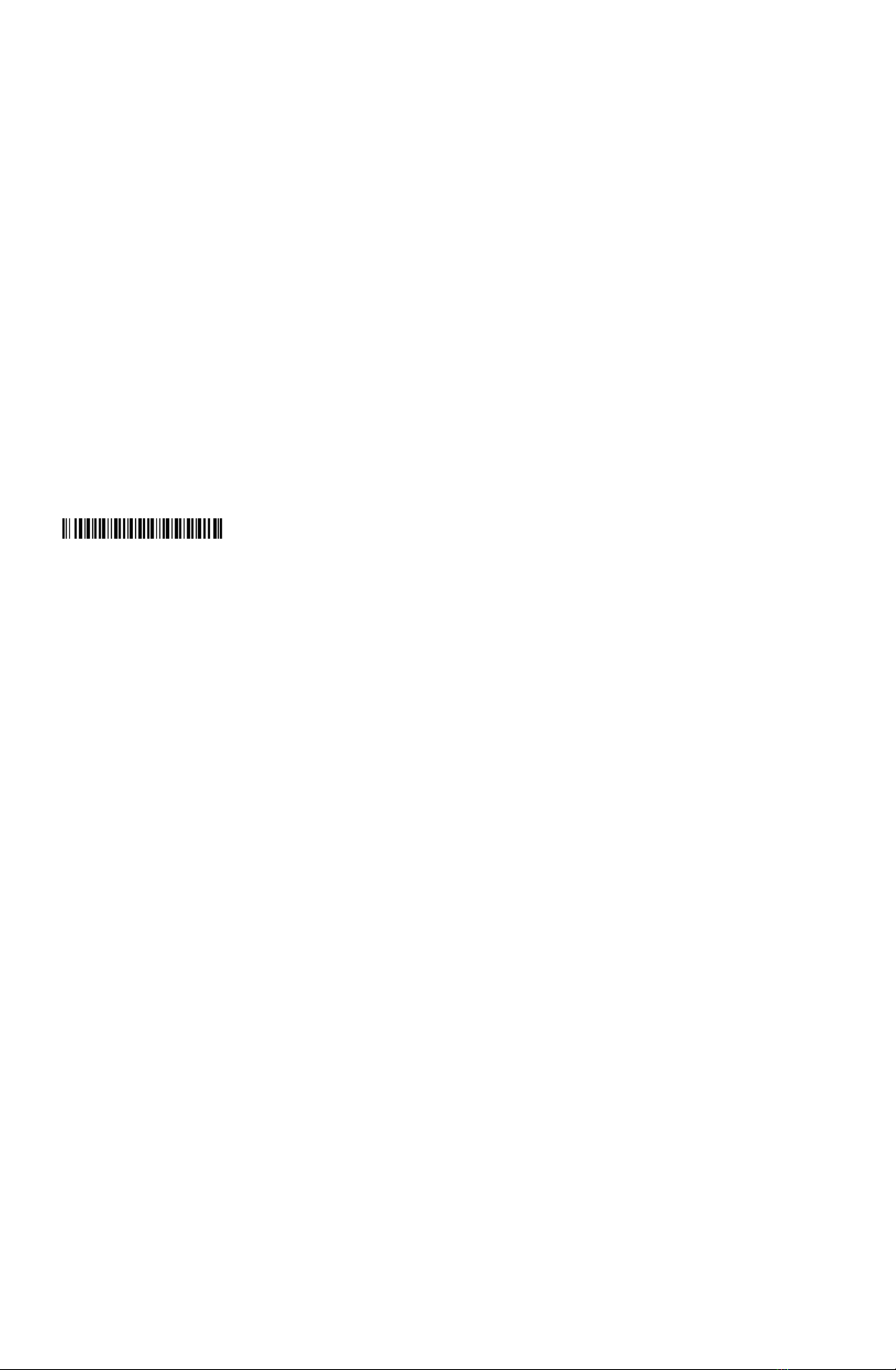Using the Omni-Directional Tabletop Wireless Microphone
The Omni-directional Tabletop Wireless Boundary Microphone enables multiple conference attendees to use a single
microphone.
1. LED display —visual status for microphone status, like not-yet-activated, activated, and pairing.
2. Mute button —if DIP switches are configured as described above, this button will allow to activate the
microphone after it has been taken out of the Charger but has no effect thereafter. The button also allows to
switch the microphone on/off, or place it in pairing mode.
3. Audio jack —not used.
4. Charging port —connection to Revolabs HD Charger.
5. Rubber feet —non-slip, vibration absorbing pads.
6. Acoustic Cover —protects delicate microphone element (non-removable).
To use the HD Omni Tabletop Microphone:
1. Remove the microphone from the Charger. It will automatically turn on.
2. Once the microphone has connected to the Receiver, indicated by a flashing red LED, press the mute button to
activate the microphone. This is indicated by a flashing green light. Please note that based on the use of the
wireless frequencies it might take several seconds until the microphone and the Receiver link. During that time
the LED on the microphone will flash green, red, and yellow.
3. Once the LED is flashing green, the microphone is ready for use and is capturing audio.
4. Omni Tabletop microphones should be placed on the table, about 10 feet away from the CS-700 and within 2 to
6 feet (0.6 to 2m) from people speaking. The microphone does not need to be pointing in any particular
direction as sound pick up is from all directions. It is always better to place the microphone as close to the
person speaking as possible but avoid placing the microphone where it might be blocked by equipment or
paperwork. Make sure that the microphone is always placed lying on its rubber feet atop a flat surface.
5. To turn the microphone off, return the microphone to the Charger.
If the microphones are taken too far from the Receiver (based on the DIP switch settings up to ~150 feet or 50 meters)
the connection will be dropped (LED flashes all colors) and the microphone will mute. After 15 seconds the microphone
will beep 5 times and will continue beeping every 30 seconds to indicating that it is out of range.
Move the microphone closer to the Receiver and the connection will automatically be re-established to its original state,
and the beeping will cease. If not, the microphone will continue beeping until it turns off after about 15 minutes.
Microphone mute status and indicator
If the DIP switches were configured as described earlier in this document, the mute button on the microphone has no
effect after the initial start and once the LED has turned green. The microphone LED light will remain green indicating
that audio is being sent to the CS-700.
However, the mute control on the CS-700 main unit controls audio behavior for the complete system. When the mute
light is red on the CS-700 main unit, neither audio from the CS-700 microphone array nor the wireless extension
microphone is sent to the far end, even though the LED on the wireless extension microphone will remain green.