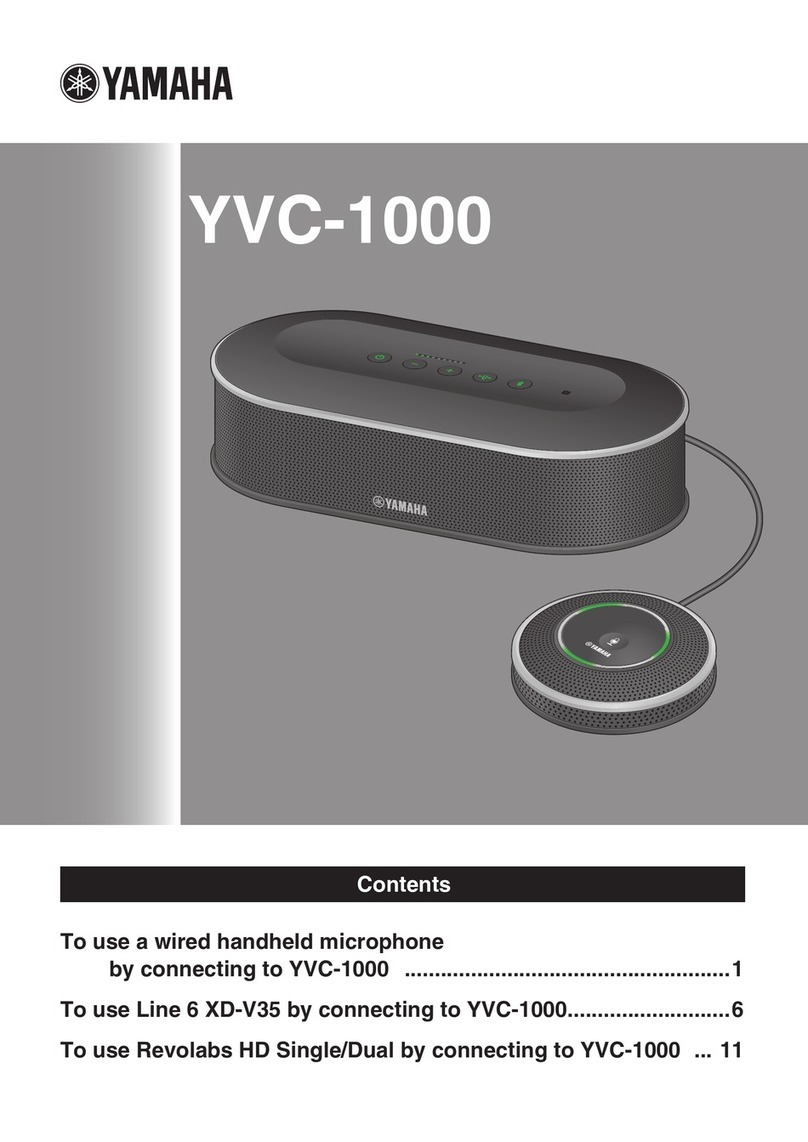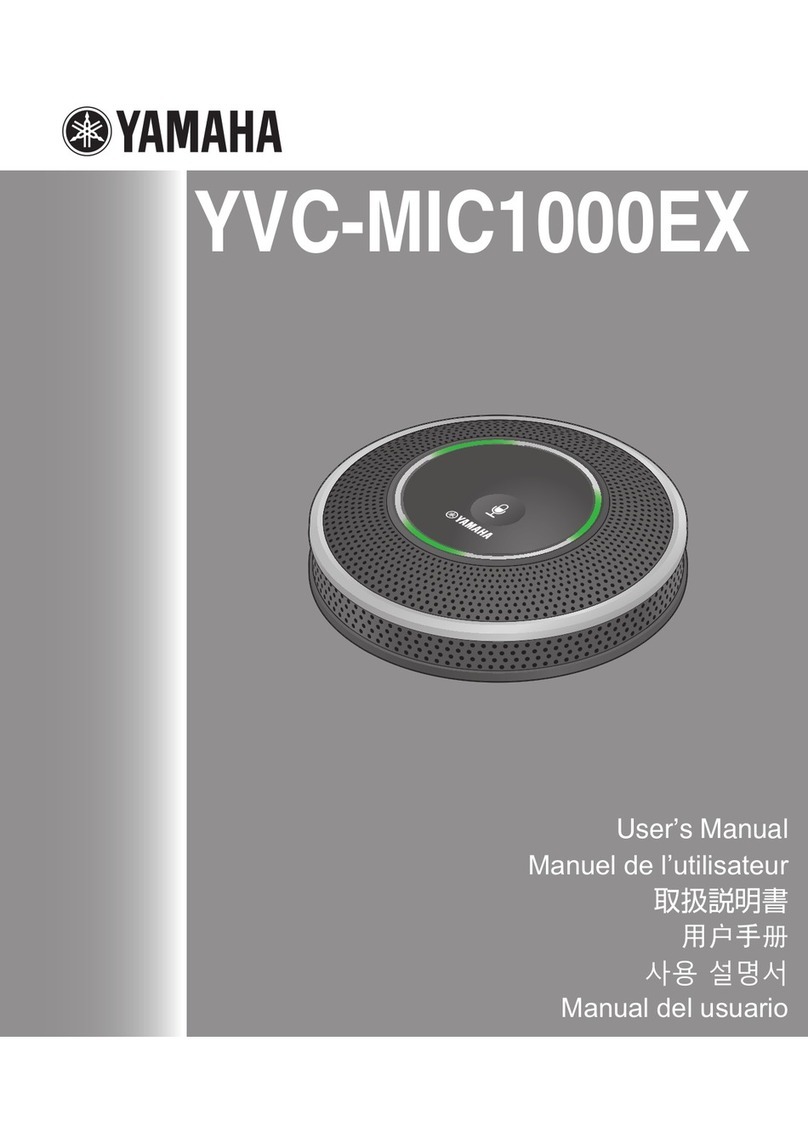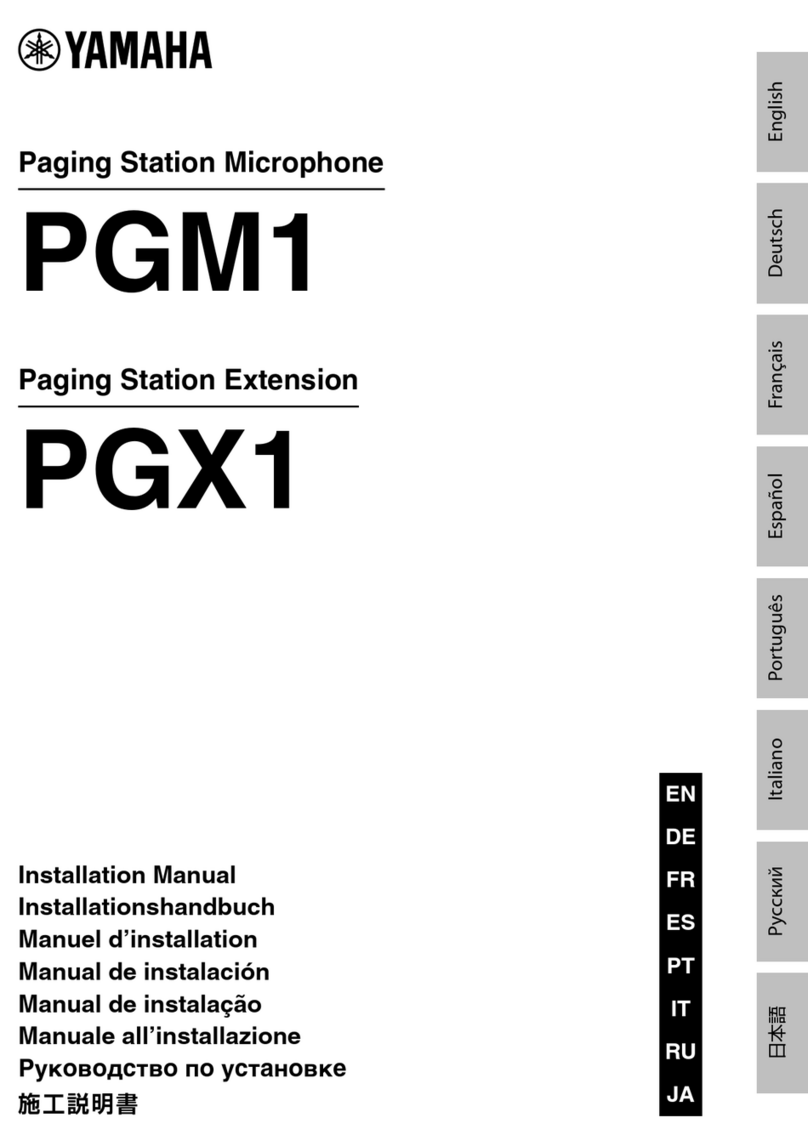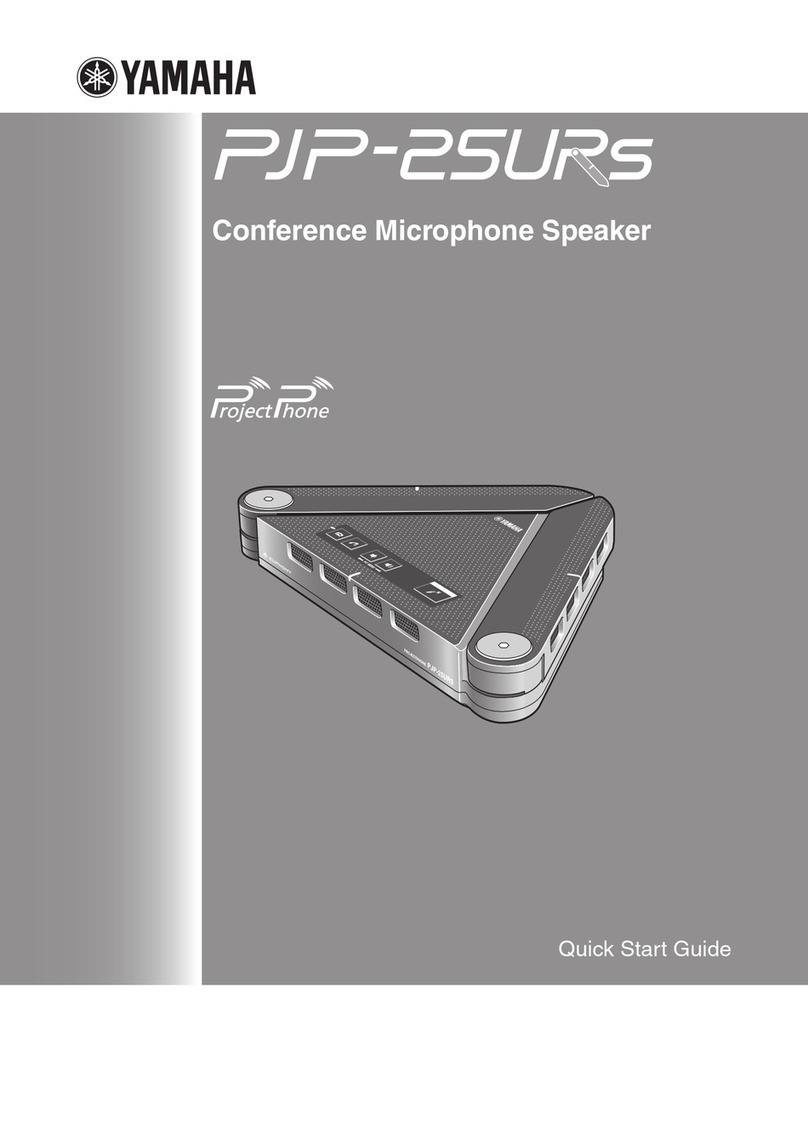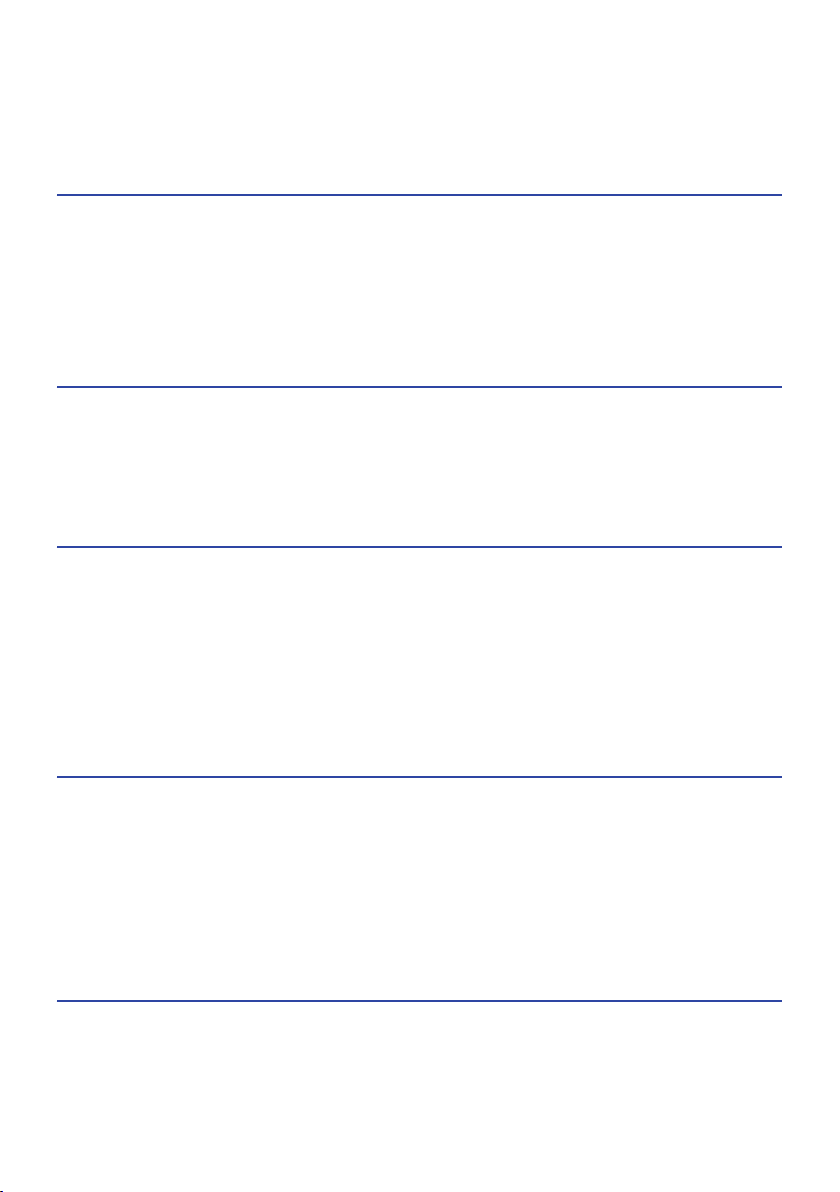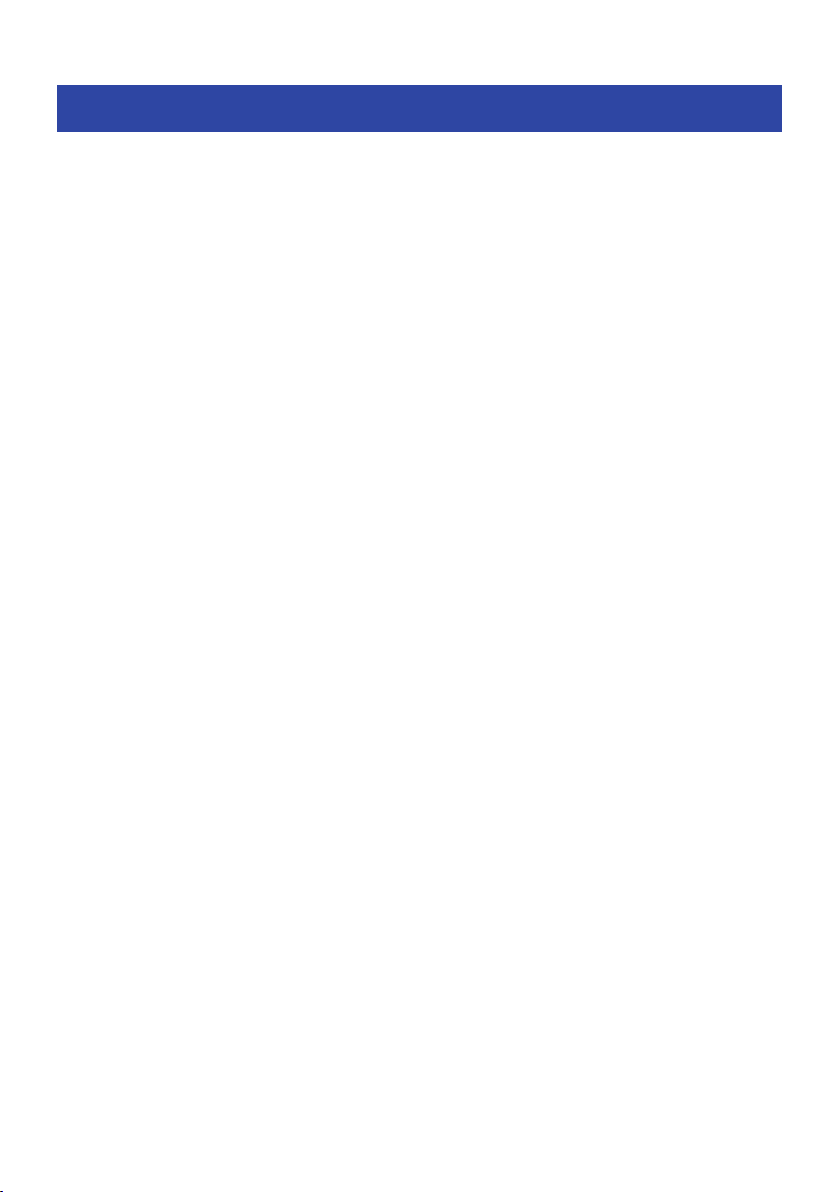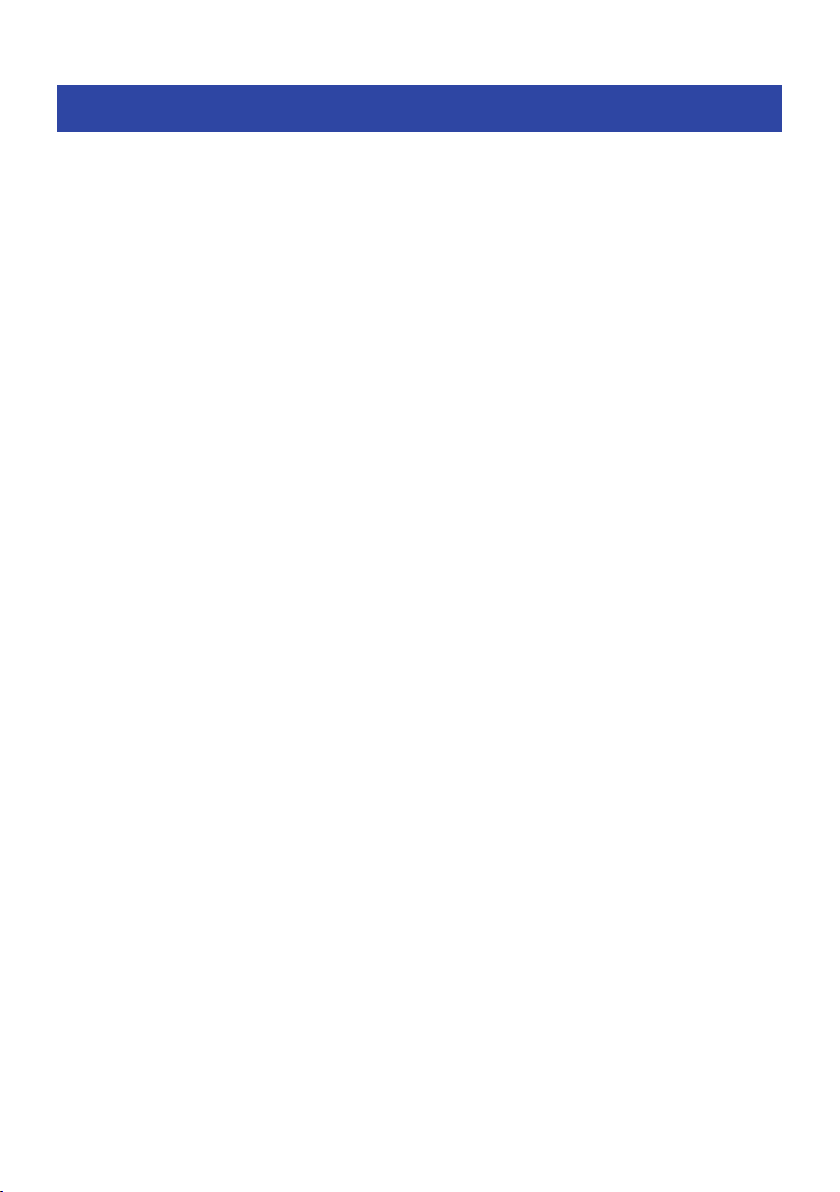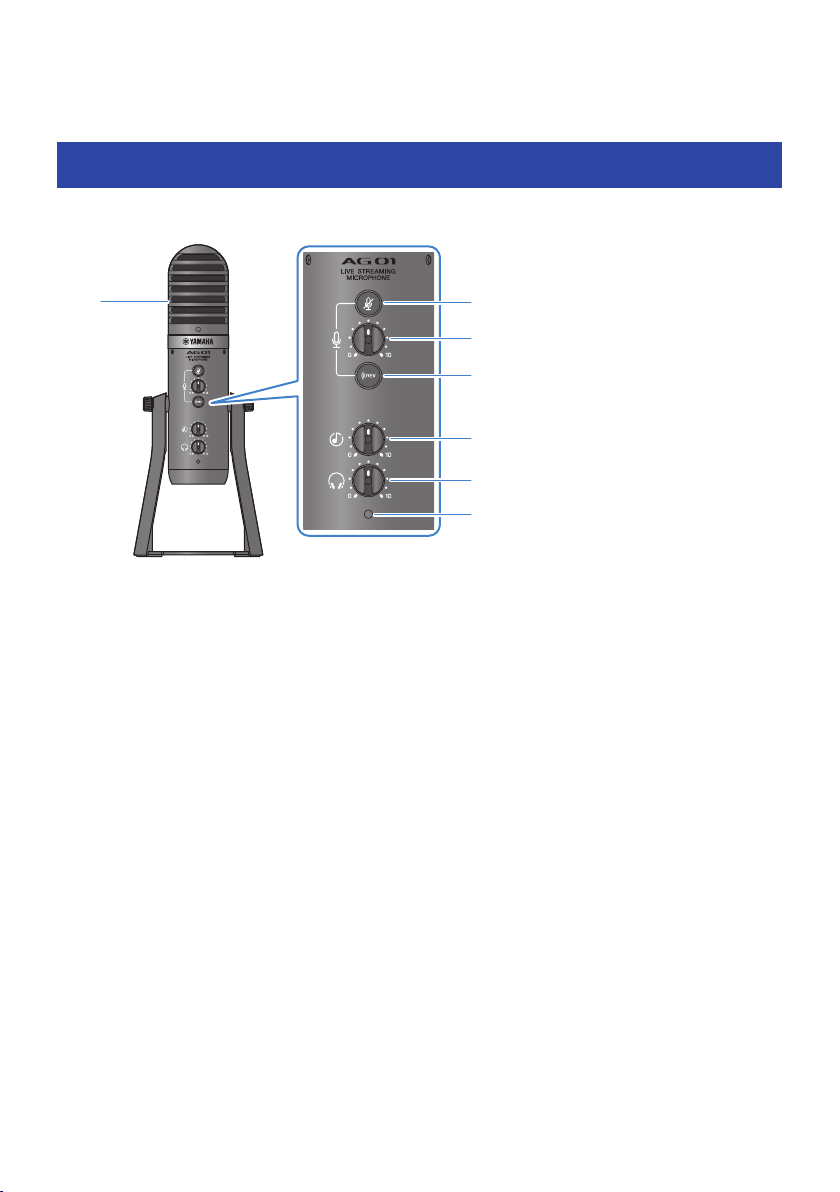Introduction
About this Guide
Notice regarding the contents of this guide
This user guide explains about connecting and operating this product for the user. The precautions and other
matters are classified as follows.
(WARNING
This content indicates “risk of serious injury or death.”
(CAUTION
This content indicates “risk of injury.”
(NOTICE
Indicates points that you must observe in order to prevent product failure, damage or malfunction and
data loss, as well as to protect the environment.
(NOTE
Indicates notes on instructions, restrictions on functions, and additional information that may be helpful.
(All illustrations and screens shown in this guide are for explanatory purposes.
(Software may be revised and updated without prior notice.
(Copying of the software or reproduction of this guide in whole or in part by any means is expressly
forbidden without the written consent of the manufacturer.
(Steinberg Media Technologies GmbH and Yamaha Corporation make no representations or warranties
with regard to the use of the software and documentation and cannot be held responsible for the results
of the use of this guide and the software.
Protection of copyright
(Do not use this product for any purpose that may infringe upon the rights of any third party including
copyrights, as established by law in each country or region.
(Yamaha bears no responsibility for any infringement upon third party rights that may occur as a result of
using this product.
(The copyright of the “content”*1 installed in this product belongs to Steinberg Media Technologies GmbH,
Yamaha Corporation, or its copyright holder. Except as permitted by copyright laws and other relevant
laws, such as copying for personal use, it is prohibited to “reproduce or divert”*2 without the permission
of the copyright holder. When using the content, consult with a copyright expert. If you create music or
perform with the contents through the original use of the product, and then record and distribute them,
the permission of Yamaha Corporation is not required regardless of whether the distribution method is
paid or free of charge.
5
Introduction > About this Guide