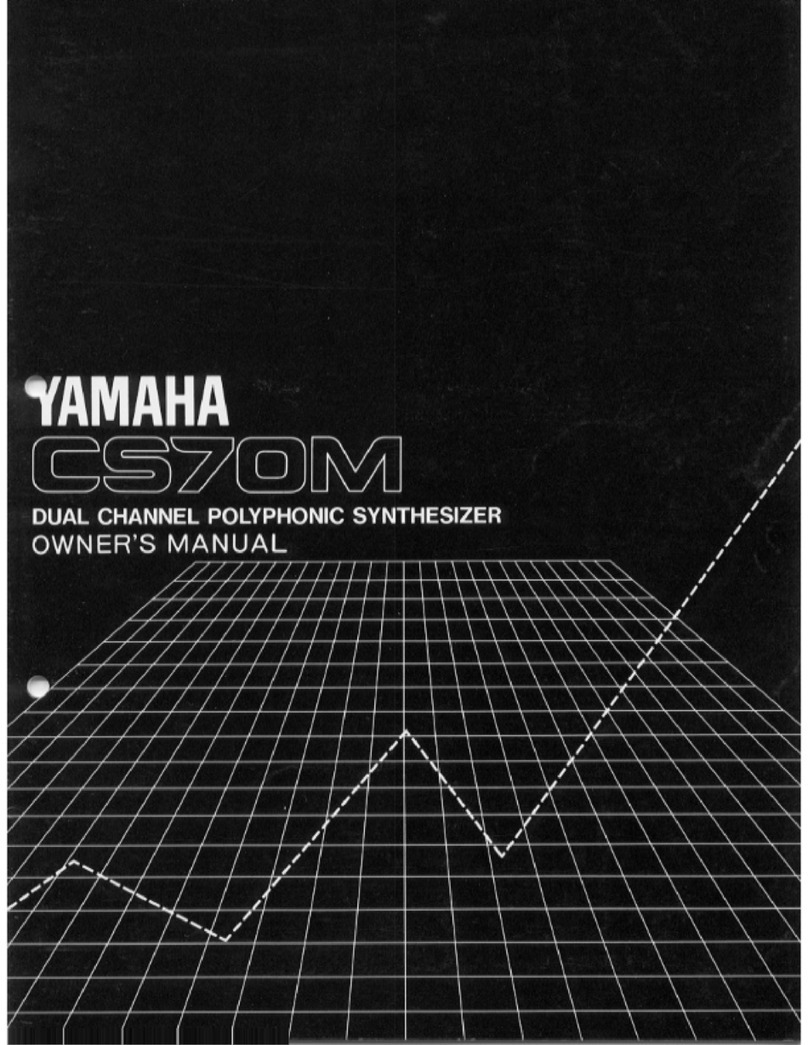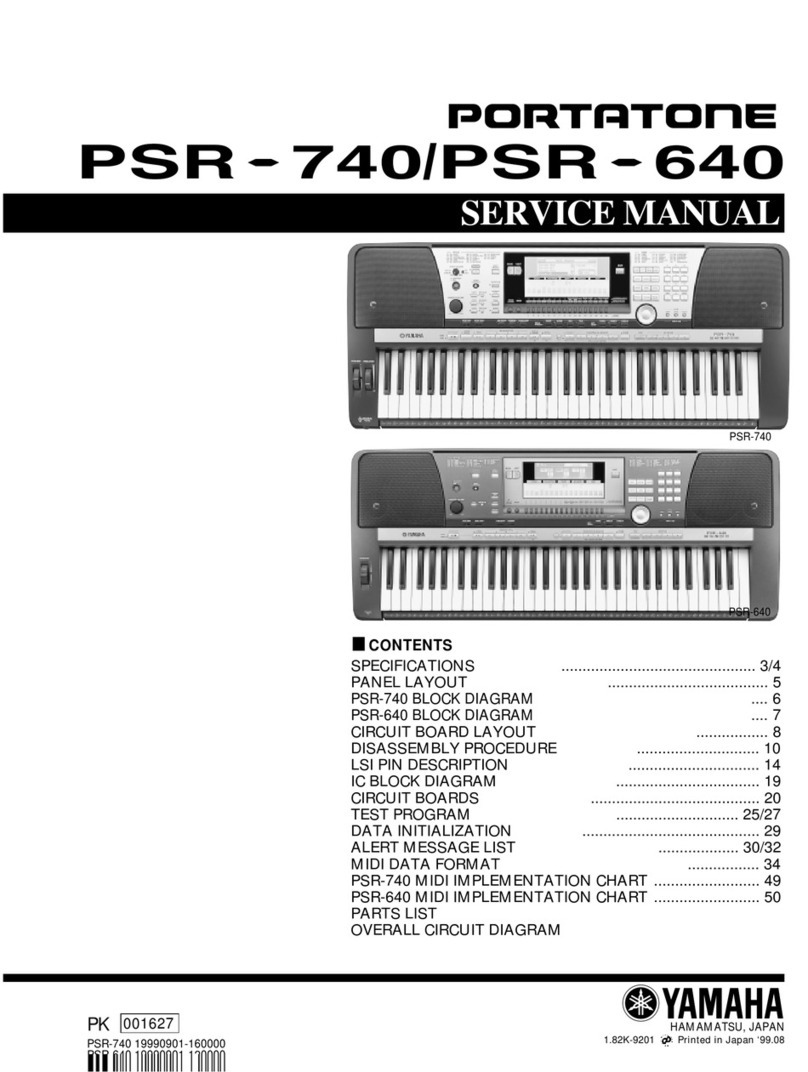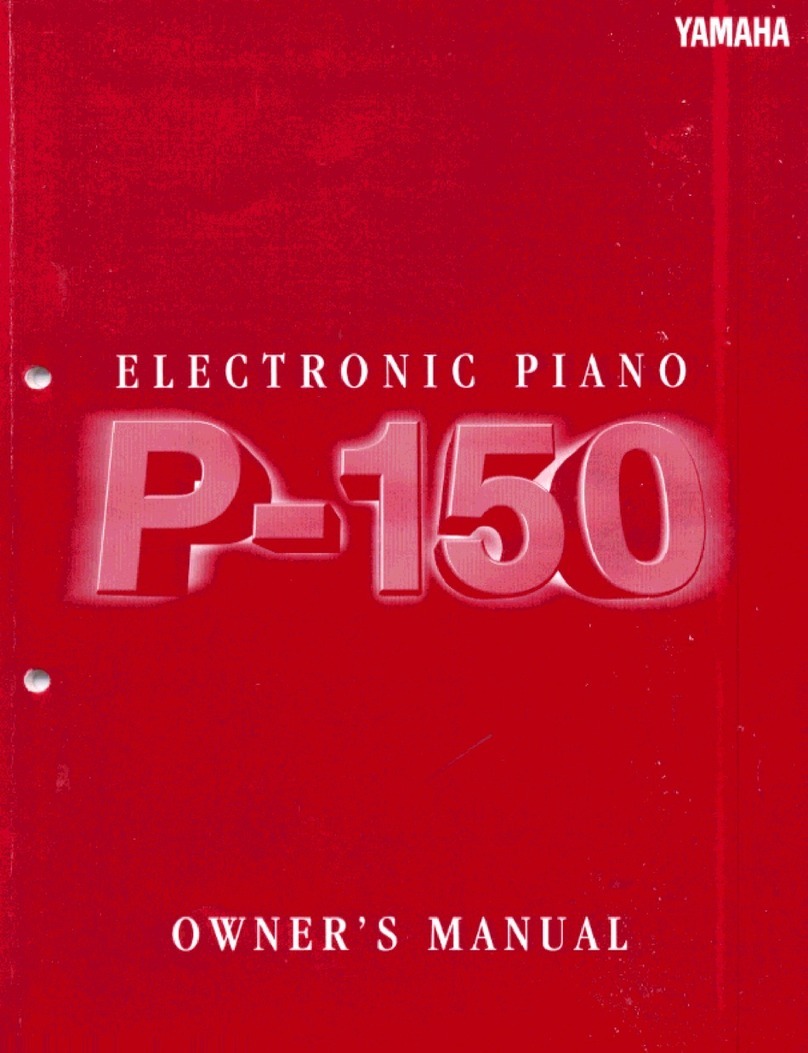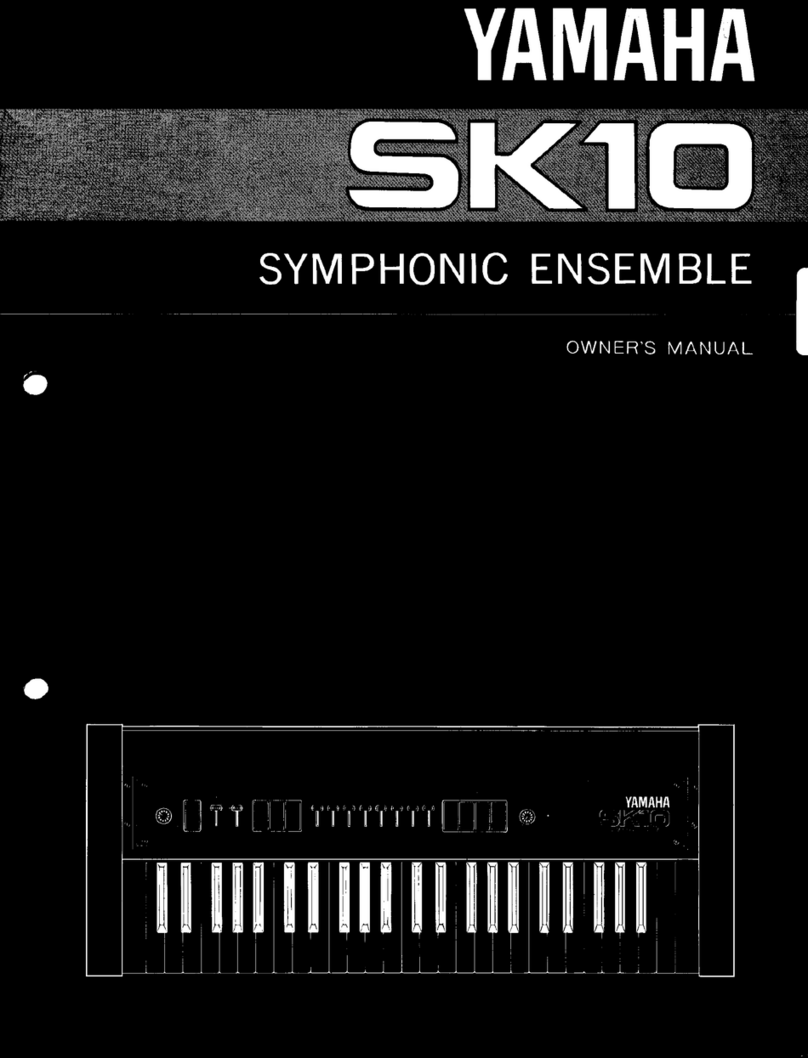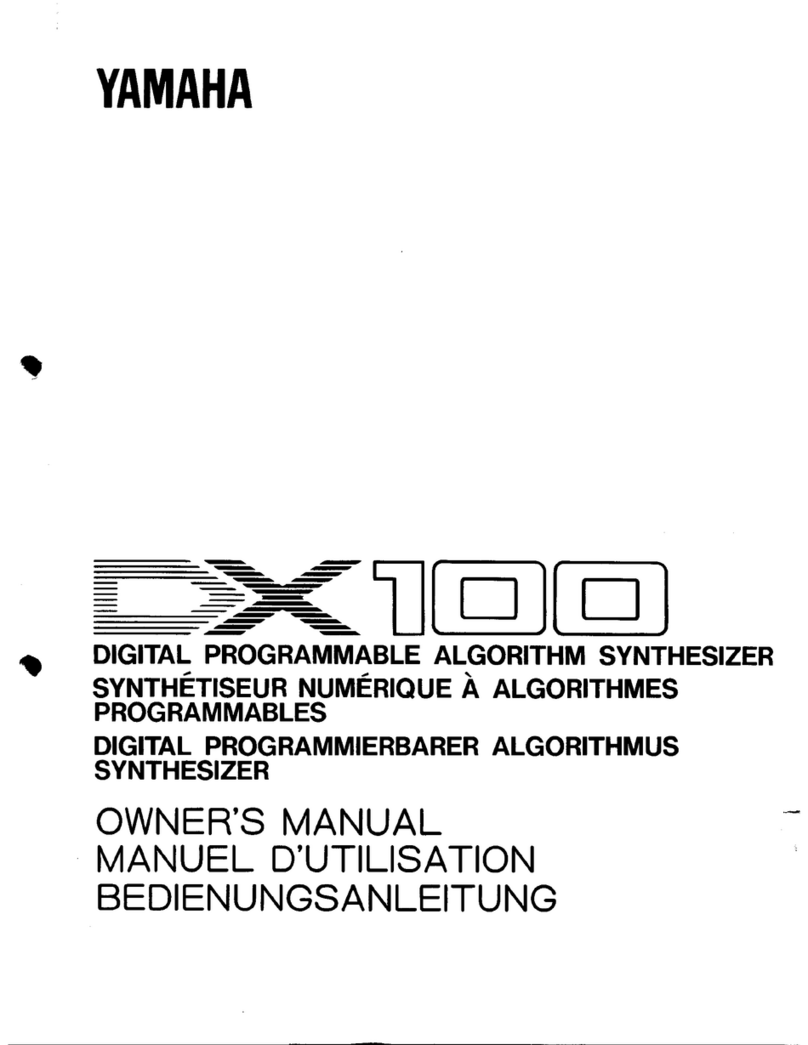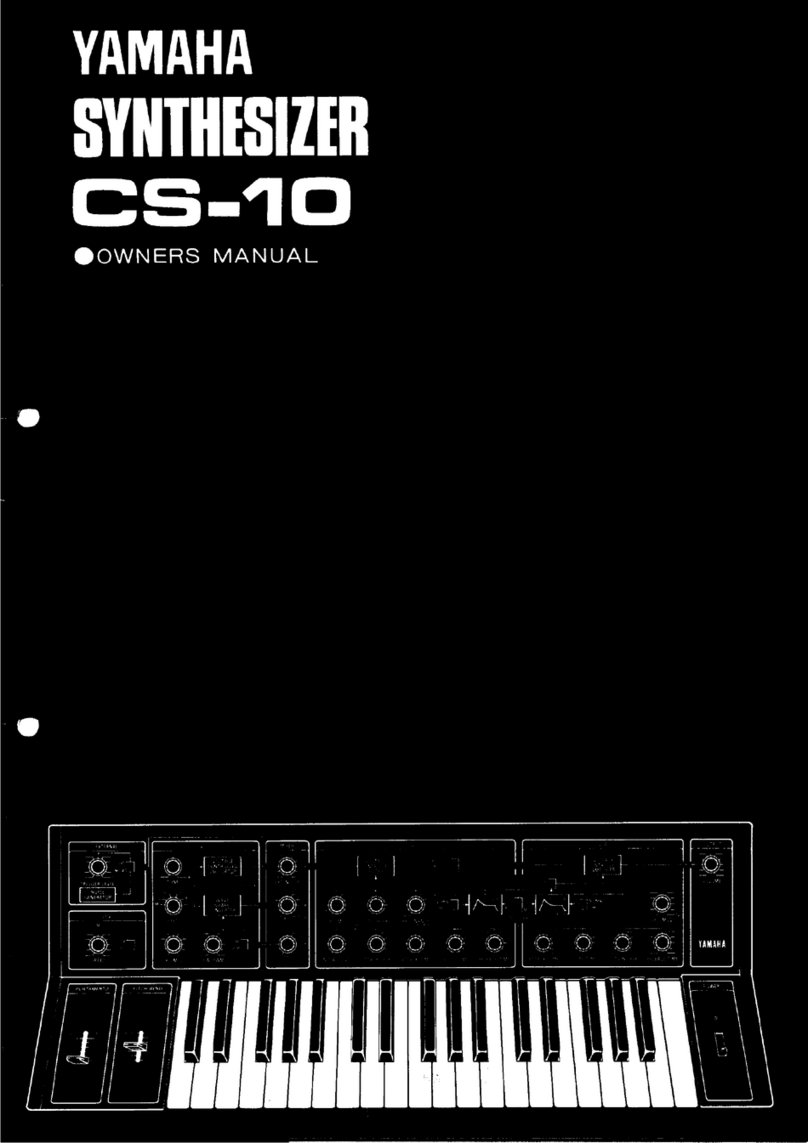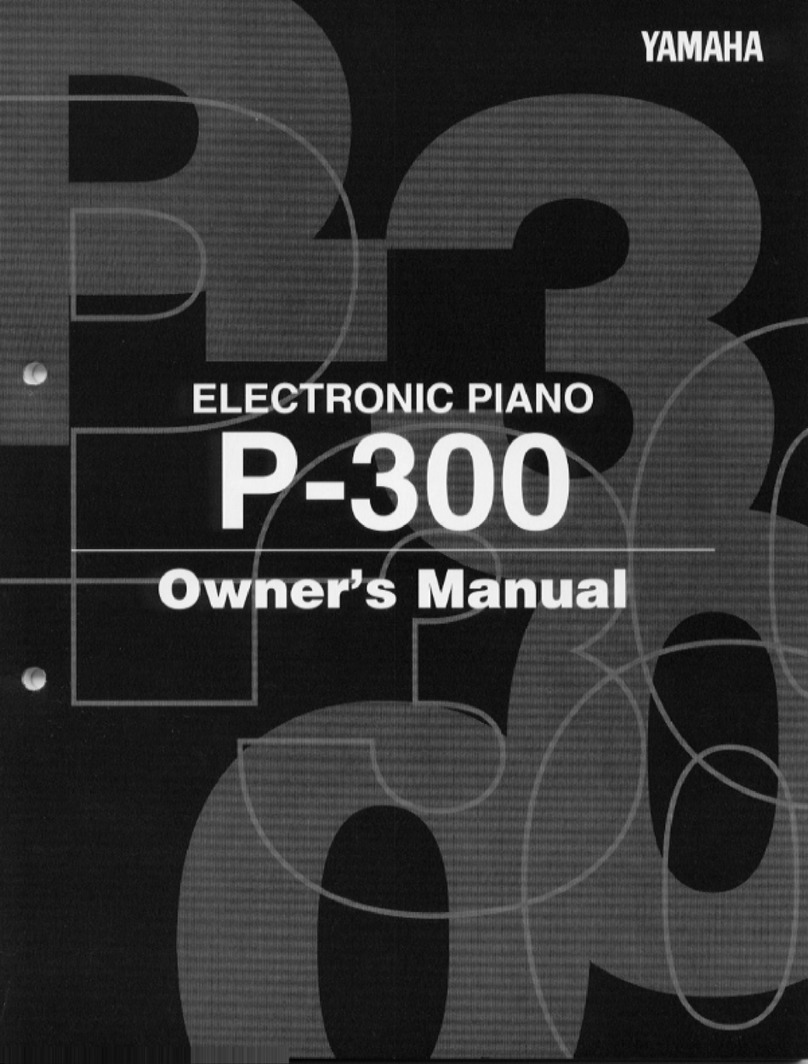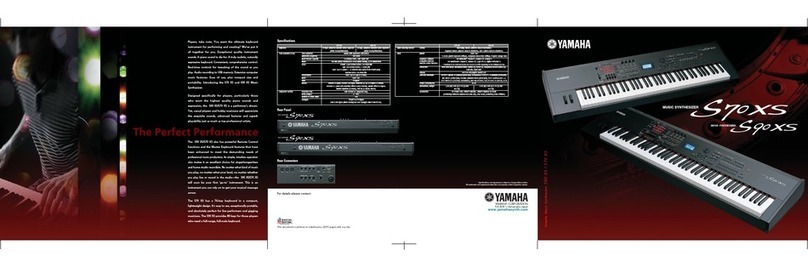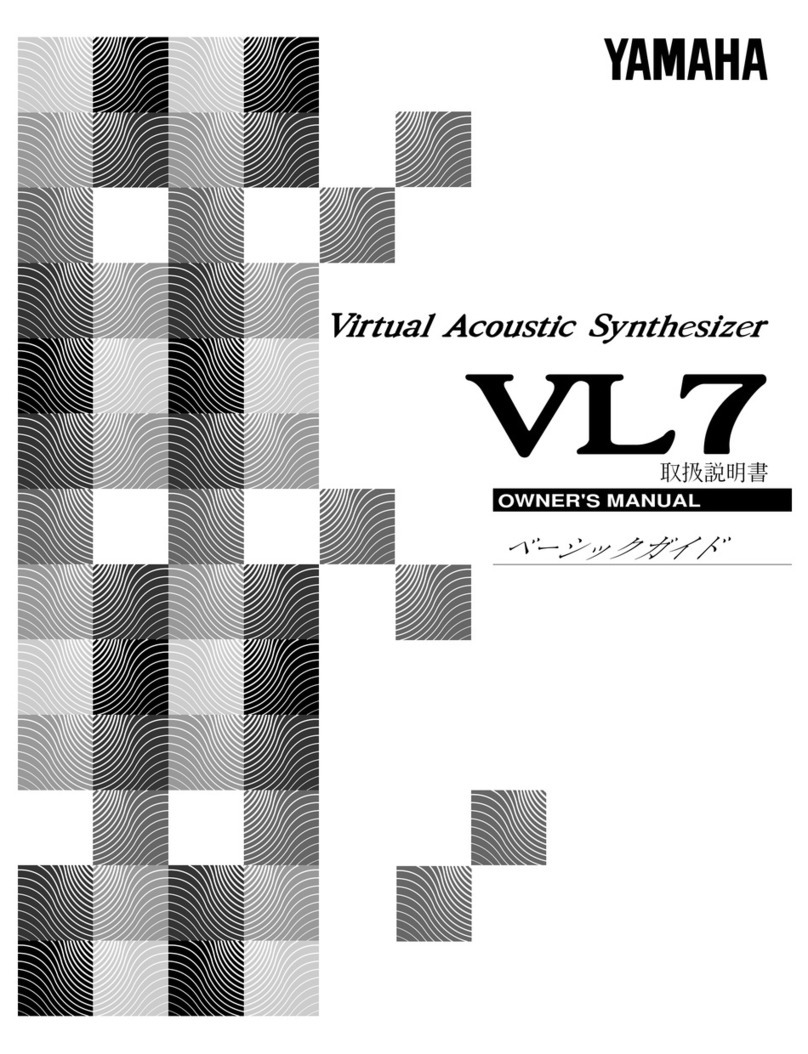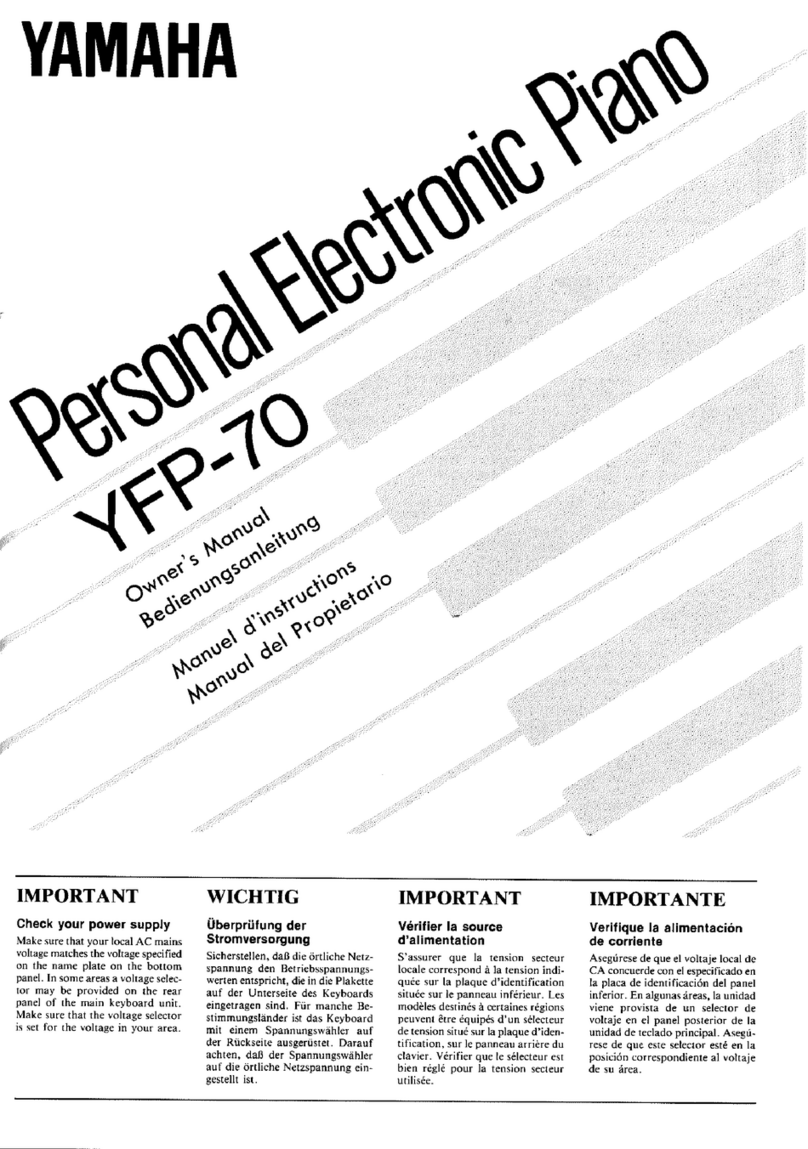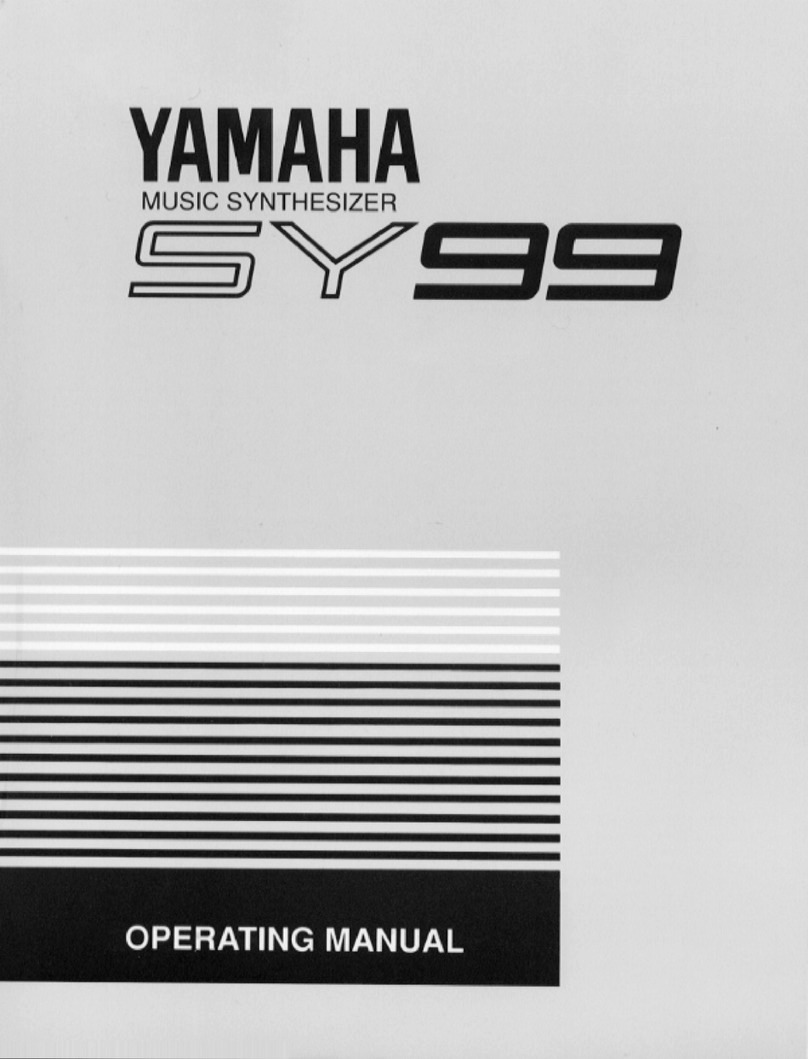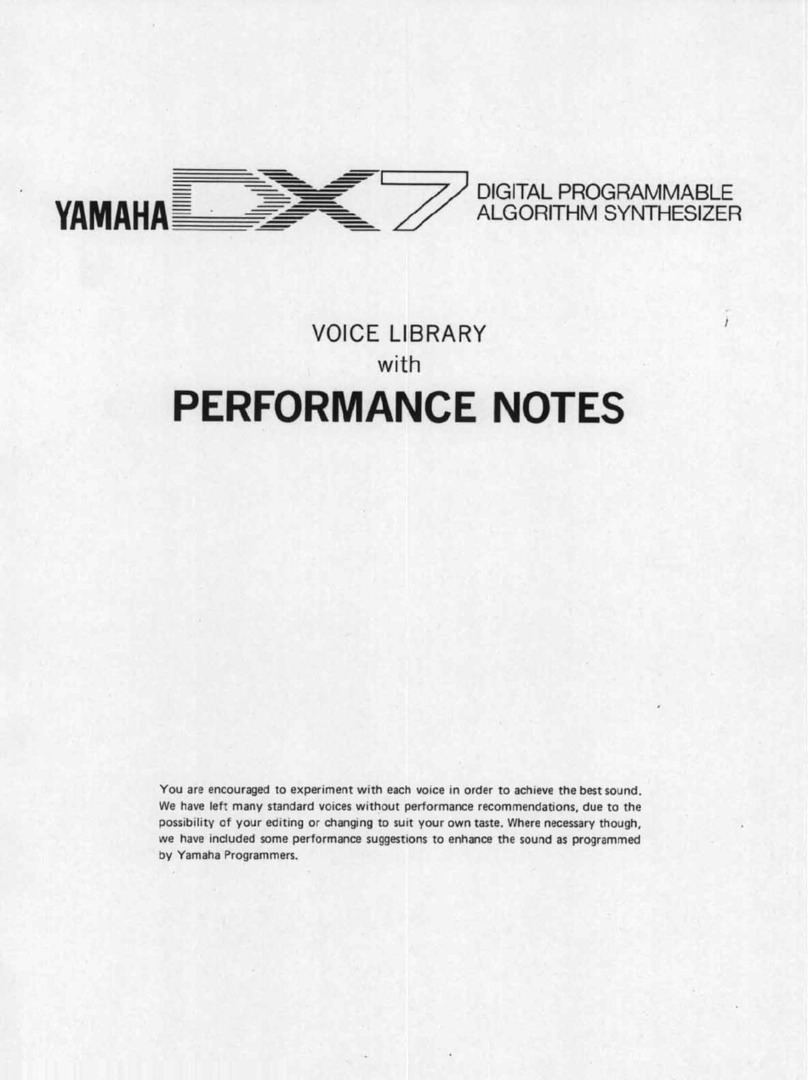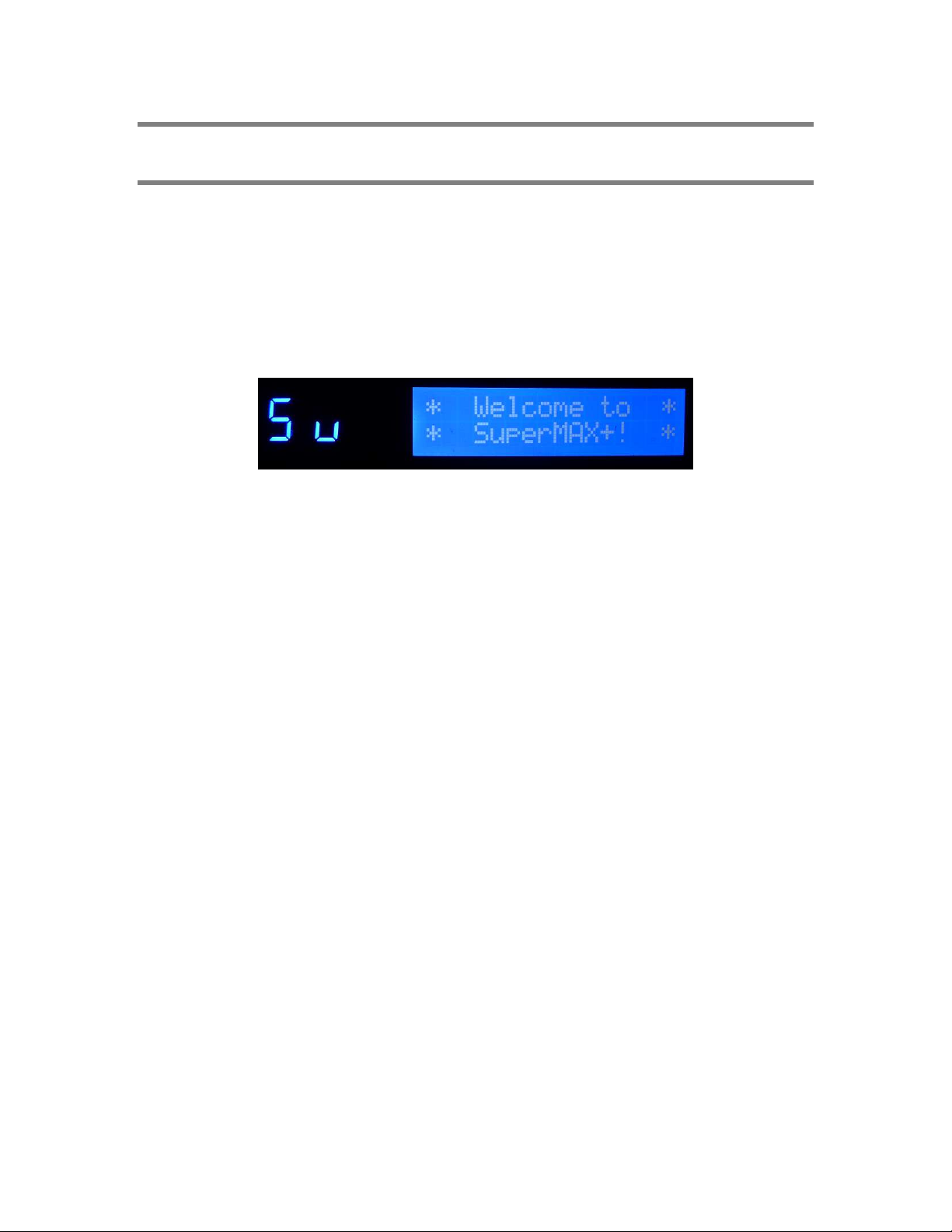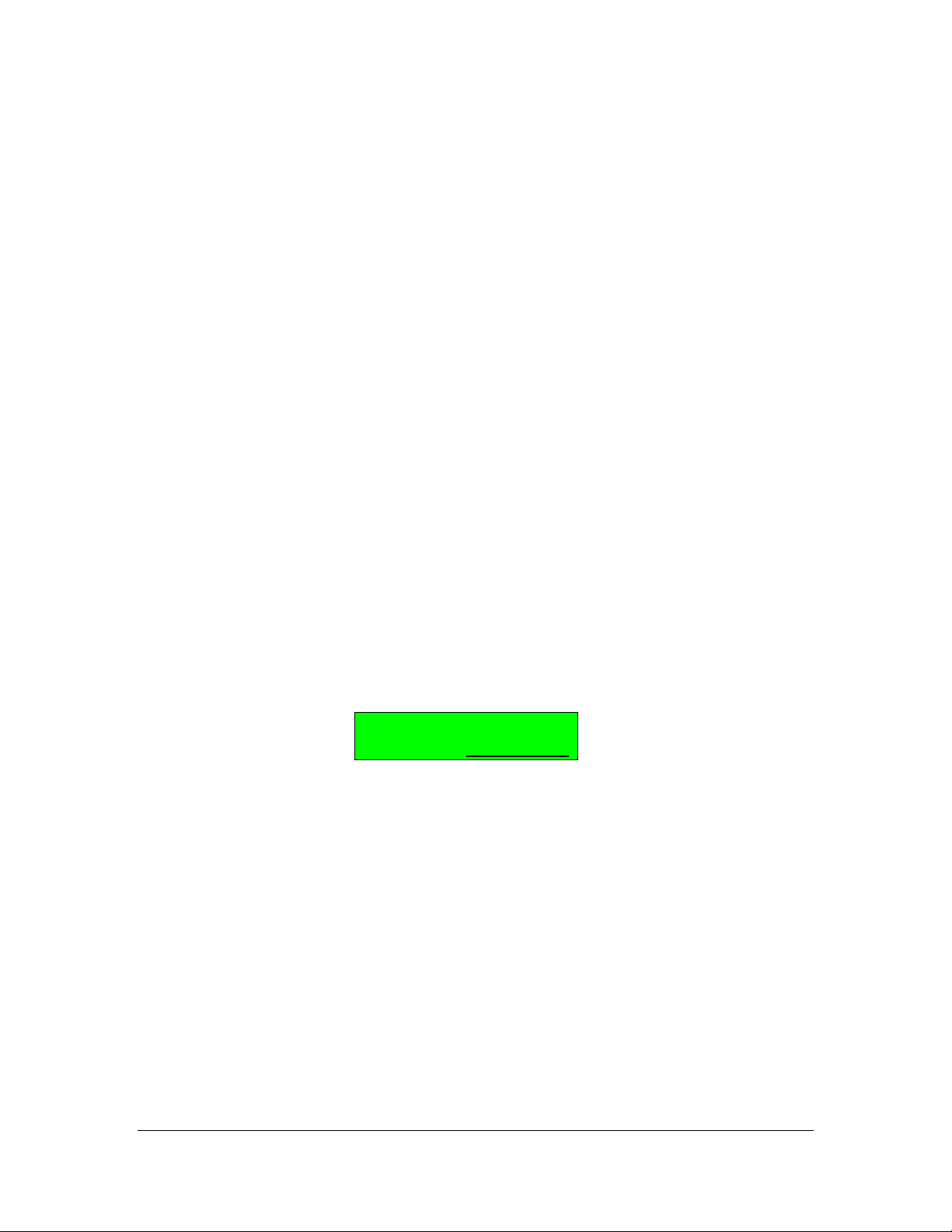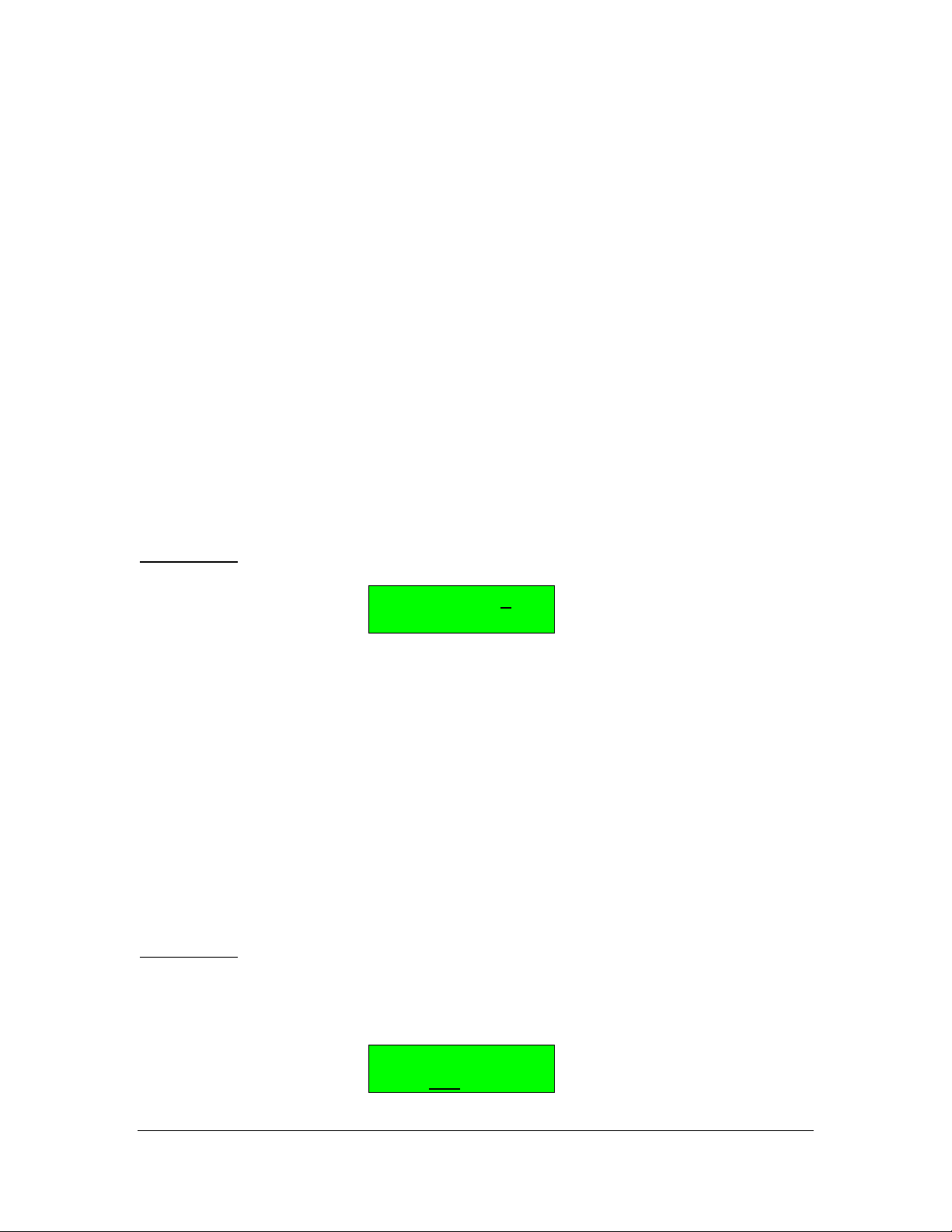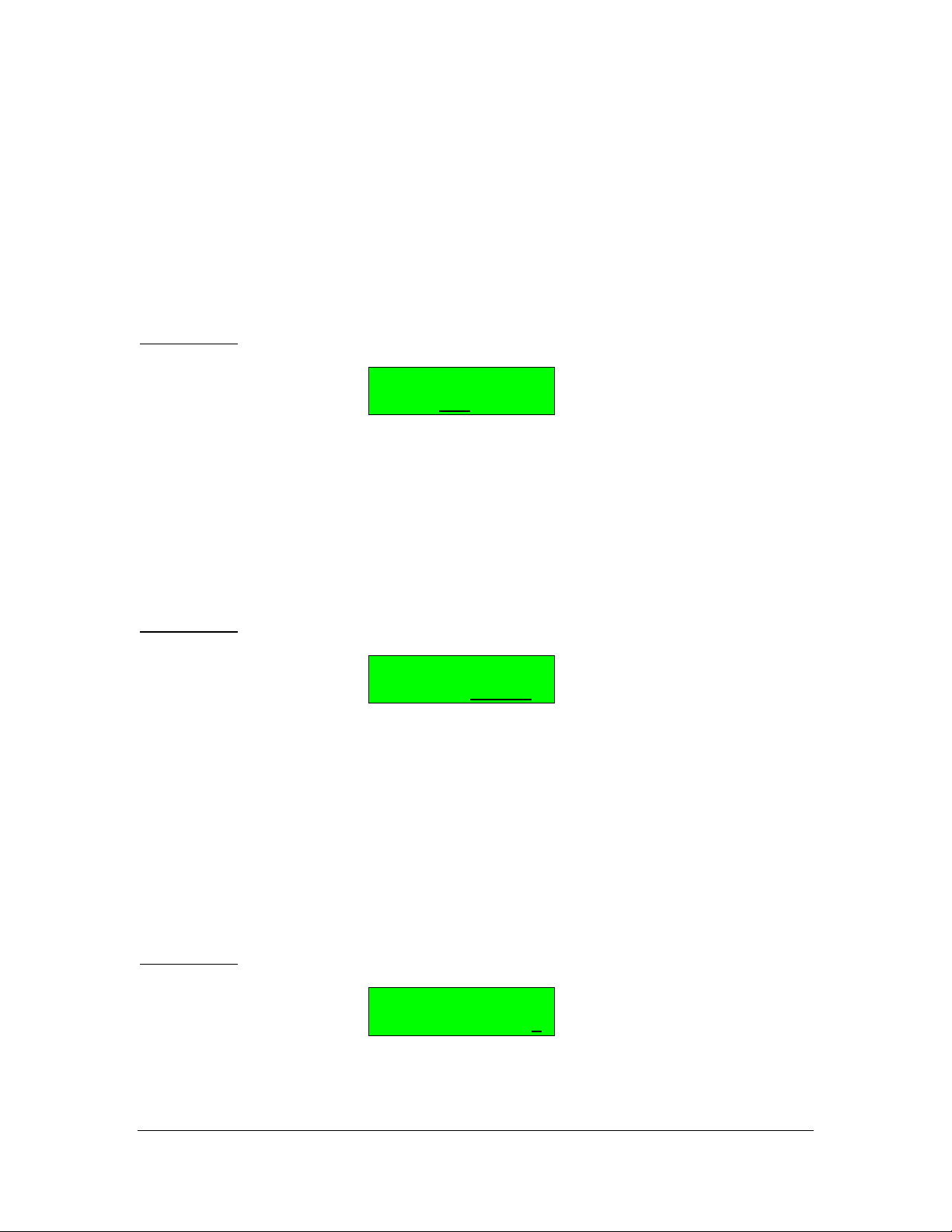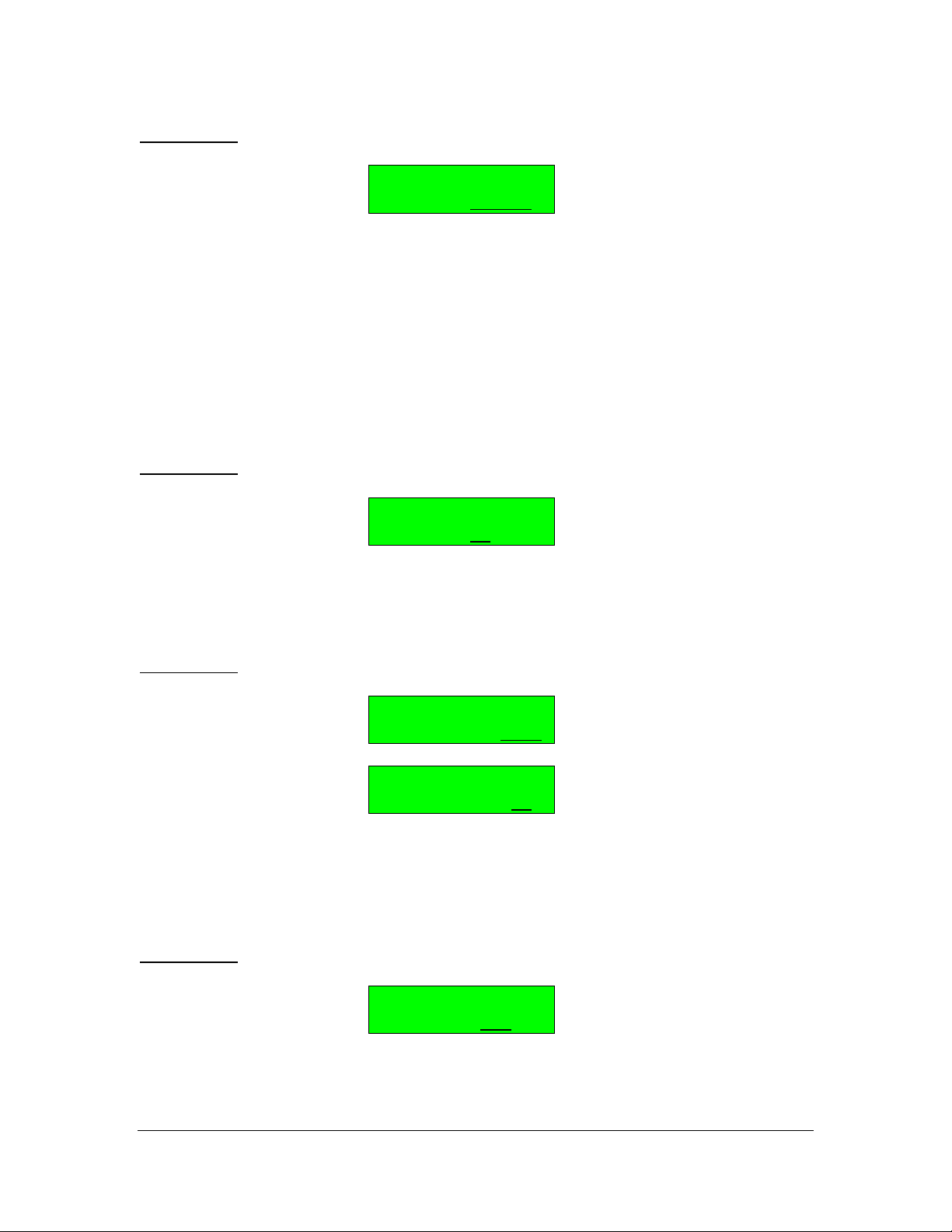DX7 SuperMAX+ Page 2 of 32 User Guide
© 2018 MusicTechnologiesGroup.com & MAXsystems
CONTENTS
1: Introduction ....................................................................................................... 3
SuperMAX Features ...................................................................................... 3
SuperMAX+ Features .................................................................................... 3
Documentation Disclaimer ............................................................................. 4
Installation...................................................................................................... 4
Manual Conventions ...................................................................................... 4
2: Starting Out ....................................................................................................... 5
Description ..................................................................................................... 5
Saving and Loading ....................................................................................... 6
Function Page Selection ................................................................................ 6
Memory Bank Selection ................................................................................. 7
Version Check ............................................................................................... 7
3: Arpeggiator ....................................................................................................... 8
Selection ........................................................................................................ 8
Editing ............................................................................................................ 8
In Use .......................................................................................................... 11
4: Temperament.................................................................................................. 12
Selection ...................................................................................................... 12
Editing .......................................................................................................... 12
In Use .......................................................................................................... 13
5: Top-Level Control Settings ............................................................................. 14
6: Patch Function Settings .................................................................................. 15
7: Delay ............................................................................................................... 17
8: Voice Stacking ................................................................................................ 19
9: Patch Creation/Morphing ................................................................................ 21
10: Tips & Troubleshooting ................................................................................. 26
Appendix A: SuperMAX Factory Sounds ............................................................ 28
Appendix B: Panel Layout ................................................................................... 29