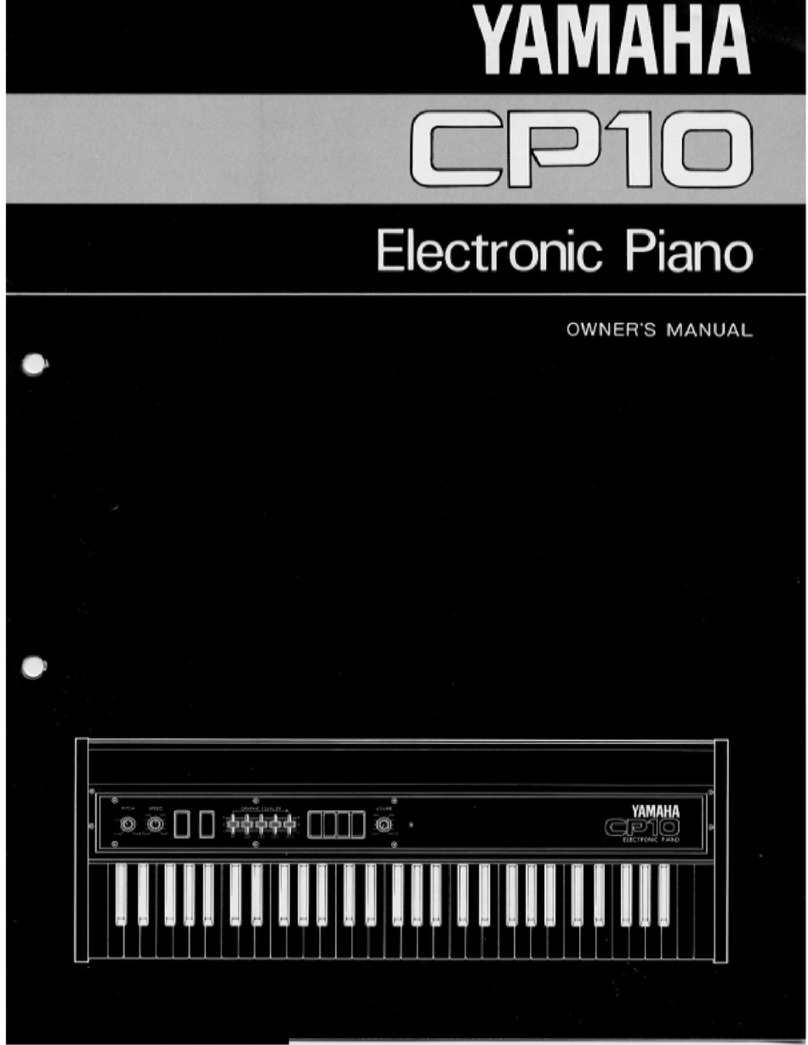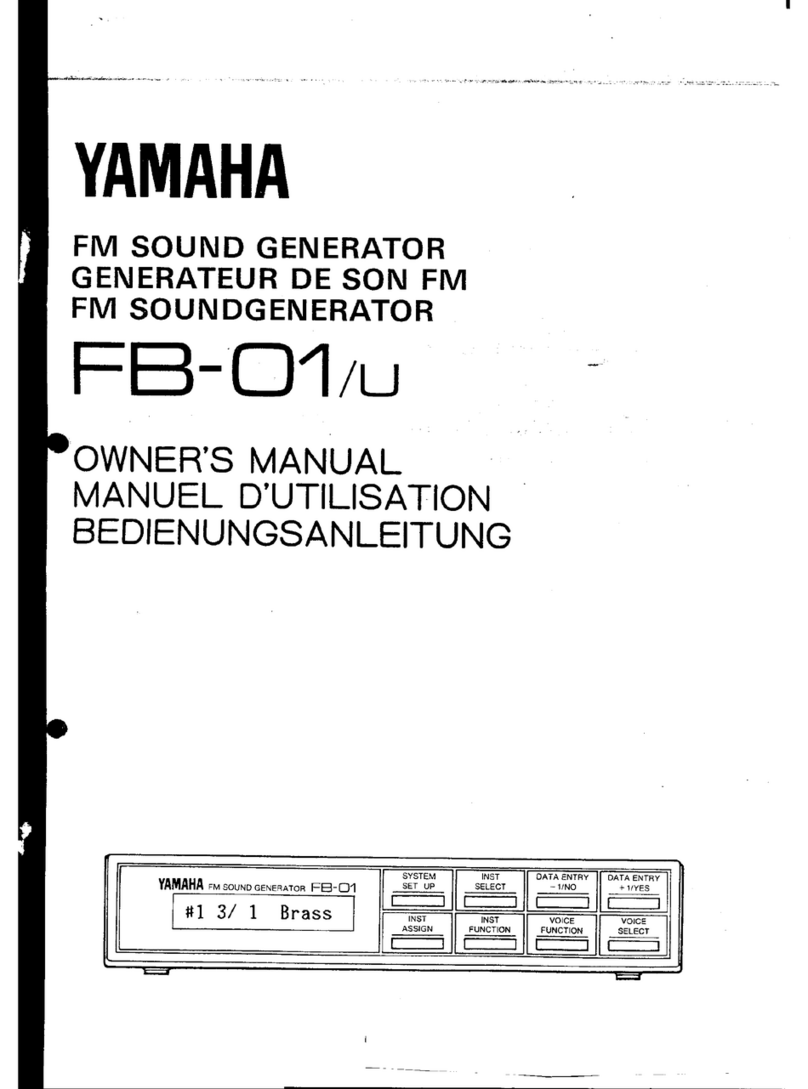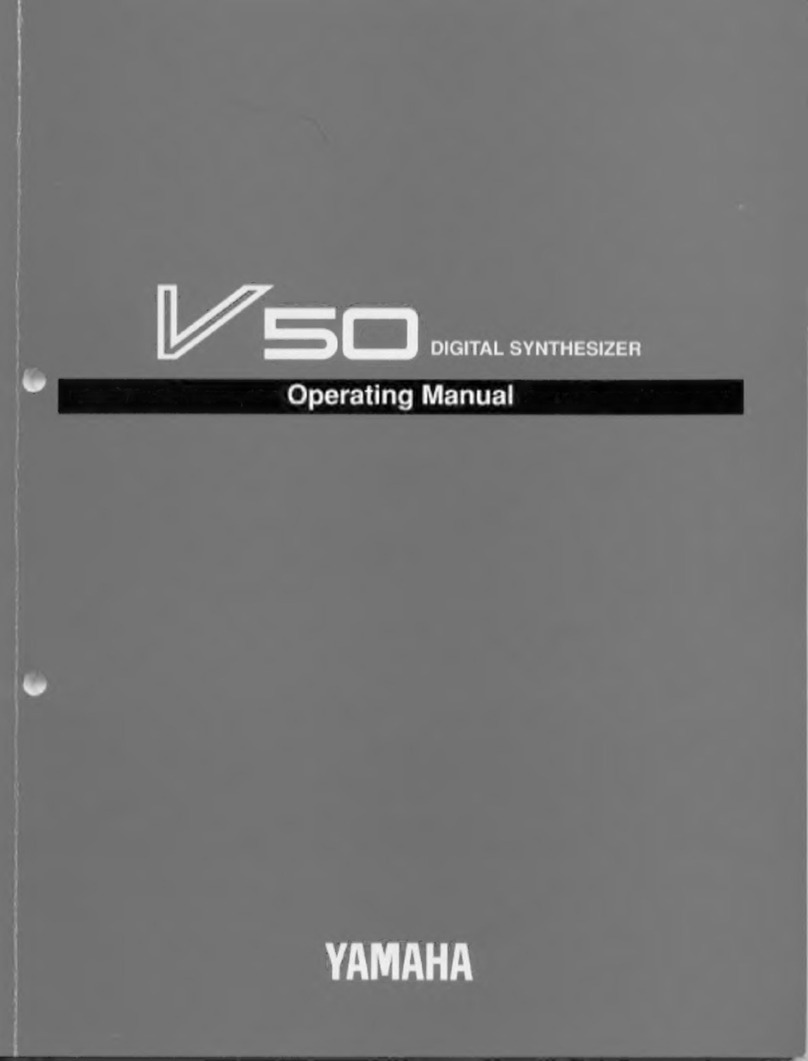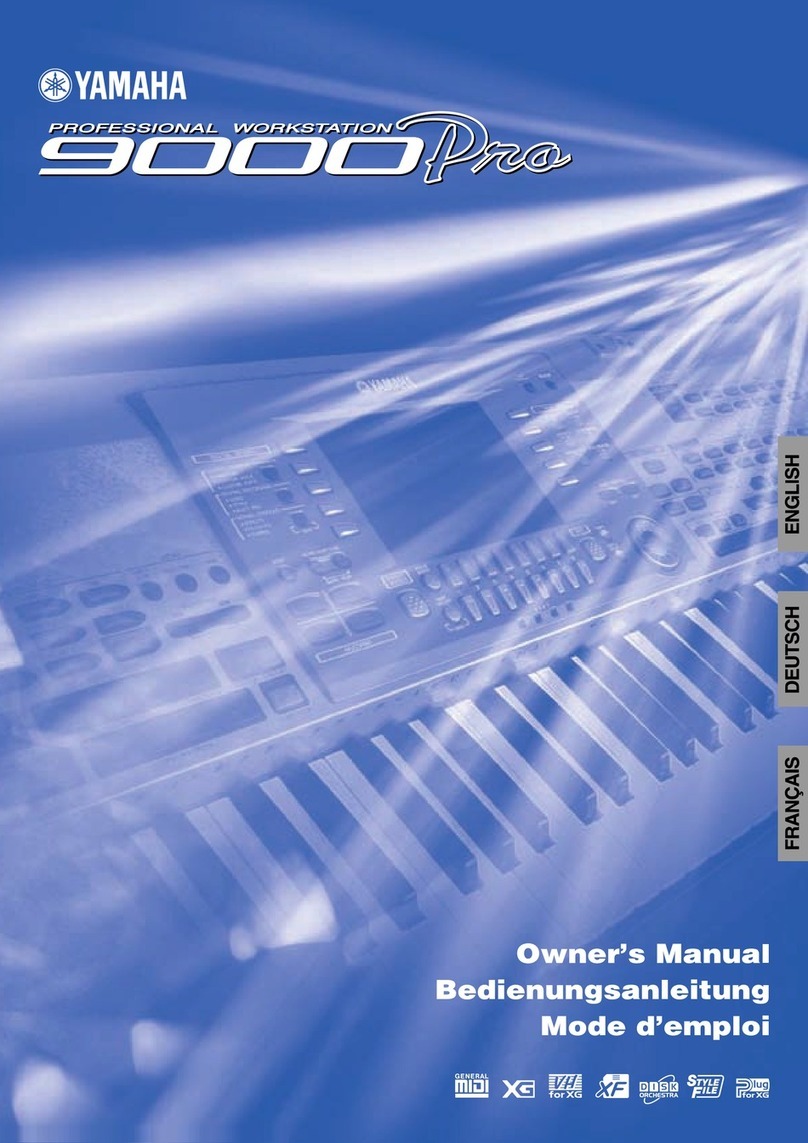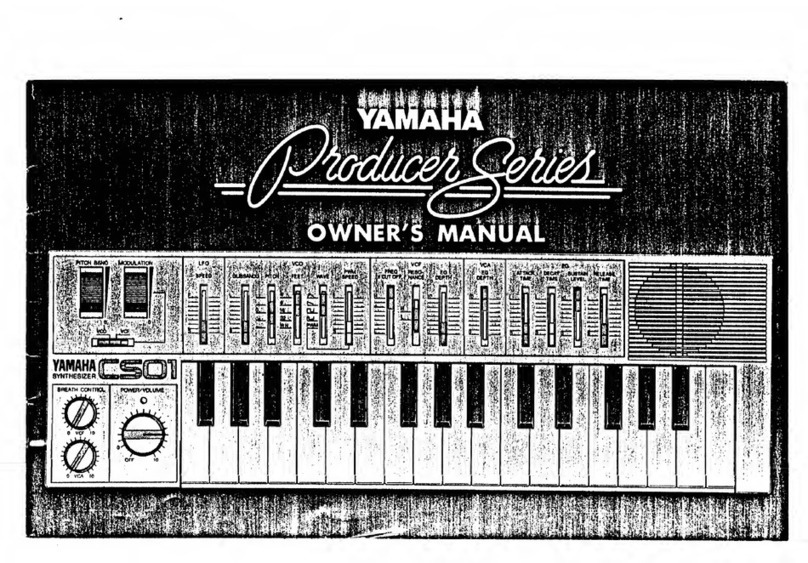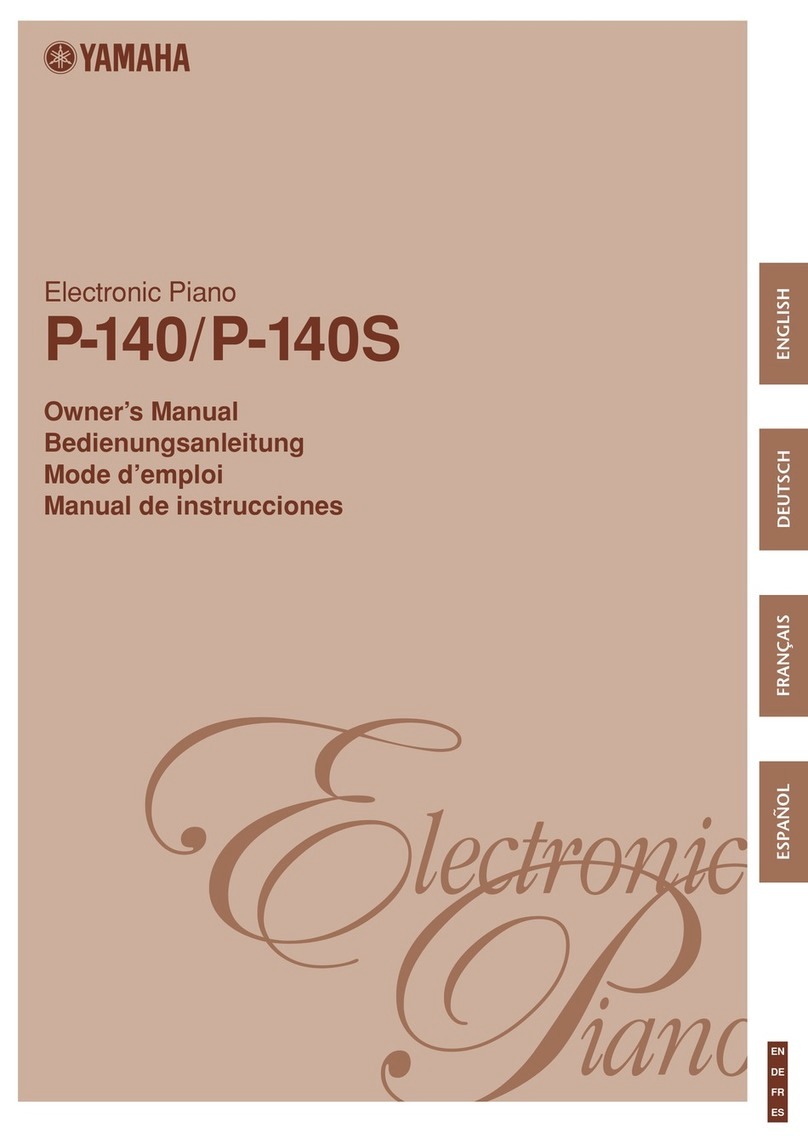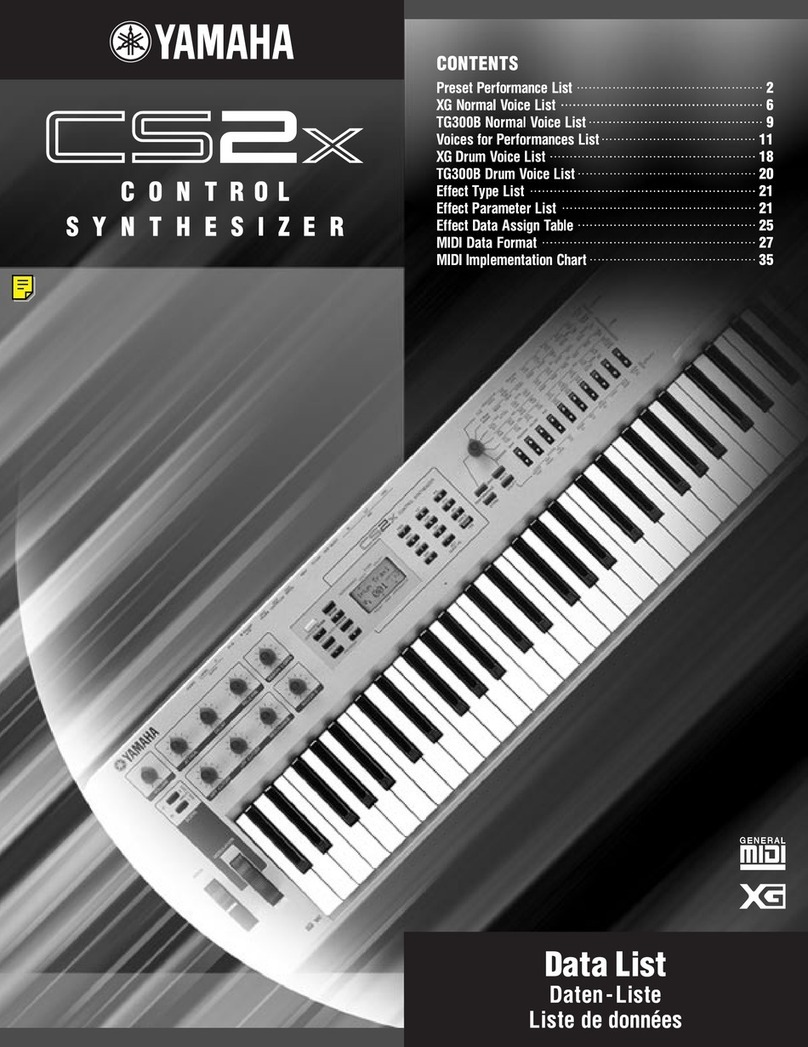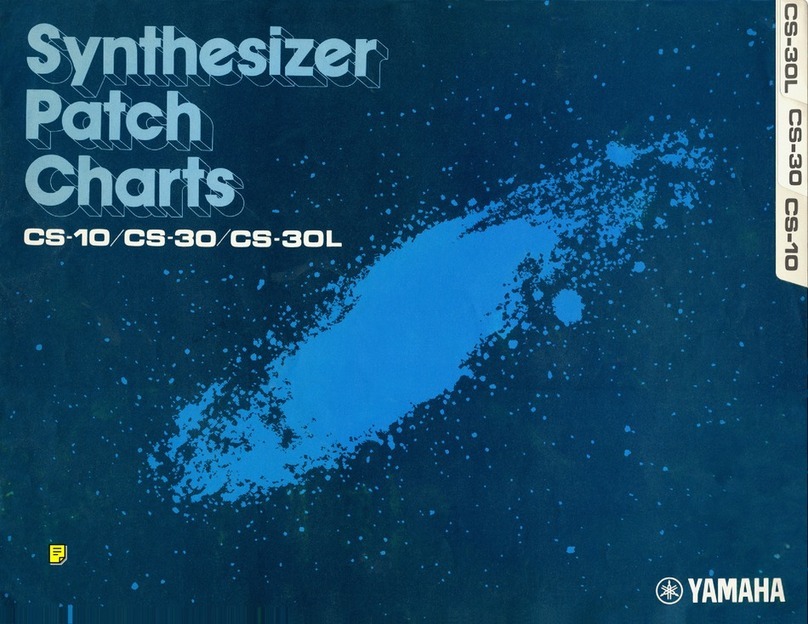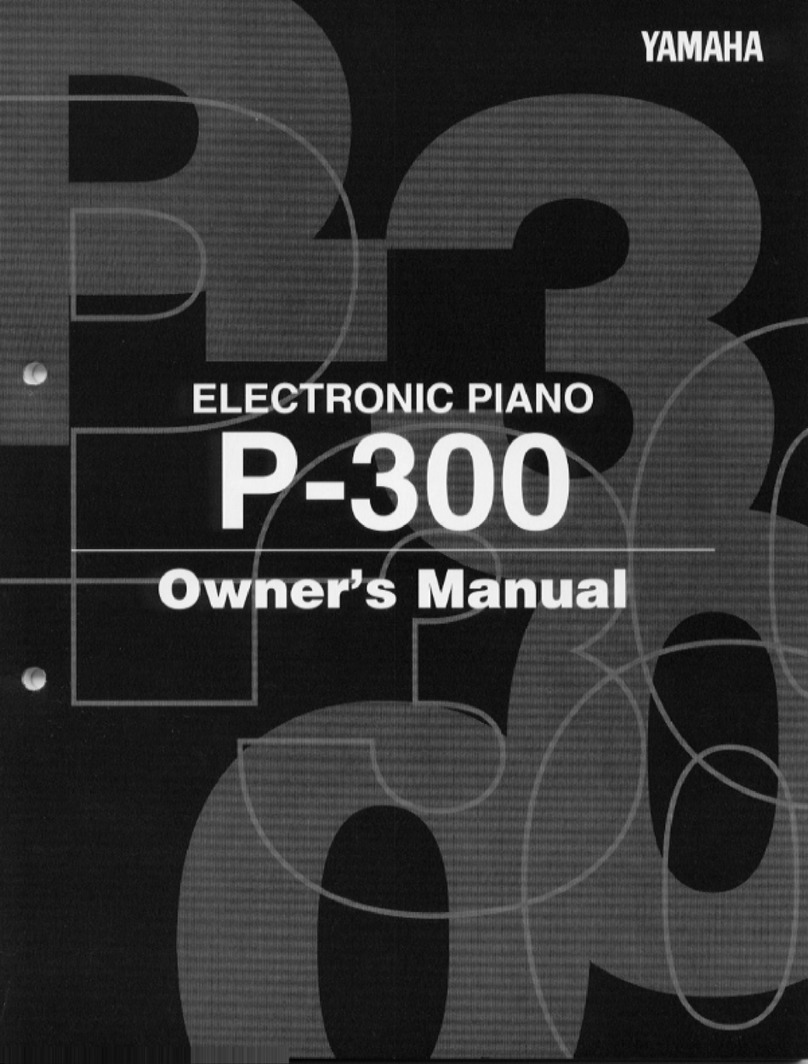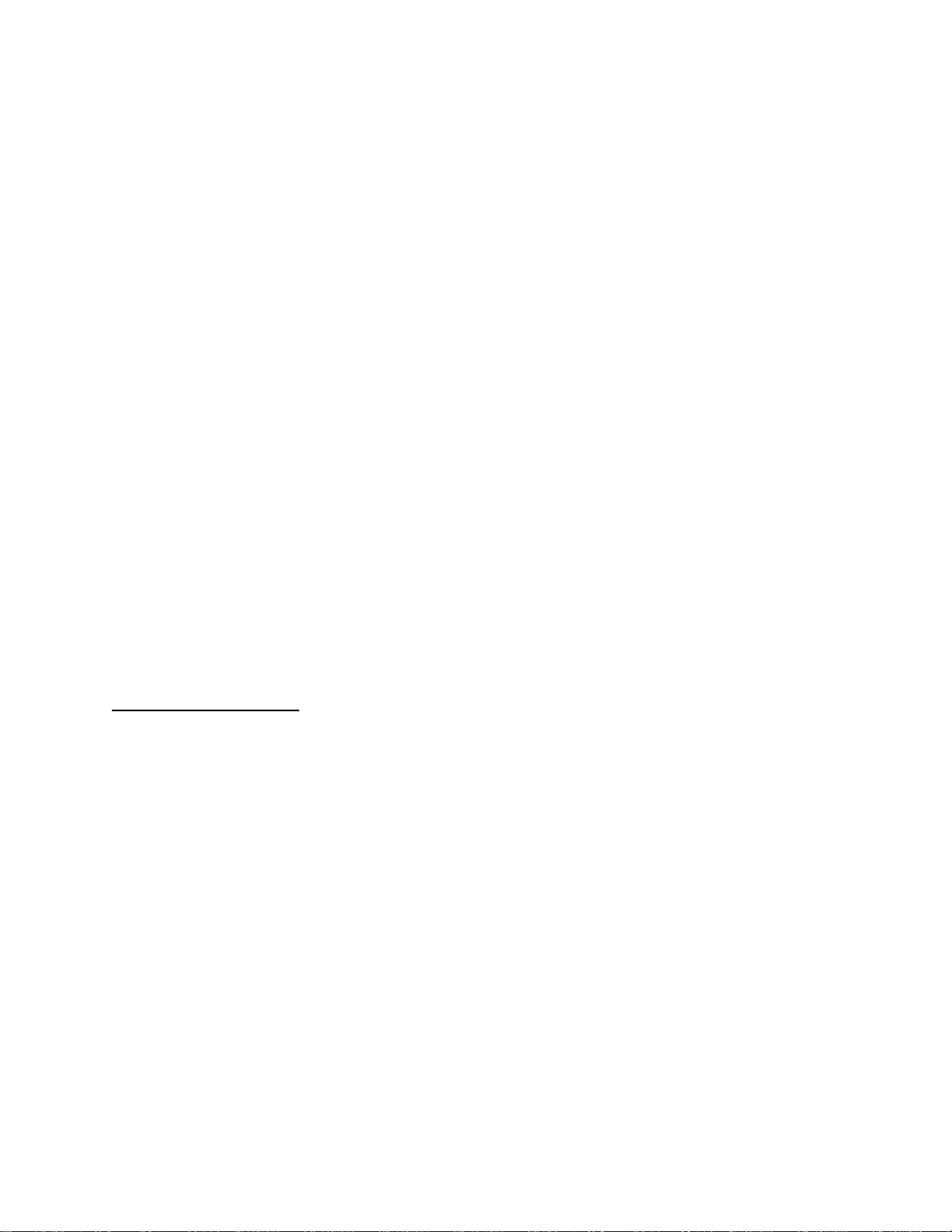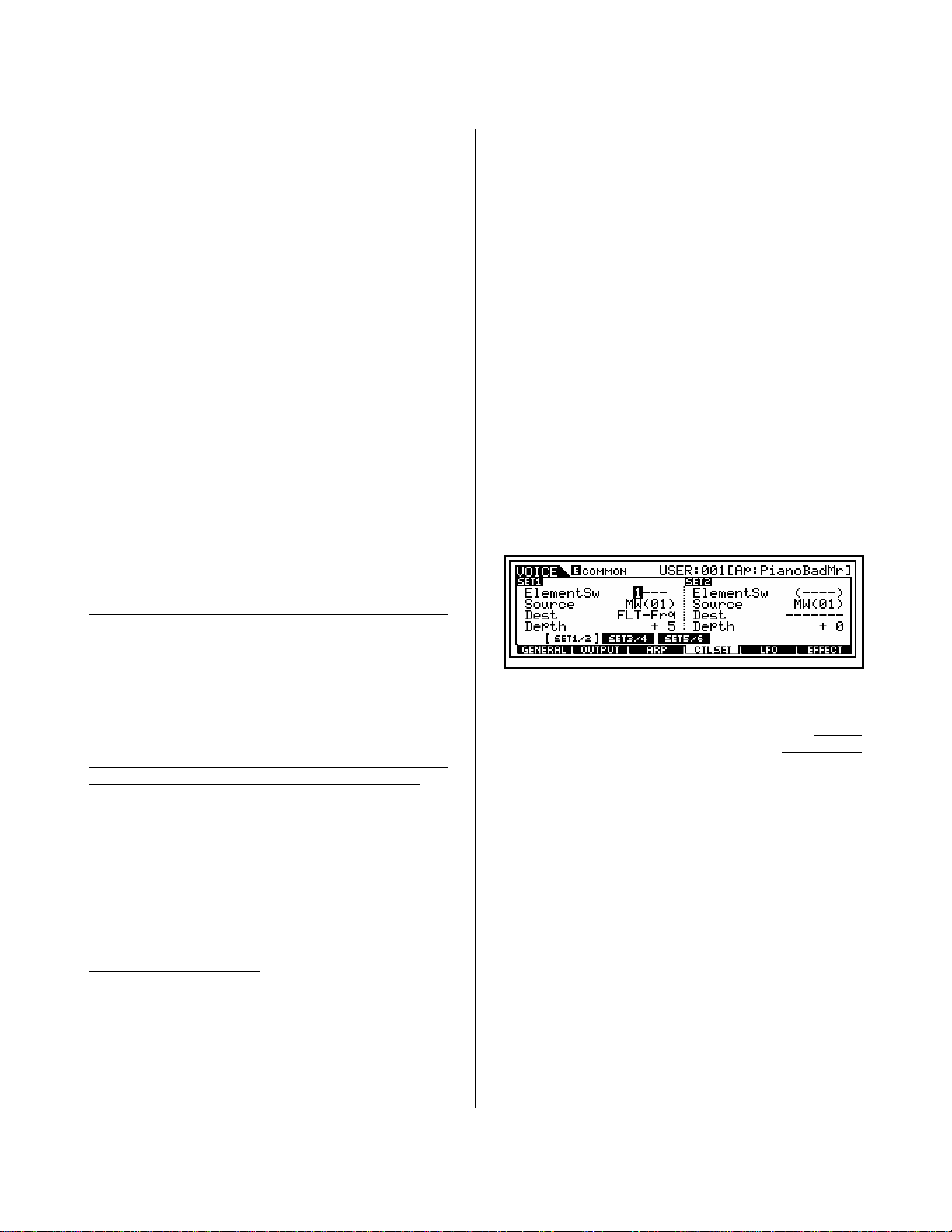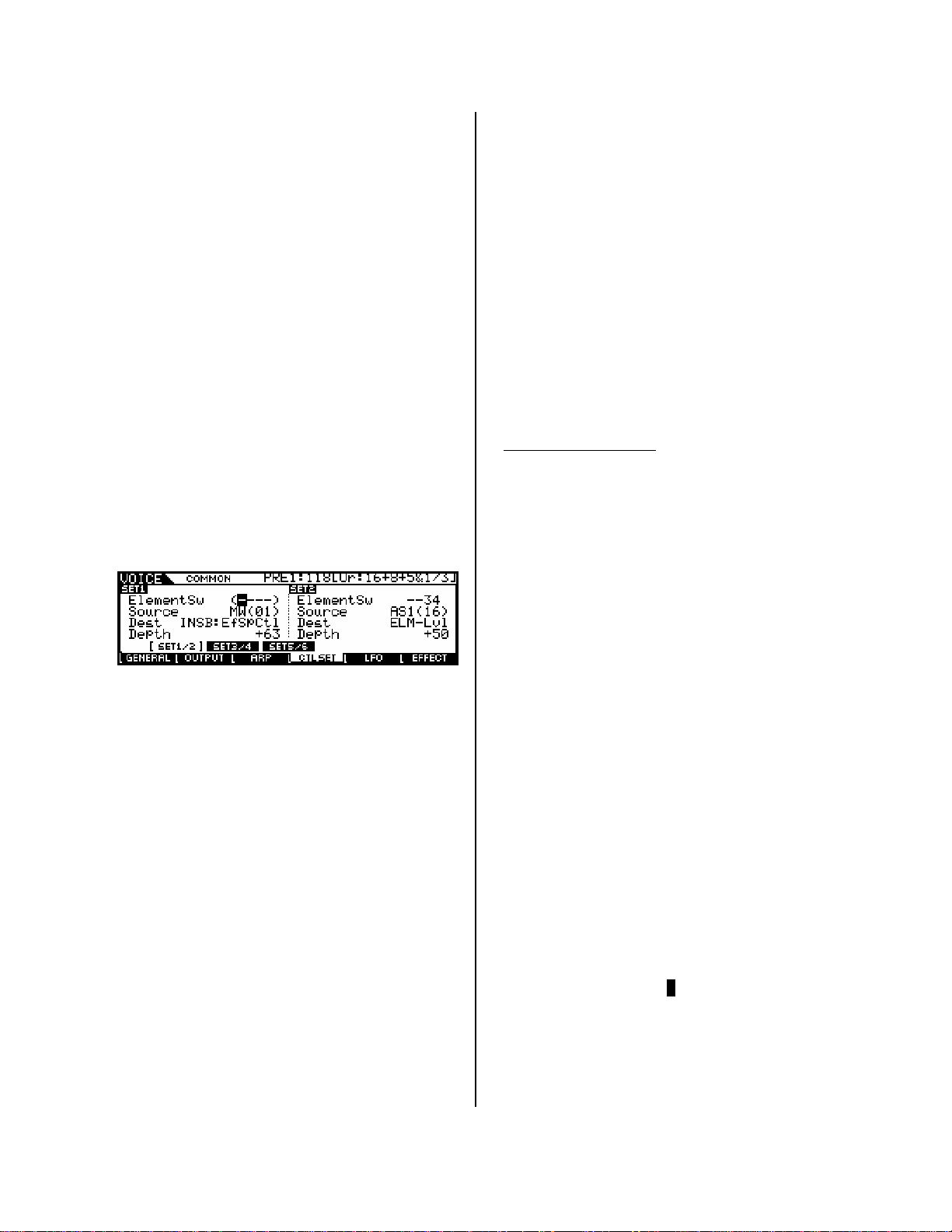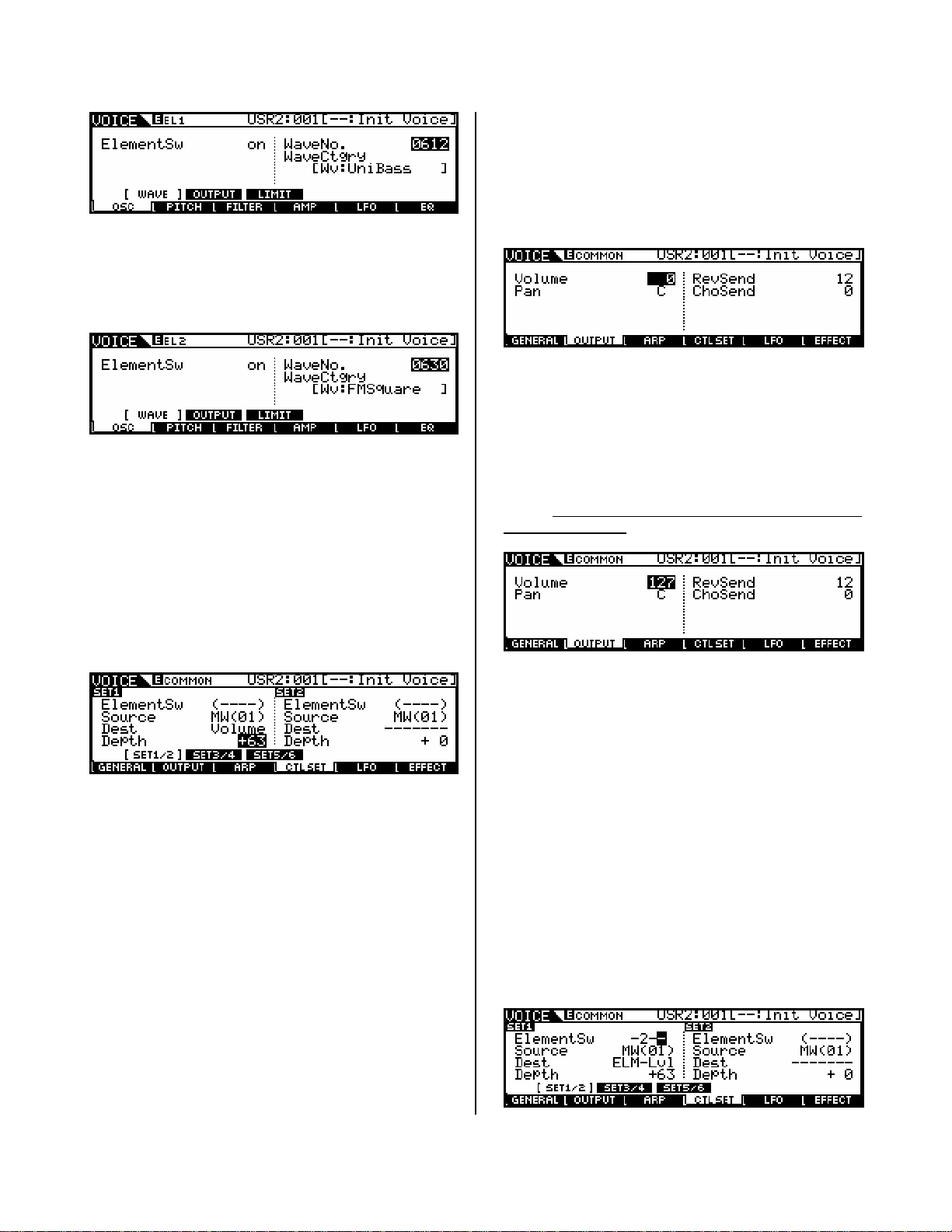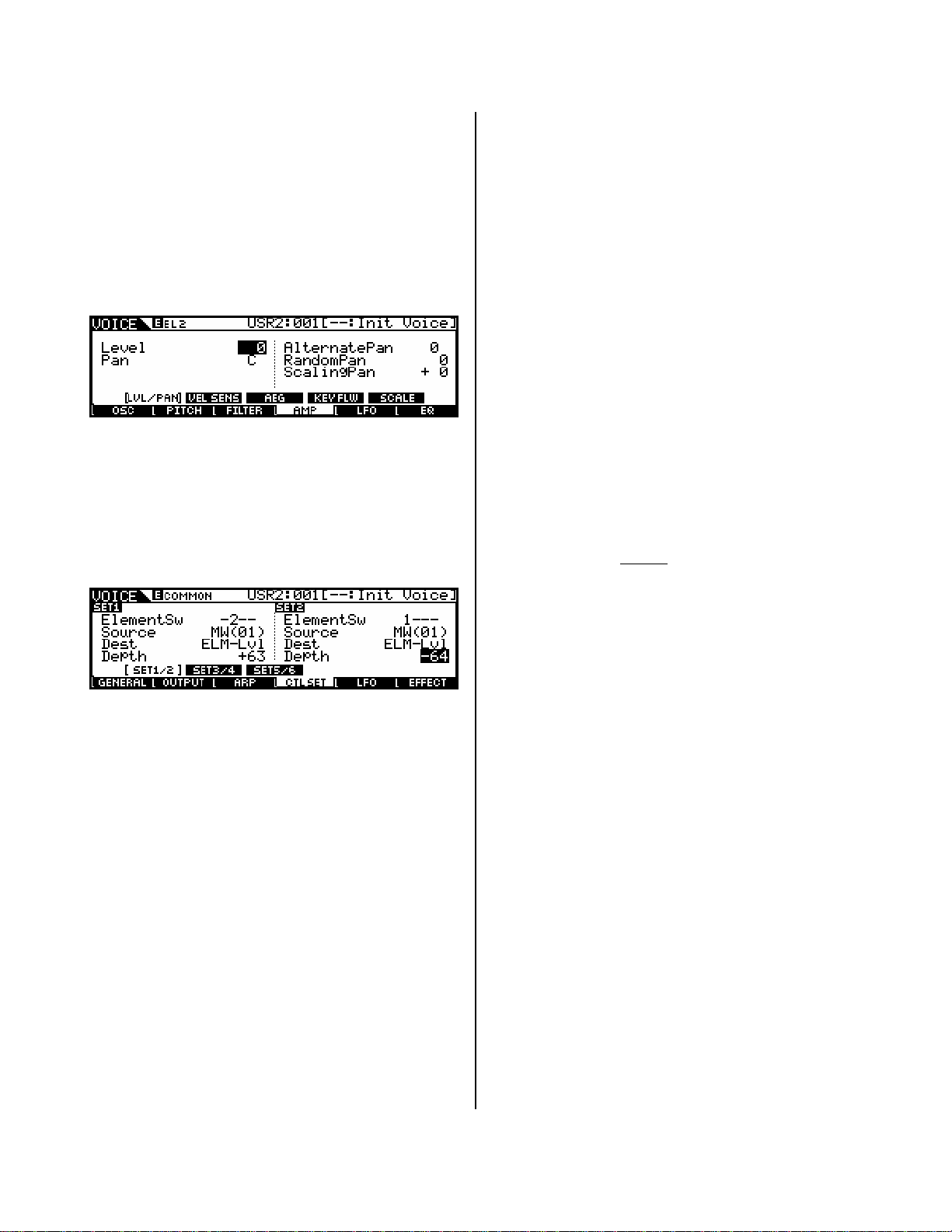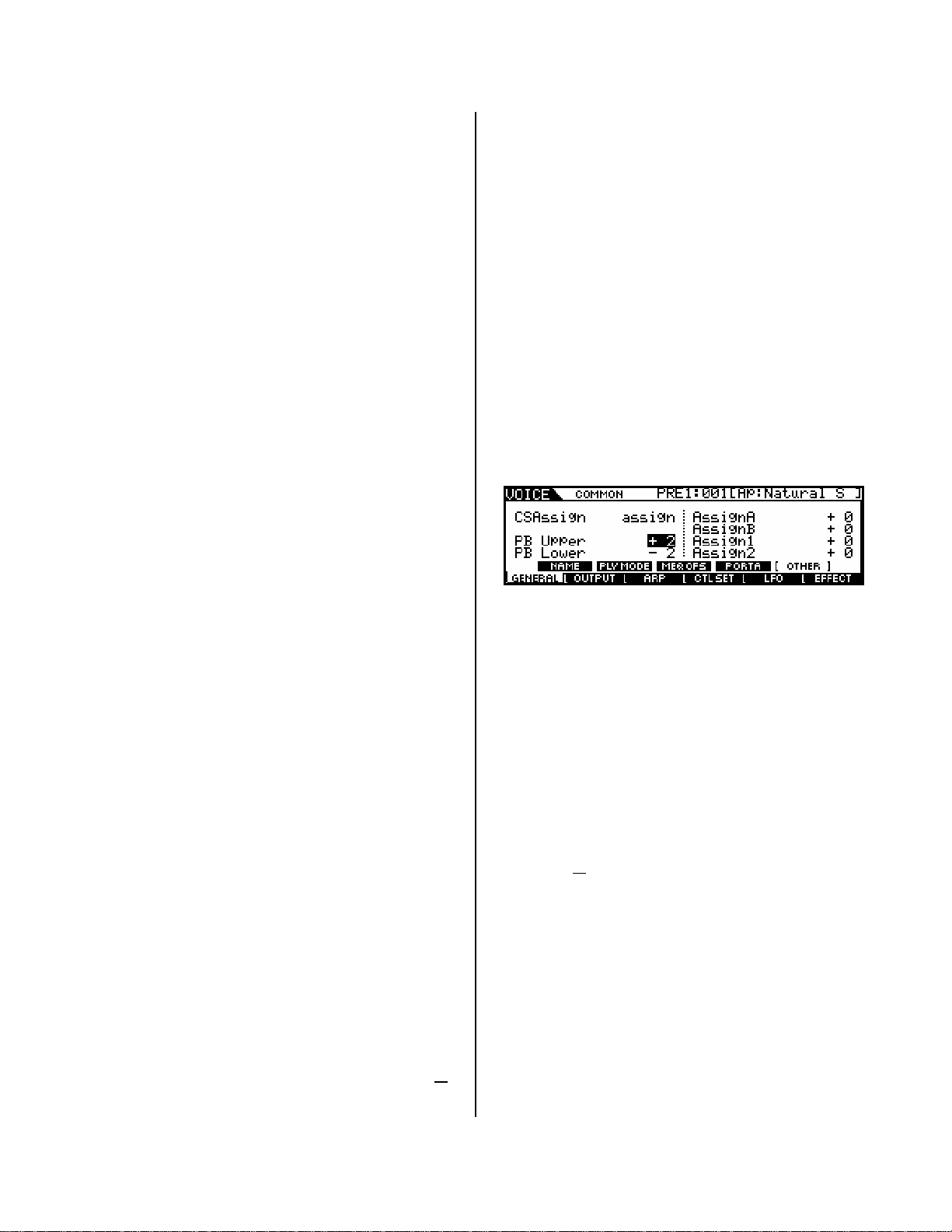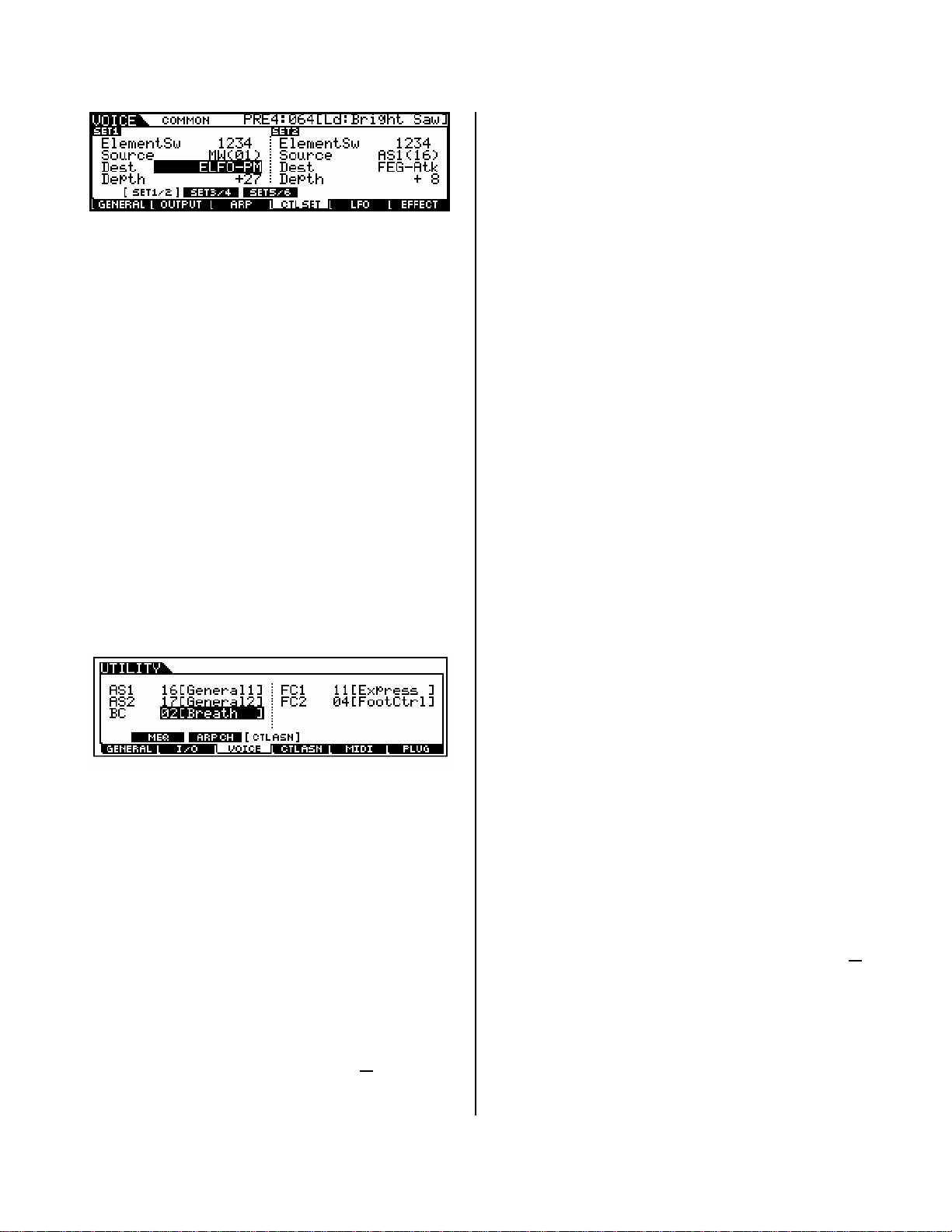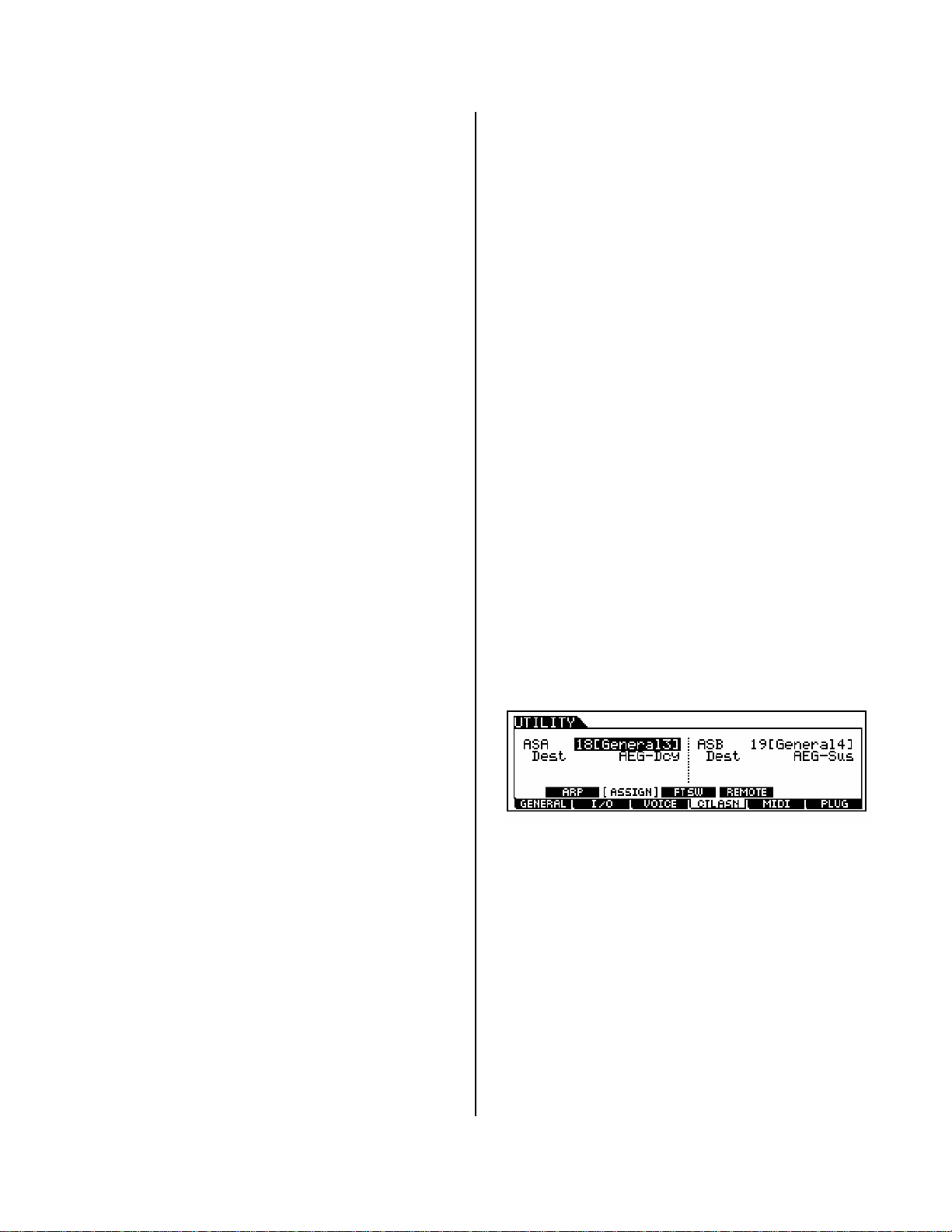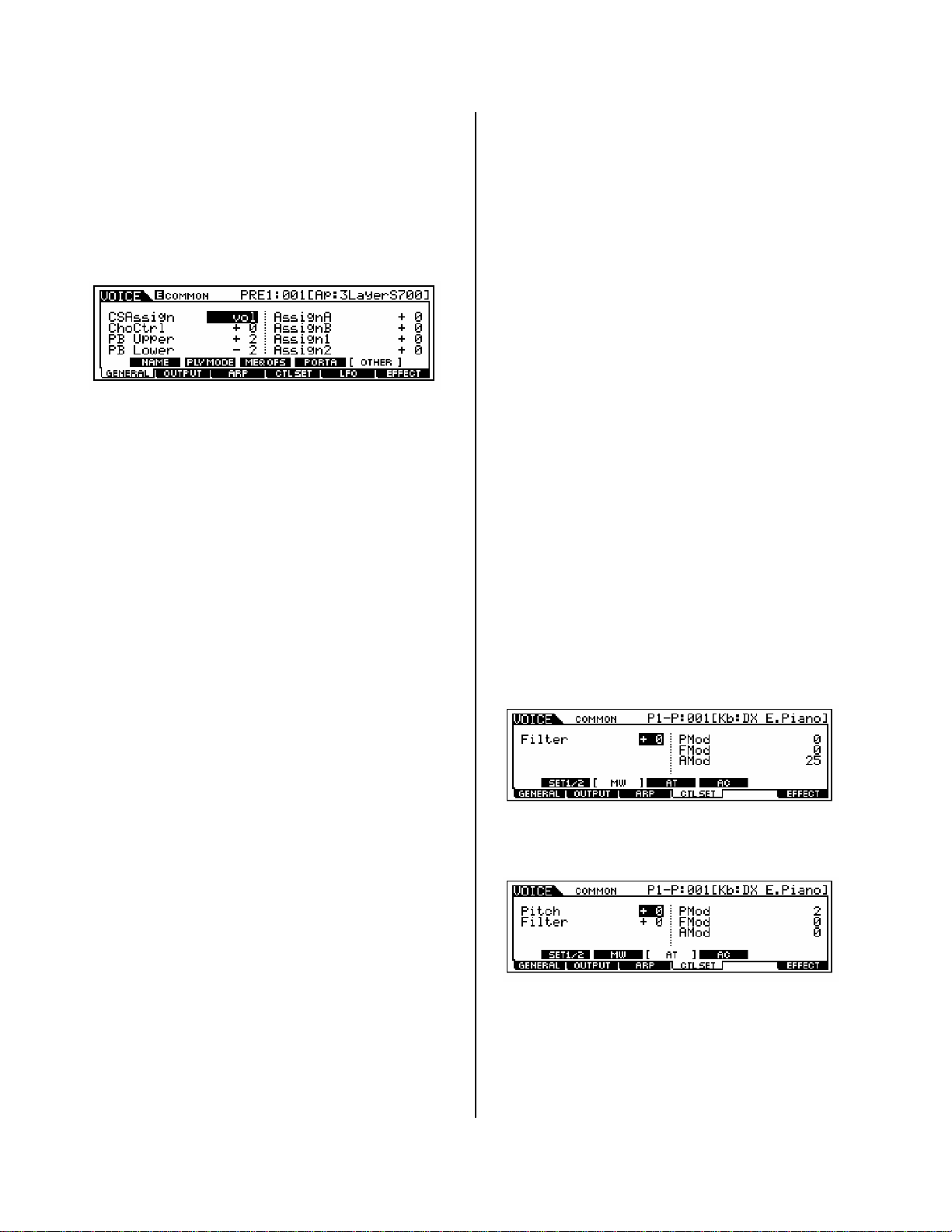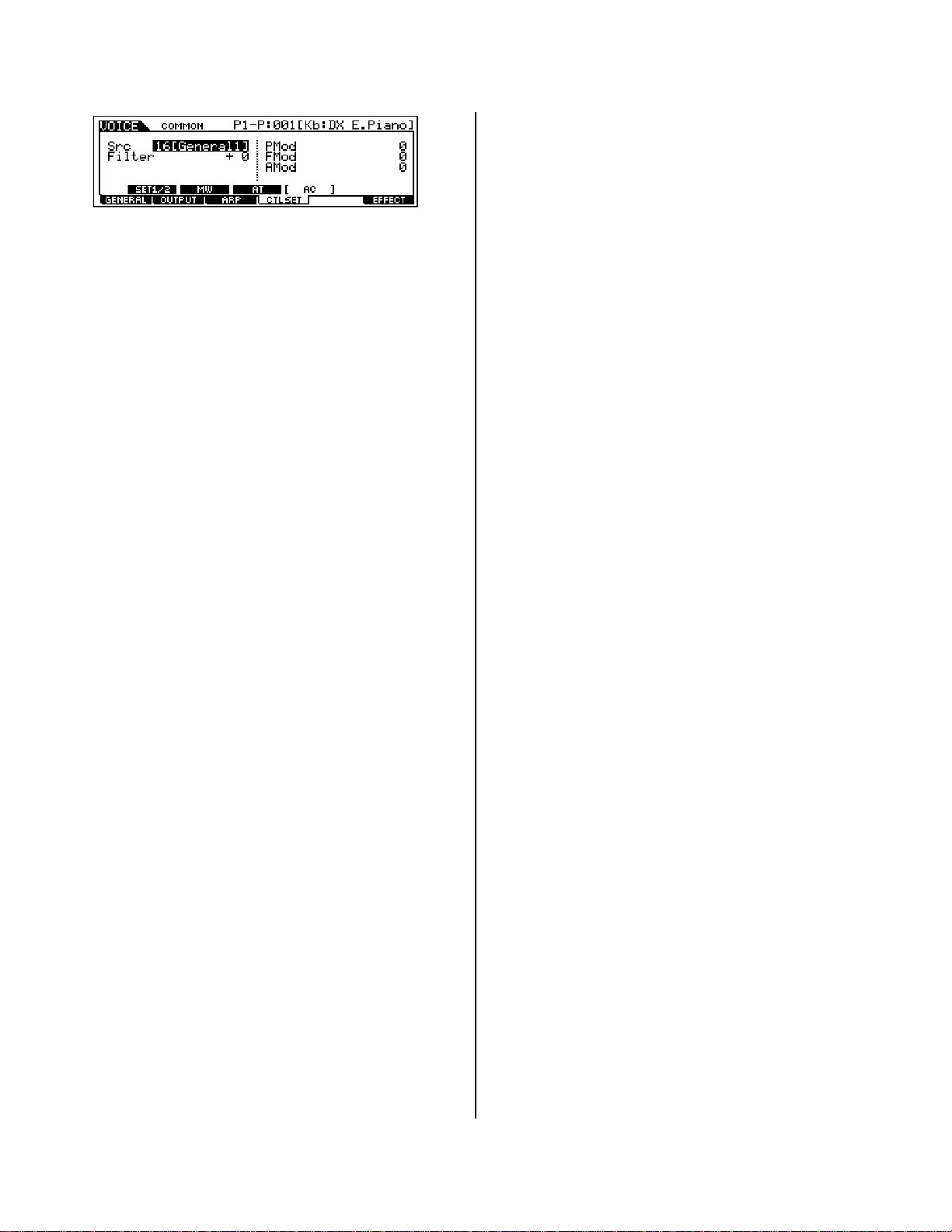otherwise the value is 0. The nature of the switch
makes it ideal for OFF/ON operations. This
message can be used to turn something from off
to on or vice versa. The default assignment is cc
#088 an unassigned number. Assigned to cc #099
or 100 you can advance or move backward
through Voices or Performances. You could even
use it to start/stop the arpeggiator (cc96*), hold
the arpeggiator (97*) or the sequencer (cc98).
*The S90 ES default for Arp Sw and Arp Hold. Use cc090
when you want to Stop an arpeggio during sequence
playback. This cc message can be placed on a track to
automate the arpeggio ON/OFF.
Set FS to cc66 it will become a sustenuto pedal.
Set to 101 it will reset the OCTAVE transpose.
BREATH CONTROL – defaults to sending control
change message 002, but can be assigned to any
cc number from 1-95 (global setting found in
UTILITY). How this data is interpreted by the tone
generator; is programmable. For example, in VL
Voices (PLG150-VL) breath control often applies a
virtual ‘Pressure’ to the virtual mouthpiece (or
driver), and can be responsible for parameters
like Scream and Throat Formant. Setting BC to 11
Expression is a quick way to assign sample-based
Voices to BC. This is accomplished for Voice mode
by press [UTILITY]/[F3]:VOICE/ [SF3]:CTL ASN
SUSTAIN (fixed) – will always send a control
change message 064. This control number is
HOLD 1 and will latch the current sound. (Other
controllers can be assigned to send cc064 sustain
but a pedal plugged into the sustain jack will
always send sustain). When activated how long
the sound sustains will be a function determined
by the Voice’s own programming. The Amplitude
Envelope Generator determines what happens to
a sound over time. The sustain parameter will not
hold a sound indefinitely if the AEG has a DECAY 2
LEVEL that ultimately reaches 0. Typically an
organ envelope is an example of a sound that will
sustain indefinitely – because an organ envelope’s
DECAY 2 LEVEL remains at maximum (127). If the
DECAY 2 LEVEL of the AEG is 0 the sound will
eventually die out completely. If the DECAY 2
LEVEL is set to any value other than 0, then the
sustain parameter will HOLD it at that level.
SUSTAIN (half-damper) – the S90 ES
represents the first of the Yamaha professional
synthesizers to implement the very “pianistic”
half-damper function. This requires that a special
parameter be activated in the Voice’s Element
AEG and that an optional FC3 pedal be used. In
general, the FC3 is continuous sustain pedal that
is capable of sending message form 0 through
127, unlike the regular sustain pedal which is a
simple ON or OFF proposition. But the magic of
the half-damper function is in the S90 ES itself.
What it means is you can get the subtle nuance of
how a piano responds when the pedal is not fully
pressed. This allows for greater expressive playing
on piano pieces. Until know this feature was only
found on the dedicated Yamaha electronic pianos
(and, of course, on all the Yamaha acoustics ☺.)
Plugging an FC3 into a keyboard that does not
have the AEG to take advantage of the half-
damper will get you nothing – the magic is as
much in the S90 ES as it is in the pedal.
Sustain pedal and the Damper Resonance
Effect – new to the S90 ES as well, is the Damper
Resonance Effect. This is an additional Insertion
Effect developed with the acoustic piano in mind
and allows the sustain pedal to control the
amount of soundboard simulation you hear when
the sustain pedal is pressed. The Damper
Resonance is a subtlety that adds to the
significant realism and playability of the S90 ES
piano sound.
Assign A / B – default to cc18 and cc19 but are
assignable to any control change number.
Additionally, and independently they can be
assigned to System Controller Destination
parameters (Master EQ, Arpeggio, and other
global parameters). See page 42 of the DATA LIST
booklet for more details. These are assigned
globally in UTILITY mode. The default
assignments have these 2 Sliders controlling
Amplitude Envelope Sustain and Decay
parameters internally.
CONTROL SLIDERS 1 / 2 / 3 / 4 – These can
be used for a variety of functions as defined by
the [CONTROL FUNCTION] section. Options are:
•Pan/FX Send/Tempo;
•Filter/EG;
•Assign
•Master EQ
•Volume
•Zone
When the LED is set to the Volume row, they
default to controlling levels via Sysex messages in
both Voice and Performance modes. They are
assignable per zone in a 4-zone Master Keyboard
setup to Control Change message. (See separate
section below). In a Master Keyboard setup they
are individually programmable – CS 1 will be for
zone 1, CS 2 for zone 2 and so on. But you select
the parameter they each control. The row that is
8