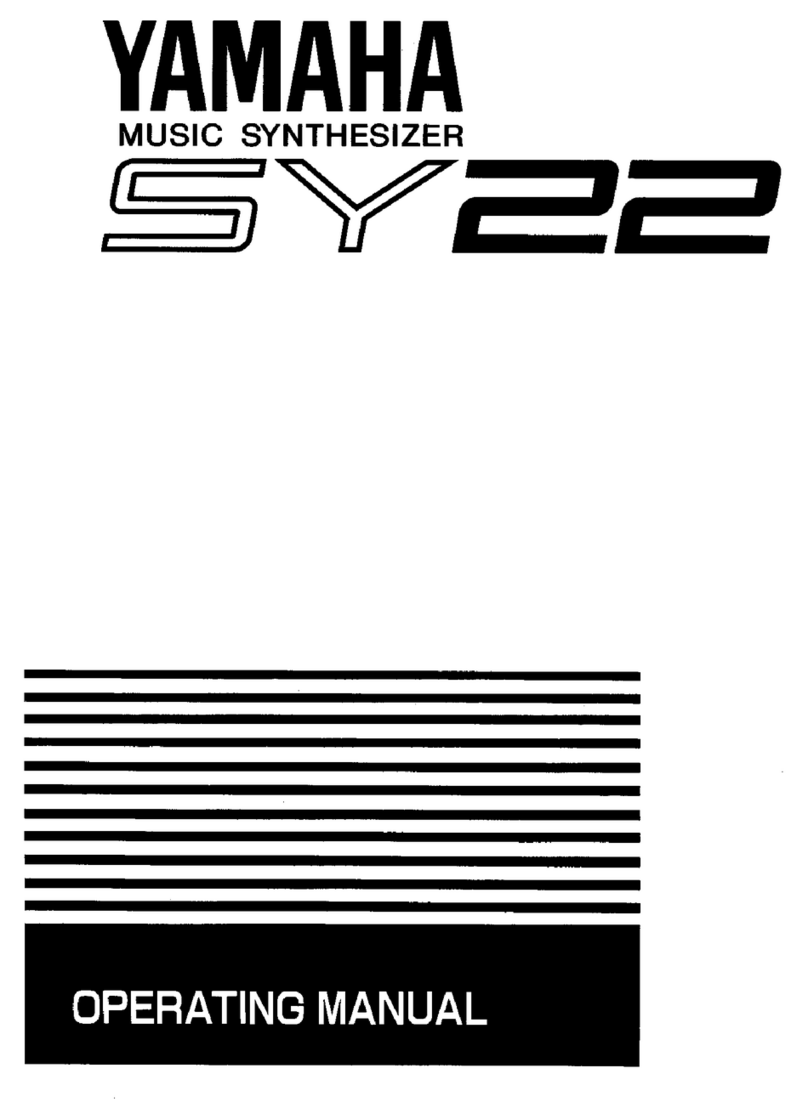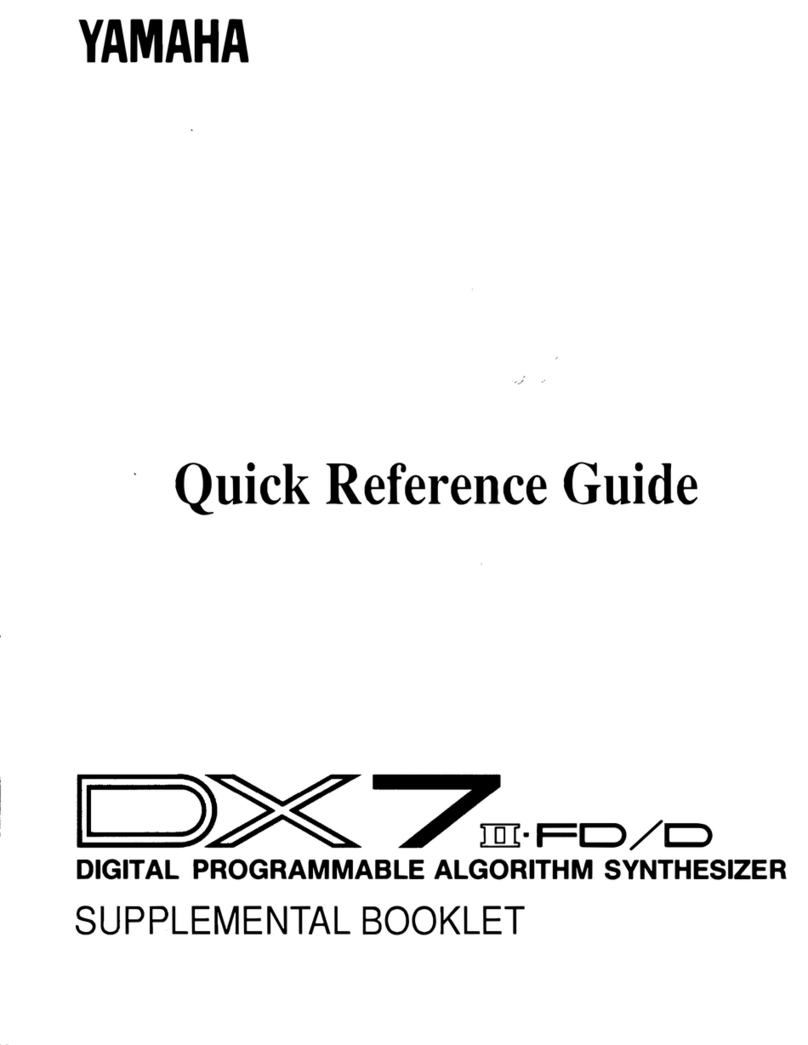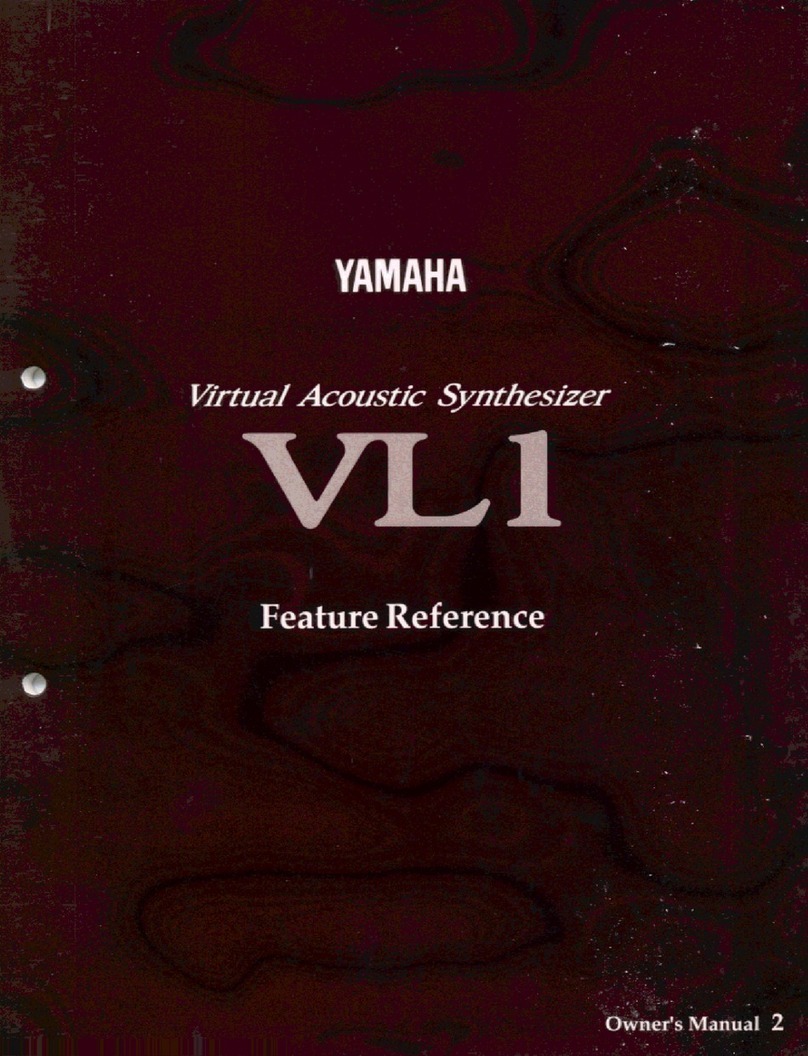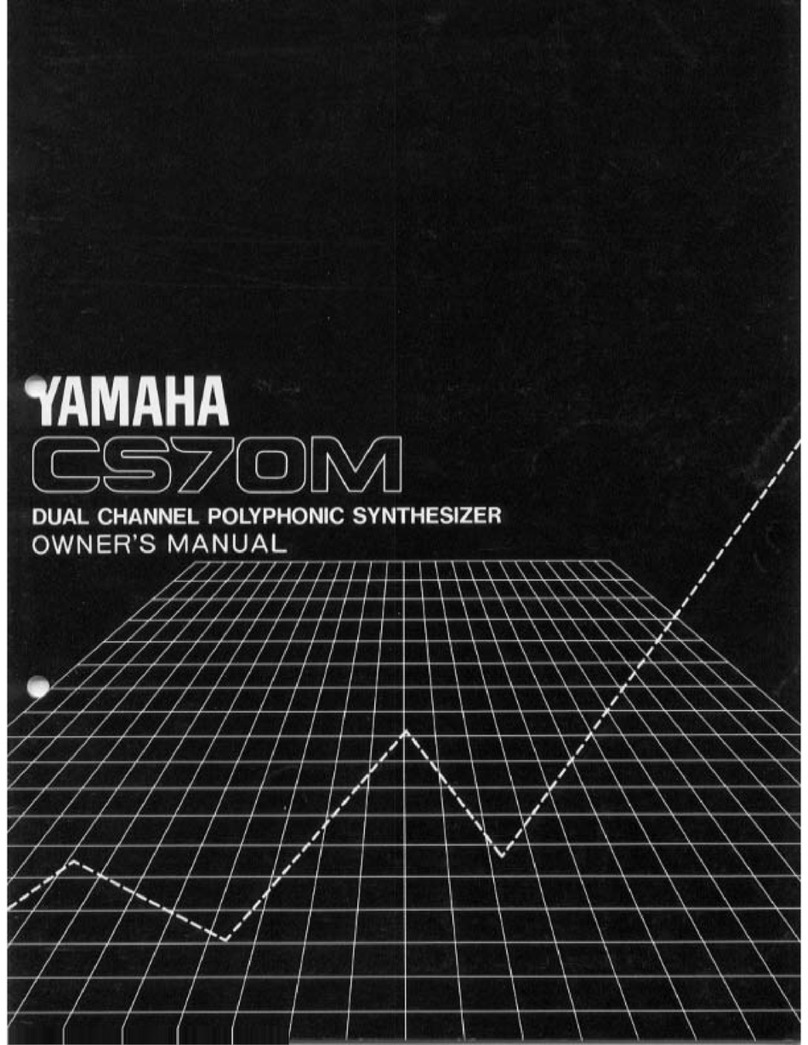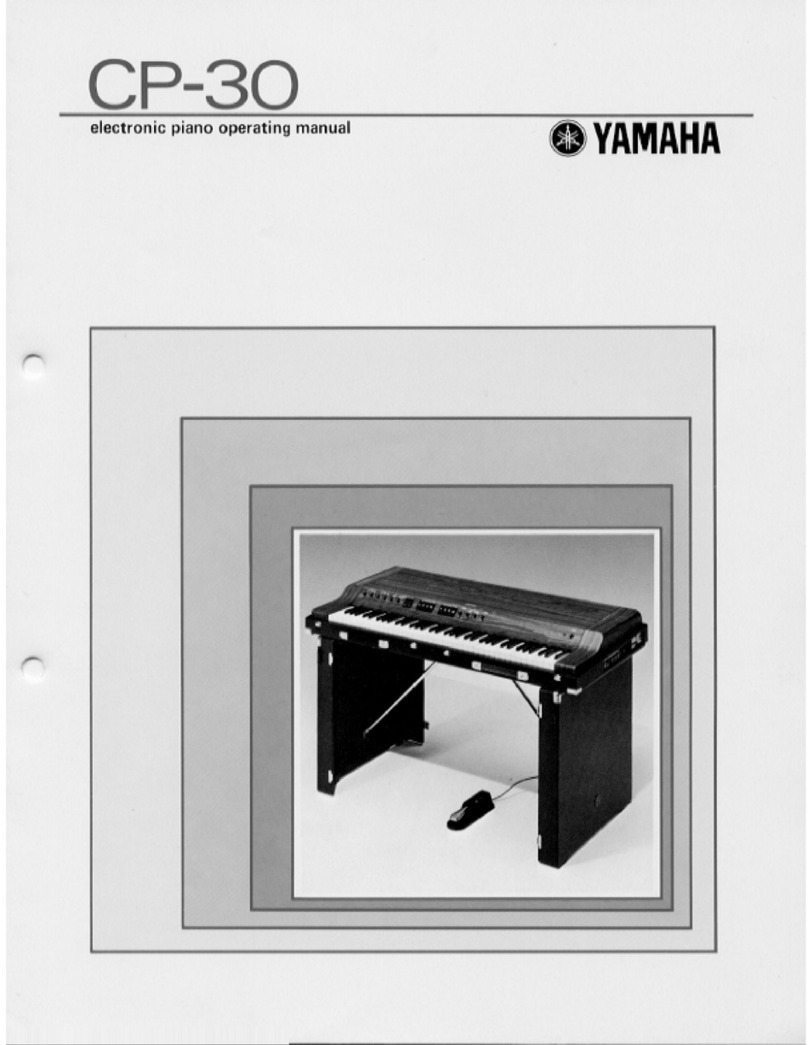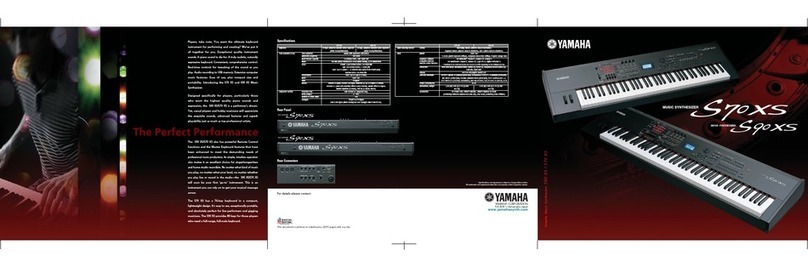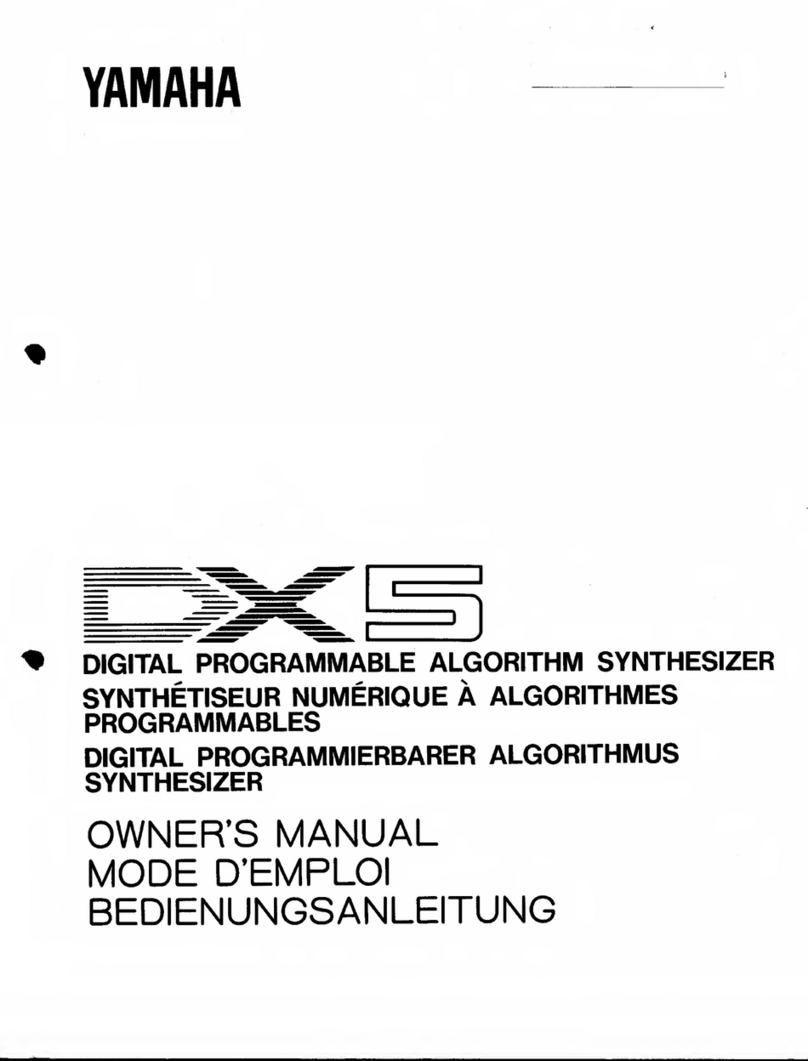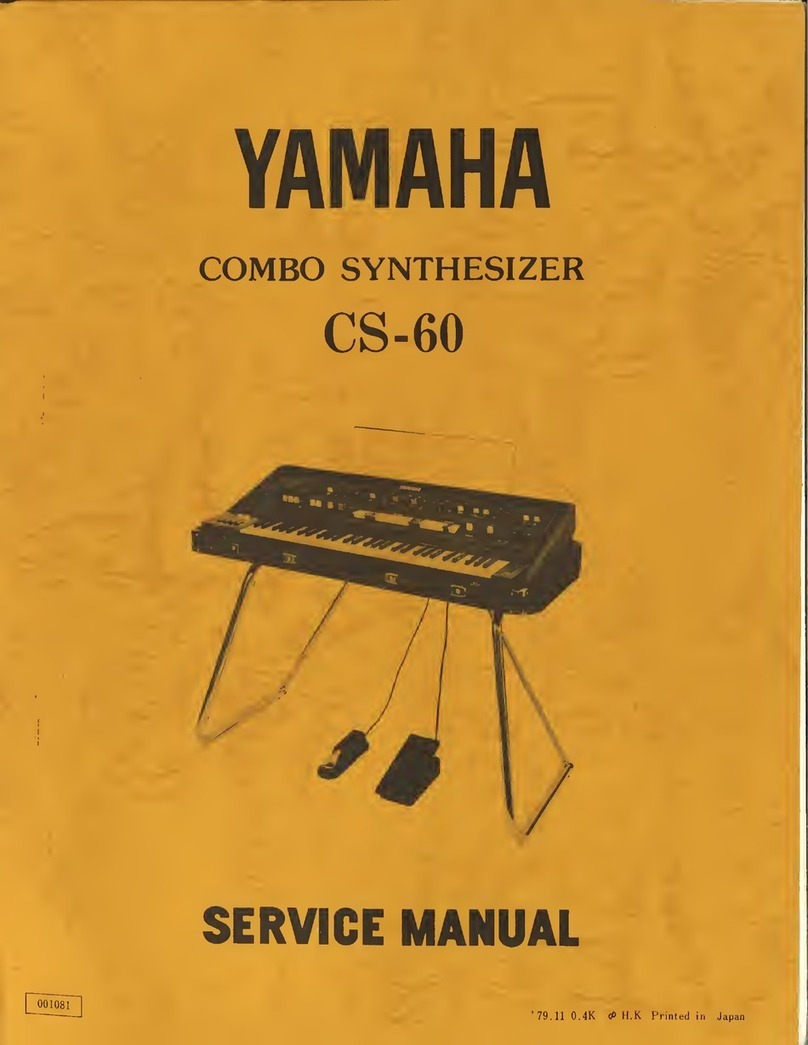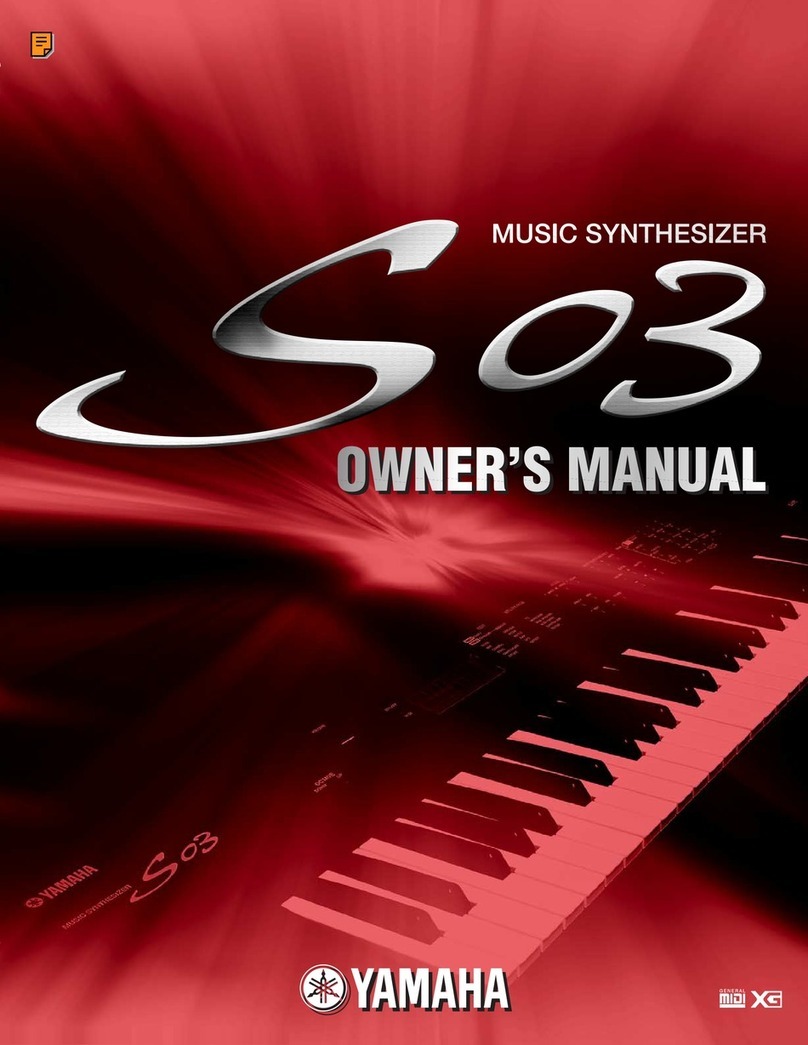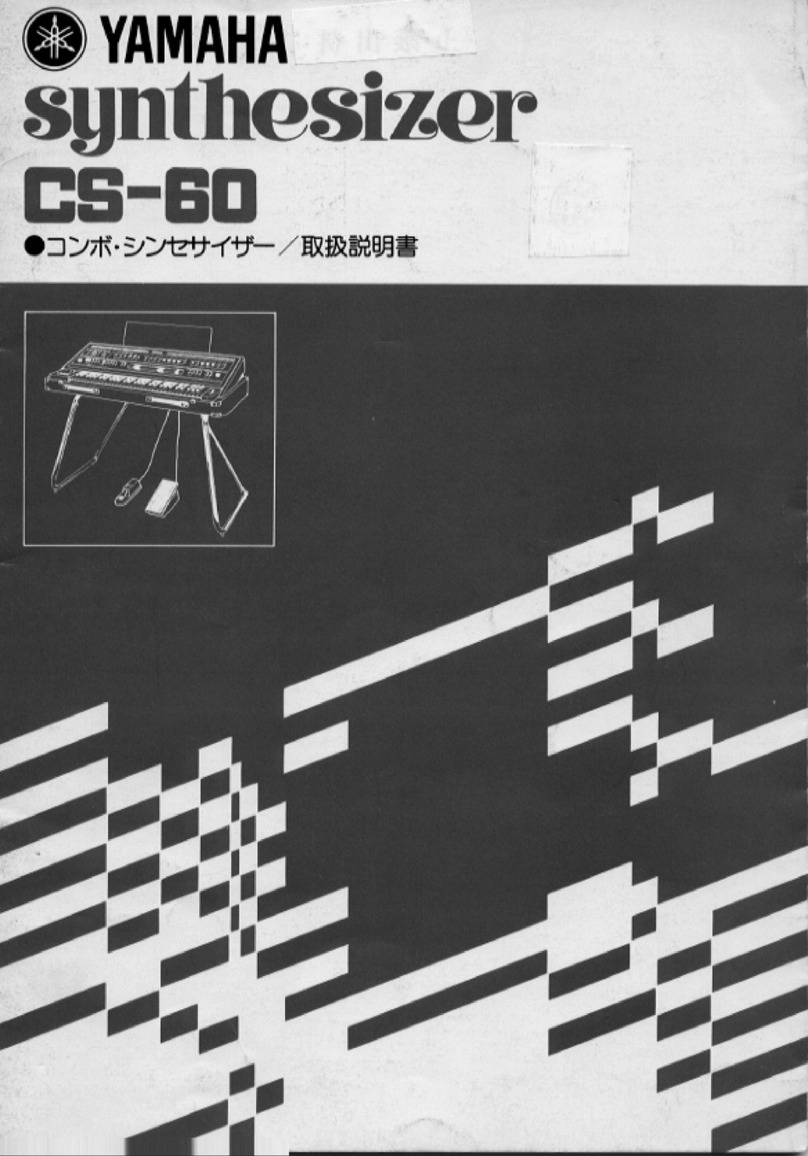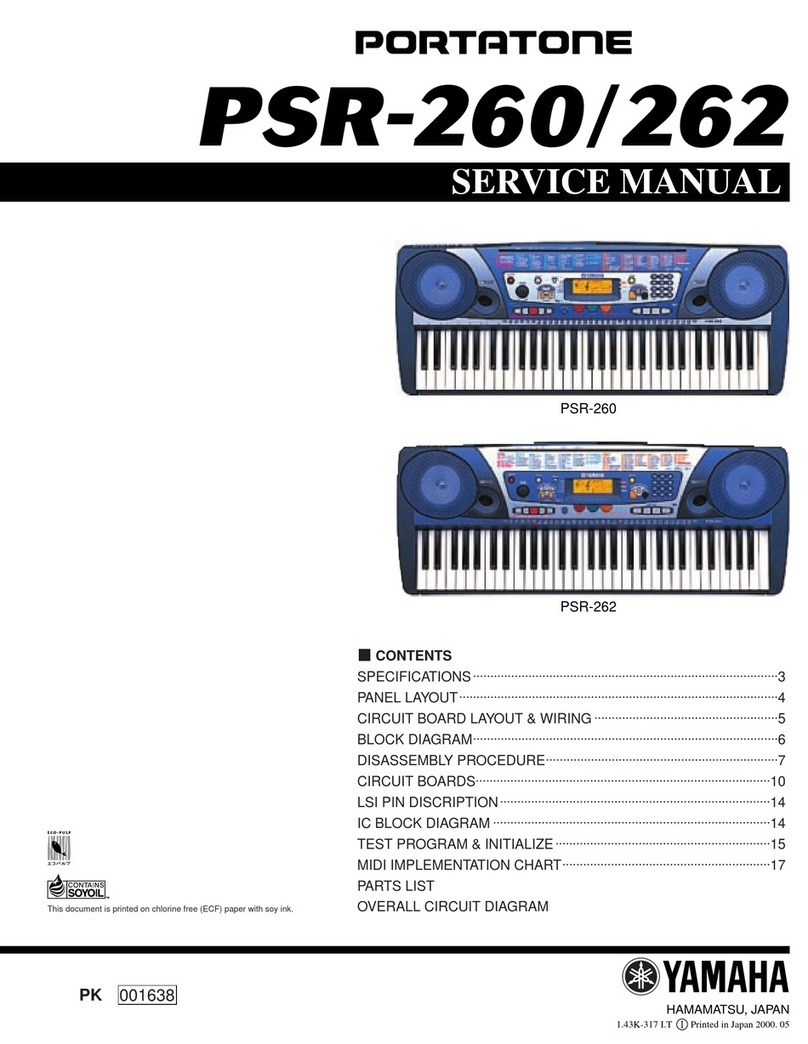level. For example, if the instrument level is set at 15 and
the accent level for that instrument is set at 05, then the
actual accent level will be 20.
Once the accent level mode is active, instruments can be
selected and adjusted in any sequence. Press the ACCENT
LEVEL button a second time to exit the accent level mode.
Selecting patterns (EX: pattern 00 01 24)
Instrument Output
The RX11 can be set to either the STEREO OUT or IN-
DIVIDUAL OUT output modes, depending on the application
and sound system configuration. While output from the
individual outputs—COWBELL, CLAPS, SHAKER, TOM1,
TOM2, BD, SD/RM, HH, CRASH and RIDE—remains the
same in either mode, the output signal from the stereo R
and L OUTPUT jacks is different in each mode. In the
STEREO OUT mode, the R and L OUTPUT jacks deliver
a stereo mix of all the RX11 instruments, their positions in
the stereo field being determined by the PAN function,
described above. In the INDIVIDUAL OUT mode, however,
the R and L OUTPUT jacks become the individual outputs
for the TOM4 and TOM3 instruments, respectively.
The instrument output mode is selected by first pressing the
INST-OUTPUT button while holding the FUNCTION
button. The currently selected instrument output mode
will be displayed on the LCD panel: “STEREO OUT” or
“INDIVIDUAL OUT”. Pressing the -1/NO button alternates
between the two modes, and pressing the +1/YES or INST-
OUTPUT button selects the displayed mode and returns to
the pattern or song mode.
An extra function is provided which determines whether
individual instruments are sent to the R and L OUTPUT
jacks in the STEREO OUT mode. The stereo on/off function
is accessed by pressing the appropriate instrument button in
response to the “STEREO OUT” display, described above.
If you press the SD1 button, for example, the display will
read “SD1 STEREO ON”, indicating that the SD1 voice is
being fed to the stereo outputs. The +1/YES button selects
STEREO ON, and the -1/NO button selects STEREO OFF
for the specified instrument. Pressing the INST-OUTPUT
button returns to the pattern or song mode.
PATTERN OPERATIONS
Pattern Selection
The RX11 is capable of storing up to 100 different patterns
(00-99) in its internal pattern memory. Each pattern can be
a maximum of 99 bars in length.
As shipped, the RX11 pattern memory contains 37 simple
factory-programmed patterns — in pattern memories 00
through 36 — that can be played immediately.
To select a pattern the RX11 must be in the pattern mode—
this is the mode that is active when the RX11 is initially
turned on. The red LED indicator above the PATTERN
label on the green PATTERN/SONG selector is lighted, and
the LCD panel reads either “SELECT PTN XX” (XX being
the selected pattern number) or “PLAY PTN XX:BRYY”
(XX being the selected pattern number and YY the currently
playing bar of that pattern). The red digital LED display also
indicates the number of the currently selected pattern.
Two methods of pattern selection are available:
1) Selecting Patterns Using the -1/NO and +1/YES Buttons
Pressing the -1/NO or +1/YES buttons decrements (de-
creases) or increments (increases) the selected pattern number
by one, respectively. This method of selection is easy when
going to an adjacent or nearby pattern number, but when
selecting a pattern in a distant number range, the direct
numeric selection method is quicker.
2) Direct Numeric Pattern Selection
The row of white buttons below the uppermost row of
buttons on the panel can be used for direct numeric pattern
number selection. Note that each button has a number—
from 0 to 9—printed in white above its top left corner.
Entering the desired pattern number using these buttons
immediately selects that pattern. Input must be two digits—
e.g. pattern 00 requires the 0 button to be pressed twice, to
select pattern number 7 you would press the 0 button and
then the 7 button (07).
TEMPO Function
9