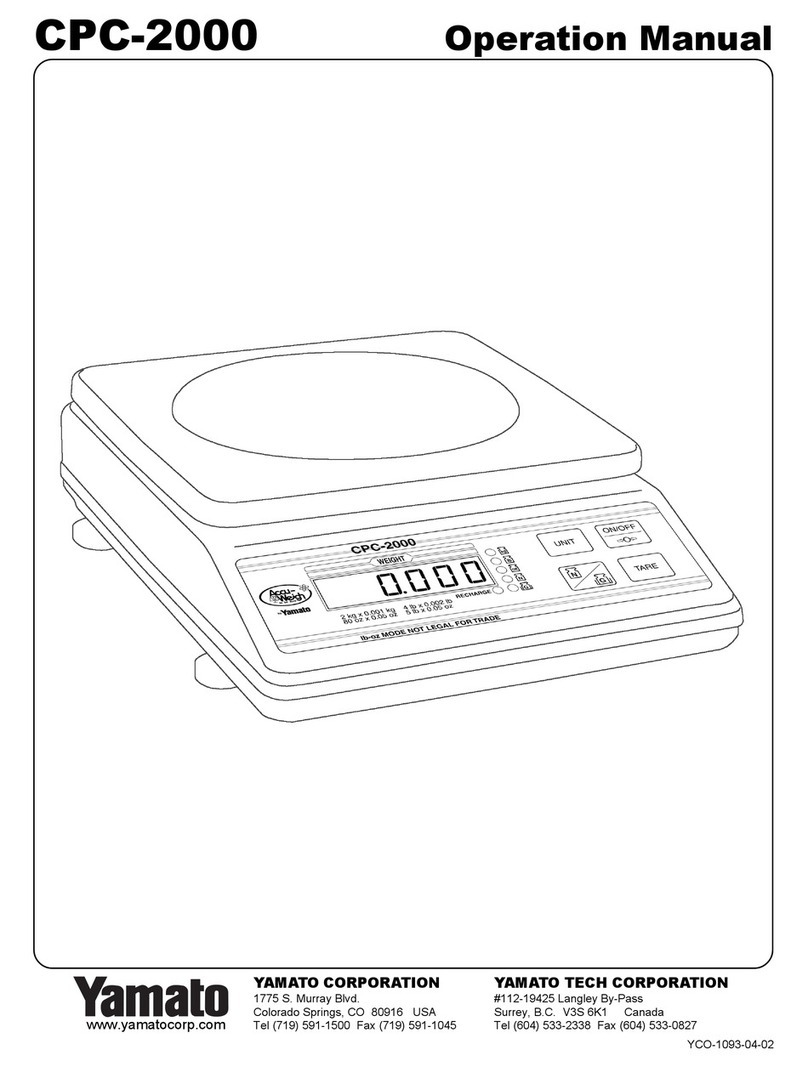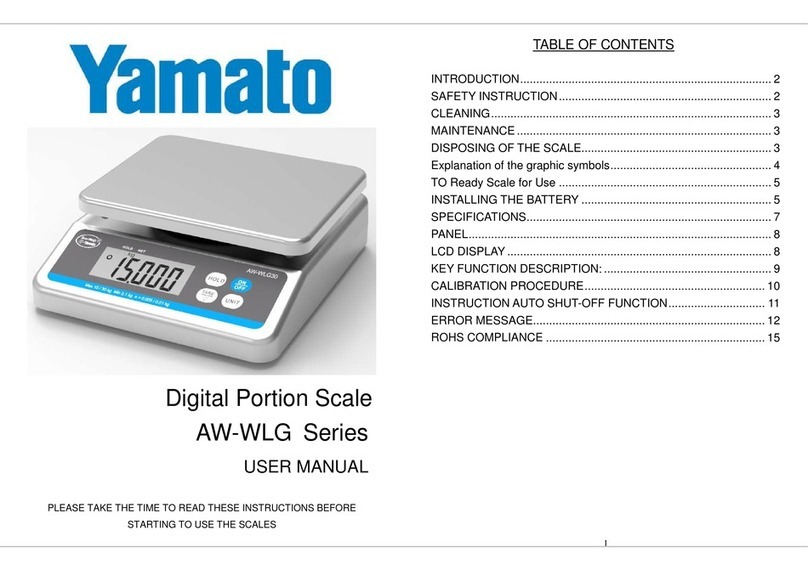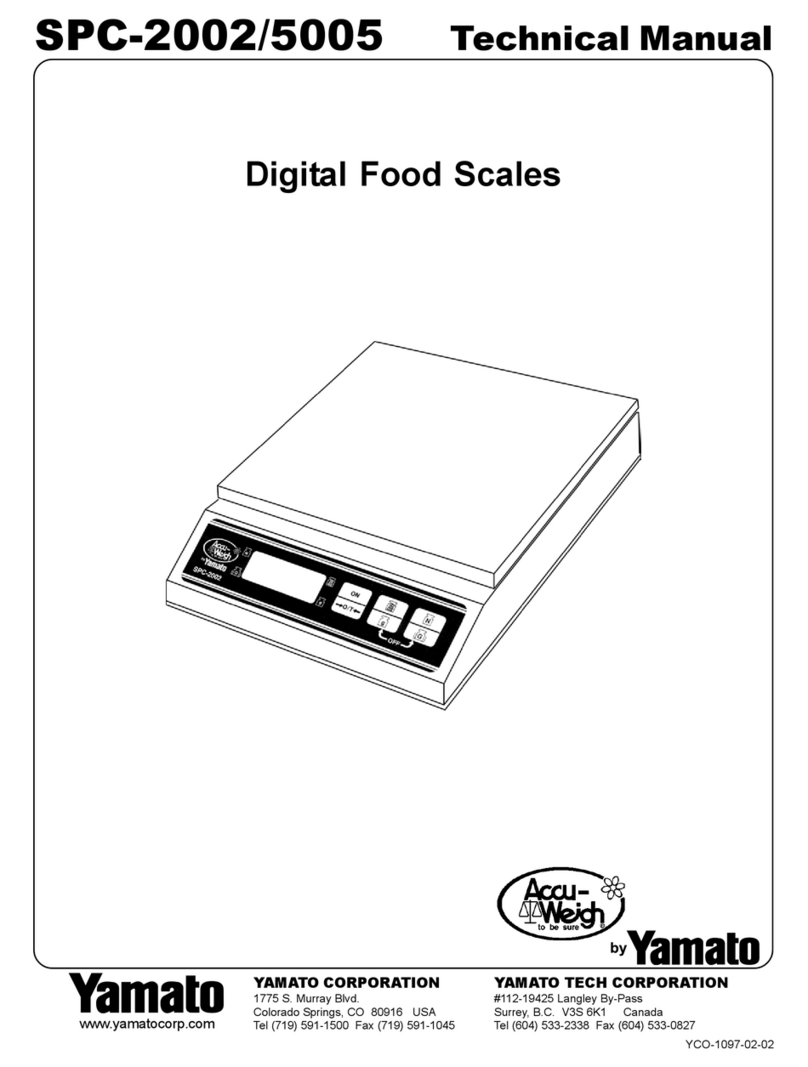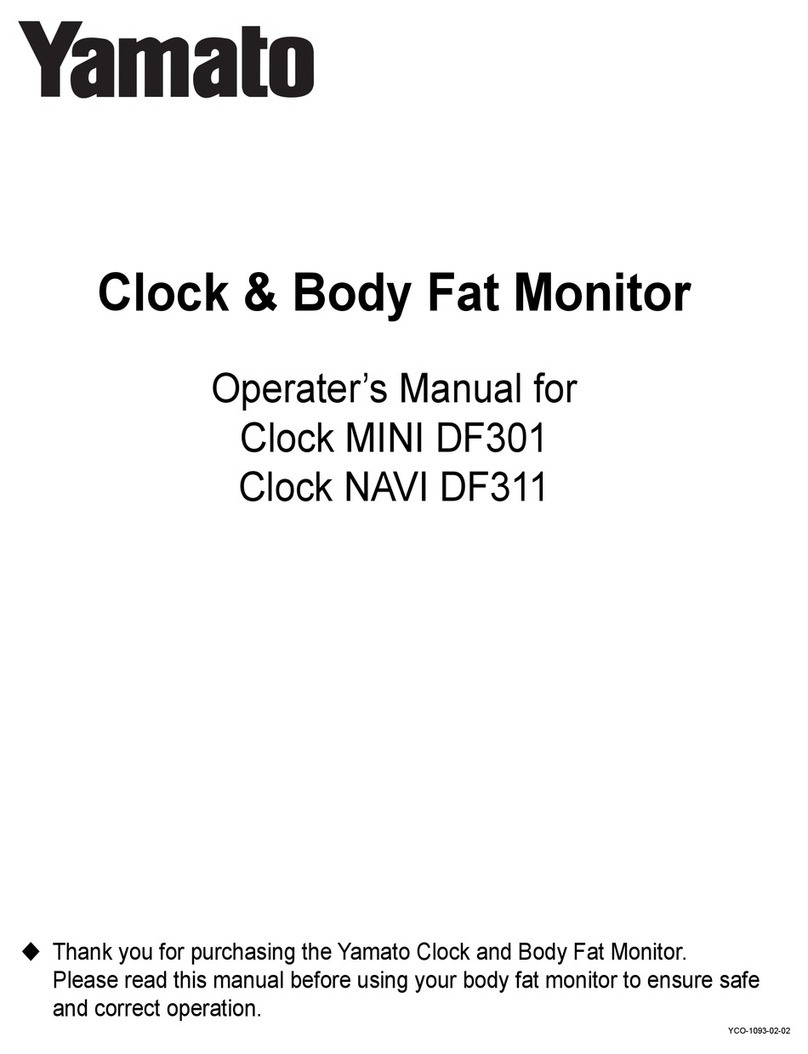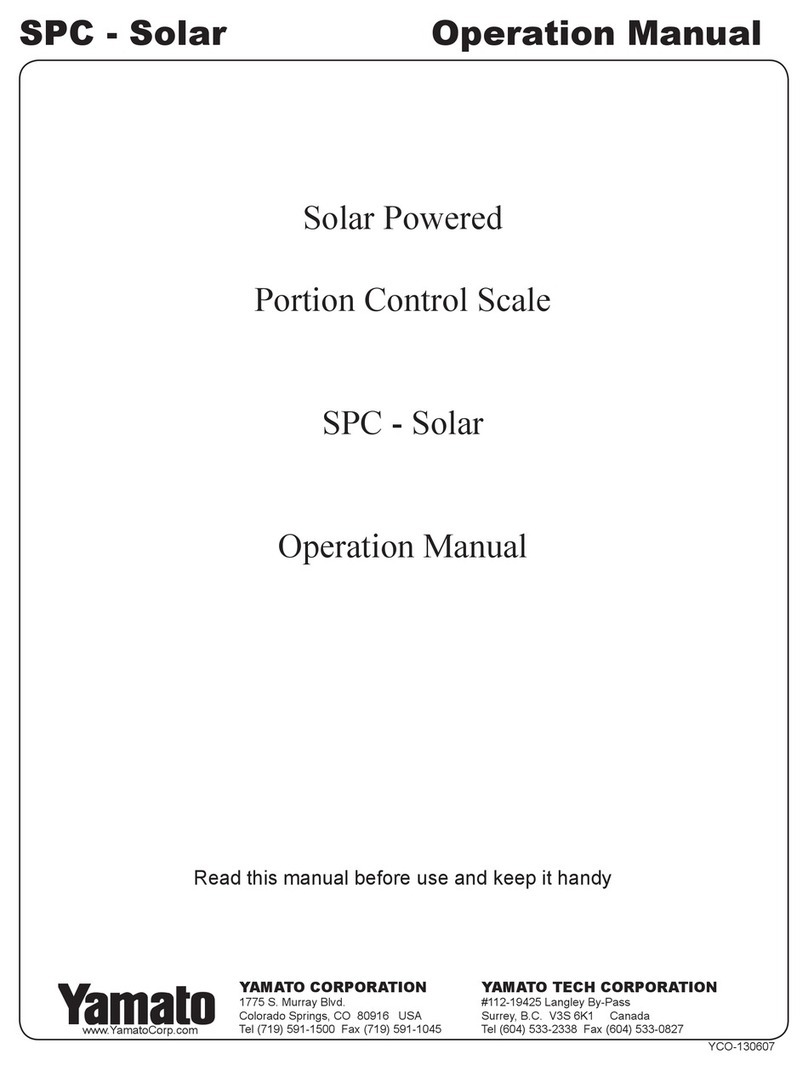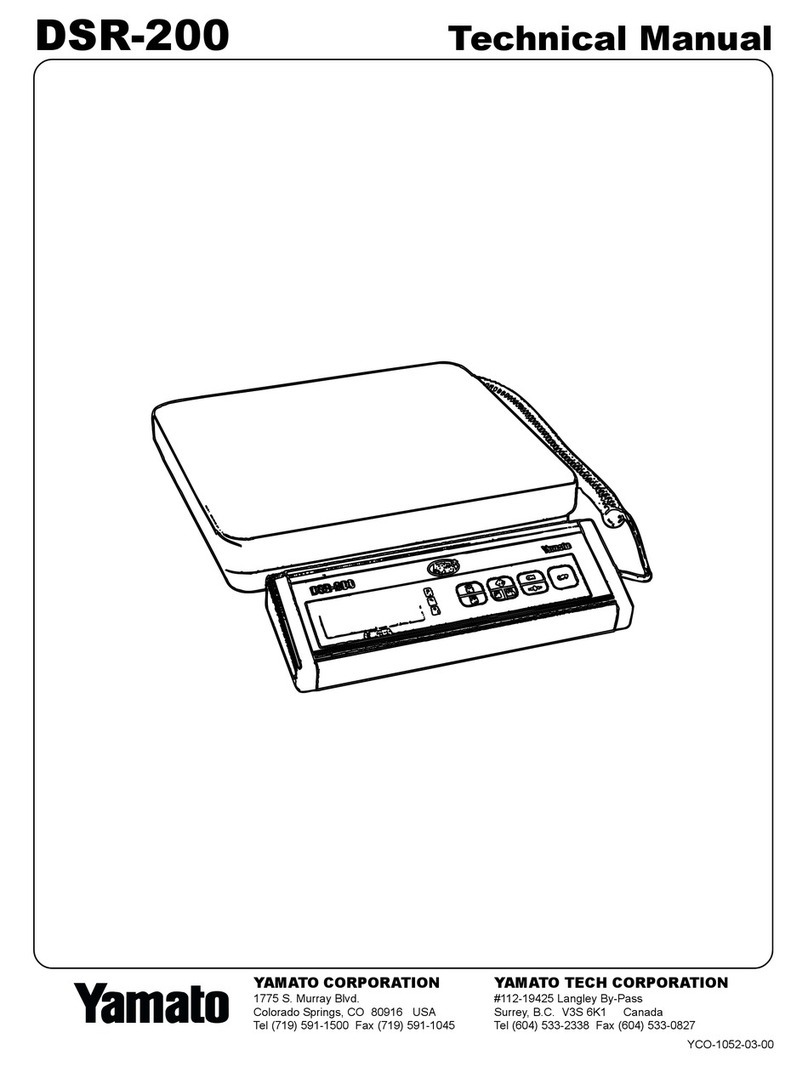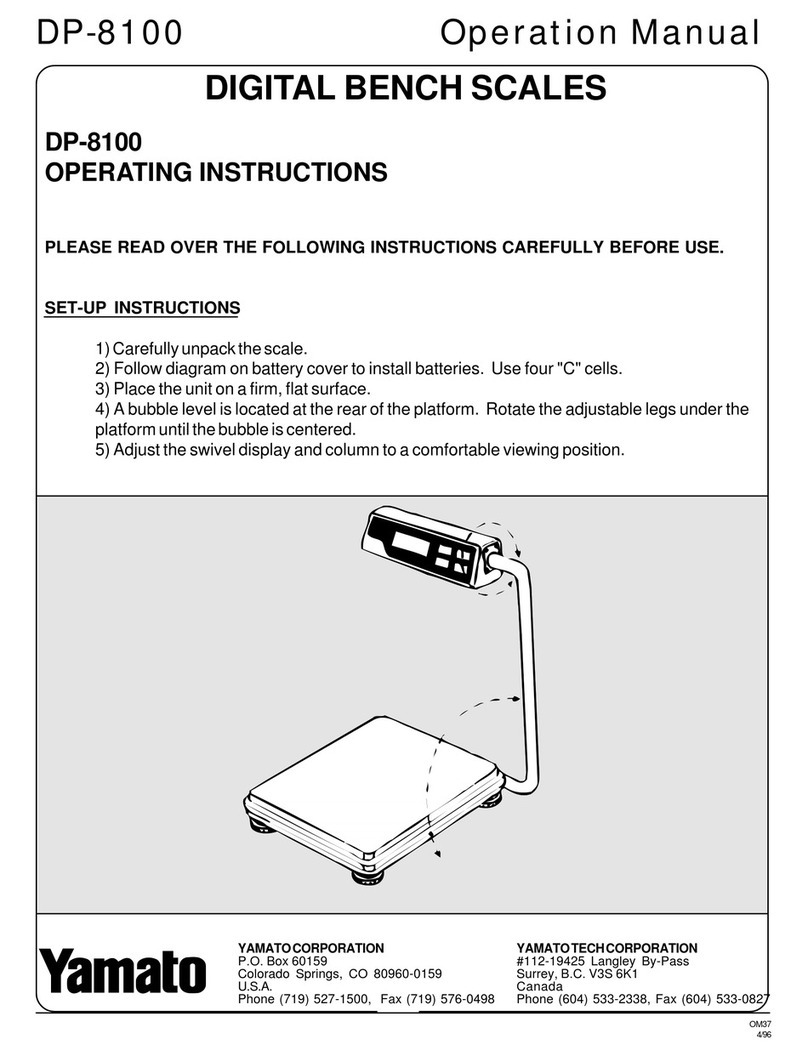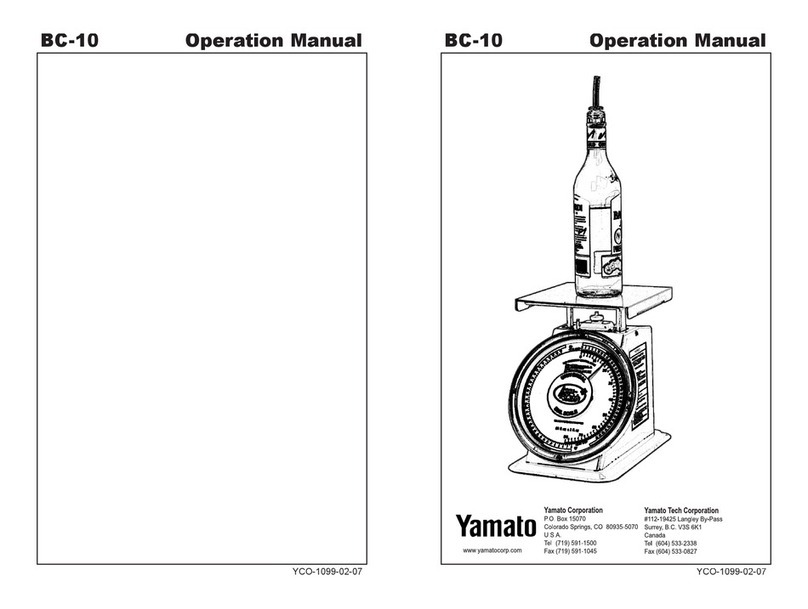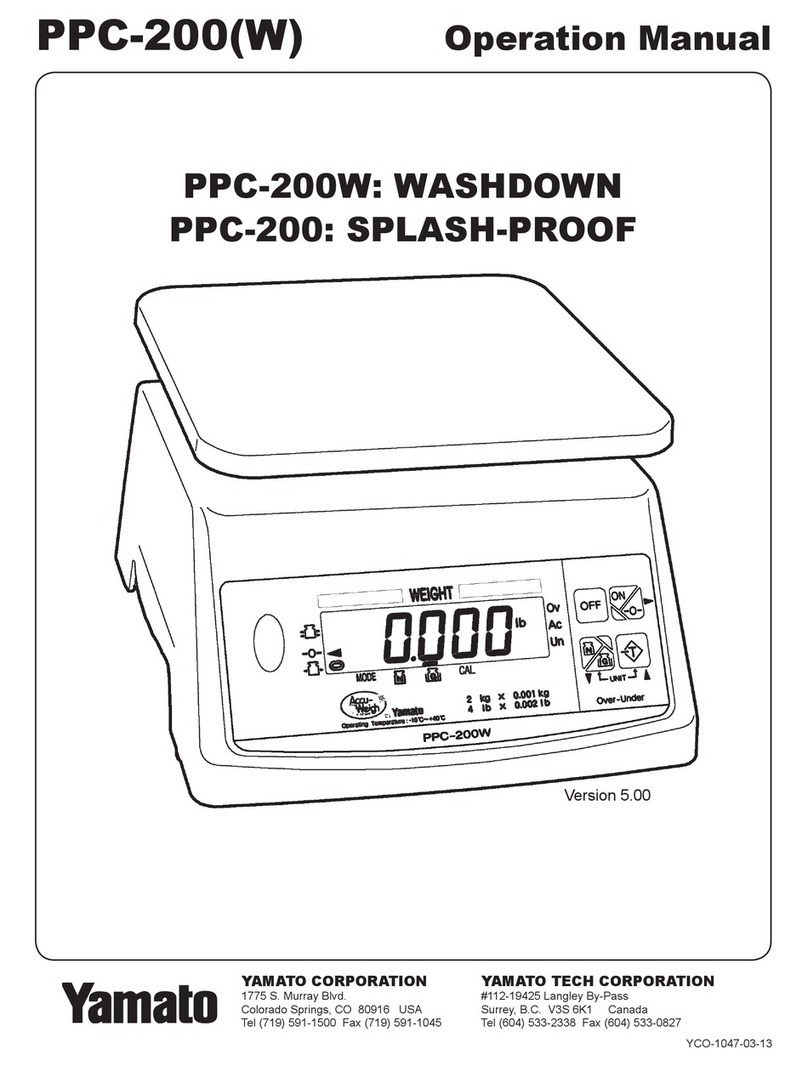3-3. How to set a user parameter and the user parameter table
The parameters of the DP-6900 are divided into 3 groups, “User Parameters,” “Dealer Parameters,” and
“System Parameters.” In test mode you can change any of the parameters. In normal mode where a weight is
displayed, you can change user parameters only.
(1) User parameters
With the user parameters, the users can change the functions of the instrument according to their
specifications.
◊How to set a user parameter
Operation Display
Press and at the same time.
The panel shows the user parameter #01 and its setting.
Use the following keys when you set user parameters.
:Switches to the next
parameter. :Increases the
parameter setting by 1 : Decreases the
parameter setting by 1.
(TIPS)
Hold down and press to return to the previous parameter (Pressing these keys
when the parameter is #01 switches the parameter to #P4).
When the setting value is flashing, press to shift the focus to the parameter number, which
then flashes. Hold down or at this point to move the parameter number fast forward.
Press again to enter a setting value.
(IMPORTANT)
When you have changed a setting, be sure to press to switch to the next parameter before
turning off the power.
Unless you switch to the next parameter, any changes you made to the setting will be lost.
User parameter table
No. Item
Description of options
Disable the checkweighing function
Simplified checkweighing function
Parameter only for DP6900
2:
Inspection checkweighing function
(The upper and lower limits are set using the measured weight of a
sample as the middle value.)
(parameter for multi-function)
LED ON upon proper weight
Parameter only for DP6900
LED ON upon underweight and flashes upon overweight
8