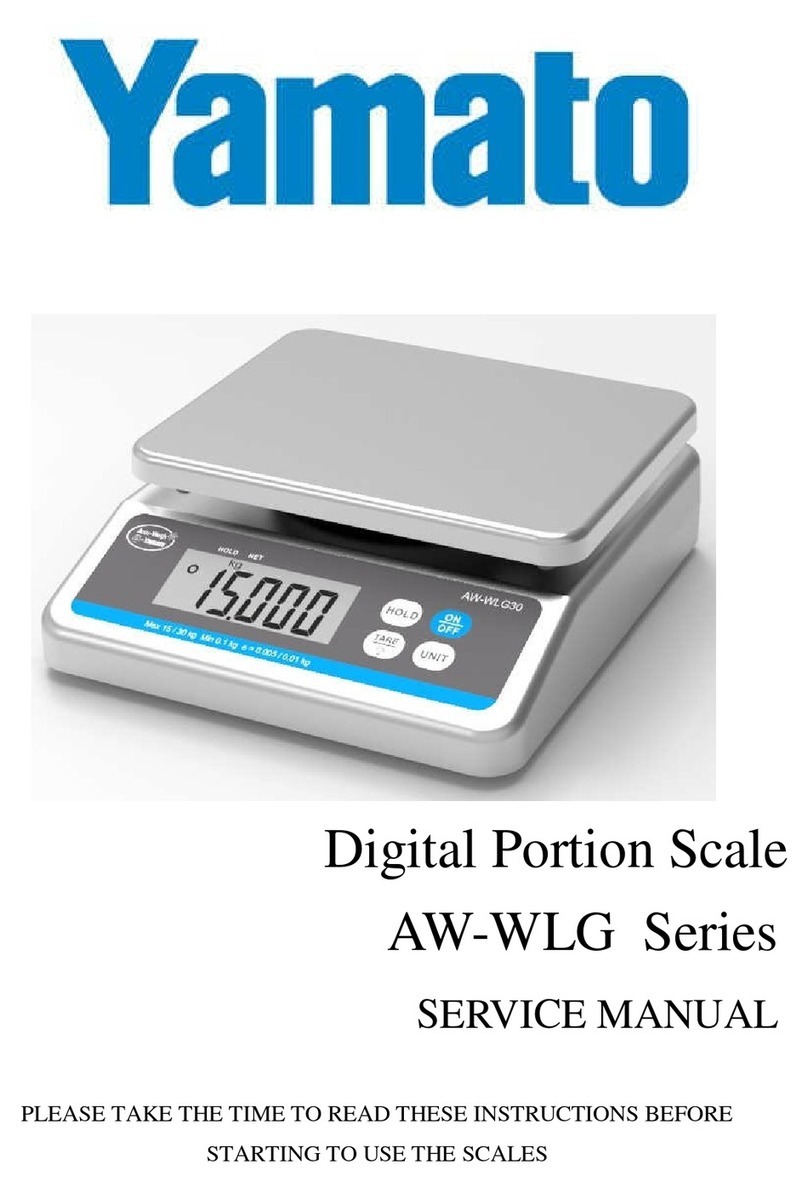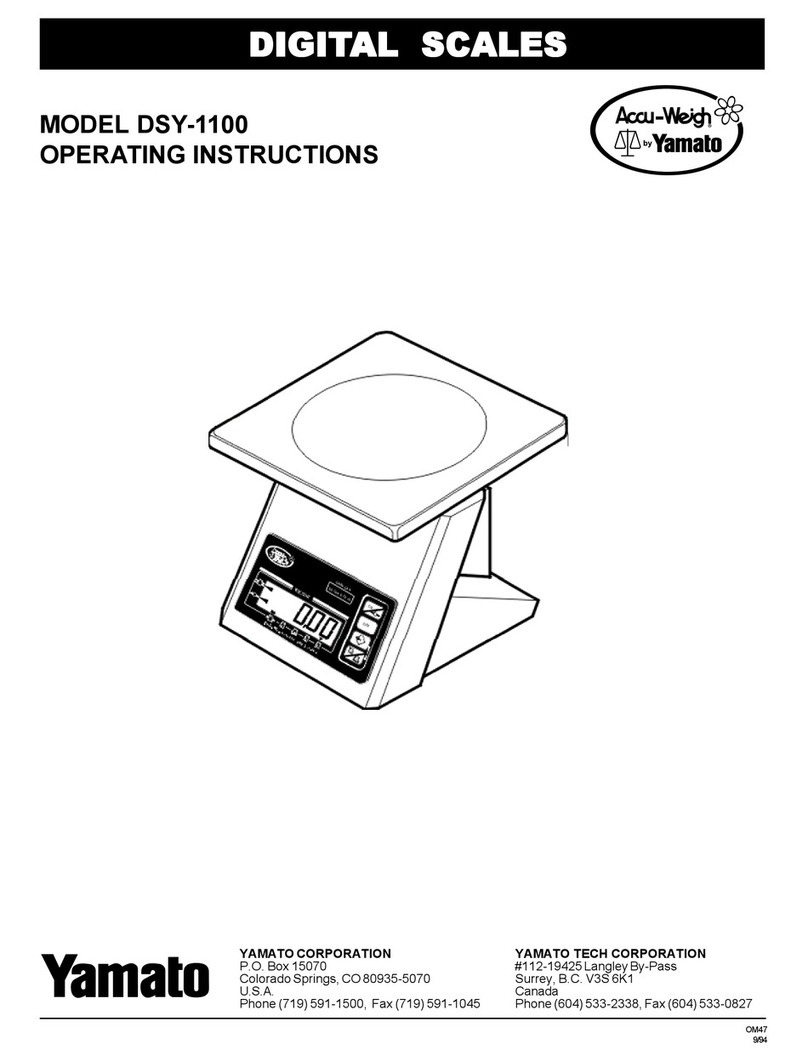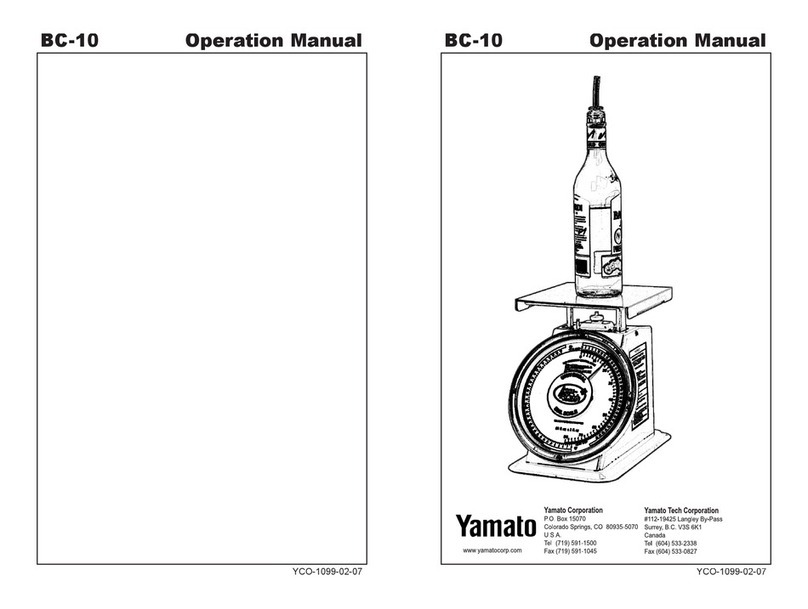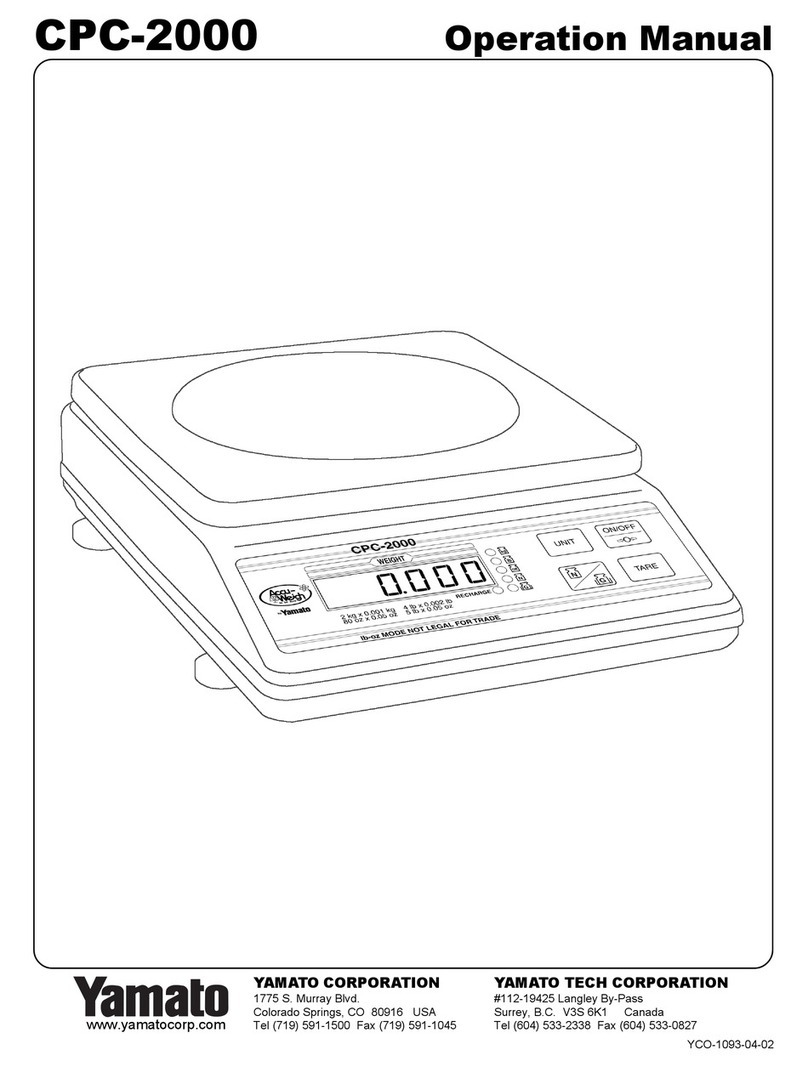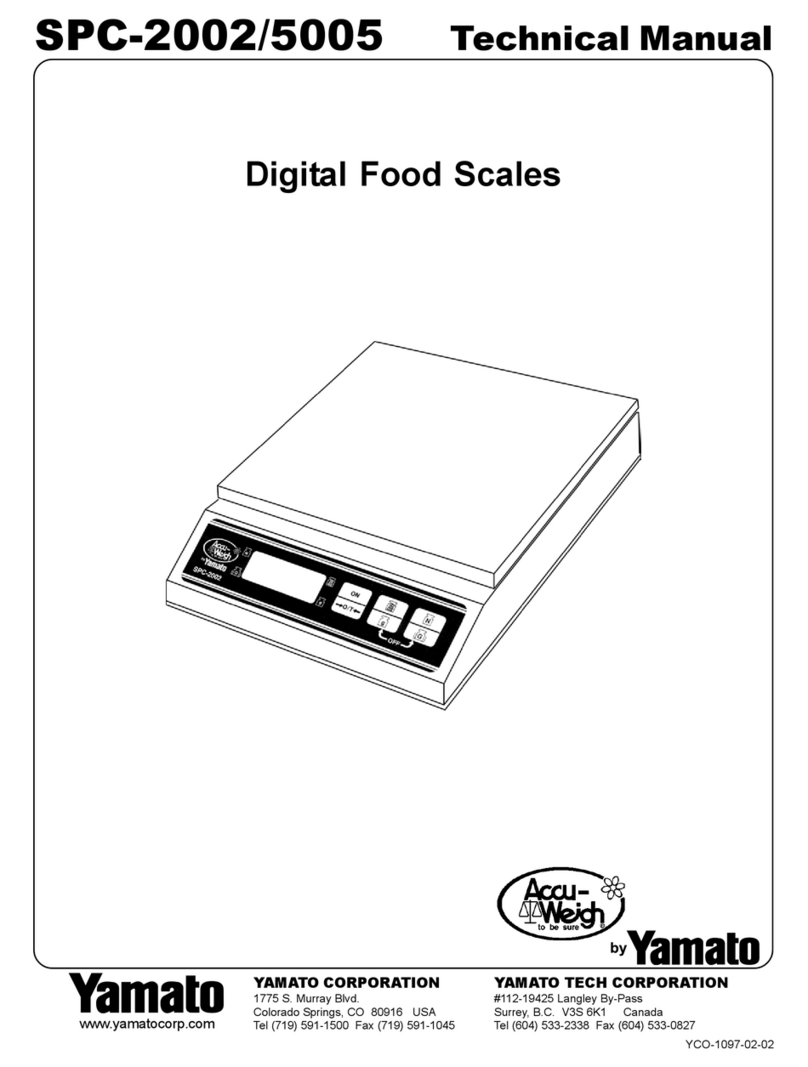3
Here are some of the functions
The DP-5602 allows the user to easily carry out effective weighing and counting operations. Make use of
this instrument according to your needs.
This instrument has the following functions as standard.
Function/Purpose Method Remarks Page
Tare subtraction
Use this function when you
wish to set the weight of
any objects to be weighed
or the weight of a container
of such objects to “0” before
weighing.
This function can be carried out by
simply touching the key.
11
The setting can be made using
the Numeric keys and the key.
The weight of the
container must be
measured in advance.
11
A registered tare value can be set
using the key.
The weight of the
container must be
measured and
registered in advance.
29
Counting
Use this function when you
wish to perform counting
operation such as
confirmation of the quantity,
shortage check, etc.
Use the key to set the
number of objects currently
weighted, so that the individual
weight can be set.
17
The key allows the user to
edit the registered individual
weight.
The individual weight
must be set and
registered in advance.
29
Check-weighing
(Over/Under)
Use this function when you
wish to perform weighing or
counting of objects along
with insufficient/excessive
judgment.
These limits can be set using the
and keys. 18
The key allows the user to
edit the registered high and low
limits.
The high and low
limits must be set and
registered in advance.
29
Shortage guidance
display
Use this function when you
wish to produce fixed weight
packages
These limits can be set using the
and keys. 20 to 21
The key allows the user to
edit the registered high and low
limits.
The high and low
limits must be set and
registered in advance.
29
Rank
Use this function when you
wish to perform grading
operation.
Rank can be set using the
and keys.
The high and low
limits must be set and
registered in advance.
23 to 24
The key allows the user to
edit the registered rank value.
The rank value must
be set and registered
in advance.
29
Addition and total
Use this function when you
wish to know the number of
times measurement values
are added as well as the
total weight
Addition and total display can be
performed using the and
keys.
13 to 14
Automatic addition can be
performed using the and
keys. The total can be displayed
using the key.
Registration
Use this function when you
wish to register a tare value
or a code number in the
internal memory.
Registration can be done using the
key.
27 to 28