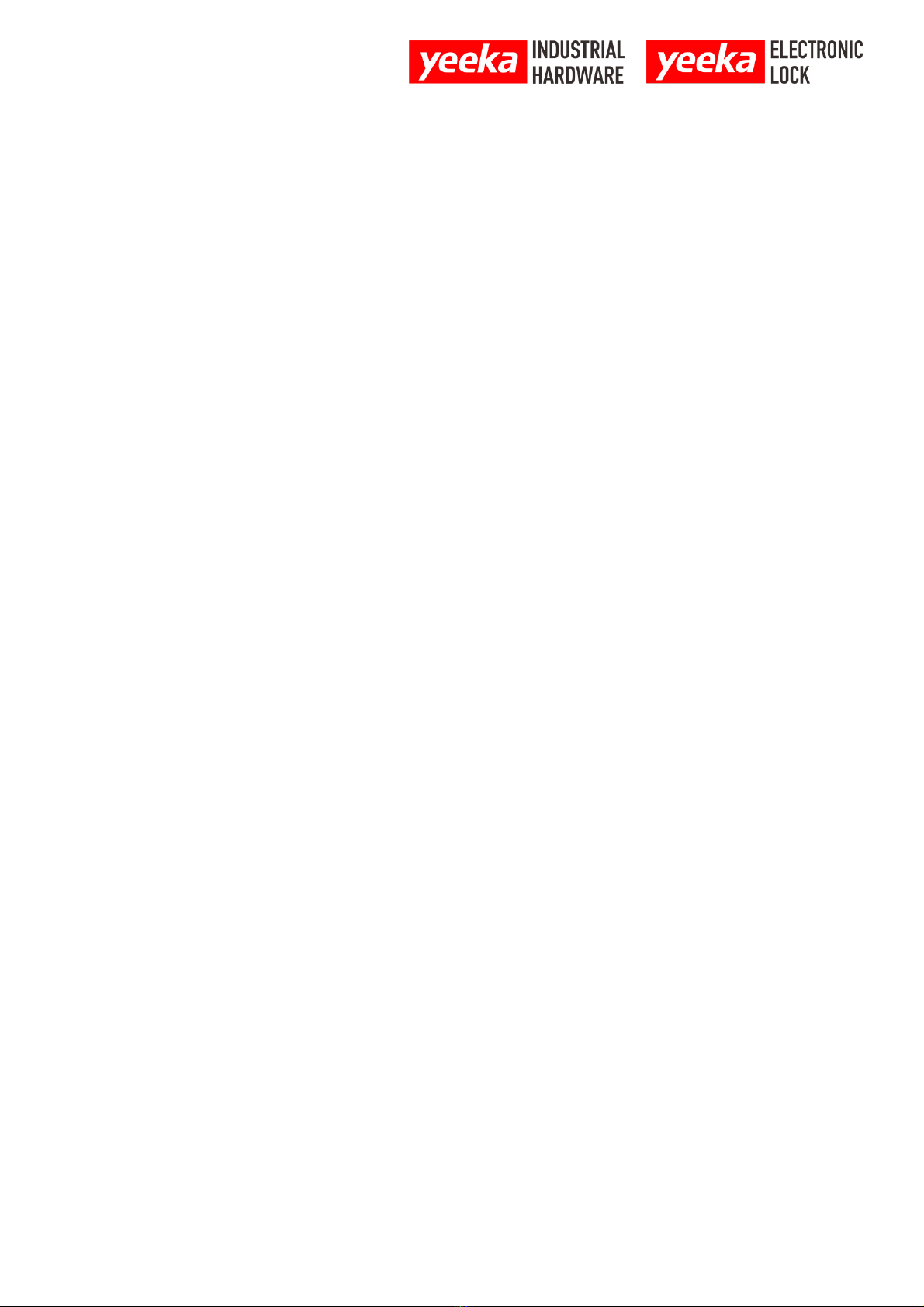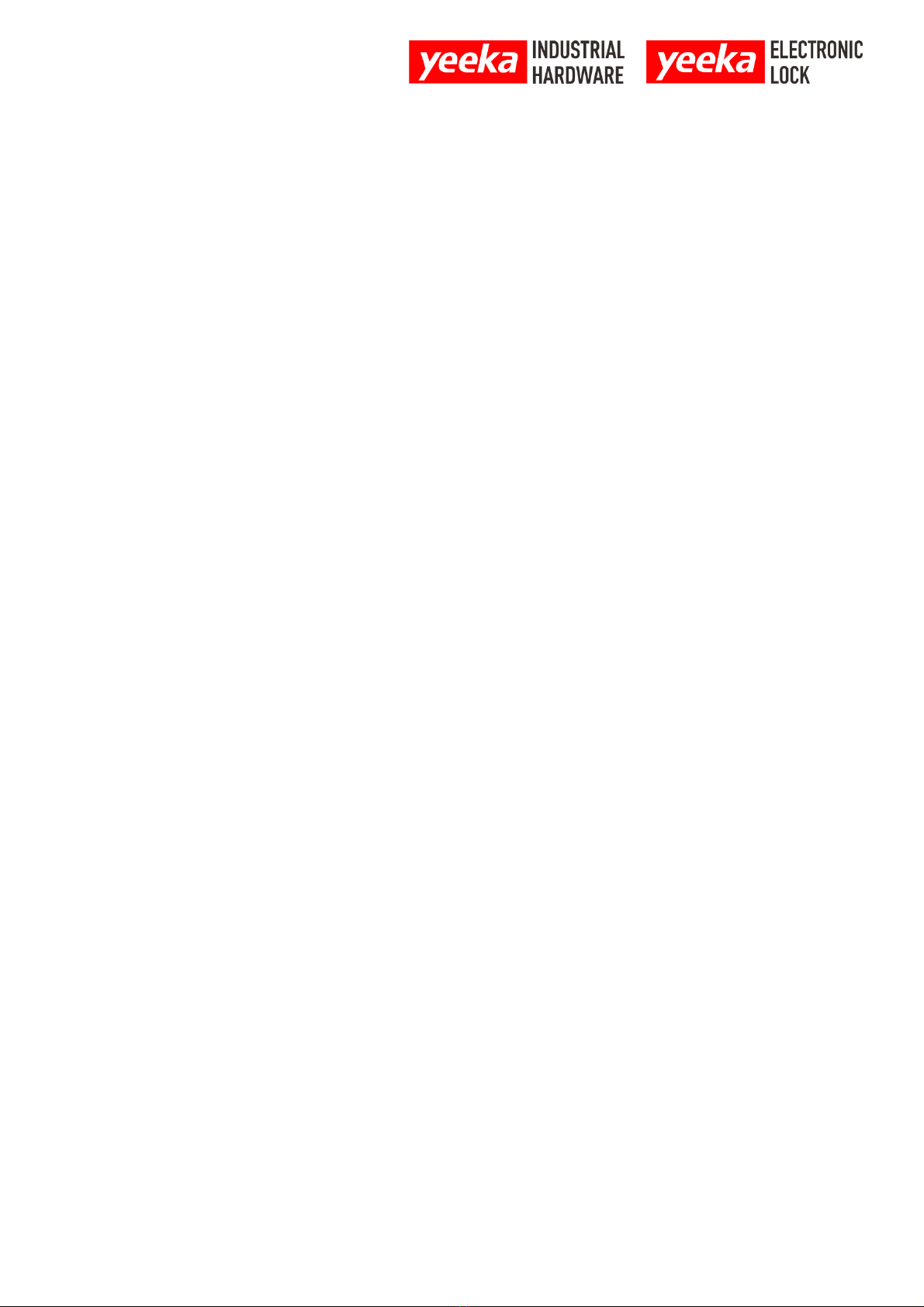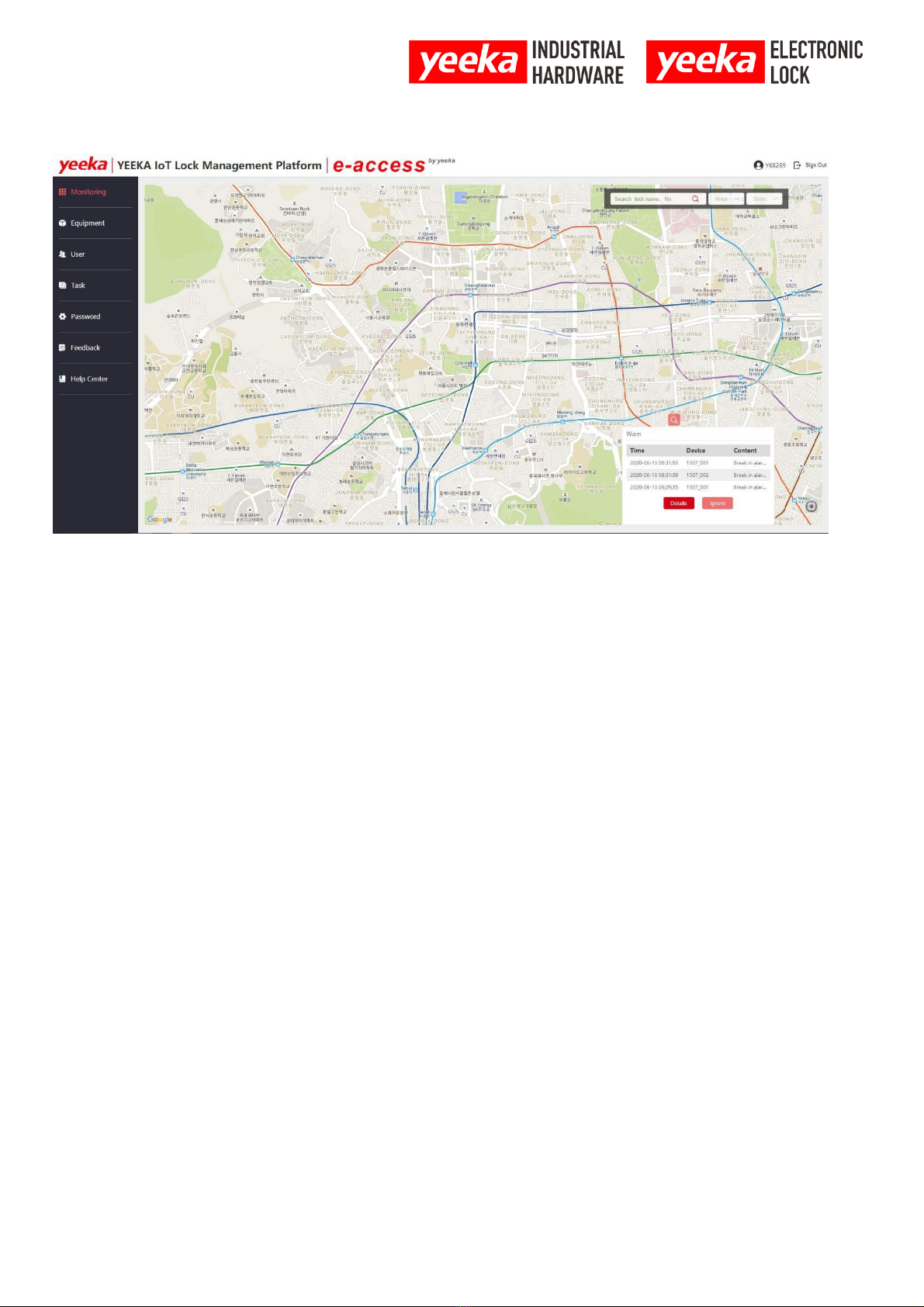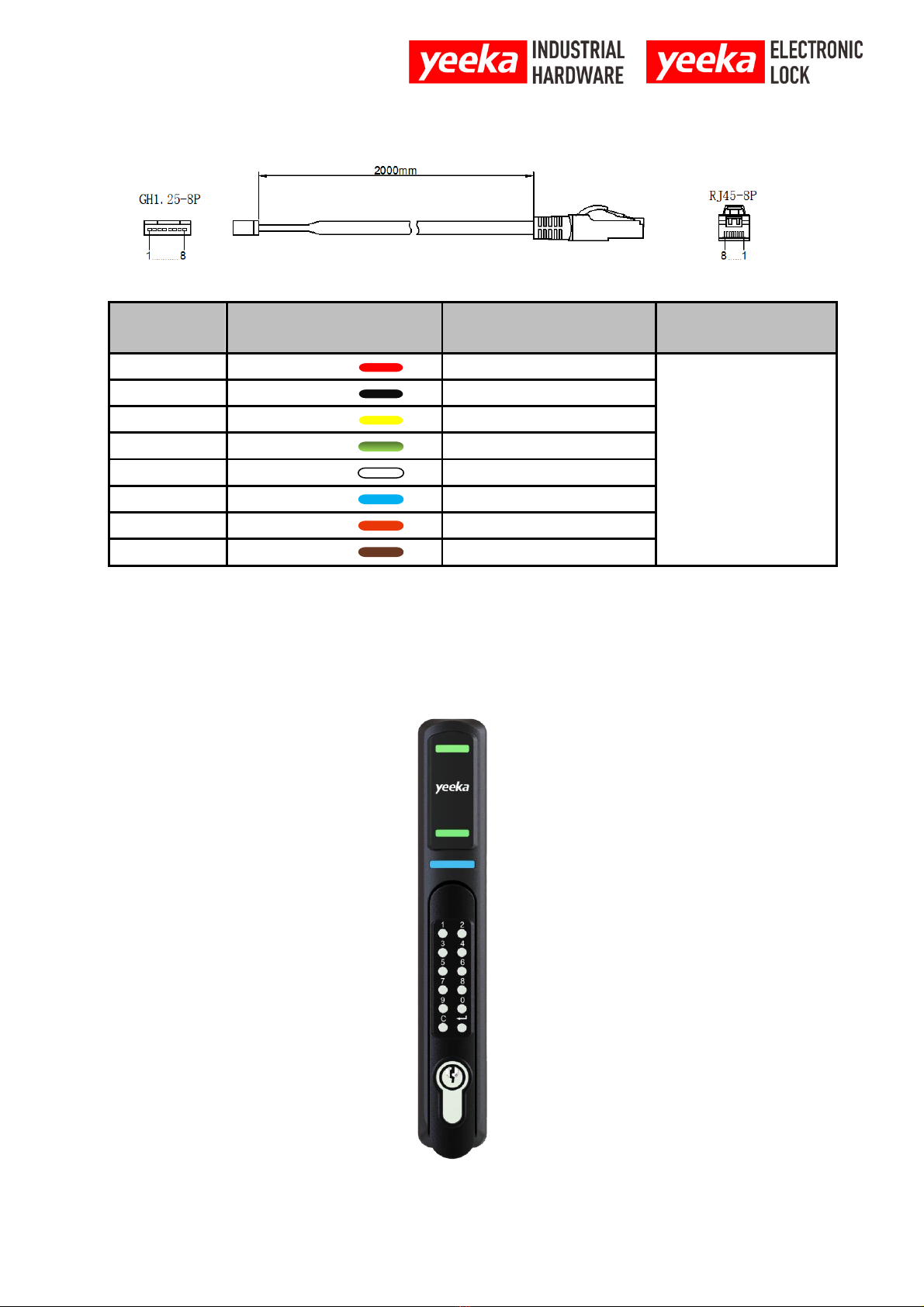1. Preface
Thanks for choosing 1507 IoT lock. On behalf of Yeeka team, we thank you for your
purchase. The instructions in this manual provide technicians with information on the
installation, operation, and setting of the 1507 IoT lock.Please supervise inexperienced
users to ensure pleasant and safe operation.
1.1 Read and keep instructions
Please read and understand this manual before using the 1507 IoT lock.Retain all
instructions for future reference and provide it to subsequent users of the product.And
follow all instructions to avoid any hazards caused by improper operation.
The 1507 IoT lock is only applicable for those who have fully read and understood the
contents of this manual to use.Make sure everyone who use the 1507 IoT lock have
read these instructions and followed them. For product damage caused by incorrect
operation, the warranty service will be invalid.
1.2 Support and Services
Maintain original purchase records to claim warranty services.Service options depend
on the status of the IoT lock warranty.Please attach the serial name of the product when
contacting yeeka for product support.All 1507 IoT lock have a serial name, which is a
unique identifier used to track the history of manufacturing, sales, and maintenance.
The serial name is located on the back of the device in the following format: SN:
167777777.
The service provider of Yeeka products also provides technical support and services.If
yeeka or a certified service provider provides extended warranty or other services,
separate quotation terms may be used. For products purchased from certified service
providers, please contact the original service provider for assistance before contacting
yeeka.For any requests for support or services, including product information, technical
assistance or explanatory assistance,please contact Yeeka or certified service provider.
1.2.1 Warranty
This product is provided with warranty service. Yeeka provides warranty for all Yeeka
brand hardware.Unless otherwise expressly provided, the terms of service (including
warranty) constitute the entire agreement between you and yeeka,covering after-sales
services and any products you purchase from yeeka, and supersede all prior or
contemporaneous communications, proposals and agreements between you and yeeka,
whether electronic, oral or handwritten. Please read the warranty instructions for more
details of yeeka warranty service in your area.