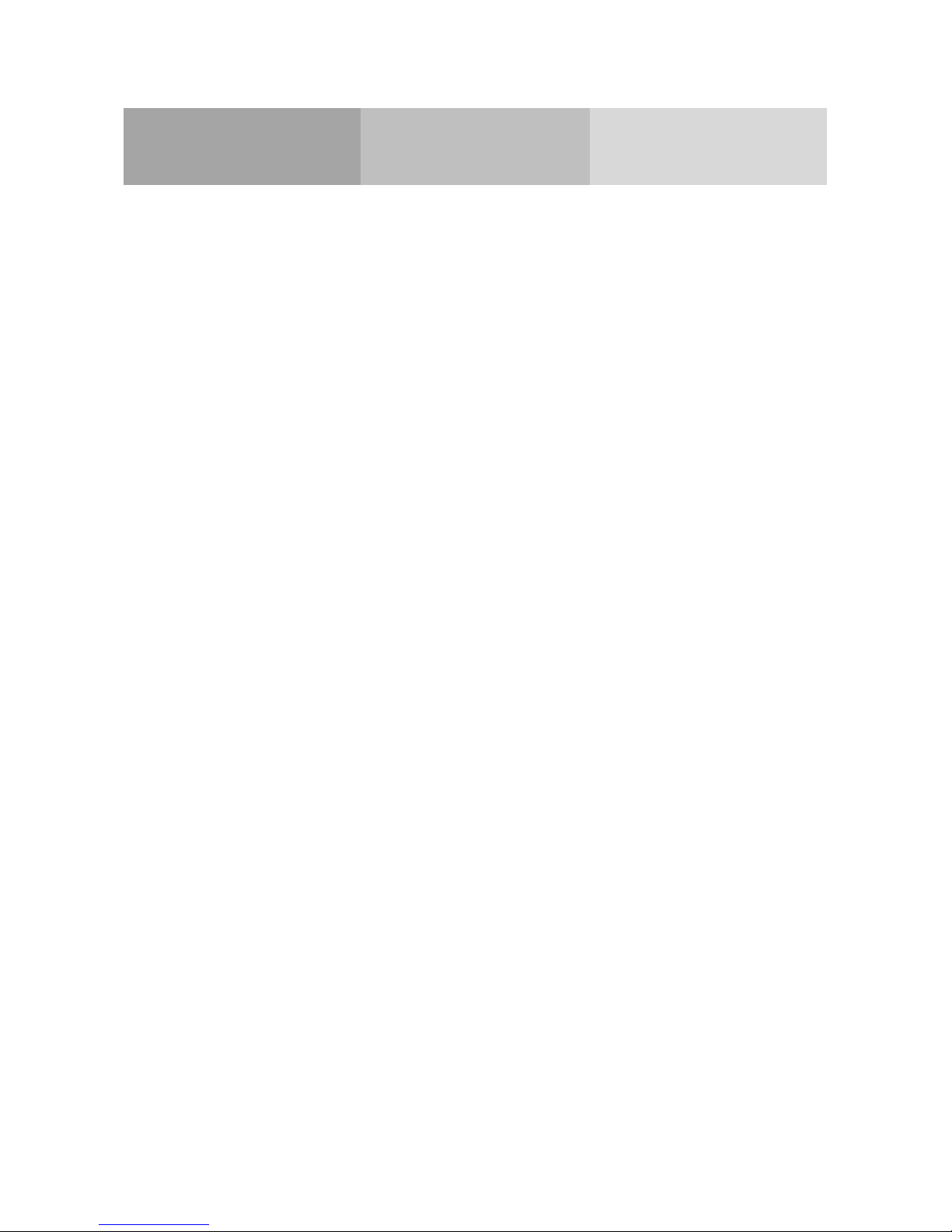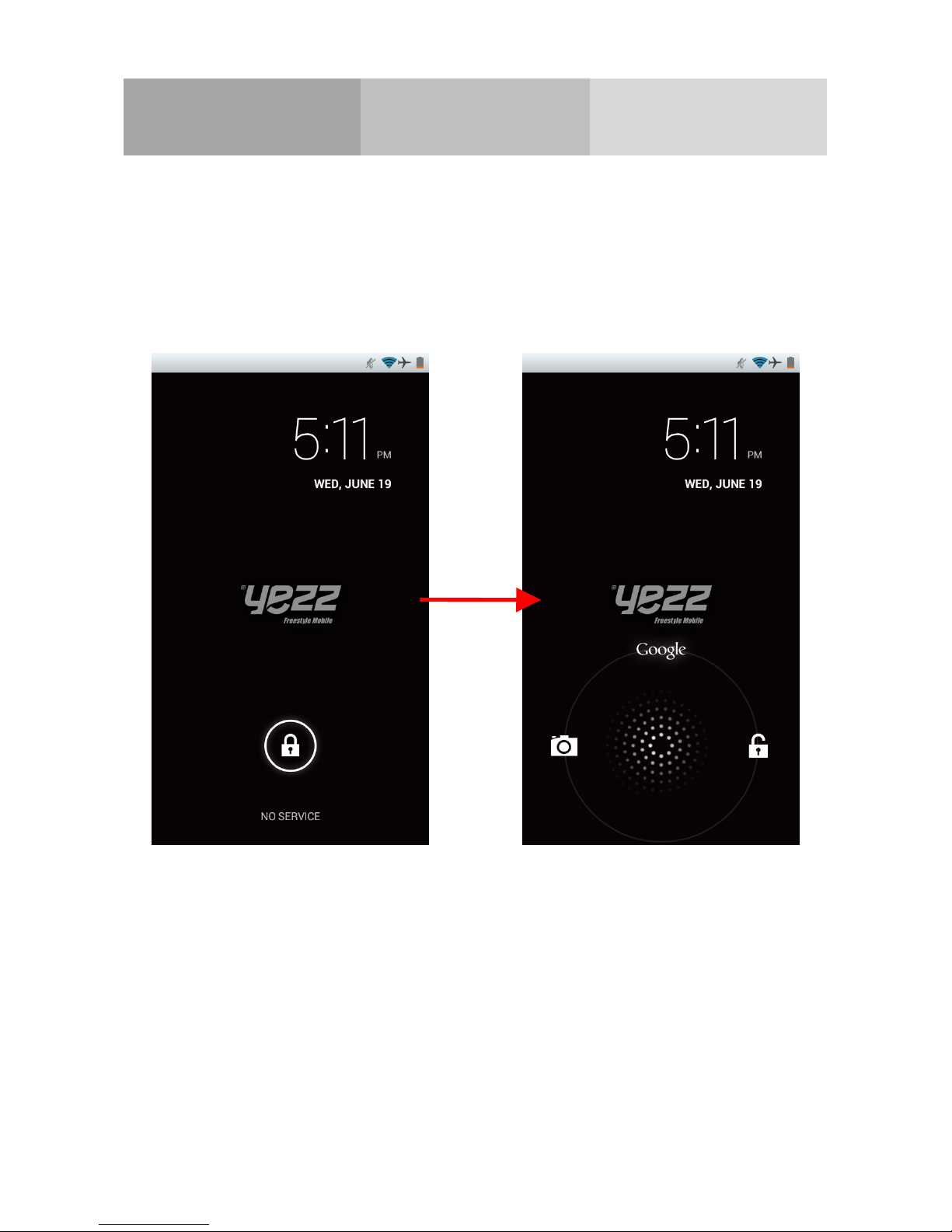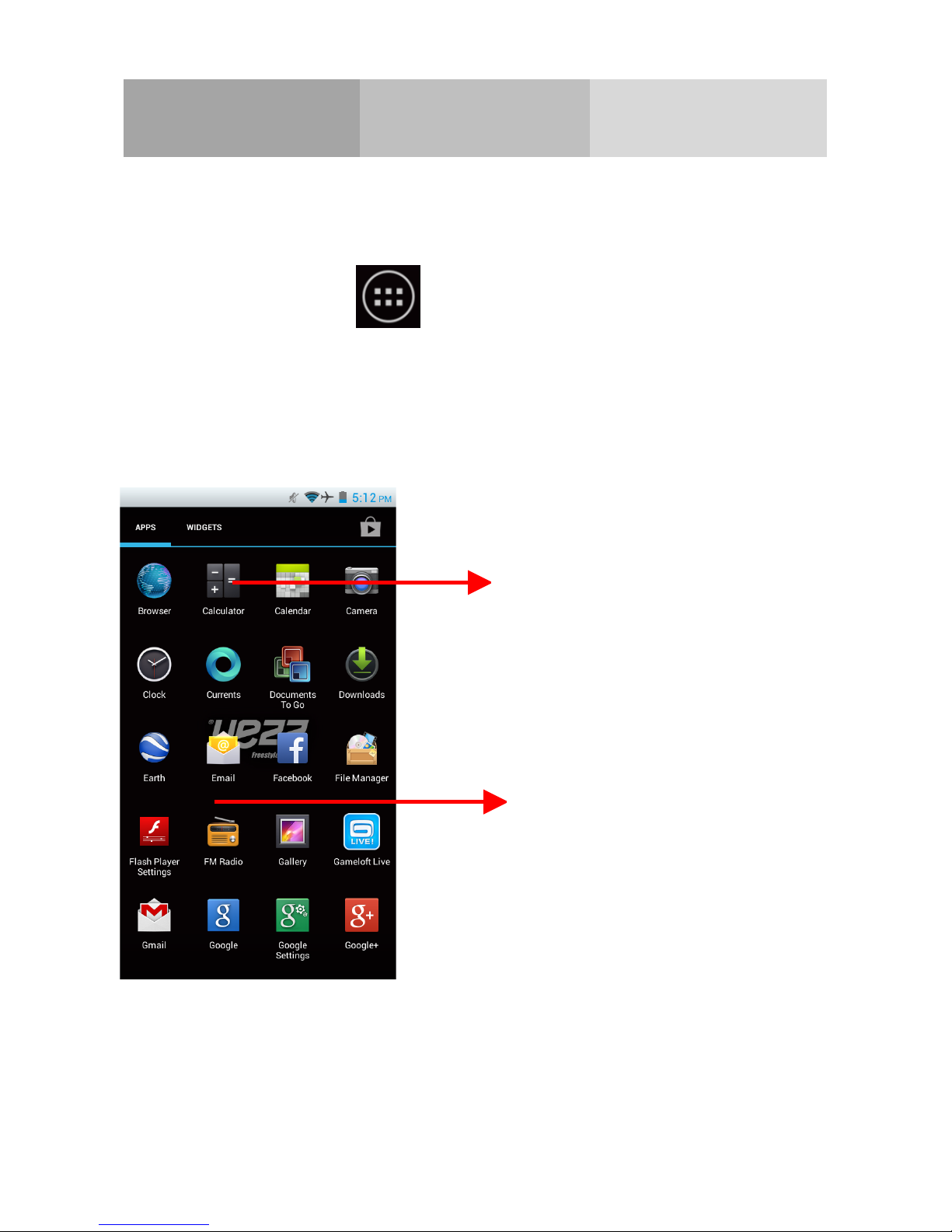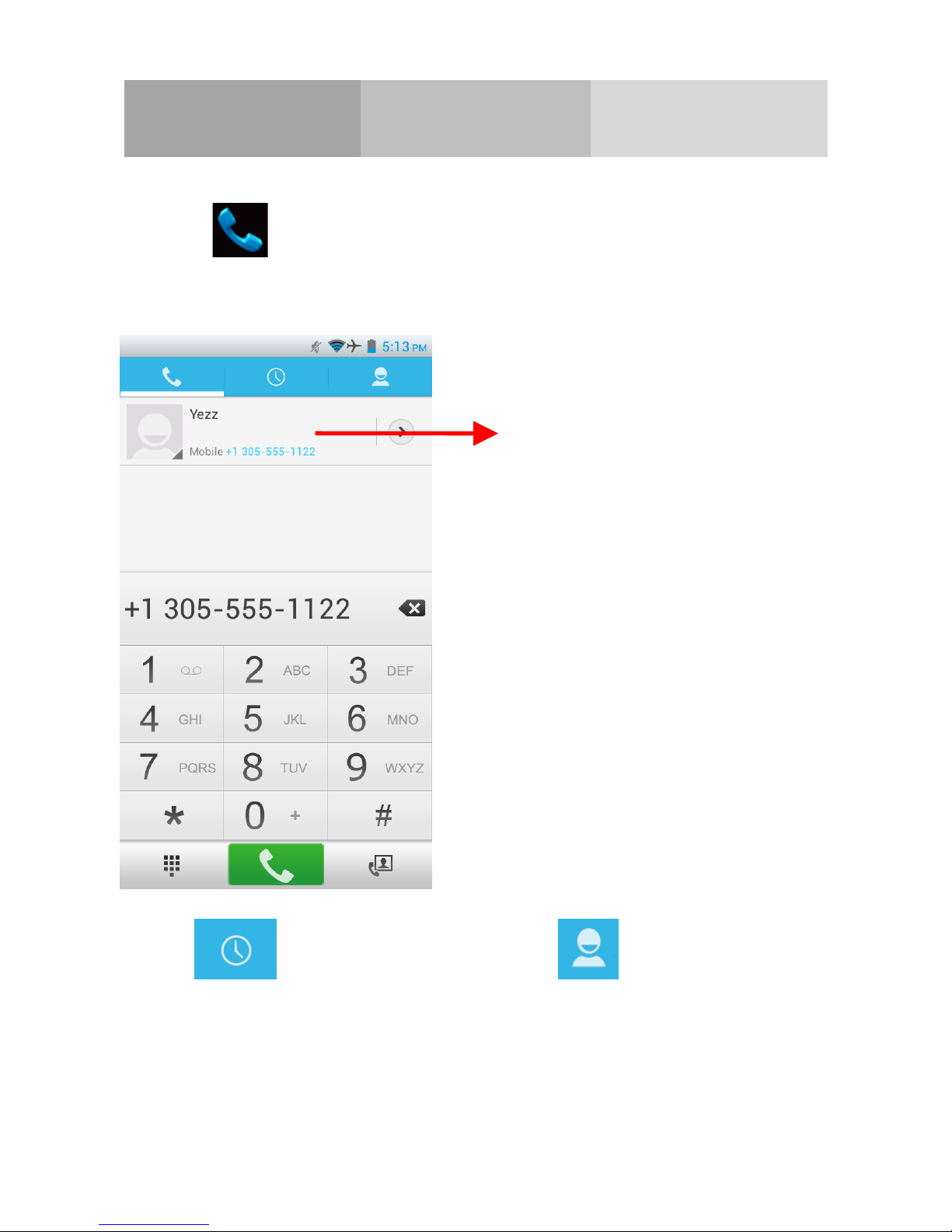Contents
Get started .............................................................................1
Key and parts ........................................................................3
Lock and Unlock the screen ................................................4
Make it yours .........................................................................5
Add Widgets and more icons ..............................................6
to Home Screen.....................................................................6
Enter launcher.......................................................................7
Make a call .............................................................................9
Call log .................................................................................10
Reject a call by SMS ........................................................... 11
Add a contact ......................................................................12
Send and Receive message(s) ..........................................13
Browser the Web.................................................................15
Enjoy music.........................................................................16
Download applications.......................................................17
From android market..........................................................17
Manage Applications ..........................................................18
Important Safety Information.............................................19