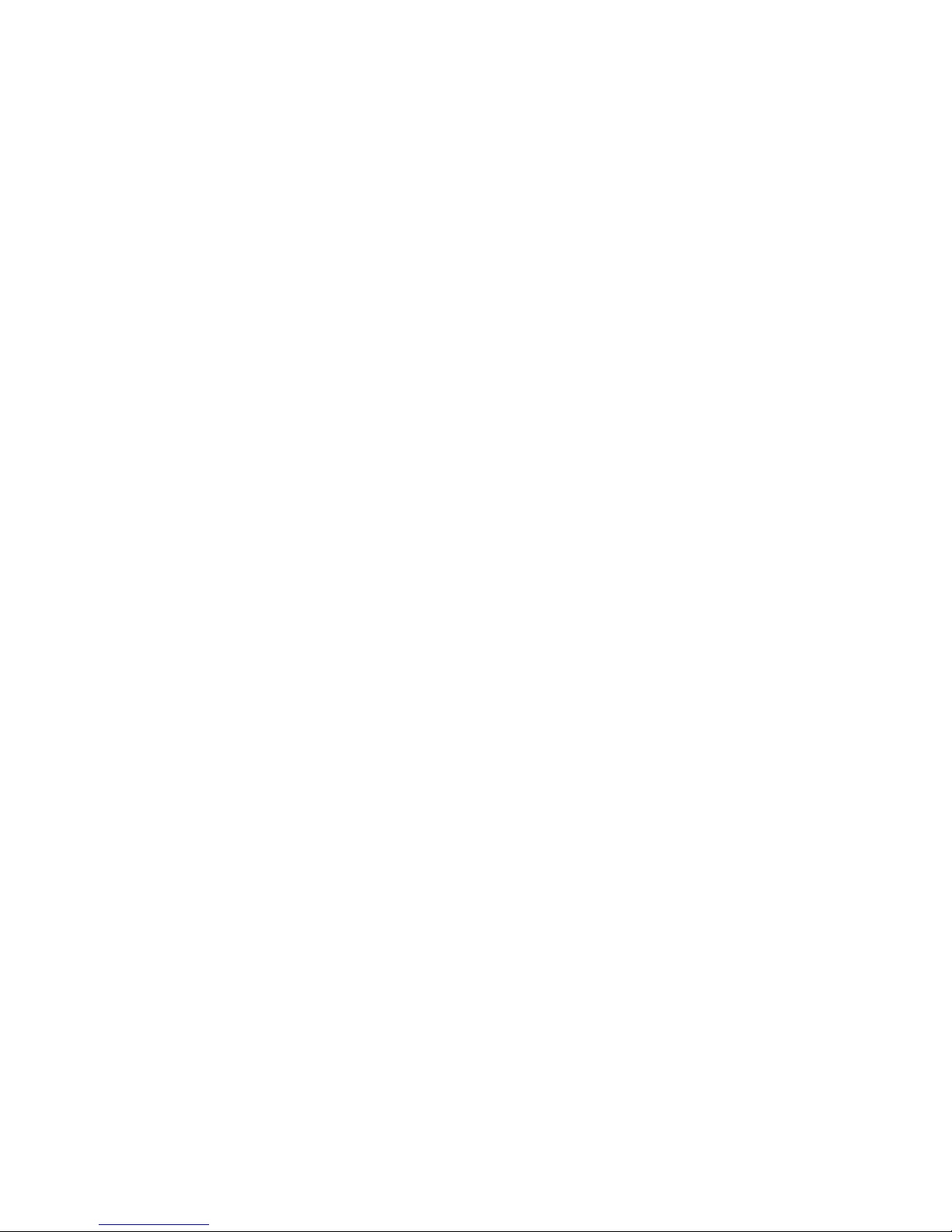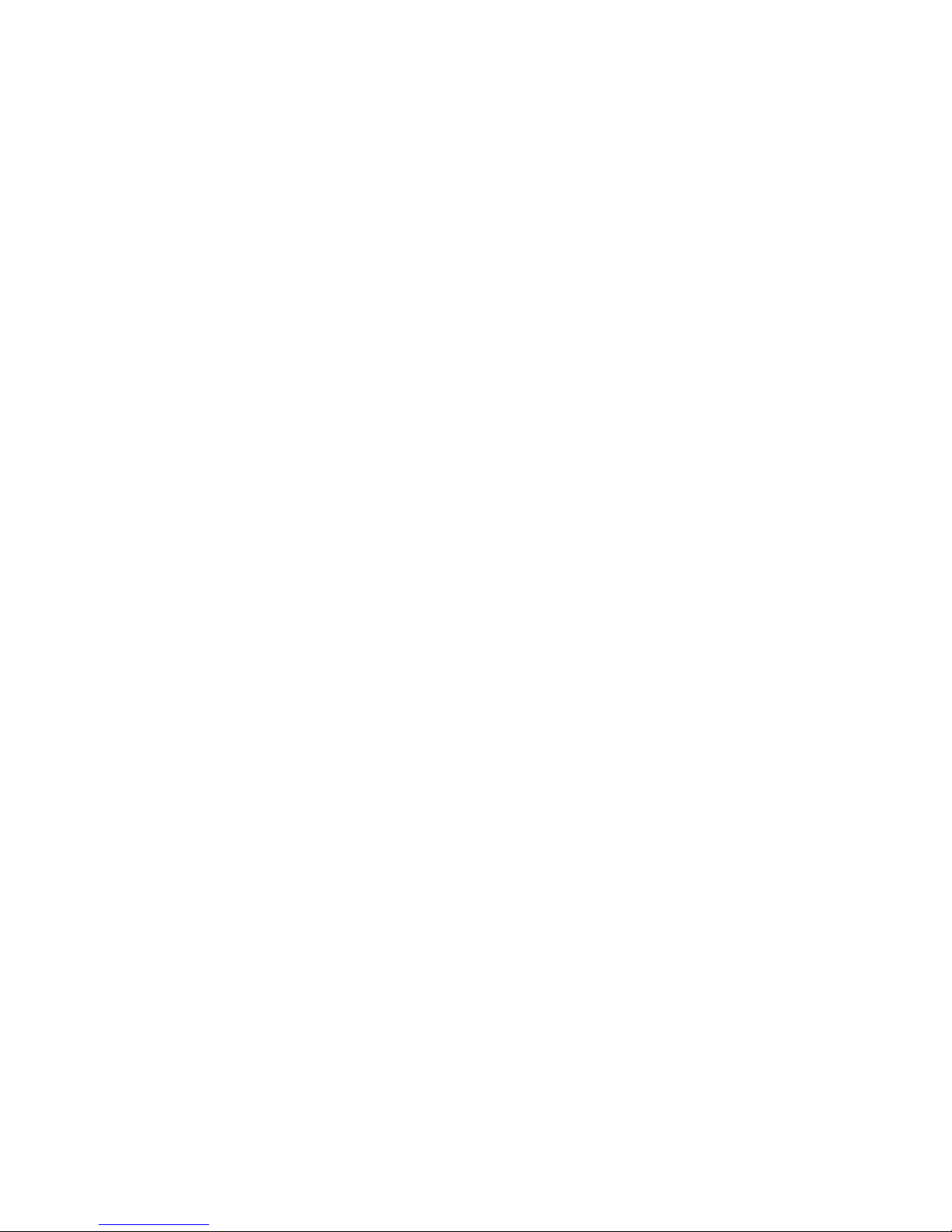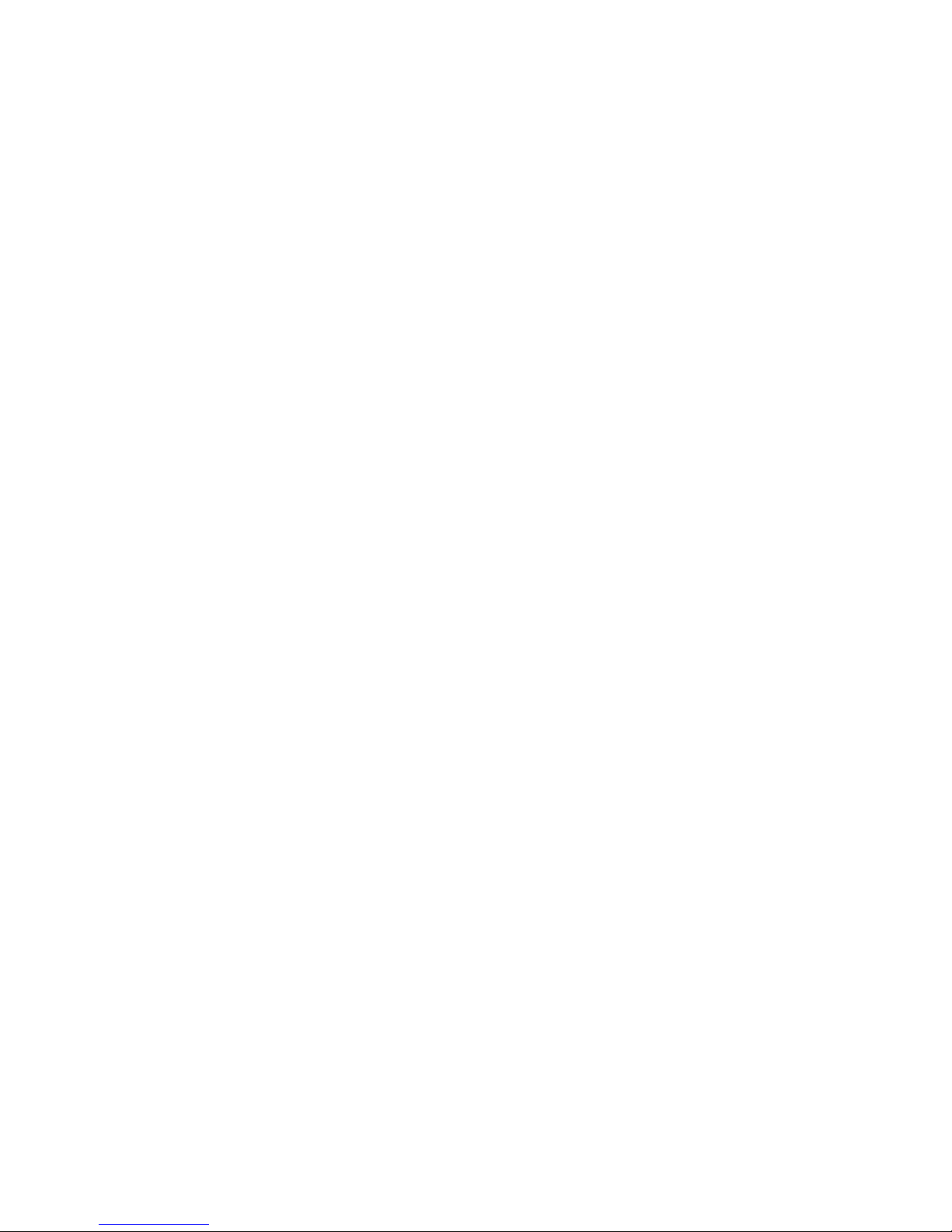User manual
Contents
PREFACE ...............................................................................................................................................3
FOR YOUR SAFETY ............................................................................................................................3
1ABOUT YOUR PHONE................................................................................................................6
1.1 APPEARANCE...................................................................................................................................6
1.2 ICONS ..............................................................................................................................................6
2GETTING STARTED....................................................................................................................7
3 BASIC FUNCTION...........................................................................................................................10
3.1 POWER ON AND OFF.......................................................................................................................10
3.2 MAKE A DOMESTIC CALL...............................................................................................................10
3.3 MAKE AN EXTENSION CALL...........................................................................................................10
3.4 MAKE AN INTERNATIONAL CALL ................................................................................................... 11
3.5 MAKE A CALL FROM CONTACTS ..................................................................................................... 11
3.6 REDIAL A CALL BY CALL LOGS .......................................................................................................11
3.7 ANSWER A CALL ............................................................................................................................11
3.8 CALL OPTIONS ...............................................................................................................................12
3CALL HISTORY..........................................................................................................................12
4.1 DIALED CALLS...............................................................................................................................13
4.2 RECEIVED CALLS...........................................................................................................................13
4.3 MISSED CALLS...............................................................................................................................13
4.4 REJECTED CALLS ...........................................................................................................................13
4.5 DELETE ALL...................................................................................................................................14
4.6 CALL TIMERS.................................................................................................................................14
4.7 GPRS COUNTER ............................................................................................................................14
5 CONTACTS .......................................................................................................................................14
6 SERVICES .........................................................................................................................................15
7 MULTIMEDIA ..................................................................................................................................16
7.1 TV.................................................................................................................................................16
7.2 AUDIO ...........................................................................................................................................16
7.3 VIDEO ...........................................................................................................................................17
7.4 FM RADIO.....................................................................................................................................18
7.5 RECORDER ....................................................................................................................................18
8 MESSAGES .......................................................................................................................................18
8.1 WRITE MESSAGE............................................................................................................................18
8.2 Inbox ........................................................................................................................................19
8. 3 Outbox.....................................................................................................................................19
8.4 DRAFTS .........................................................................................................................................20
8. 5SENTBOX ......................................................................................................................................20
1