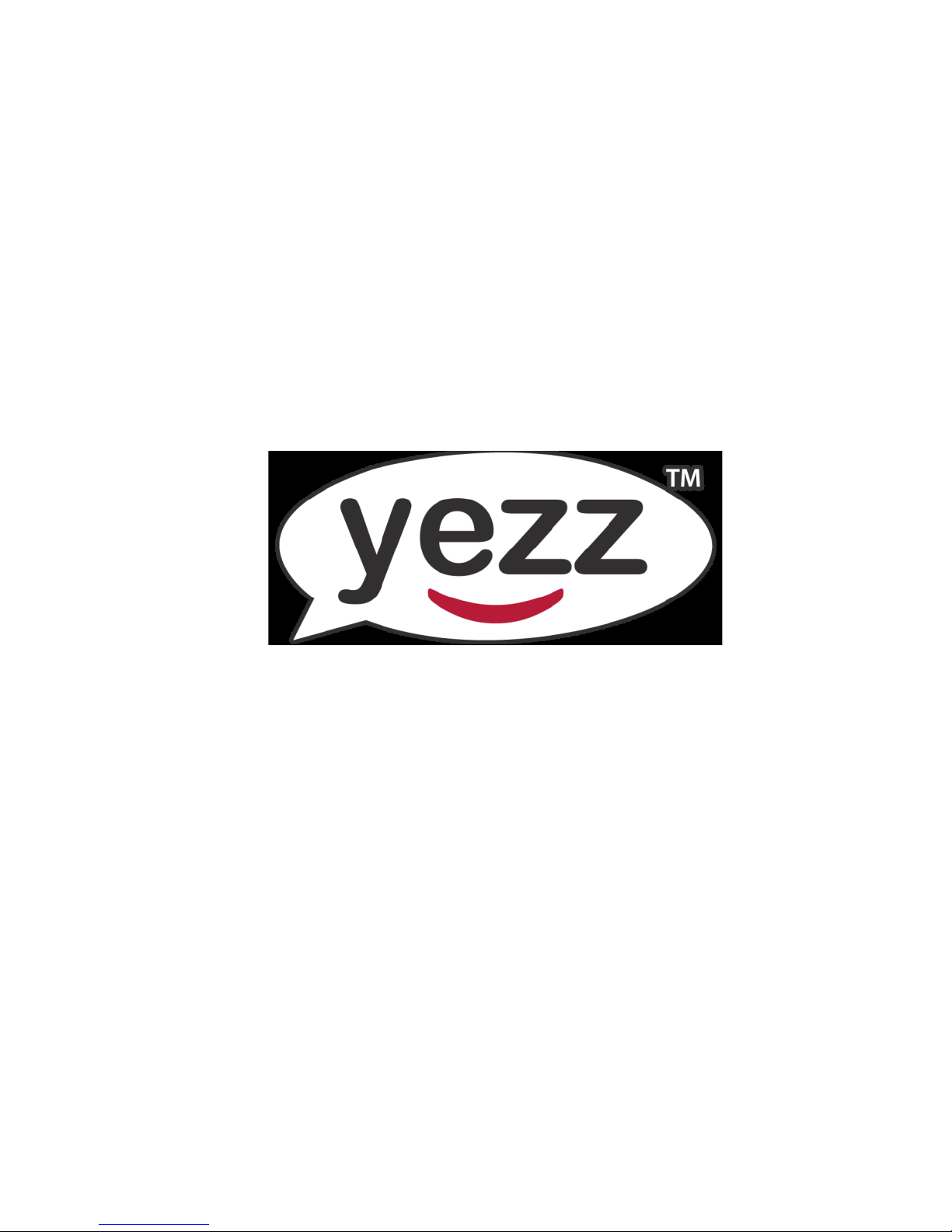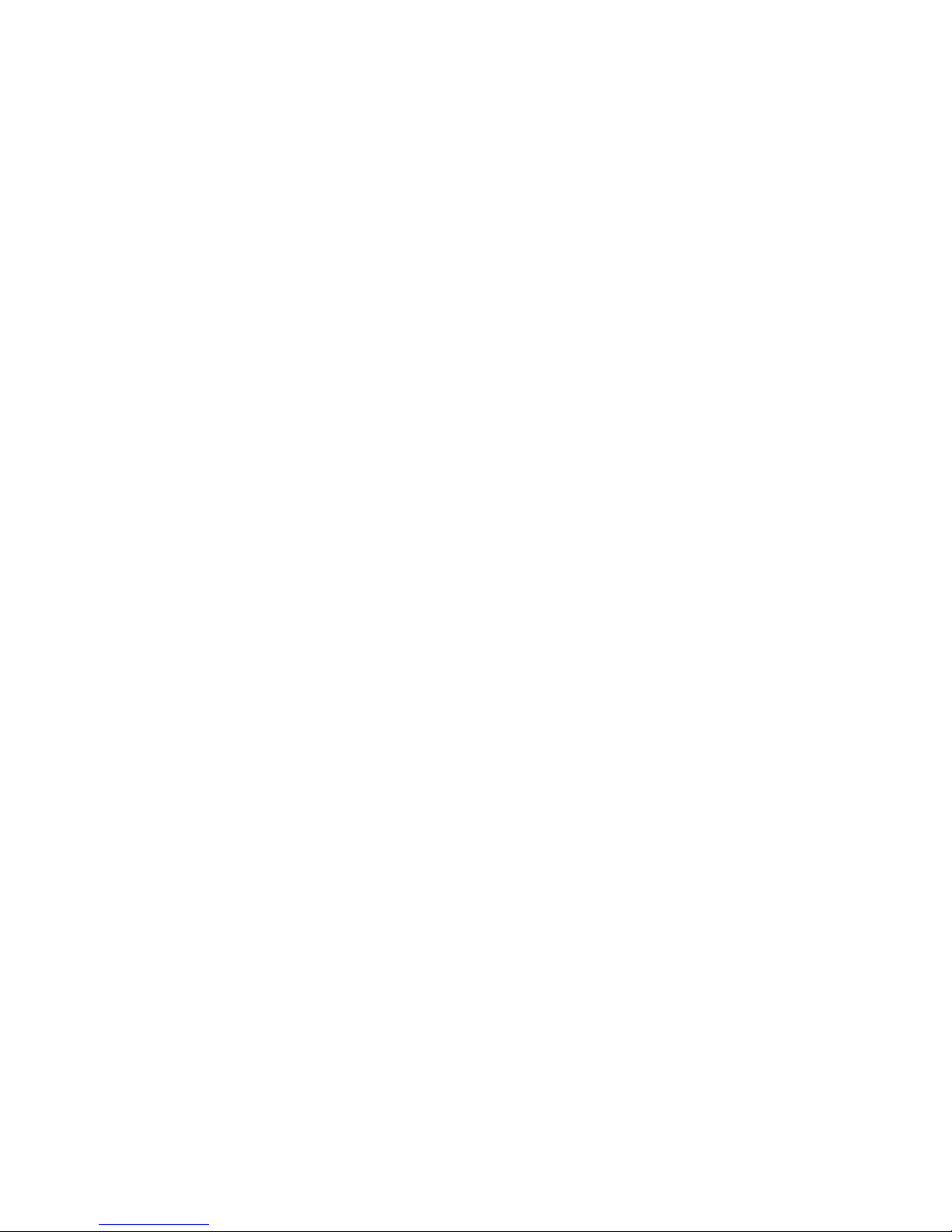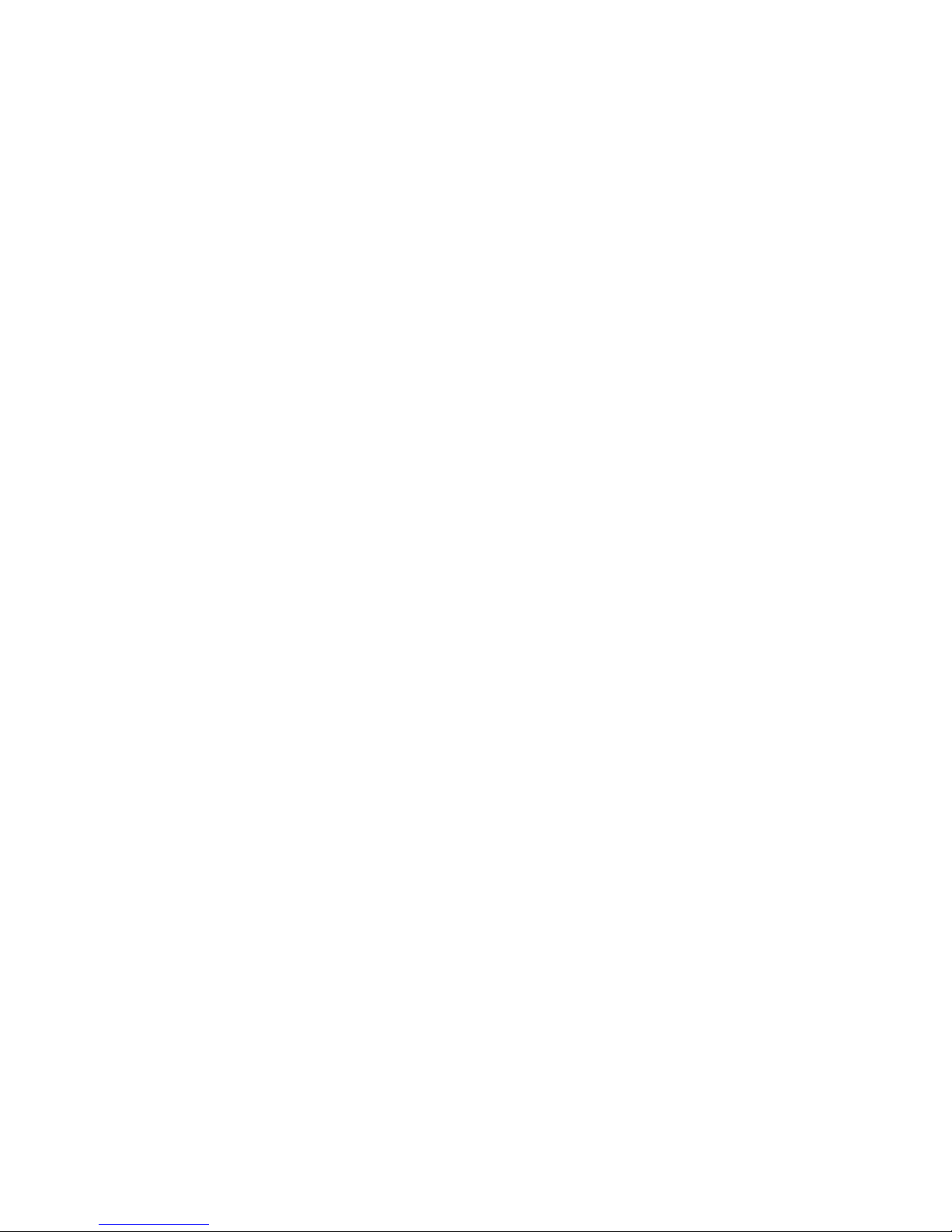10
enter symbols, press the right soft button to clear the character;
Press the right soft button to return to the previous menu, press the
hang up button to return to standby mode;
Use the left soft button or the OK button to select the input characters.
Your phone supports the texts messaging function. If the message
content is too long meaning more than the allowed 612 characters, it
will be divided into two or more text messages.
In the options menu you can select the following:
Send to: edit the receipient, and then choose to send, remove
the recipient, remove all the recipients, or save to the Drafts.
Input method: You can select Smart ABC which is guided by the
dictionary, Smart abc, ABC, abc,Smart ES,Smart es, ES, es, Numeric,
Insert symbol options.
Advanced Options: In this submenu you can insert a number insert
a name and/or insert a bookmark .
Save to draft: you can save the edited message to the Draft folder.
☆Note: The Picture messages function can be used only if your
network operator or service provider support this phone. Only phones
that offer picture message features can receive and display picture
messages. But the normal display of some picture messages needs
your mobile phones’ support.
Multimedia messages
Send to: sends the message to a specific recipient
Input method: you can change the input method
Add picture: you can add a picture into the message
Add sound: you can add a sound into the message
Add video: you can add a video into the message
Add subject: you can edit the subject of the message
Preview MMS: preview themessage
Slide options: to adjust slide behind/before and slide timing
Advanced: to insert text template/insert attachment/insert bookmark