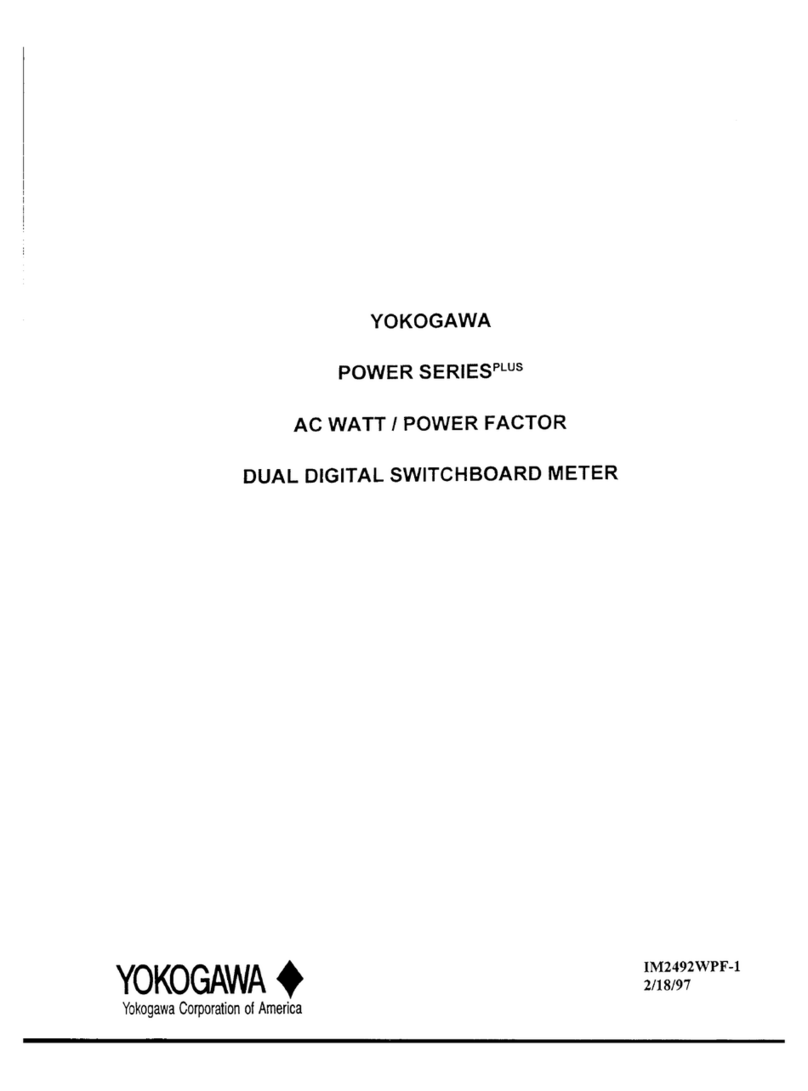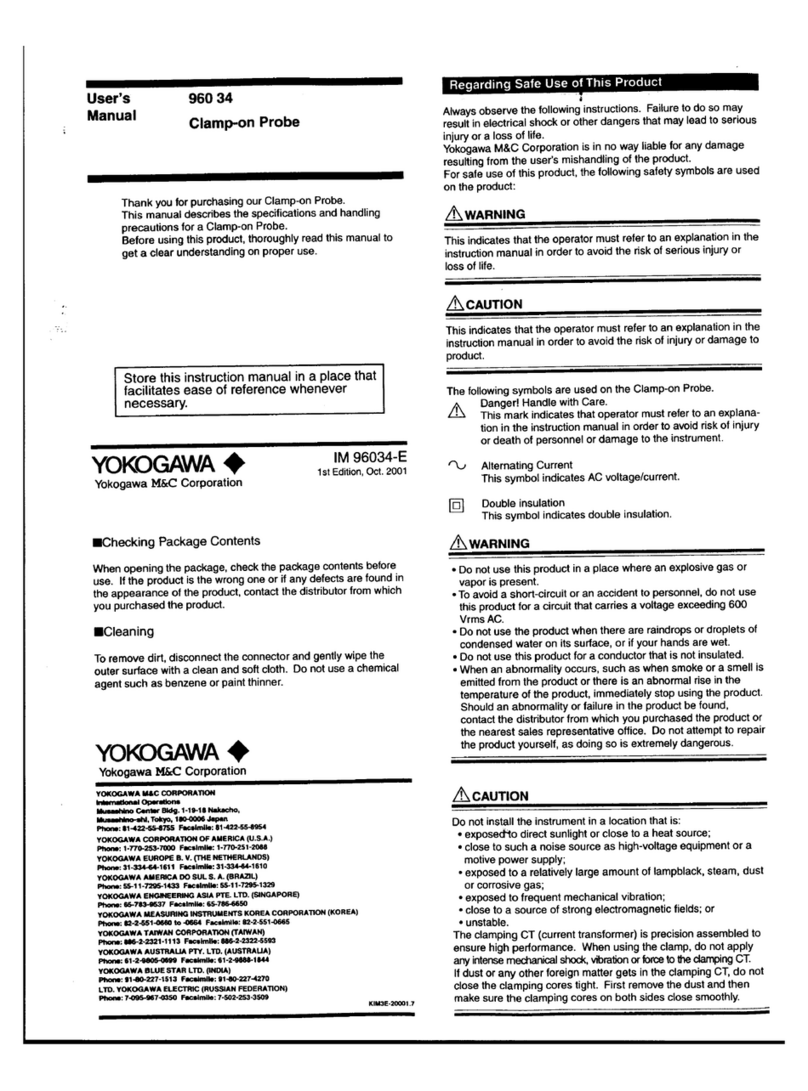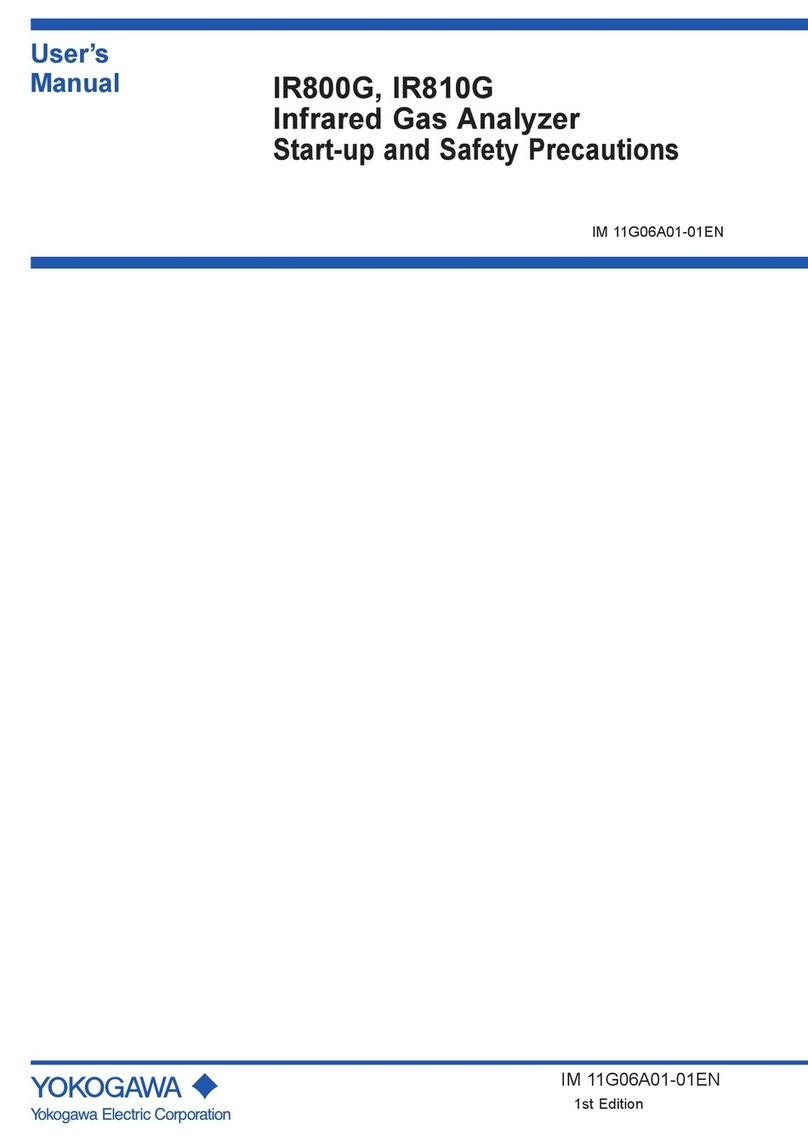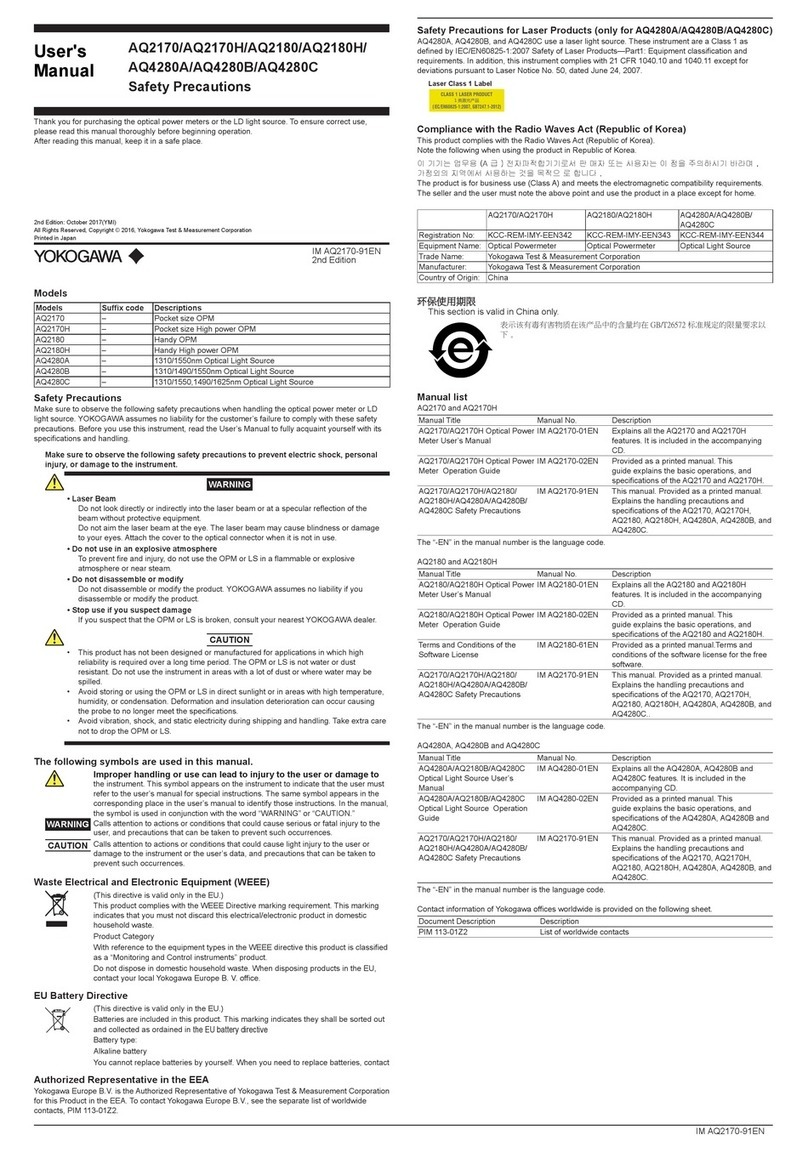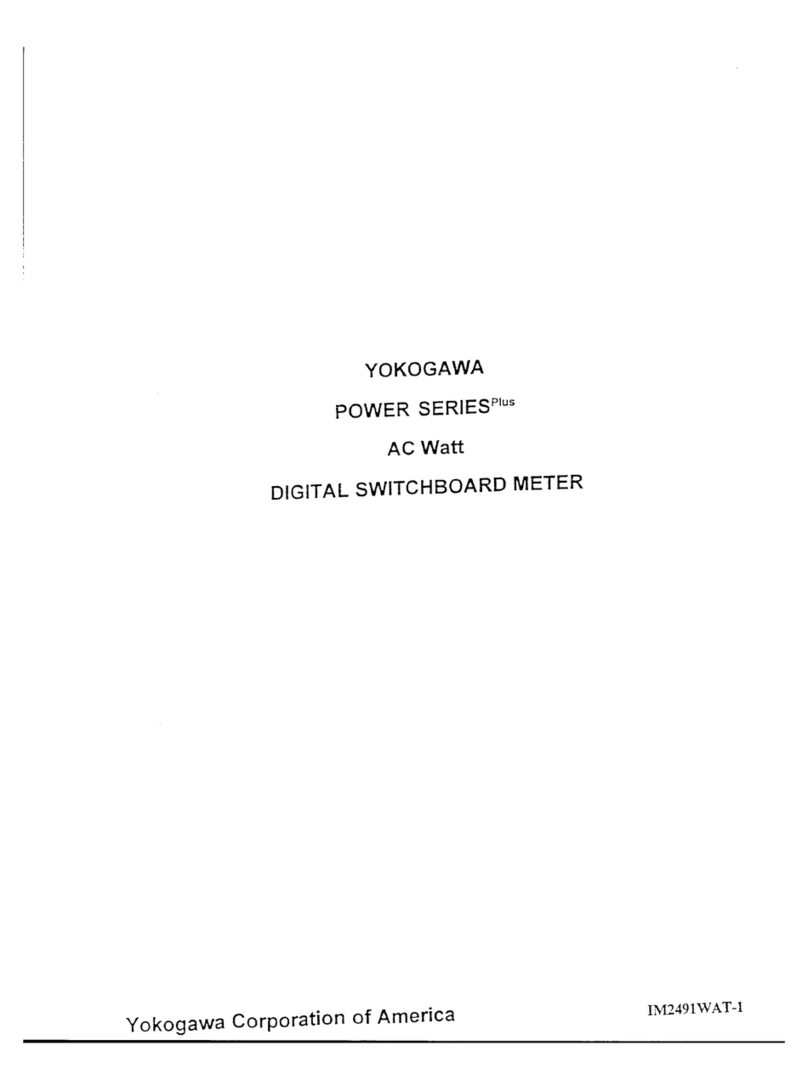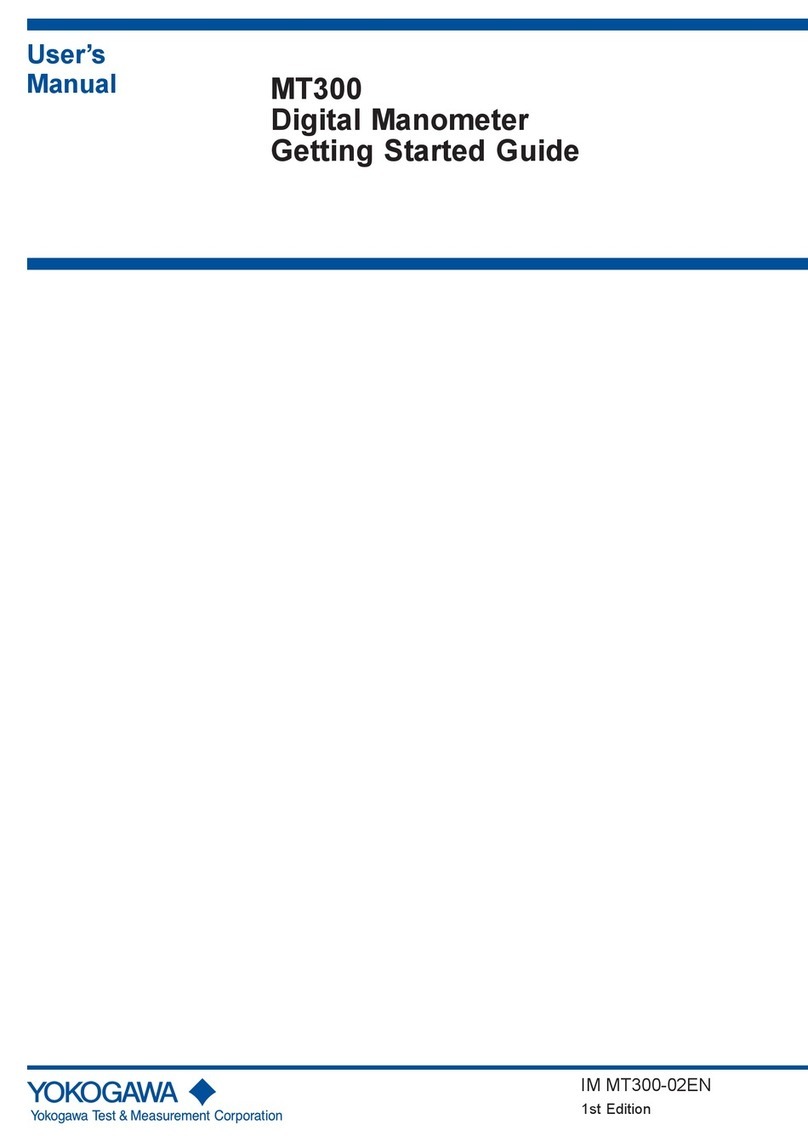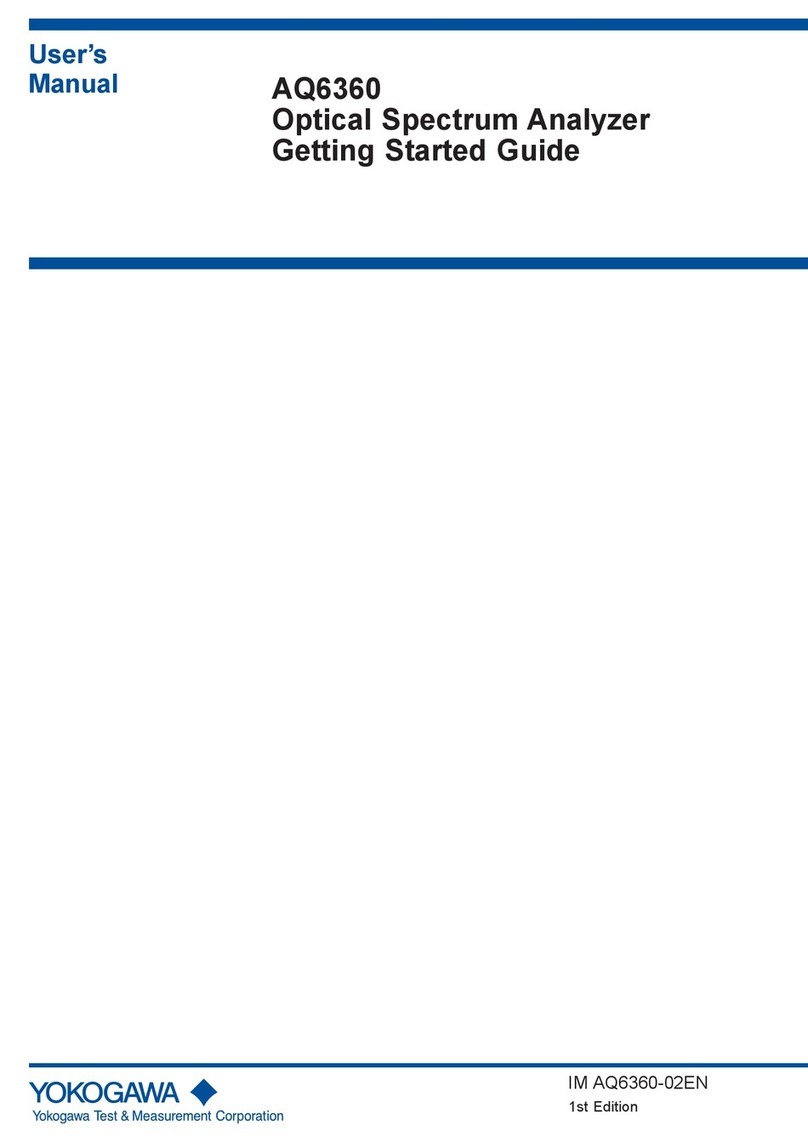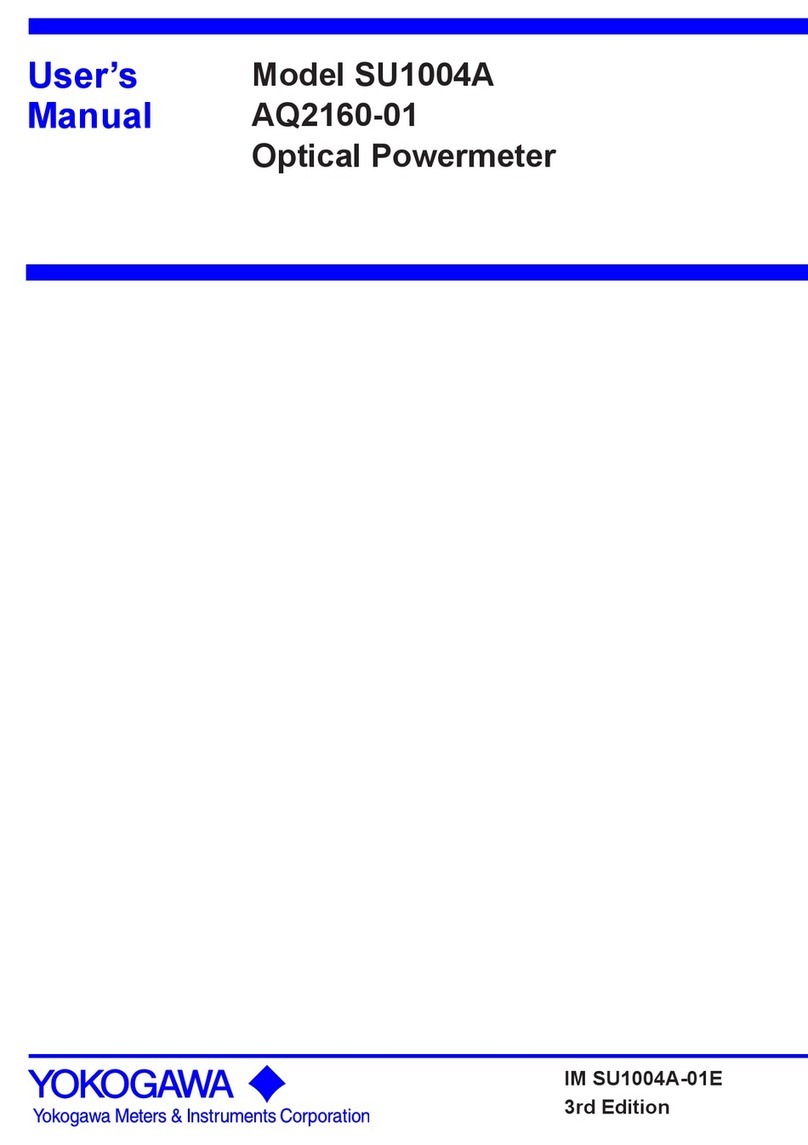Startup
Manual
1
IM 77C01E01-03E
1st Edition: Apr. 2006 (YK)
Model PR300
Power and Energy Meter
<Initial Setup Operations>
1. Set up the PR300 First
NOTE
If you change the phase and wire system and the voltage range, all parameters other than those related to RS-485 and Ethernet communications are
initialized (to factory-set values). Change the phase and wire system and the voltage range before setting parameters such as the VT and CT ratios.
1.1 Setting the Phase and Wire System
This section explains how to set the phase and wire system by taking as an example the case when a three-phase four-wire system is changed to a three-
phase three-wire system.
Thank you for purchasing the PR300.
This manual describes the setting procedures of phase and wire system,
voltage range, VT ratio, and CT ratio of the PR300. The electronic manuals
are also provided on the accompanying CD in addition to this manual.
Read them along with this manual. To ensure correct use, be sure to read
the PR300 Power and Energy Meter User's Manual (IM 77C01E01-01E)
thoroughly before beginning operation.
Printed manuals (Electronic manuals [PDF files] are also provided on the accompanying CD.)
Model PR300 Power and Energy Meter Startup Manual <Installation>
:
IM 77C01E01-02E
Model PR300 Power and Energy Meter Startup Manual <Initial Setup Operations> :
IM 77C01E01-03E (This manual)
Electronic manuals (PDF files)
Model PR300 Power and Energy Meter User’s Manual :
IM 77C01E01-01E
Model PR300 Power and Energy Meter Communication Interface User’s Manual:
IM 77C01E01-10E
Please keep this manual for future reference.
Component Names and Functions
Power lamp (Green)
Phase Indication lamps (Red)
MAX and MIN lamps (Red)
Demand Alarm lamp (Red)
Pulse Output lamp (Green)
Phase and Wire System lamps (Green)
Input Range lamps (Green)
Measured Value display (Red)
Unit lamps (Red)
Lights up and remains lit when the PR300 is
turned on and operating normally. Blinks (4
times/second) if a communication error
occurs, and continues to blink until the
PR300 returns to normal.
DEMAND lamp (Red)
Lights up when the measured value of demand
power or demand current is displayed.
(Only supported for a PR300 with the demand
measuring function.)
Light up to tell for which phase the voltage or
current value is being measured.
Light up when the maximum or minimum
measured value is displayed.
Operation keys
On the Measured Value screen, this key is
used, for example, to switch the display
pattern. Also used to set parameters on the
Parameter screen.
On the Measured Value screen, this key is used, for example, to
switch the phase of voltage/current. Also used to set parameters
on the Parameter screen.
This key is used to start or stop demand measure-
ment. The lamp (green) in the key lights up in the de-
mand measurement.On the Measured Value screen, this key is used, for example,
to move from one digit to another in an energy reading. Also
used to set parameters on the Parameter screen.
On the Measured Value screen, this key is used, for example, to show
the maximum/minimum value. Also used to set parameters on the
Parameter screen.
Lights up if the demand value exceeds the demand alarm point at
any point in time other than the demand alarm mask time.
Lights up when the output is turned on in the pulse output
mode and goes out when the output is turned off.
Communication lamp (Green)
Blinks while RS-485 or Ethernet communi-
cation is in progress.
The phase and wire system option set in the
PR300 lights up.
The voltage range option set in the PR300 and
the current range (rated input) option specified
at the time of ordering light up.
Shows a measured value of power, energy, etc.
Also shows a parameter symbol and its setpoint
at the time of parameter setting.
Show the unit symbol of a measured value for
each measurement item. These unit symbols
are shown in combination depending on the type
of measured value.
Turn on the PR300.
The Specification Change Confirmation screen appears.
Measured Value screen
Startup screen
VT Ratio screen
2
1
3
Phase and Wire System screen
6
Specification Change Confirmation screen
Specification Change Confirmation screen
4
The PR300 shows the station number for about 5
seconds, then the Measured Value screen * appears.
Phase and Wire System Setting screen
7
The Phase and Wire System Setting screen appears.
5
Phase and Wire System Setting screen
8
Hold down for at least 3 seconds.
Simultaneously hold down
+for at least 3 seconds.
Using or , show on
the lower display.
Press once.
The Phase and Wire System screen appears.
Setpoint
The parameter (VT ratio) appears.
Current value
Parameter symbol for
phase and wire system
Press once.
Using or , select the setpoint.
Press once to blink the setpoint.
Phase and Wire System screen
Phase and Wire System Setting screen
Measured Value screen
The PR300 shows the Startup screen for about 5 seconds,
then the Measured Value screen appears.
The setpoint is confirmed and the PR300
returns to the Phase and Wire System screen.
Setting completed.
When proceeding to set the voltage range, start from Step
6in Section 1.2, “Setting the Voltage Range,” with this
screen (figure on the left) shown as is.
Current value
10
Hold down for at least 3 seconds.
To re-set the parameter:
Press any key other than
while all digits of the setpoint are blinking.
The PR300 returns to the initial setting screen.
9
Press once while the setpoint is blinking.
Note
•If single-phase three-wire system is selected, the voltage
range is fixed at 300V (between P0 and P1, P0 and P2). The
voltage range cannot be selected.
•Three-phase four-wire system (2.5 element) can be used only
when the voltage is in a state of equilibrium. In addition, the
phase and wire system cannot be changed.
Range of Phase and Wire System Options
Parameter Symbol
Parameter Name
Setting
Type Setting Range (Details) Initial Value
(Factory-set
Value)
Phase and
wire system
Selection Model and Suffix Codes
Model and Suffix Codes
Single-phase
two-wire system
Single-phase
three-wire system
Three-phase
three-wire system
Single-phase
two-wire system
Single-phase
three-wire system
Three-phase
three-wire system
Three-phase
four-wire system
Three-phase four-wire
system (2.5 element)
Three-phase
three-wire
system
Three-phase
four-wire
system
Model and Suffix Codes Three-phase
four-wire system
(2.5 element)
* The initial value of the Measured Value screen (display pattern) is Upper
display: Current (phase switch indication), Middle display: Voltage (phase
switch indication), and Lower display: Active power. For the display
pattern setting procedures, refer to the PR300 Power and Energy Meter
User's Manual (IM 77C01E01-01E) provided on the accompanying CD.
Record the parameter settings of the PR300 on MEMO column in
Appendix 4, “Parameter List”of the user’s manual (IM 77C01E01-
01E) provided on the accompanying CD.
Note that in the case of a failure, the parameter settings set to the
failed product cannot be restored.