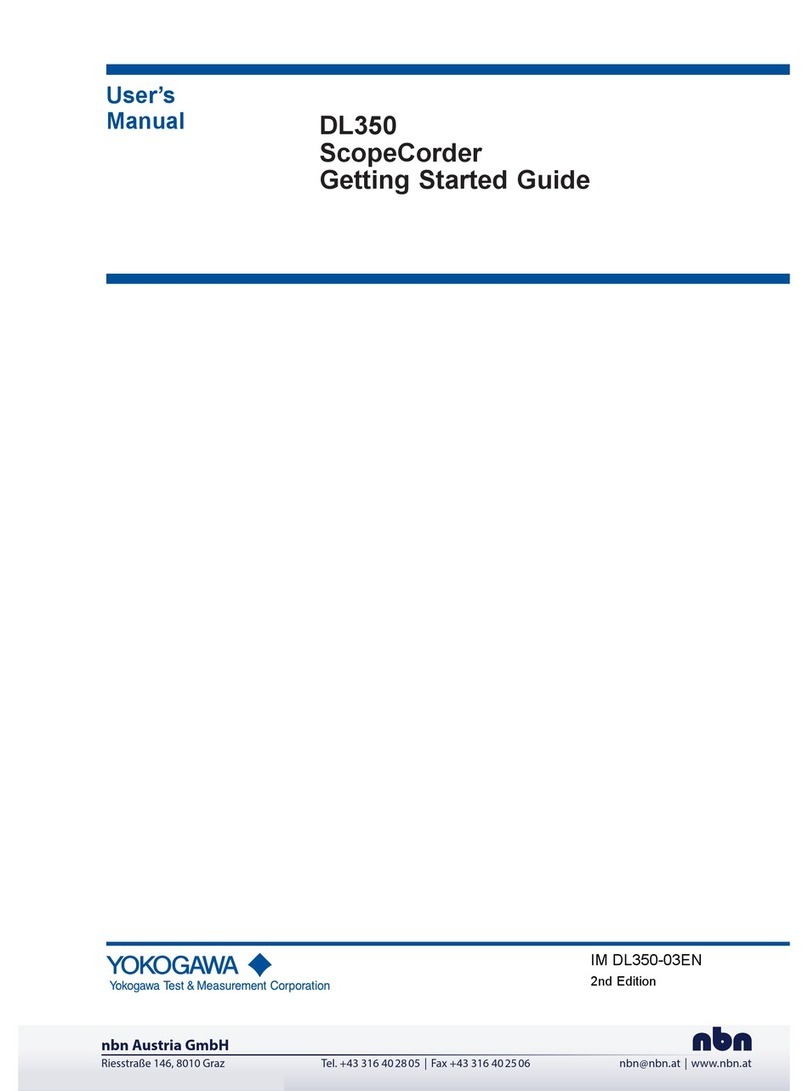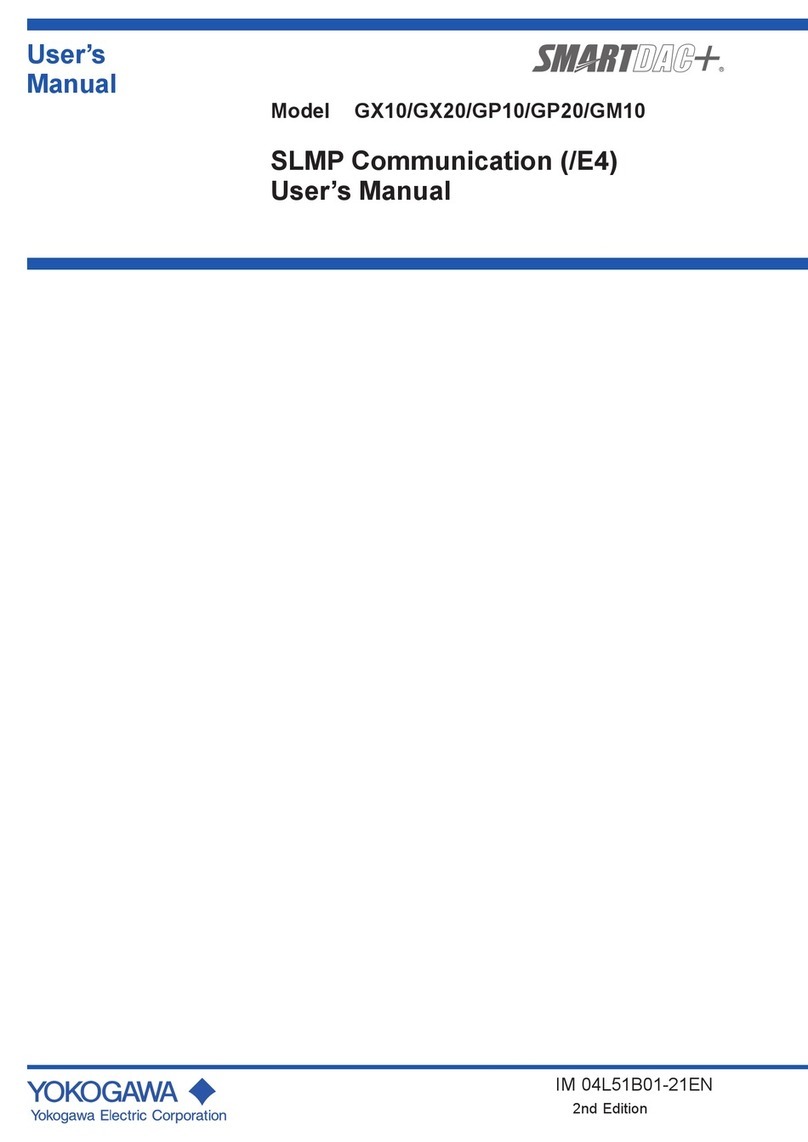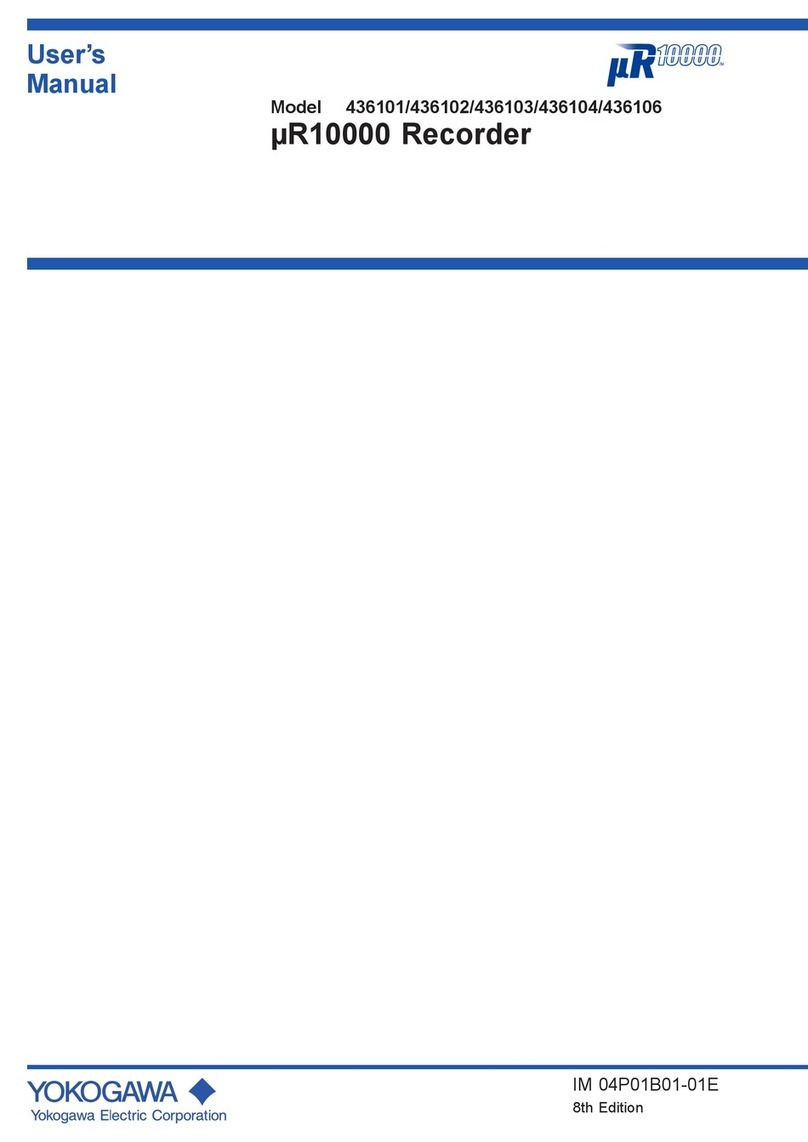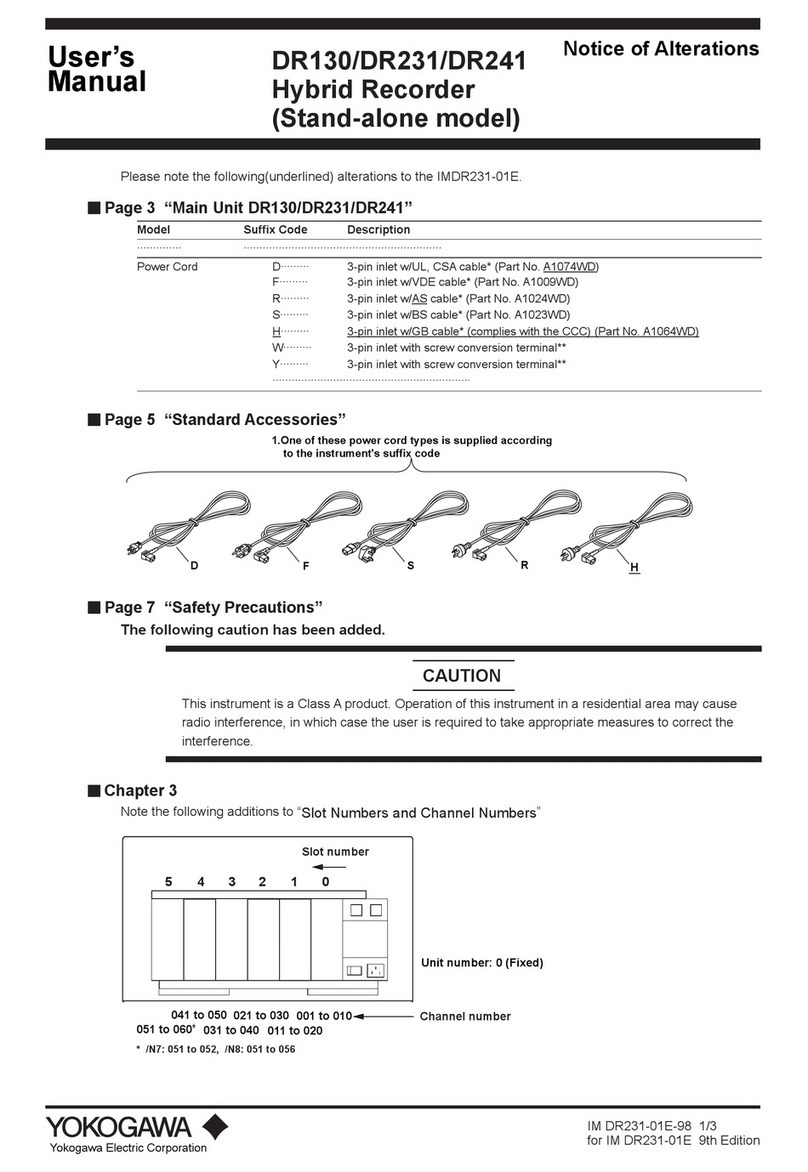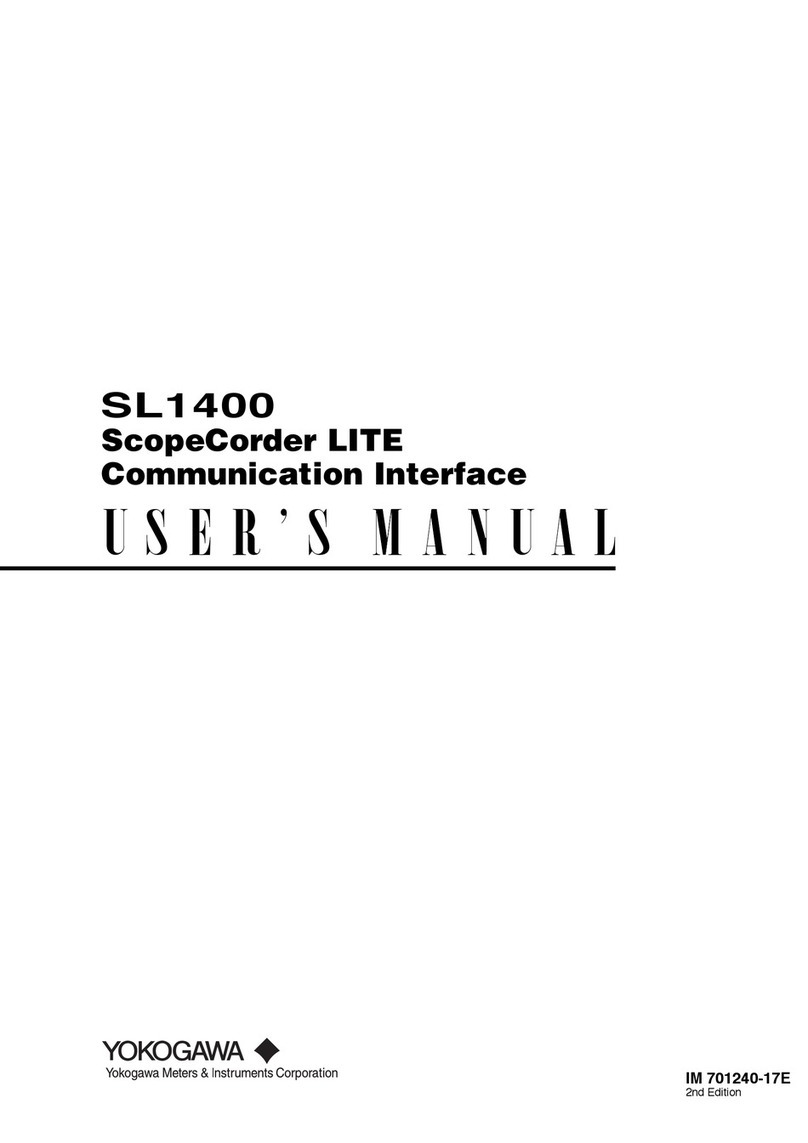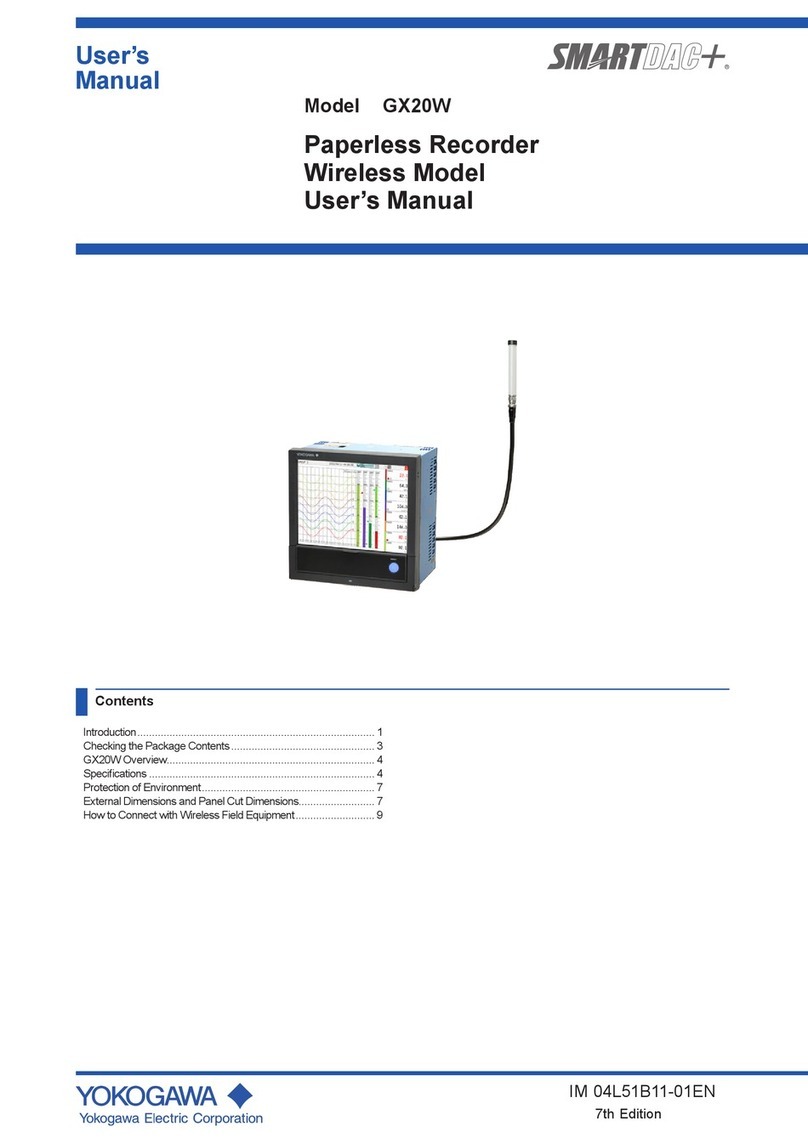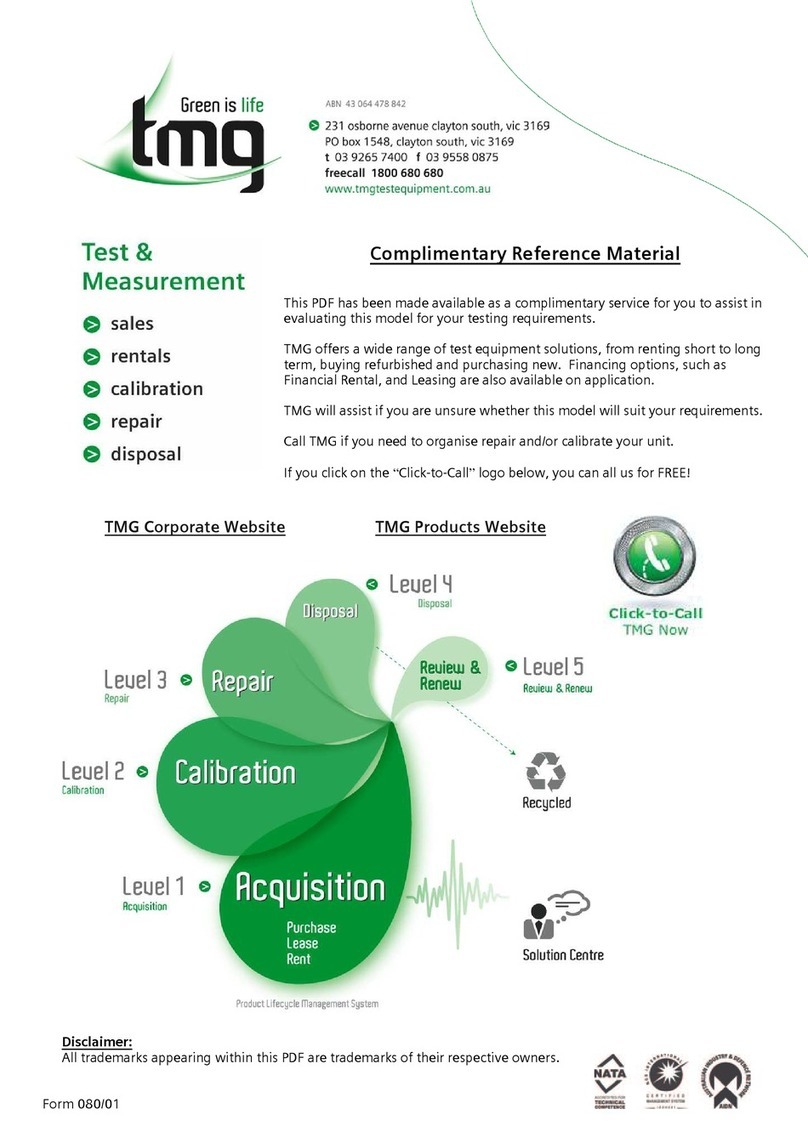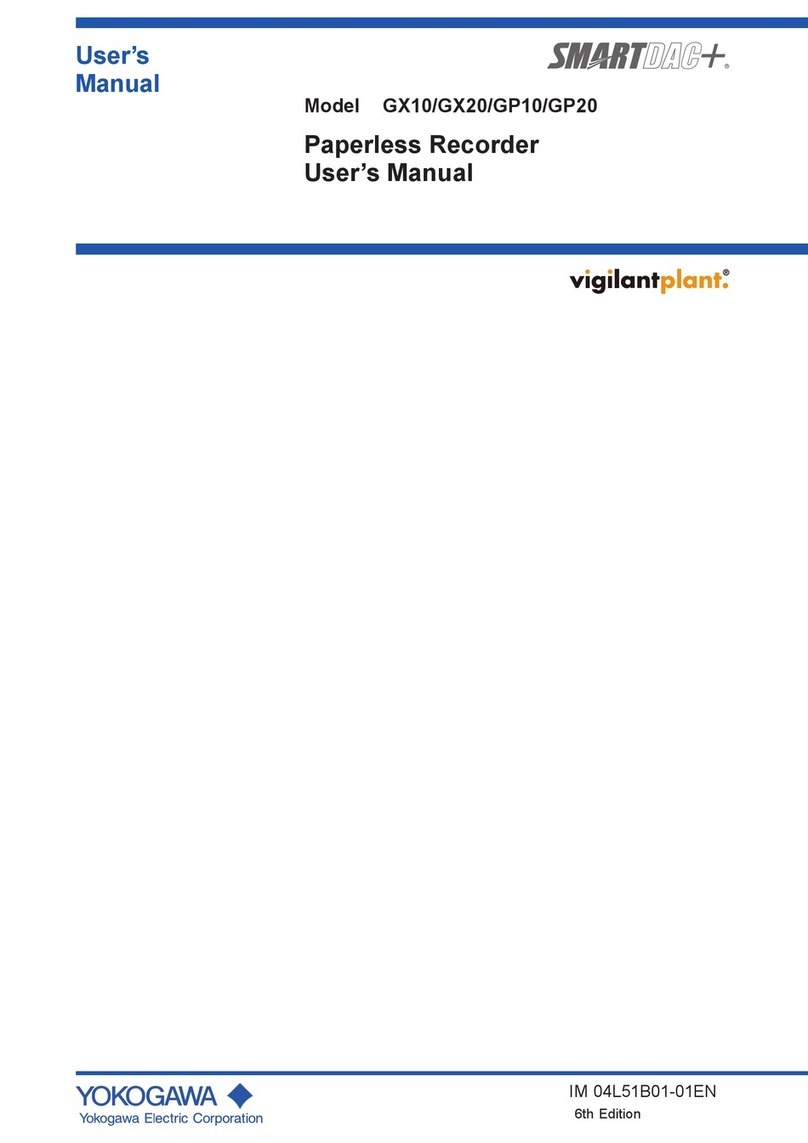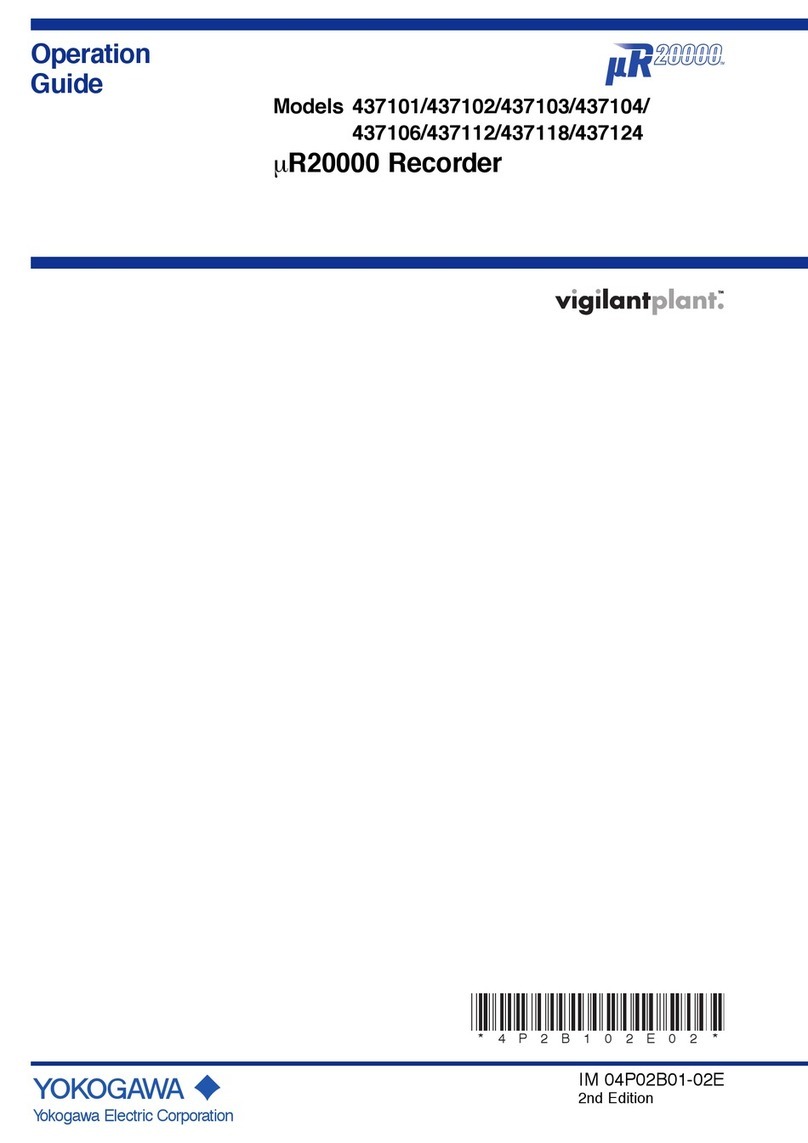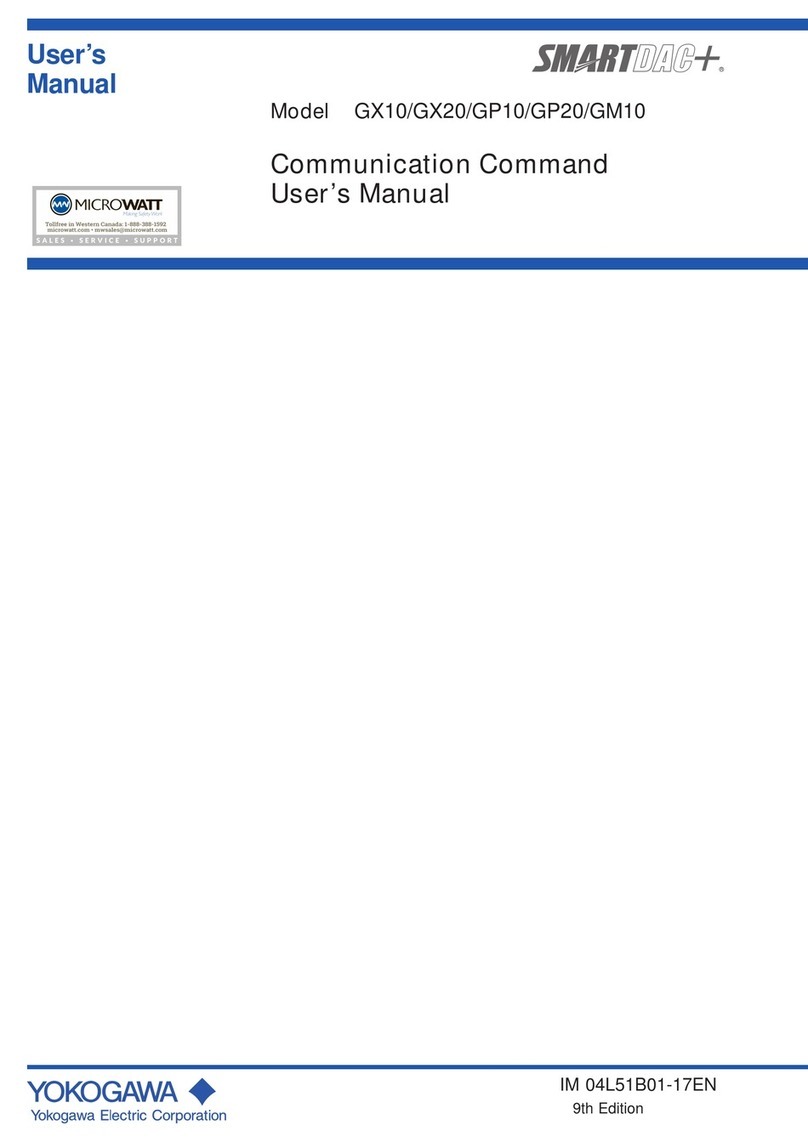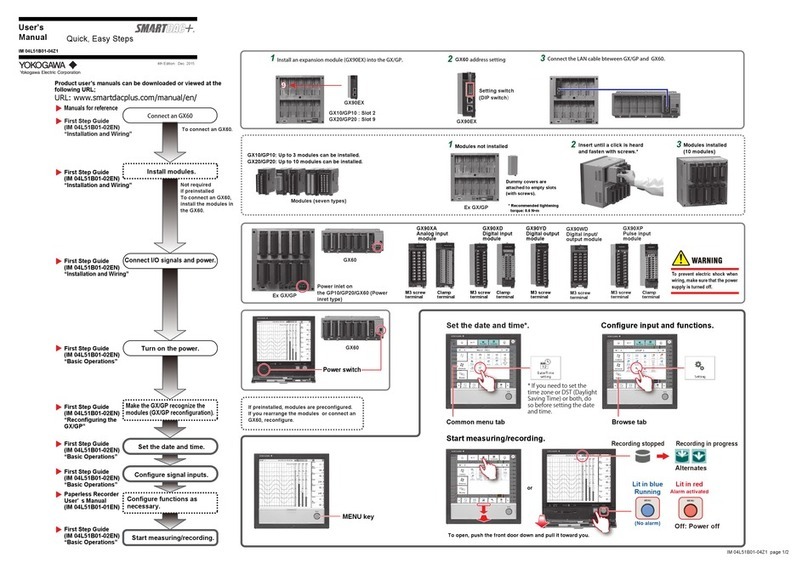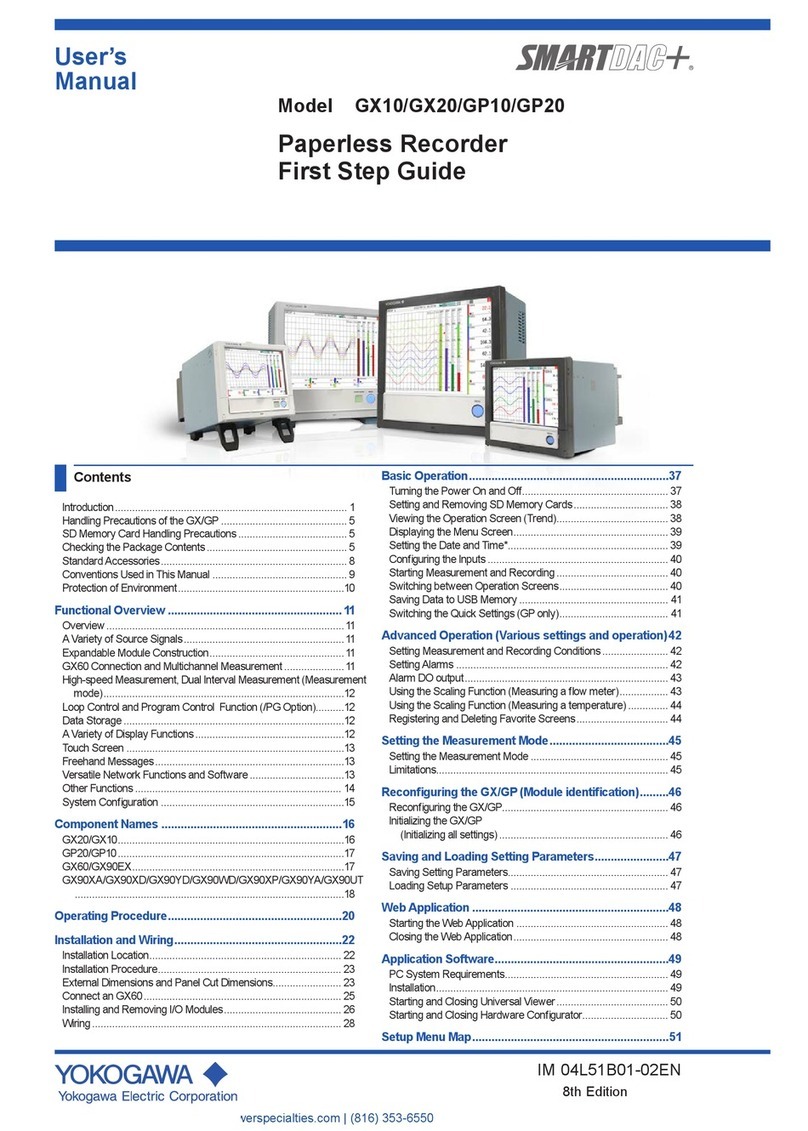v
IM 04L51B01-05EN
1
2
3
App
Contents
Introduction................................................................................................................................................ i
Conventions Used in This Manual............................................................................................................iii
Applicable Recorders .............................................................................................................................. iv
What This Manual Explains..................................................................................................................... iv
Revision History....................................................................................................................................... iv
Chapter 1 ExplanationoftheAdvancedSecurityFunction
1.1 Using the Advanced Security Function ...............................................................................1-1
1.1.1 Operation Overview ...............................................................................................................1-1
1.1.2 GX/GP Operation Range .......................................................................................................1-2
1.1.3 PC Software ...........................................................................................................................1-2
1.1.4 Terminology............................................................................................................................1-3
1.2 Recording and Saving Data ................................................................................................1-4
1.2.1 Data Types .............................................................................................................................1-4
1.2.2 Data Recording and Storage Flowchart .................................................................................1-5
1.2.3 Display, Event, and Setting File Encryption ...........................................................................1-5
1.2.4 Display and Event Data Recording Methods .........................................................................1-6
1.2.5 Manual Sampled Data............................................................................................................1-7
1.2.6 Report Data (/MT option) .......................................................................................................1-7
1.2.7 Directories and File Saving on External Storage Medium......................................................1-8
1.2.8 Saving Data to External Storage Medium ............................................................................1-10
1.2.9 Other Types of Data That Can Be Stored ............................................................................1-16
1.2.10 Saving Data through an Ethernet Network...........................................................................1-16
1.3 Login Function...................................................................................................................1-17
1.3.1 Logging In and Out Using Touch Operation .........................................................................1-17
1.3.2 Logging In and Out through Communication .......................................................................1-17
1.3.3 User Levels ..........................................................................................................................1-18
1.3.4 Login Restrictions.................................................................................................................1-21
1.3.5 How the GX/GP Operates When the Login Function Is Not Used .......................................1-21
1.4 Password Management ....................................................................................................1-22
1.5 Audit Trail Function ...........................................................................................................1-23
1.5.1 Information That Is Saved to Measurement Data Files........................................................1-23
1.5.2 Event Log .............................................................................................................................1-24
1.5.3 Login Information .................................................................................................................1-24
1.5.4 Event Log and Setting File When Recording Is Not in Progress..........................................1-25
1.5.5 Event Log and Setting File When Recording Is in Progress ................................................1-26
1.5.6 SET0 Directory Operations ..................................................................................................1-28
1.6 Signature Function ............................................................................................................1-29
1.6.1 Signable Files.......................................................................................................................1-29
1.6.2 Signature Privileges and Signatures ....................................................................................1-29
1.6.3 Signing from the GX/GP.......................................................................................................1-30
1.6.4 Signing Using the Standard PC Software (Universal Viewer)..............................................1-30
1.7 Unique Specifications of GX/GP with Advanced Security .................................................1-31
1.7.1 Functions That Differ from Those of GX/GPs without Advanced Security or GX/GPs Whose
Advanced Security Is Disabled ............................................................................................1-31
1.7.2 Functions That Differ from Those of the DX1000/DX1000N/DX2000 ..................................1-32
1.8 Advanced Security Limitations ..........................................................................................1-33
Chapter 2 Logging In, Logging Out, and Signing
2.1 Enabling the Advanced Security Function...........................................................................2-1
2.2 Registering Users and Setting the Signature Method .........................................................2-3
2.2.1 Configuring the Security Function, Logout, Password Management Function, Etc. ..............2-3
2.2.2 Registering Users...................................................................................................................2-6
2.2.3 Setting User Properties ..........................................................................................................2-8
2.2.4 Configuring the Sign in Settings...........................................................................................2-10
2.2.5 Setting Signature Restrictions..............................................................................................2-12
2.2.6 Comment Input Function for Setting Changes .....................................................................2-12
2.2.7 Activating Modules (for module swapping) ..........................................................................2-13
2.3 Logging In and Out............................................................................................................2-14
2.3.1 Logging In ............................................................................................................................2-14
2.3.2 Logging Out..........................................................................................................................2-19