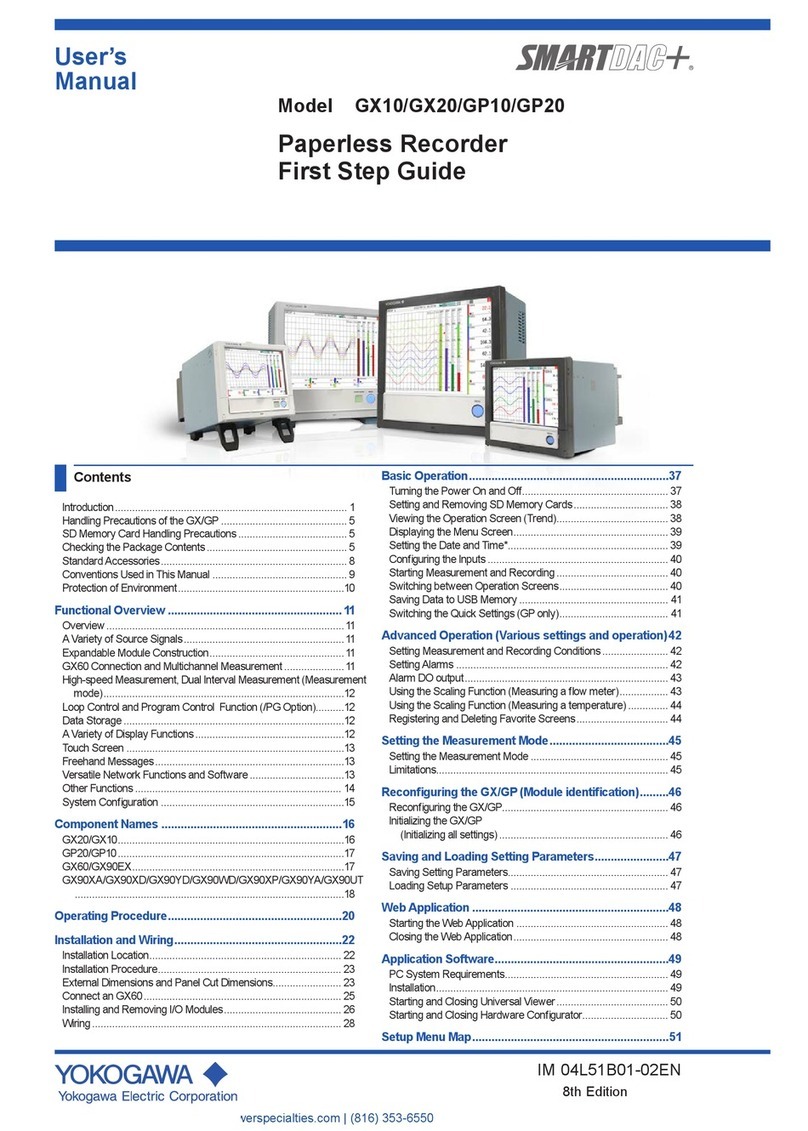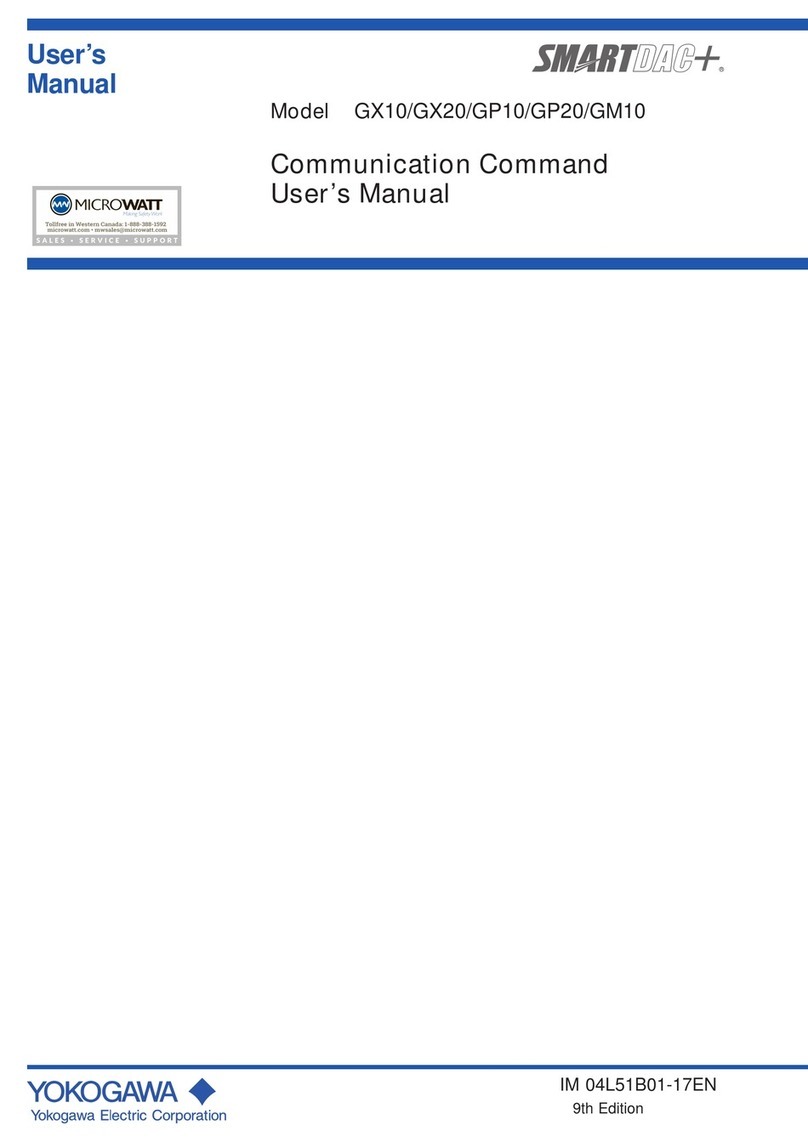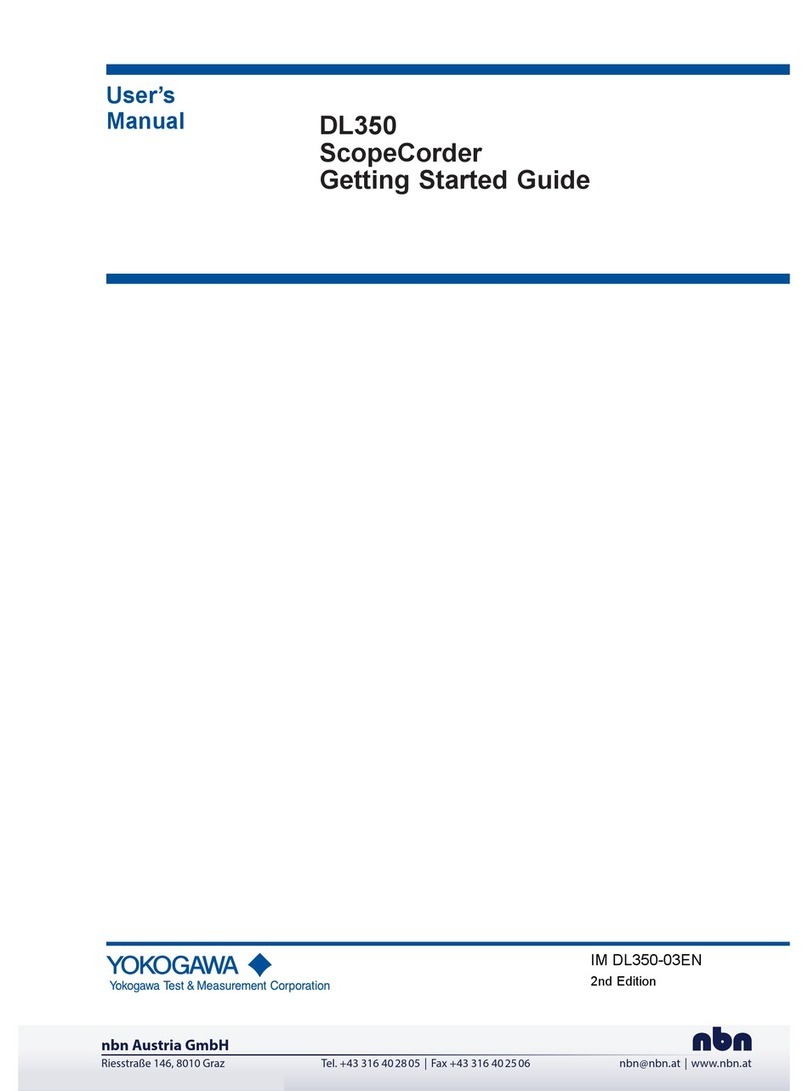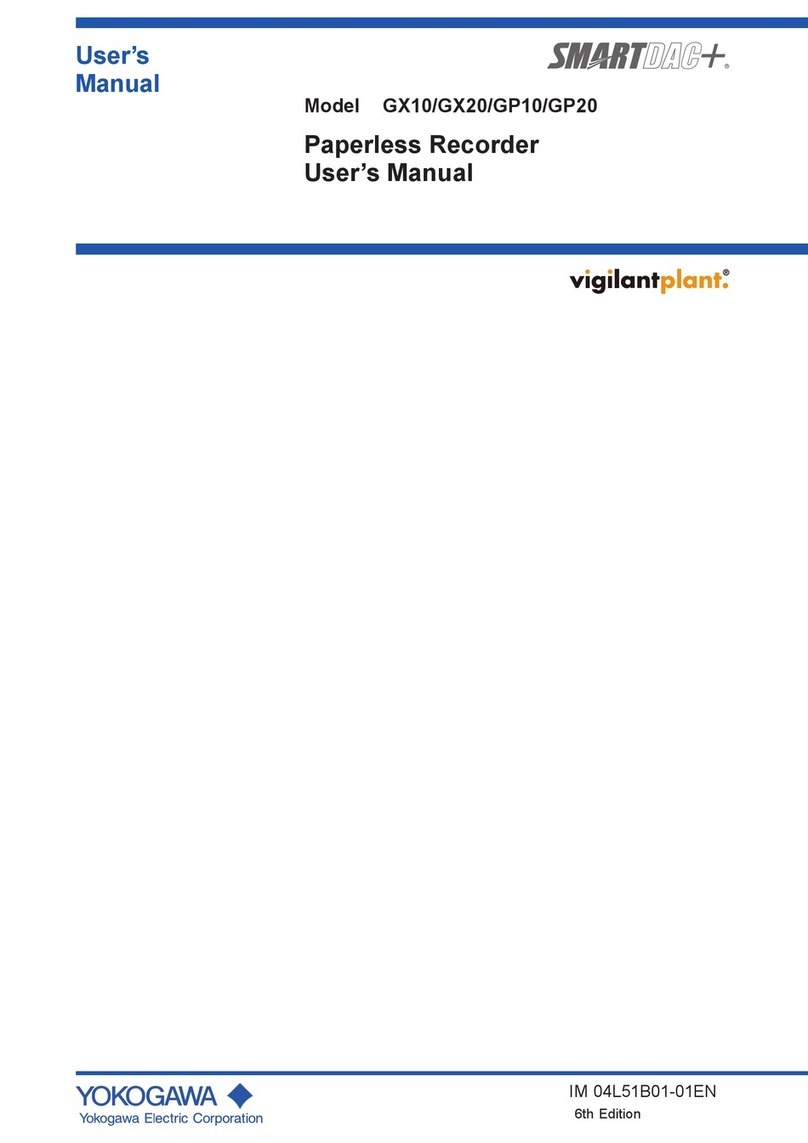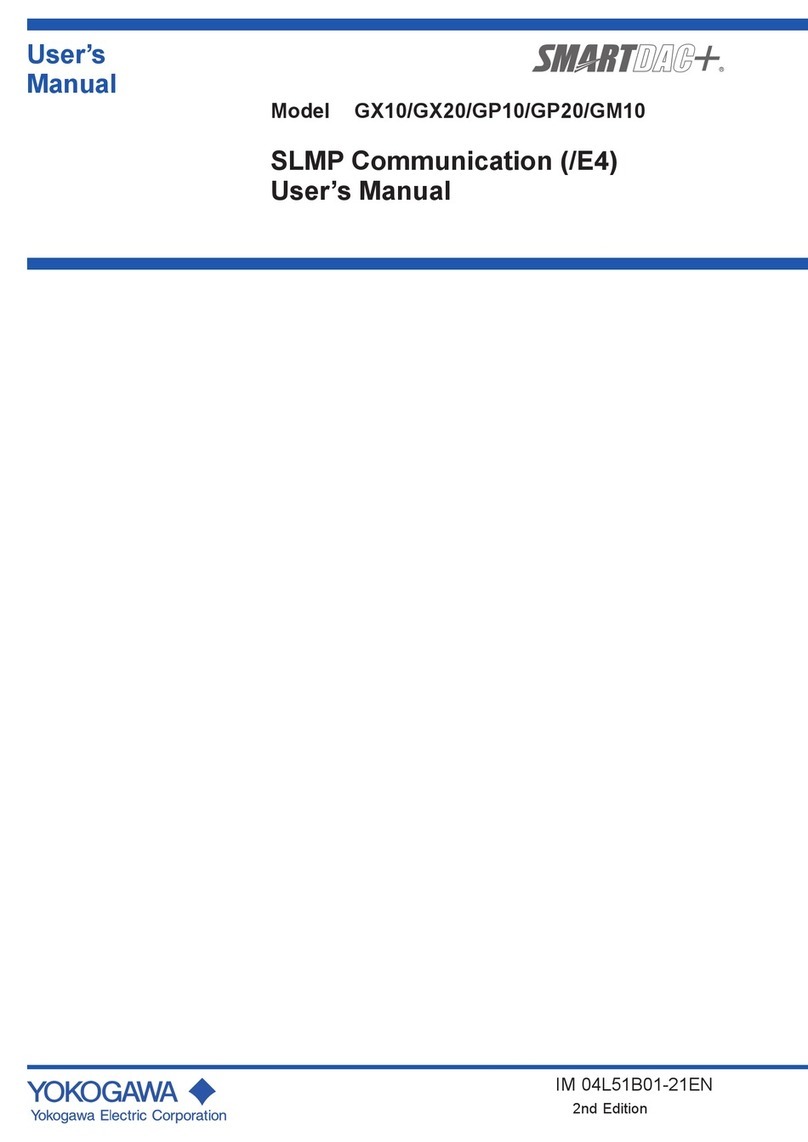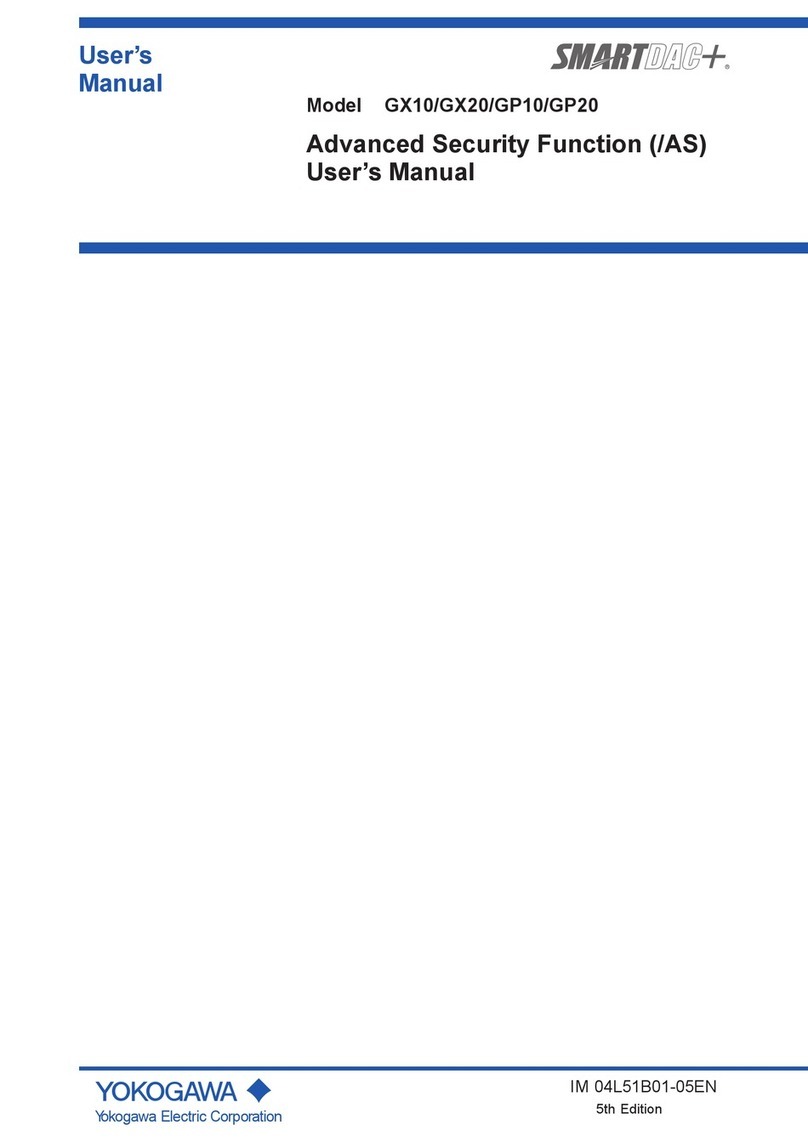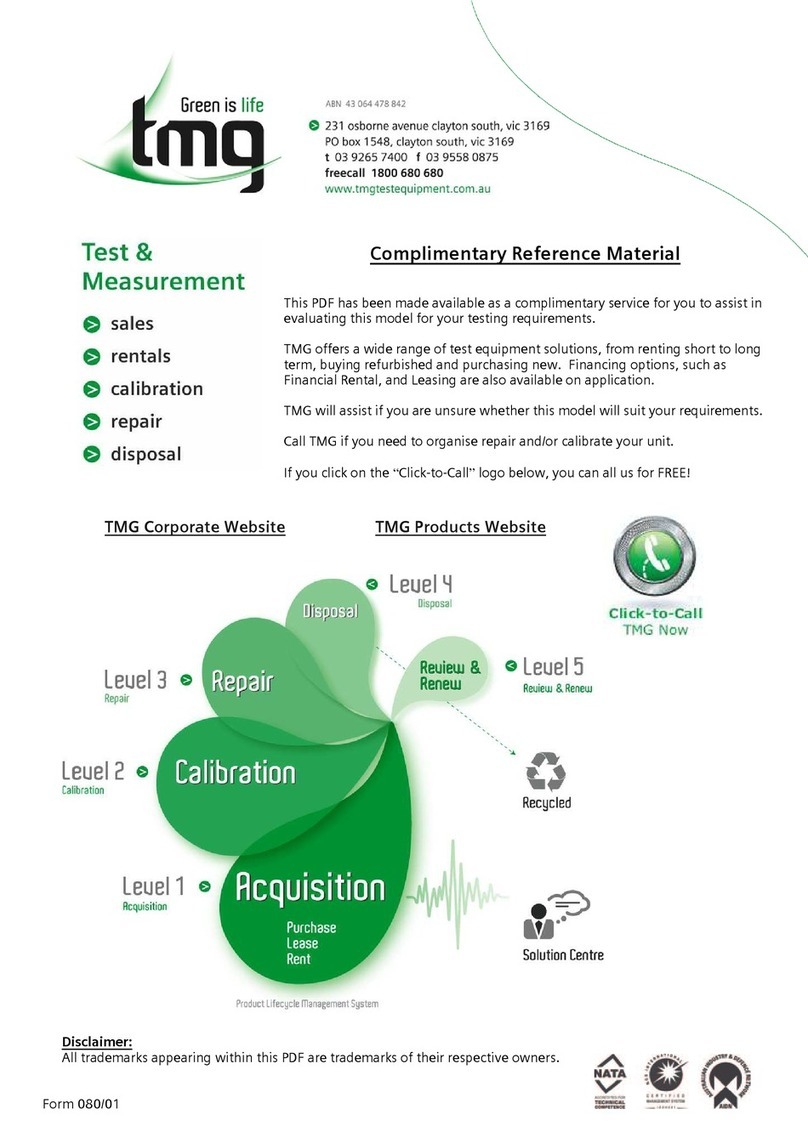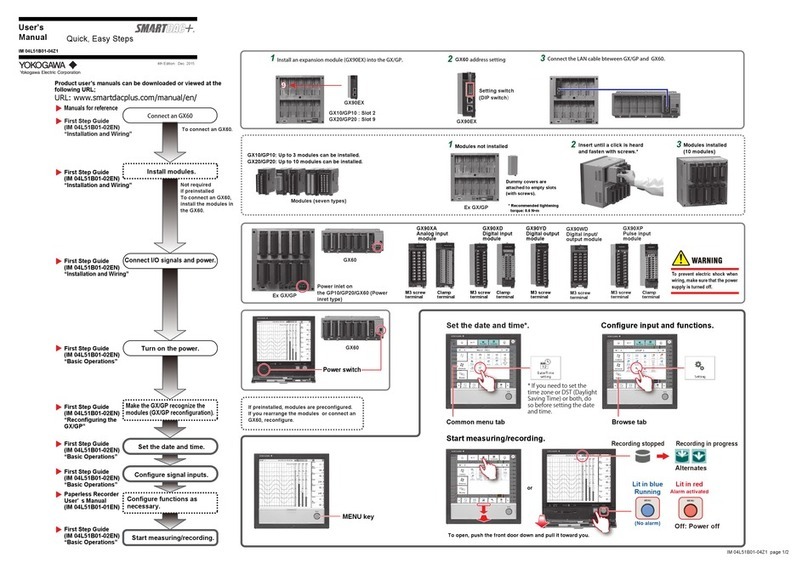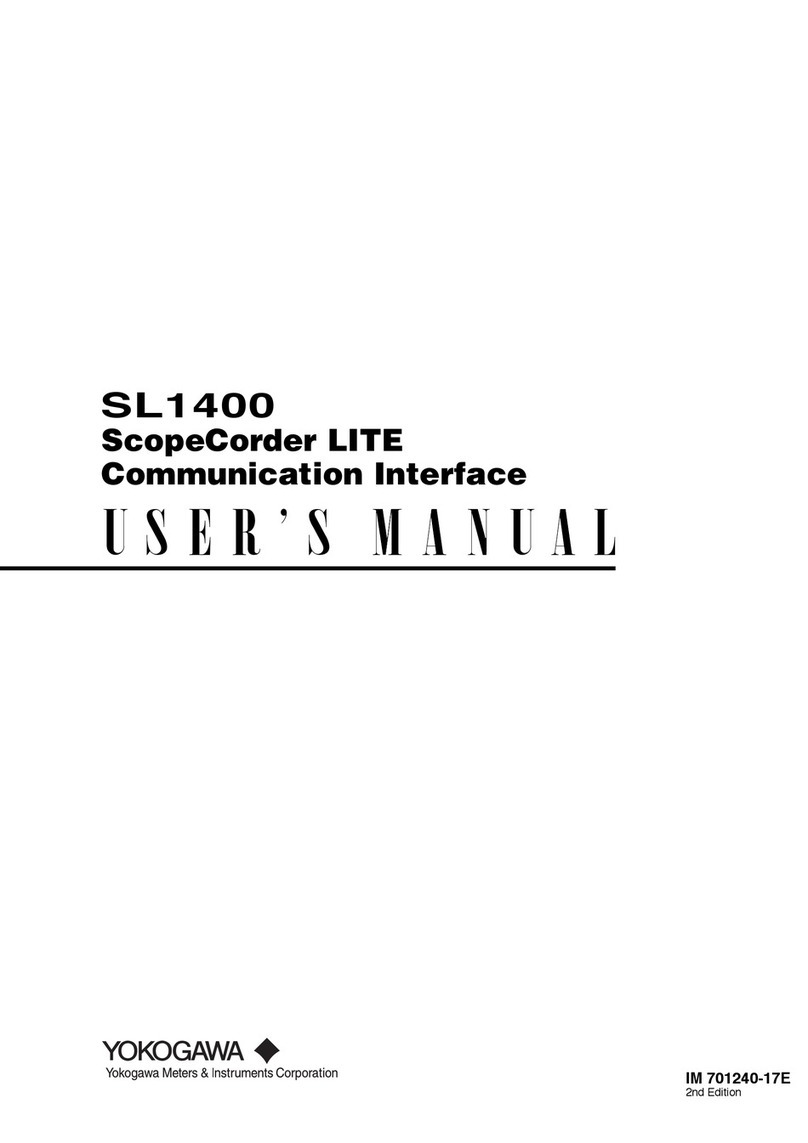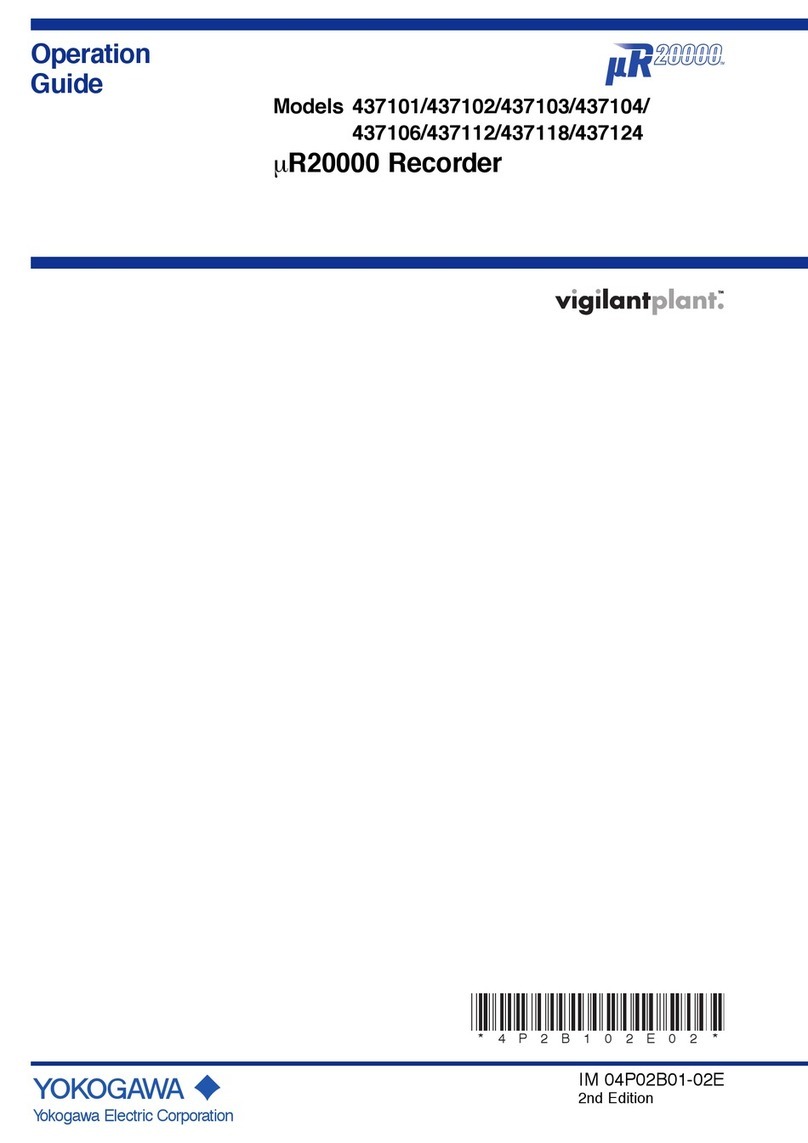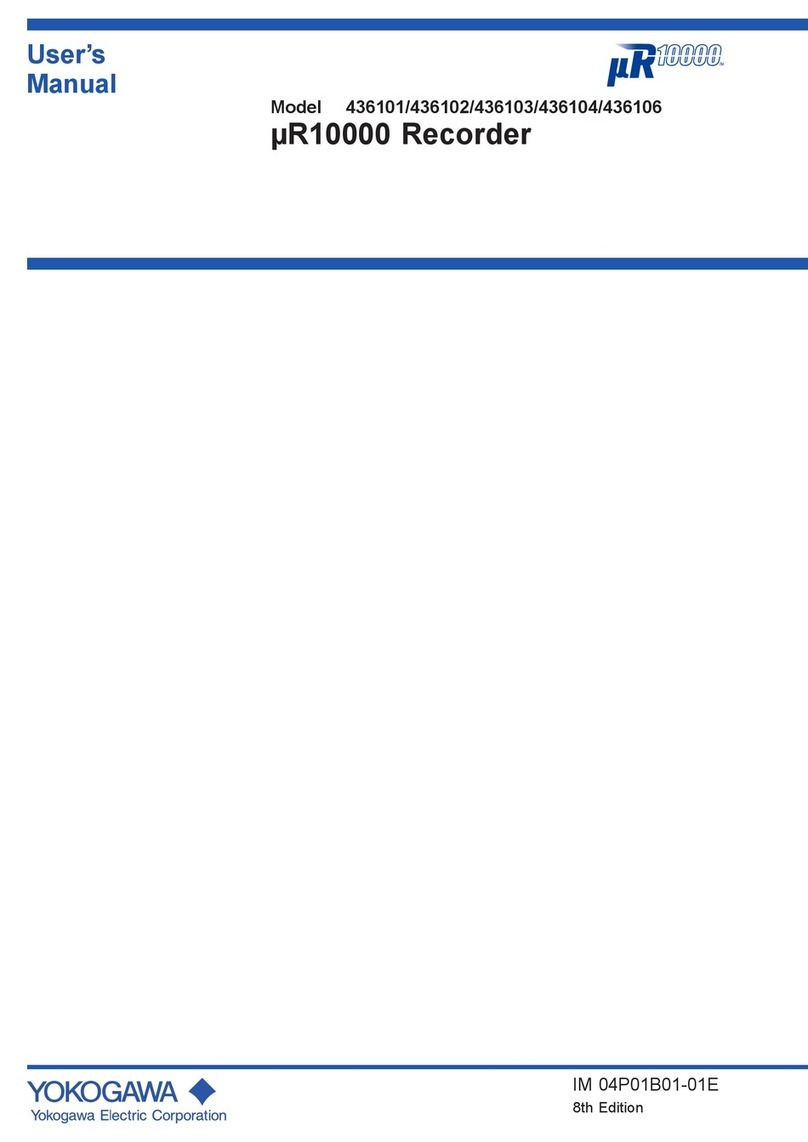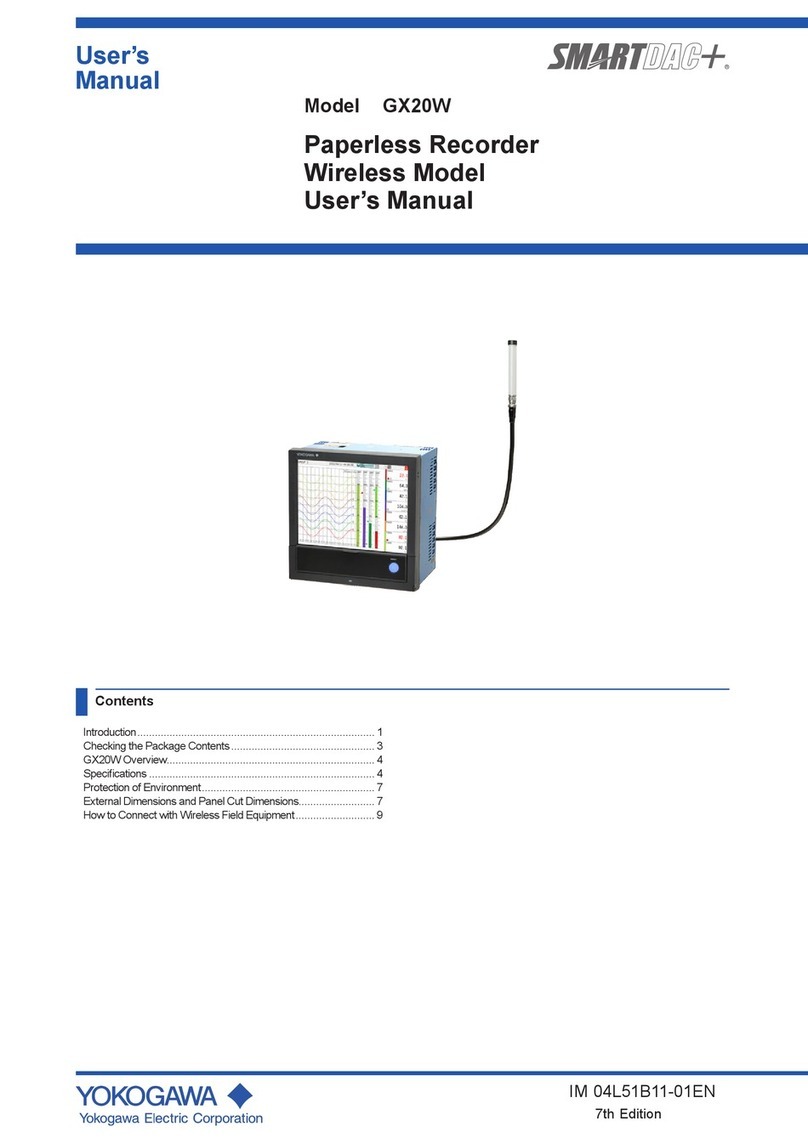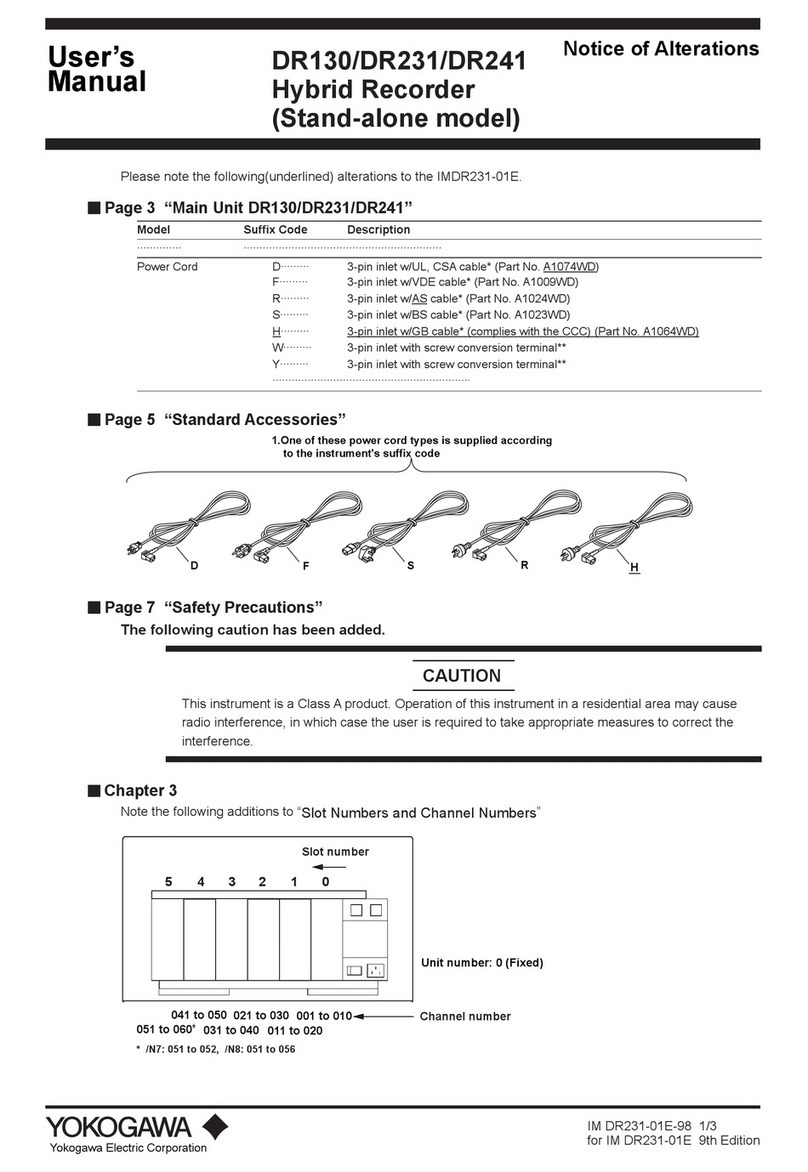IM 04L21B01-03EN page 1/4
Introduction
Thank you for purchasing the FX1002, FX1004, FX1006, FX1008, FX1010, or FX1012 Paperless
Recorder (hereafter referred to as “FX” or “FX1000”.). This manual describes the safty precautions
and installation and wiring procedures of the FX1000.
To ensure correct use, please read this manual and the manuals below thoroughly before
beginning operation. For the product specications, see the general specications.
Paper Manual
Manual Title Manual No.*
Model FX1002/FX1004/FX1006/FX1008/FX1010/FX1012
FX1000 Paperless Recorder Safety Precautions and Installation Guide
Installing the FXA120 DAQSTANDARD
FX1000 Mode Transition Diagram
Setting Mode / Basic Setting Mode Maps (This manual)
IM 04L21B01-03EN
Electronic Manuals
You can download these manuals from the following web page. You will need Adobe Reader 7 or
later (latest version recommended) by Adobe Systems.
http://www.yokogawa.com/ns/fx1000/im/
Manual Title Manual No.*
Model FX1002/FX1004/FX1006/FX1008/FX1010/FX1012
FX1000 Paperless Recorder User’s Manual
IM 04L21B01-01EN
Model FX1002/FX1004/FX1006/FX1008/FX1010/FX1012
FX1000 Paperless Recorder First Step Guide
IM 04L21B01-02EN
Model FX1002/FX1004/FX1006/FX1008/FX1010/FX1012
FX1000 Paperless Recorder Safety Precautions and Installation Guide
Installing the FXA120 DAQSTANDARD
FX1000 Mode Transition Diagram
Setting Mode / Basic Setting Mode Maps
IM 04L21B01-03EN
Model FX1002/FX1004/FX1006/FX1008/FX1010/FX1012
FX1000 Paperless Recorder Communication Interface (/C2, /C3, and /C7)
IM 04L21B01-17EN
FXA120 DAQSTANDARD for FX1000 Data Viewer IM 04L21B01-63EN
FXA120 DAQSTANDARD for FX1000 Hardware Configurator IM 04L21B01-64EN
Model FX1002/FX1004/FX1006/FX1008/FX1010/FX1012
FX1000 Paperless Recorder Usage Precautions
IM 04L21B01-91EN
General Specications (GS)
General Specifications Name General Specifications No.*
Model FX1002/FX1004/FX1006/FX1008/FX1010/FX1012
FX1000 Paperless Recorder
GS 04L21B0-02EN
* The last two characters of the manual number and the general specications number indicate
the language in which the manuals or general specications are written.
The Authorised Representative for this product in the EEA is:
Yokogawa Europe B.V.
Euroweg 2, 3825 HD Amersfoort,The Netherlands
Model and Sufx Codes
A name plate is located on the top panel of the FX. Check that the model name and sufx code
given on the name plate match those on your order.
Model
code
Suffix code
Optional
code
Description
FX1002
2ch, Shortest measurement interval:125ms
FX1004
4ch, Shortest measurement interval:125ms
FX1006 6ch, Shortest measurement interval:1s
FX1008 8ch, Shortest measurement interval:1s
FX1010
10ch, Shortest measurement interval:1s
FX1012
12ch, Shortest measurement interval:1s
External
storage
medium
slot
-0 Without CF card slot/SD card slot and medium
(Note)
-4 With CF card slot and medium
-7 With SD card slot and medium
Language -2
English/German/French/Italian/ Spanish/
Portuguese/ Russian/ Korean
deg F and DST
Withstanding
voltage between
measuring input
terminals
-H 1000 VAC(50/60 Hz), 1 min
-L 400 VAC(50/60 Hz), 1 min
Options /A1 Alarm output 2 points (C-contact)*1*10
/A2 Alarm output 4 points (C-contact)*1
/A3 Alarm output 6 points (C-contact)*1*3
/A4A Alarm output 12 points (A-contact)*1*3
/C2 RS-232 interface*2
/C3 RS-422A/485 interface*2
/C7 Ethernet interface
/F1 FAIL/Status output*3
/M1
Mathematical functions (including Report functions)
/N2 3 leg isolated RTD*4
/N3F Extended input type (without Pt1000)
/P1 24 VDC/AC power supply
/R1 Remote control 8 points*5
/TPS2 24VDC transmitter power supply (2 loops)*6*10
/TPS4 24VDC transmitter power suply (4 loops)*7
/USB1 USB interface (1 port)
/PM1 Pulse input 3 points, Remote control 5 points
(including Mathematical functions)*8
/CC1 Calibration correction function
/LG1 Log scale
/PWR1 Power monitor (1 A input, including Mathmatical
functions)*9*10
/PWR5 Power monitor (5 A input, including Mathmatical
functions)*10*11
/S# Customized product; details in IM FX1K-S#E*12
Note: To load data, the FX must be equipped with a communication interface (/C2, /
C3 or /C7 option) or the USB interface (/USB1 option.)
*1 Any combination of /A1, /A2, /A3, and /A4A cannot be specied together.
*2 /C2 and /C3 cannot be specied together.
*3 /A3 or /A4A cannot be specied together with /F1.
*4 /N2 cannot be specied for FX1002 or FX1004.
*5 If /R1 is specied, /A4A, /TPS2, /TPS4, /PM1, /PWR1, or /PWR5 cannot be specied.
*6 If /TPS2 is specied, /TPS4, /A2, /A3, /A4A, /F1, /R1, or /PM1 cannot be specied.
*7 If /TPS4 is specied, /TPS2, /A1, /A2, /A3, /A4A, /F1, /R1, or /PM1 cannot be specied.
*8 If /PM1 is specied, /A4A, /M1, /R1, /TPS2, /TPS4, /PWR1, or /PWR5 cannot be specied.
*9 If /PWR1 is specified, /A3, /A4A, /F1, /R1, /PM1, /M1, or /PWR5 cannot be
specied.
*10 /TPS2, /PWR1, and /A1 cannot be specied together. /TPS2, /PWR5, and /A1
cannot be specied together.
*11 If /PWR5 is specied, /A3, /A4A, /F1, /R1, /PM1, /M1, or /PWR1 cannot be specied.
*12 Contact your supplier in case your instrument has option /S# (where ‘#’ is a
number), and you are not in the possession of IM FX1K-S#E.
Standard Accessories
The standard accessories below are supplied with the instrument. Check that all
contents are present and undamaged.
1 2
5
46
No. Name Model Qty. Notes
1 Mounting brackets B8730BU 2 For panel
mounting
2Rubber packing for dust and water
protection
- 1 For single-unit
mounting
4 Model FX1002/FX1004/FX1006/FX1008/
FX1010/FX1012
FX1000 Paperless Recorder Safety
Precautions and Installation Guide
Installing the FXA120 DAQSTANDARD
FX1000 Mode Transition Diagram
Setting Mode / Basic Setting Mode Maps
IM 04L21B01-
03EN
1 A3 size
5 CF card*1 772093 1 512 MB
6 SD card*2 773001 1 1 GB
*1 On FXs that have a CF card slot (sufx code -4.)
CF card capacity is subject to change.
*2 On FXs that have a SD card slot (sufx code -7.)
SD card capacity is subject to change.
*3 For optional accessories (Sold Separately), see the IM 04L21B01-02EN.
Softoware (FXA120 DAQSTANDARD for FX1000), Label
Please download the software and the label data from the following web page.
http://www.yokogawa.com/ns/fx1000/soft/
Item Description
Software FXA120 DAQSTANDARD for FX1000
Consists of the Data Viewer and the Hardware Configurator.
Label Labels to Attach to the FX1000 Operation Cover
Download the label data (Excel file). Print the label that you want to use.
Label size: 19 ± 0.3 mm tall and 90 ± 0.3 mm wide
File name: IM04L21B01-81Z1.xls
1. Safety Precautions
The following safety symbols are used on the product and in this manual.
Calls attention to actions or conditions that could cause serious
or fatal injury to the user, and indicates precautions that should be
taken to prevent such occurrences.
CAUTION
Calls attention to actions or conditions that could cause injury to
the user or damage to the instrument or property and indicates pre-
cautions that should be taken to prevent such occurrences.
Protective ground terminal
Alternating current
Direct current
“Handle with care.” To avoid injury and damage to
the instrument, the operator must refer to the
explanation in the manual.
Note
Identies important information required to operate the instrument.
nSafety Precautions
• This instrument conforms to IEC safety class I (provided with terminal for protec-
tive grounding), Installation Category II, and EN61326-1 (EMC standard), Mea-
surement Category II (CAT II)*.
* Measurement category II (CAT II) applies to measuring circuits connected to low voltage
installation, and electrical instruments supplied with power from fixed equipment such as
electric switchboards.
• This instrument is an EN61326-1 (EMC standard) class A instrument (for use in
commercial, industrial, or business environments). The inuence rate (judgment
condition A) in the immunity test environment is within ±15 % of the range or ±10
mV.
• The general safety precautions described here must be observed during all phases
of operation. If the FX is used in a manner not described in this manual, the FX
safety features may be impaired. Yokogawa Electric Corporation assumes no li-
ability for the customer’s failure to comply with these requirements.
• The FX is designed for indoor use.
n About User’s Manual
• Please pass user’s manuals to the end user. We also ask you to store manuals in
a safe place.
• Read user’s manuals thoroughly and have a clear understanding of the product
before operation.
• User’s manuals explain the functions of the product. It does not guarantee that the
product will suit a particular purpose of the user.
n
Precautions Related to the Protection, Safety, and Alteration of the Product
• For the protection and safe use of the product and the system in which this product
is incorporated, be sure to follow the instructions and precautions on safety that are
stated in this manual whenever you handle the product. Take special note that if you
handle the product in a manner that violates these instructions, the protection function-
ality of the product may be damaged or impaired. In such cases, YOKOGAWA does
not guarantee the quality, performance, function, and safety of product.
• When installing protection and/or safety circuits such as lightning protection devices
and equipment for the product and control system or designing or installing separate
protection and/or safety circuits for fool-proof design and fail-safe design of the pro-
cesses and lines that use the product and the control system, the user should imple-
ment these using additional devices and equipment.
• If you are replacing parts or consumable items of the product, make sure to use parts
specied by YOKOGAWA.
•
This product is not designed or manufactured to be used in critical applications that di-
rectly affect or threaten human lives. Such applications include nuclear power equipment,
devices using radioactivity, railway facilities, aviation equipment, air navigation facilities,
aviation facilities, and medical equipment. If so used, it is the user’s responsibility to in-
clude in the system additional equipment and devices that ensure personnel safety.
• Do not modify this product.
l Use the Correct Power Supply
Ensure that the source voltage matches the voltage of the power
supply before turning ON the power.
l Connect the Protective Grounding Terminal
Make sure to connect the protective grounding to prevent
electric shock before turning ON the power.
lDo Not Impair the Protective Grounding
Never cut off the internal or external protective grounding wire
or disconnect the wiring of the protective grounding terminal.
Doing so invalidates the protective functions of the instrument
and poses a potential shock hazard.
lDo Not Operate with Defective Protective Grounding
Do not operate the instrument if the protective grounding might
be defective. Also, make sure to check them before operation.
lDo Not Operate in an Explosive Atmosphere
Do not operate the instrument in the presence of flammable
liquids or vapors. Operation in such an environment constitutes
a safety hazard. Prolonged use in a highly dense corrosive gas
(H2S, SOx, etc.) will cause a malfunction.
l Do Not Remove Covers
The cover should be removed by YOKOGAWA’s qualified
personnel only. Opening the cover is dangerous, because some
areas inside the instrument have high voltages.
l Ground the Instrument before Making External Connections
Connect the protective grounding before connecting to the item
under measurement or control unit.
lDamage to the Protection
Operating the instrument in a manner not described in this
manual may damage the instrument’s protection.
This instrument is a Class A product. Operation of this instrument in a
residential area may cause radio interference, in which case the user is
required to take appropriate measures to correct the interference.
n Exemption from Responsibility
• YOKOGAWA makes no warranties regarding the product except those stated in
the WARRANTY that is provided separately.
• YOKOGAWA assumes no liability to any party for any loss or damage, direct or
indirect, caused by the user or any unpredictable defect of the product.
2. Installation
nInstallation Location
Install the FX indoors in an environment that meets the following conditions:
• Instrumentation Panel
The FX is designed to be installed in an instrumentation panel.
• Well-Ventilated Location
To prevent overheating, install the FX in a well-ventilated location. For the panel
cut dimensions when arranging multiple FXs, see “External Dimensions and Panel
Cutout Dimensions.” When other instruments are installed next to the FX, follow
the panel cut dimensions to provide adequate space around the FX.
• Minimal Mechanical Vibrations
Install the FX in a location that has minimal mechanical vibrations. Installing the FX
in a location that is subject to large levels of mechanical vibration will not only put
added stress on its components, it may also impede ordinary measurement.
• Level Location
Install the FX in a level location so that it is not slanted to the left or the right (how-
ever, the FX can be inclined up to 30 degrees backward for panel mounting).
Note
Condensation may form when moving the FX from an environment whose temperature or
humidity is low to an environment whose temperature or humidity is high, or when there
is a sudden change in temperature. Temperature or humidity changes may also result in
thermocouple measurement errors. In these kinds of circumstances, let the FX adjust to
the new environment for at least an hour before using it.
Do not install the FX in the following places.
• Outdoors
• In Direct Sunlight or Near Heat Sources
Install the FX in a place that is near room temperature (23°C) and that is not sub-
ject to large temperature uctuations. Placing the FX in direct sunlight or near heat
sources can cause adverse effects on the internal circuitry.
• Where an Excessive Amount of Soot, Steam, Moisture, Dust, or Corrosive
Gases Are Present
Soot, steam, moisture, dust, and corrosive gases will adversely affect the FX.
Avoid installing the FX in such locations.
• Near Strong Magnetic Field Sources
Do not bring magnets or instruments that produce electromagnetic elds close to the
FX. Operating the FX near strong magnetic elds can cause measurement errors.
• Where the Display Is Difcult to See
The FX uses an LCD screen, so it is difcult to view the display from an extreme
angle. Install the FX so that the user can view the display directly from the front.
nInstallation Procedure
Use a steel panel that is 2 mm to 26 mm thick.
1) Insert the FX through the front of the panel.
2)
Mount the FX to the panel using the included mounting brackets as shown in the gure below.
Installation
Guide
IM 04L21B01-03EN
Model FX1002/FX1004/FX1006
/FX1008/FX1010/FX1012
FX1000 Paperless Recorder
Safety Precautions and
Installation Guide
6th Edition : Nov. 2017