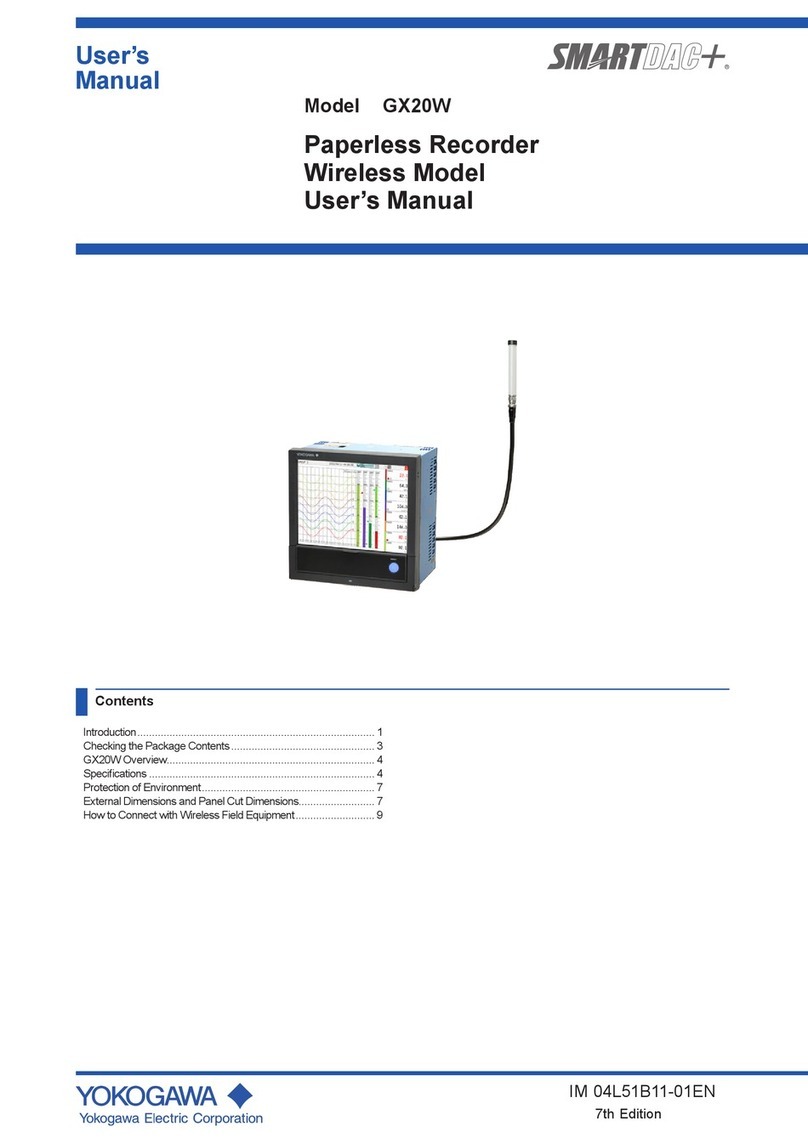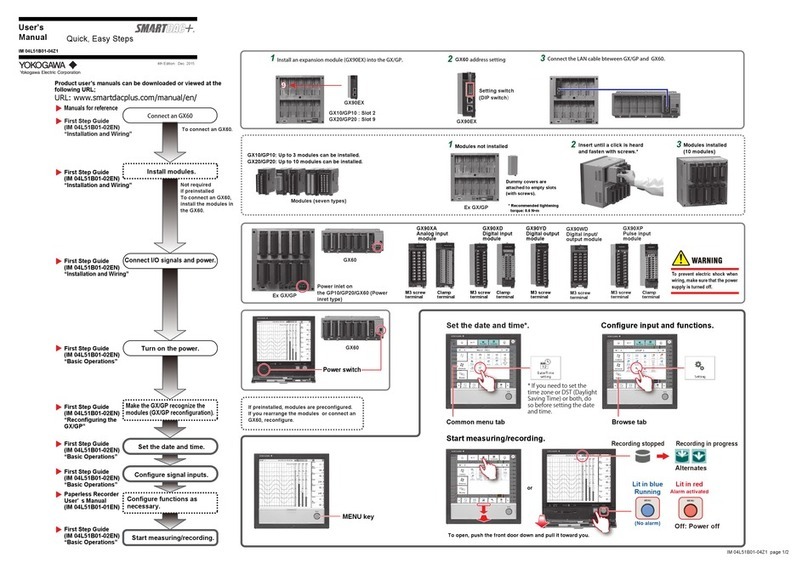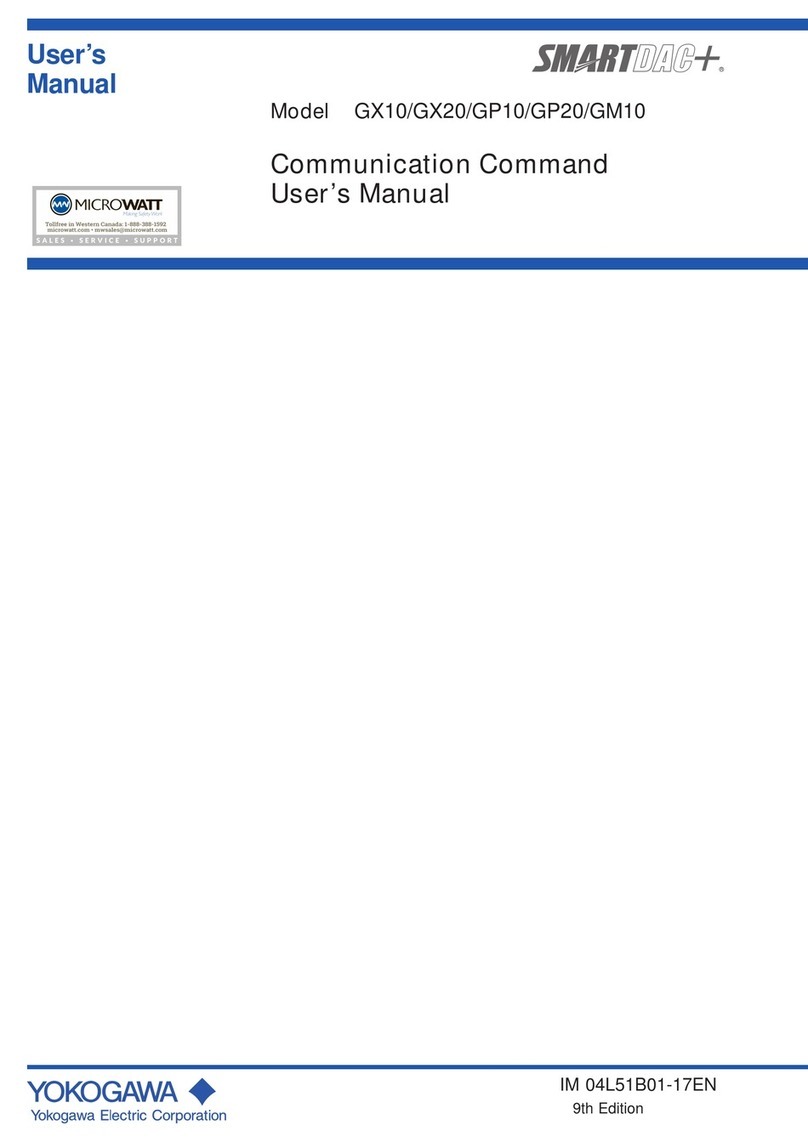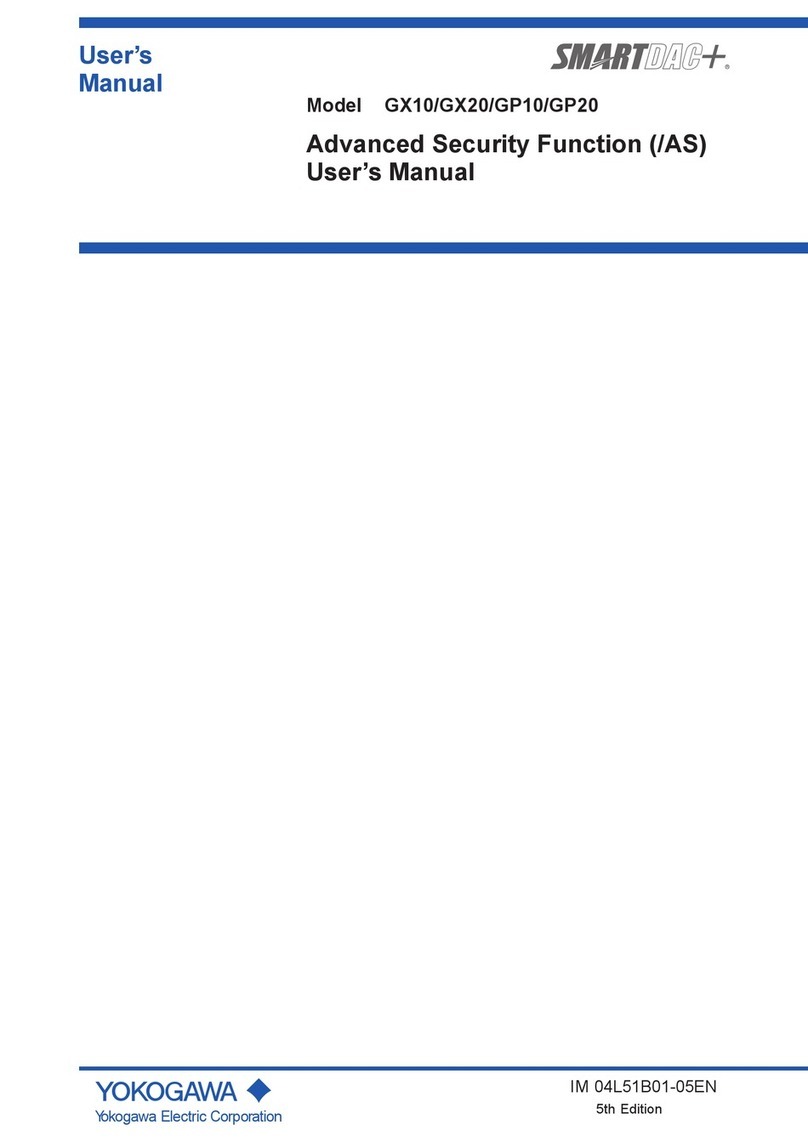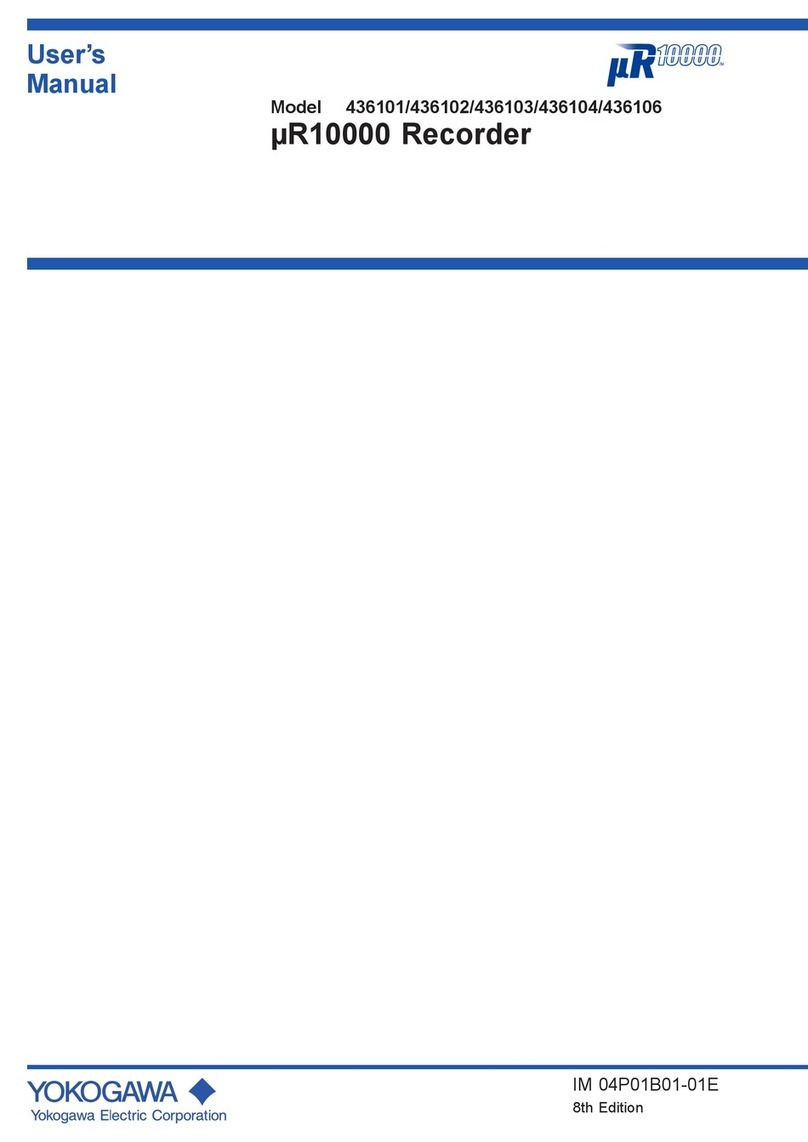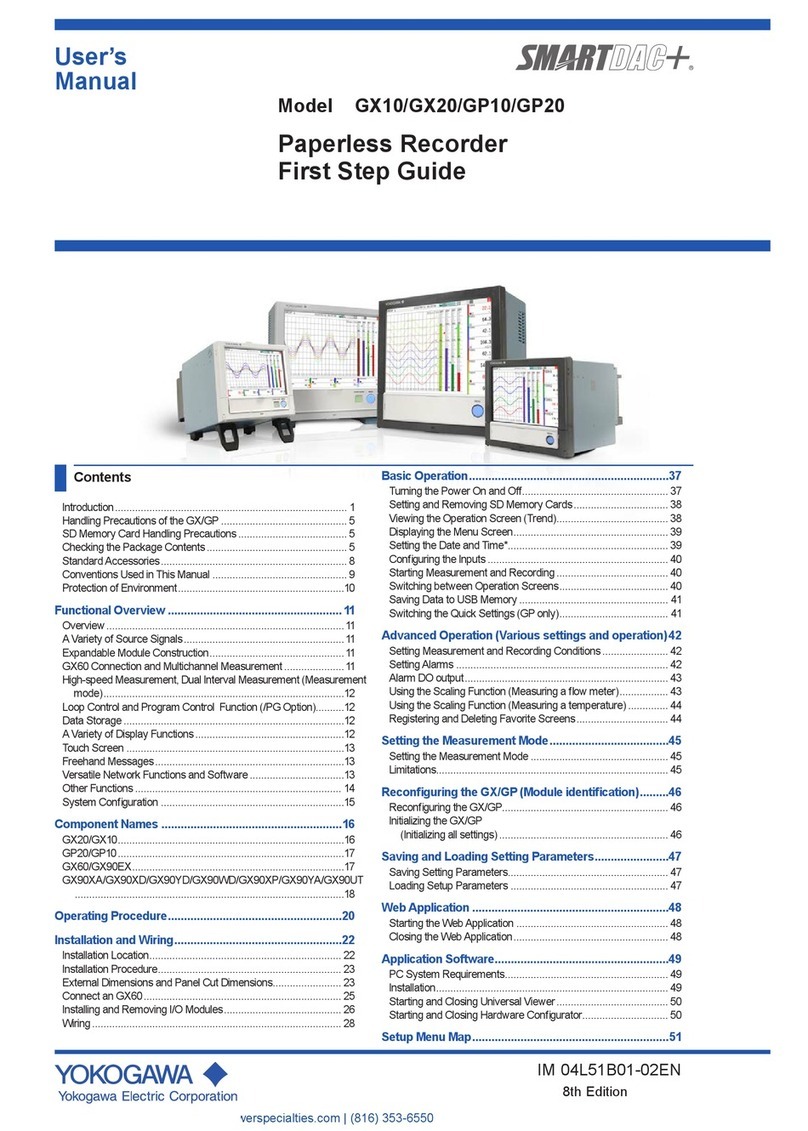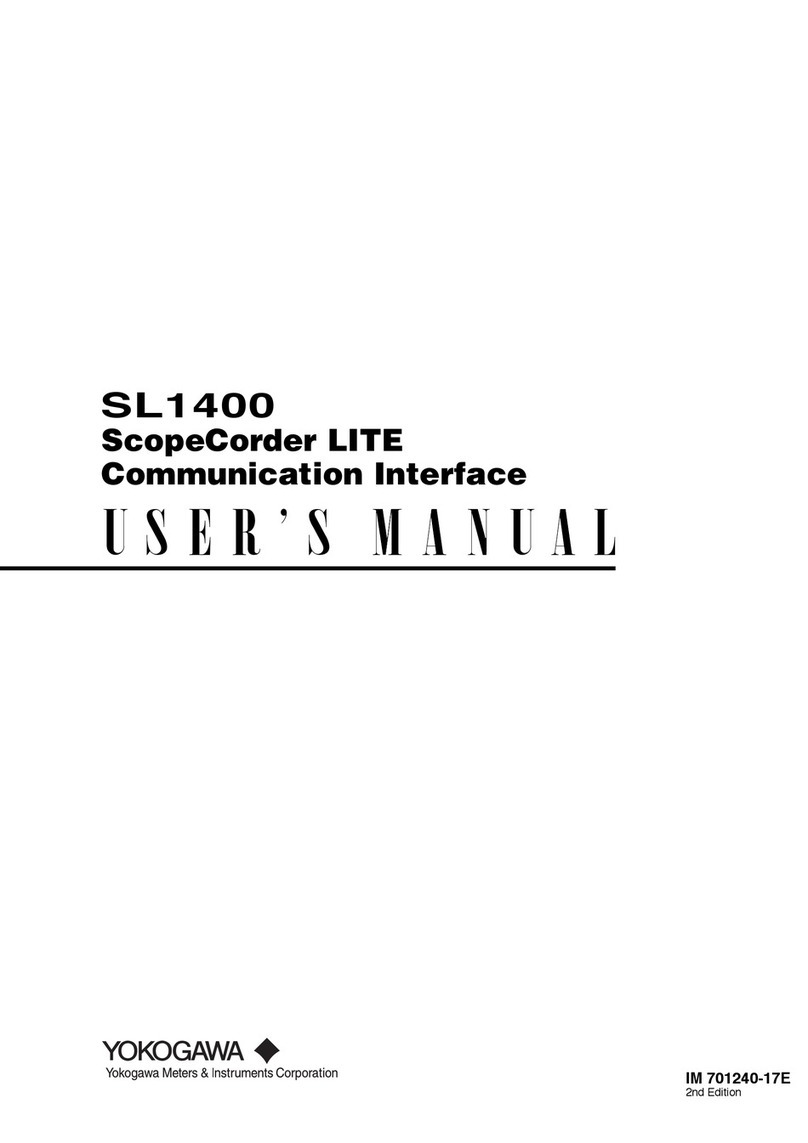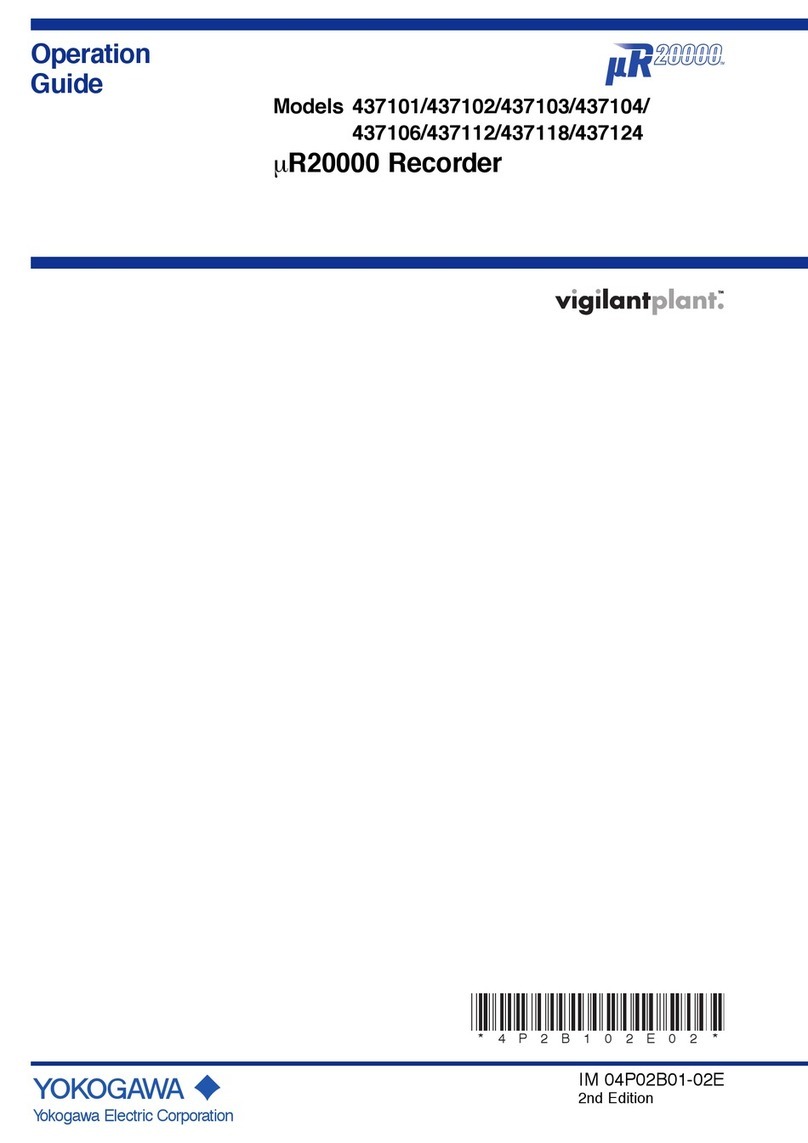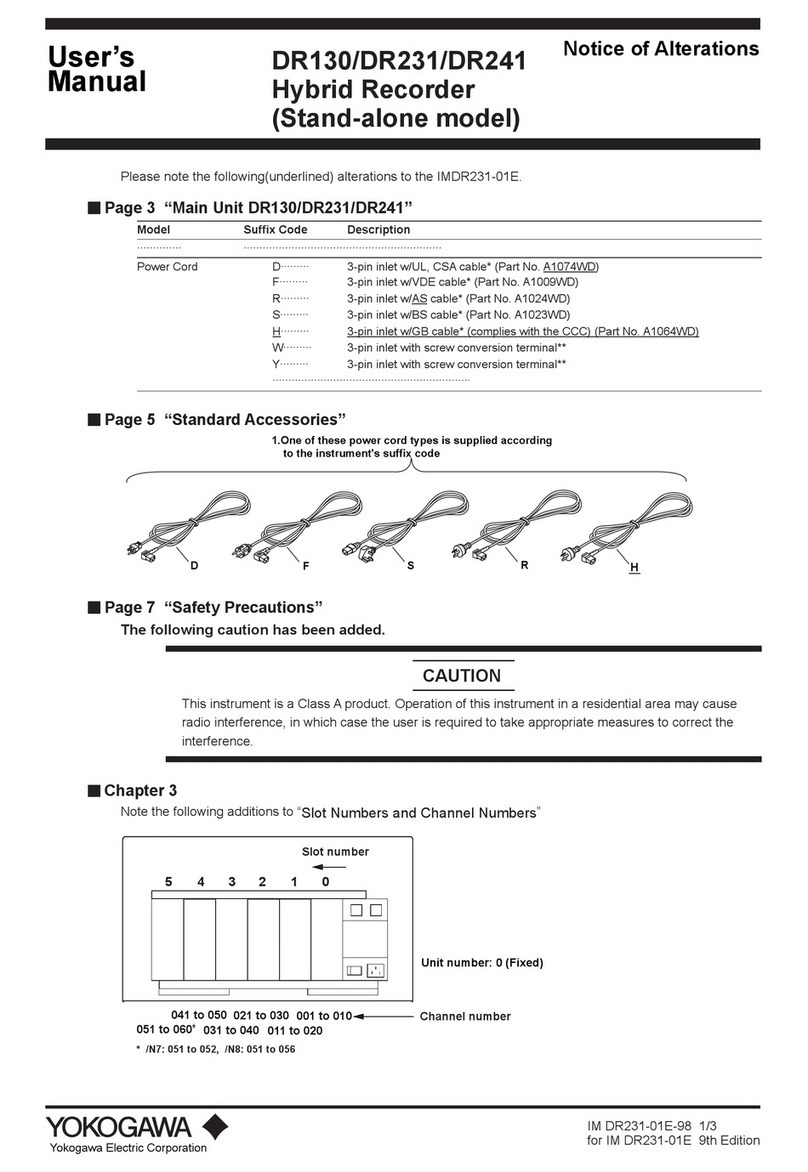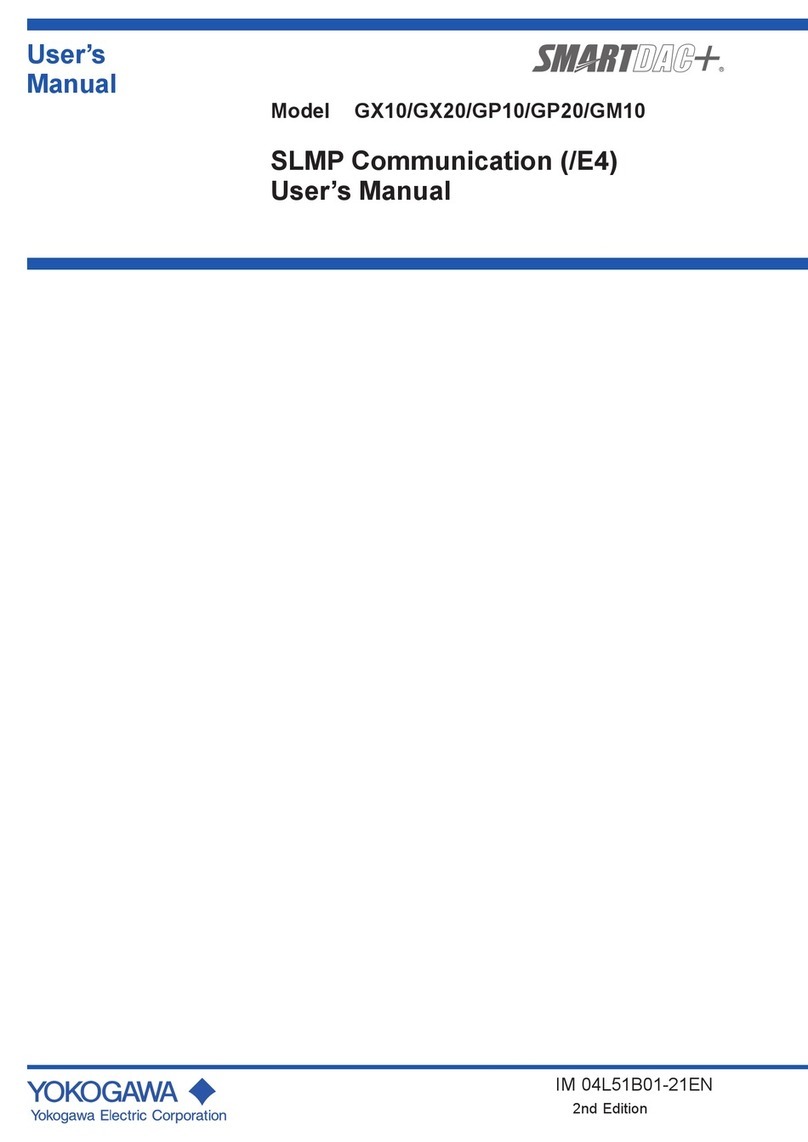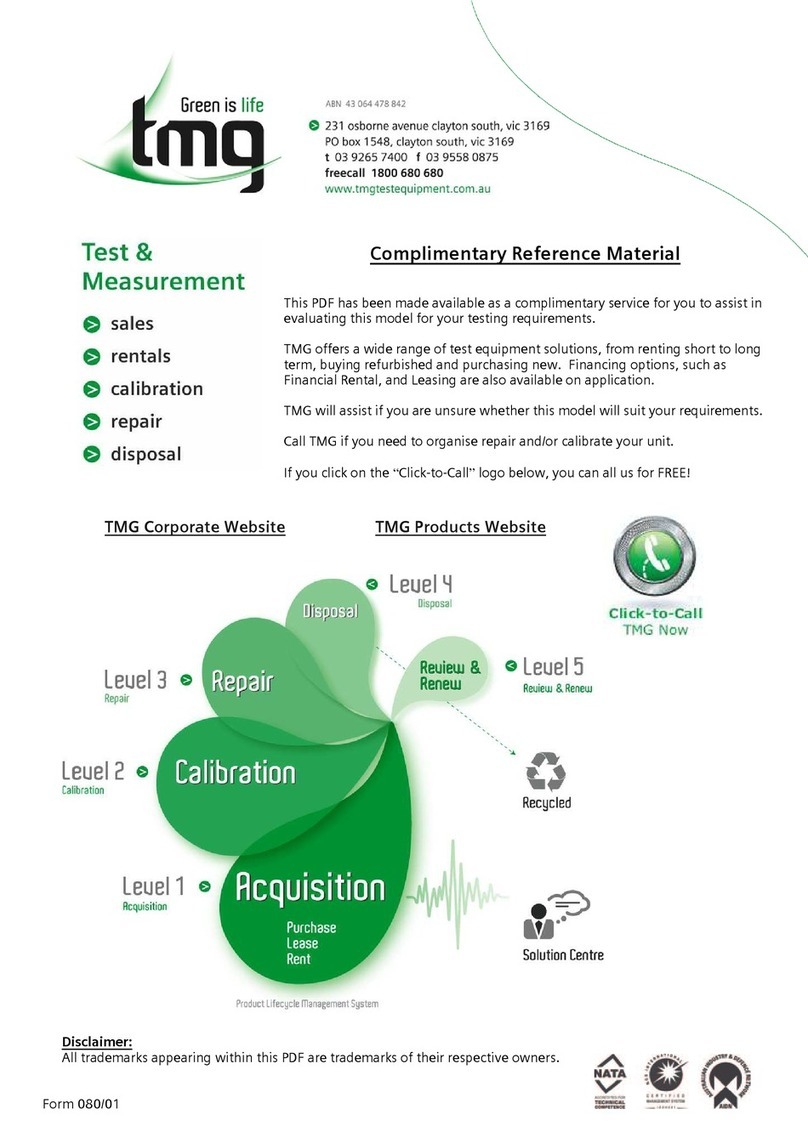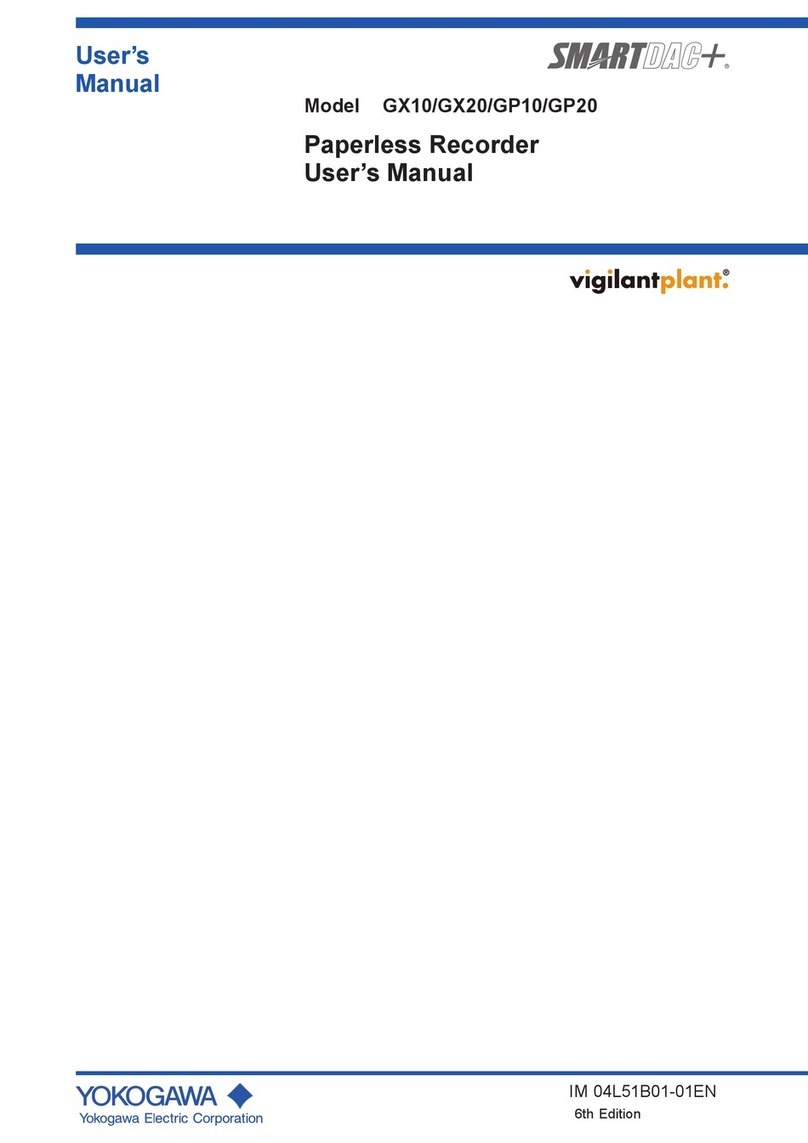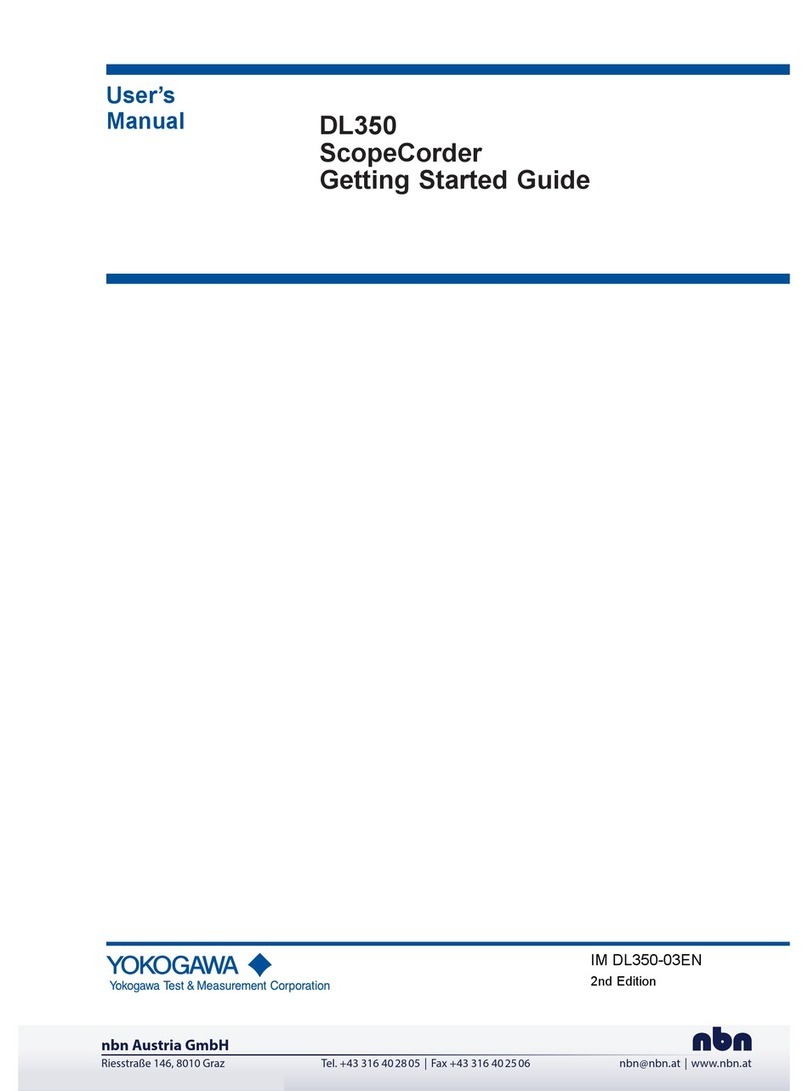3IM 04L41B01-02E
Foreword
Thank you for purchasing the Daqstation DX1000/DX1000N (DX).
This manual describes the basic functions and operating
procedures of the DX1000/DX1000N. To ensure correct use,
please read this manual thoroughly before operation. The following
four manuals are provided as DX1000/DX1000N manuals.
Paper Manual
Manual Title Manual No.
DX1000/DX1000N Operation Guide IM 04L41B01-02E
This manual. It is also provided in the CD.
Electronic Manuals Provided on the Accompanying CD
Manual Title Manual No.
DX1000/DX1000N Operation Guide IM 04L41B01-02E
This is the electronic version of the paper manual.
DX1000/DX1000N User’s Manual IM 04L41B01-01E
Describes how to use the convenient functions of the DX1000.
Communication function is excluded.
DX1000/DX1000N/DX2000 IM 04L41B01-17E
Communication Interface User’s Manual
Describes how to use the communication functions using the
Ethernet and serial interfaces.
DAQSTANDARD User’s Manual IM 04L41B01-61E
Describes how to use the accompanying software program,
DAQSTANDARD.
Notes
•The contents of this manual are subject to change without prior
notice as a result of continuing improvements to the instrument’s
performance and functions.
•Every effort has been made in the preparation of this manual to
ensure the accuracy of its contents. However, should you have
any questions or find any errors, please contact your nearest
YOKOGAWA dealer.
•Copying or reproducing all or any part of the contents of this
manual without YOKOGAWA’s permission is strictly prohibited.
•The TCP/IP software of this product and the document
concerning the TCP/IP software have been developed/created
by YOKOGAWA based on the BSD Networking Software,
Release 1 that has been licensed from the Regents of the
University of California.
Trademarks
•All the brands or names of Yokogawa Electric’s products used in
this manual are either trademarks or registered trademarks of
Yokogawa Electric Corporation.
•Microsoft, MS-DOS, Windows, Windows NT, and Windows XP
are either registered trademarks or trademarks of Microsoft
Corporation in the United States and/or other countries.
•Adobe, Acrobat, and PostScript are trademarks of Adobe
Systems Incorporated (Adobe Systems).
•CompactFlash and CF are trademarks of SanDisk Corporation.
•For purposes of this manual, the TM and ® symbols do not
accompany their respective trademark names or registered
trademark names.
•Company and product names that appear in this manual are
trademarks or registered trademarks of their respective holders.
Revisions
1st Edition: December 2005
Safety Precautions
The DX conforms to IEC safety class I (provided with terminal for
protective grounding), Installation Category II, and EN61326-1
(EMC standard), class A (use in a commercial, industrial, or
business environment).
The DX is a measurement category II (CAT II) instrument.
*Measurement category II (CAT II)
Applies to measuring circuits connected to low voltage
installation, and electrical instruments supplied with power from
fixed equipment such as electric switchboards.
The general safety precautions described here must be observed
during all phases of operation. If the DX is used in a manner not
described in this manual, the protection provided by the DX may be
impaired. Yokogawa Electric Corporation assumes no liability for
the customer’s failure to comply with these requirements.
Use the DX as a measurement category II (CAT II) instrument.
The DX is designed for indoor use.
•About This Manual
•Please pass this manual to the end user. We also ask you to
store this manual in a safe place.
•Read this manual thoroughly and have a clear understanding of
the product before operation.
•This manual explains the functions of the product. It does not
guarantee that the product will suit a particular purpose of the user.
• Precautions Related to the Protection, Safety, and Alteration
of the Product
The following safety symbols are used on the product and in this
manual.
“Handle with care.” To avoid injury and damage to
the instrument, the operator must refer to the
explanation in the manual.
Protective ground terminal
Functional ground terminal (do not use this terminal
as a protective ground terminal.)
Alternating current
ON (power)
OFF (power)
•For the protection and safe use of the product and the system in
which this product is incorporated, be sure to follow the instructions
and precautions on safety that are stated in this manual whenever
you handle the product. Take special note that if you handle the
product in a manner that violates these instructions, the protection
functionality of the product may be damaged or impaired. In such
cases, YOKOGAWA does not guarantee the quality, performance,
function, and safety of product.
•When installing protection and/or safety circuits such as lightning
protection devices and equipment for the product and control system
or designing or installing separate protection and/or safety circuits for
fool-proof design and fail-safe design of the processes and lines that
use the product and the control system, the user should implement
these using additional devices and equipment.
•If you are replacing parts or consumable items of the product,
make sure to use parts specified by YOKOGAWA.
•This product is not designed or manufactured to be used in
critical applications that directly affect or threaten human lives.
Such applications include nuclear power equipment, devices
using radioactivity, railway facilities, aviation equipment, air
navigation facilities, aviation facilities, and medical equipment. If
so used, it is the user’s responsibility to include in the system
additional equipment and devices that ensure personnel safety.
•Do not modify this product.
1st Edition: December 2005 (YK)
All Right Reserved, Copyright © 2005, Yokogawa Electric Corporation