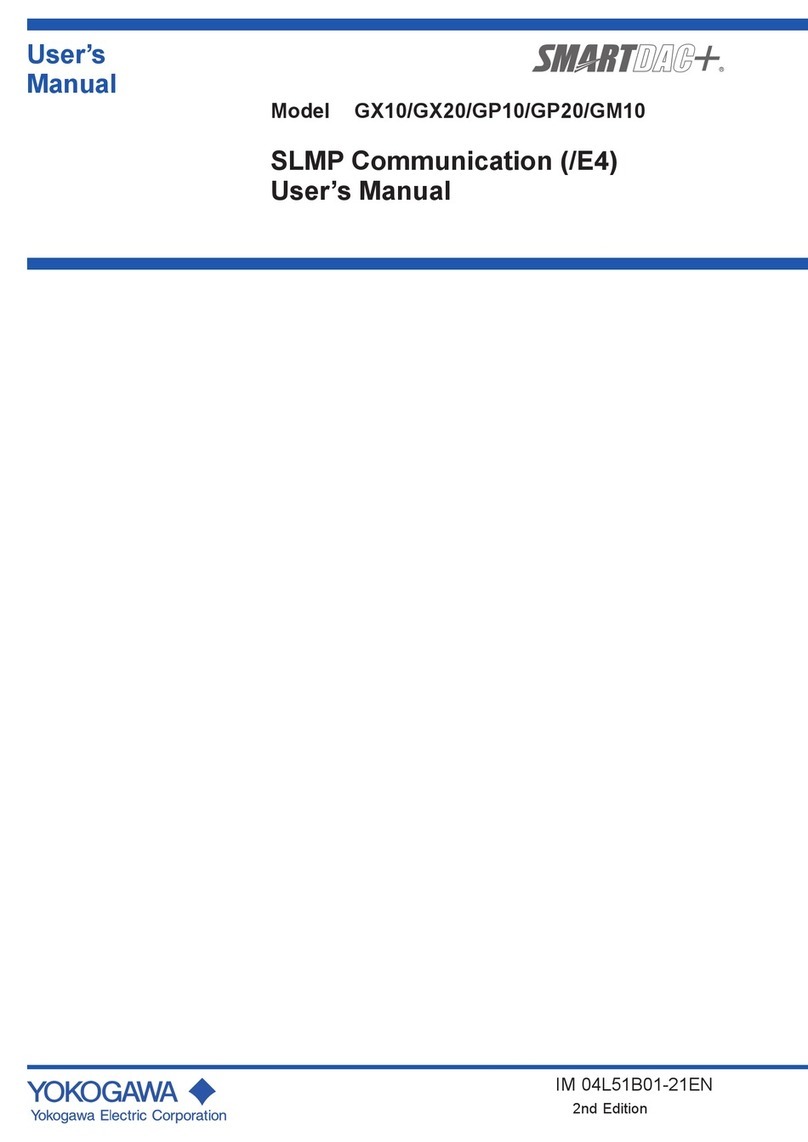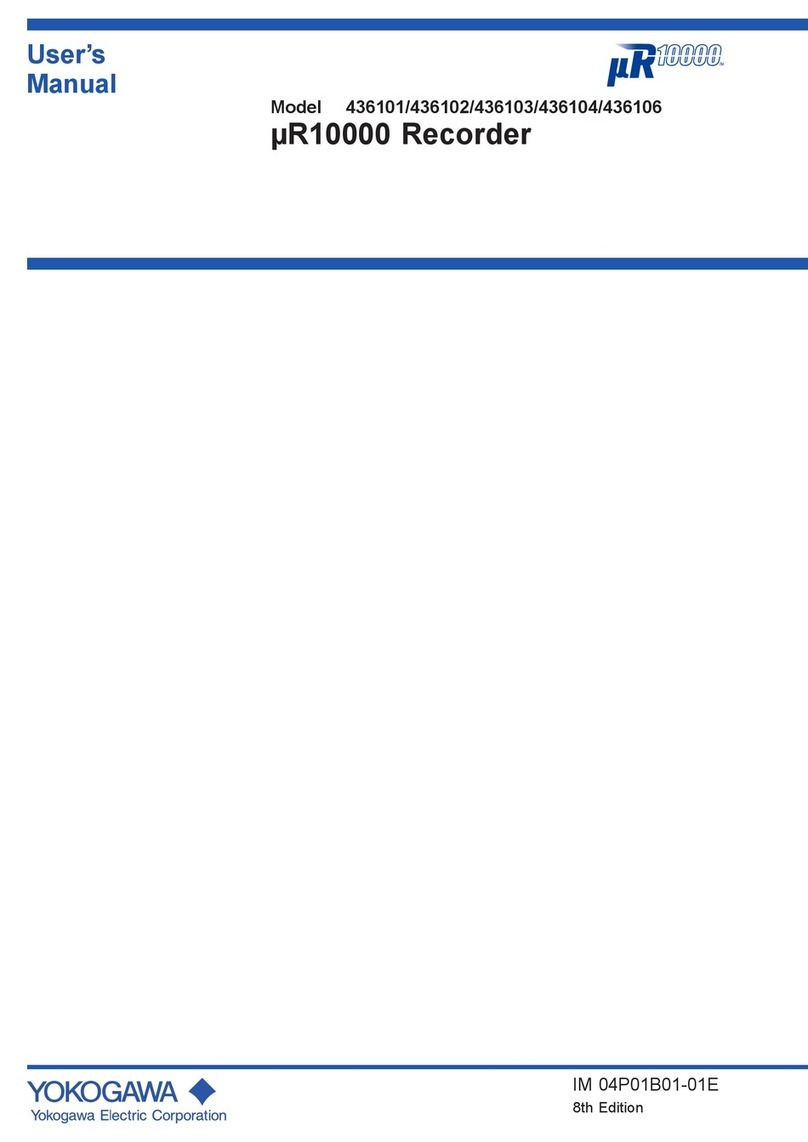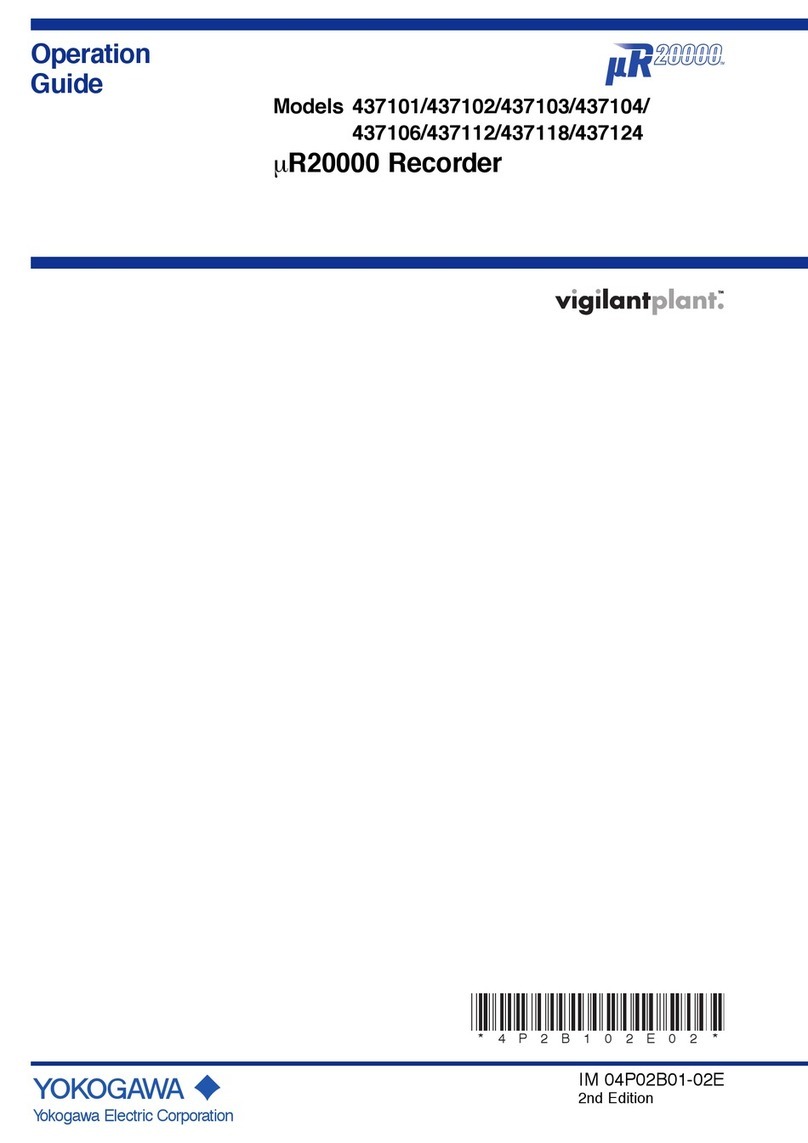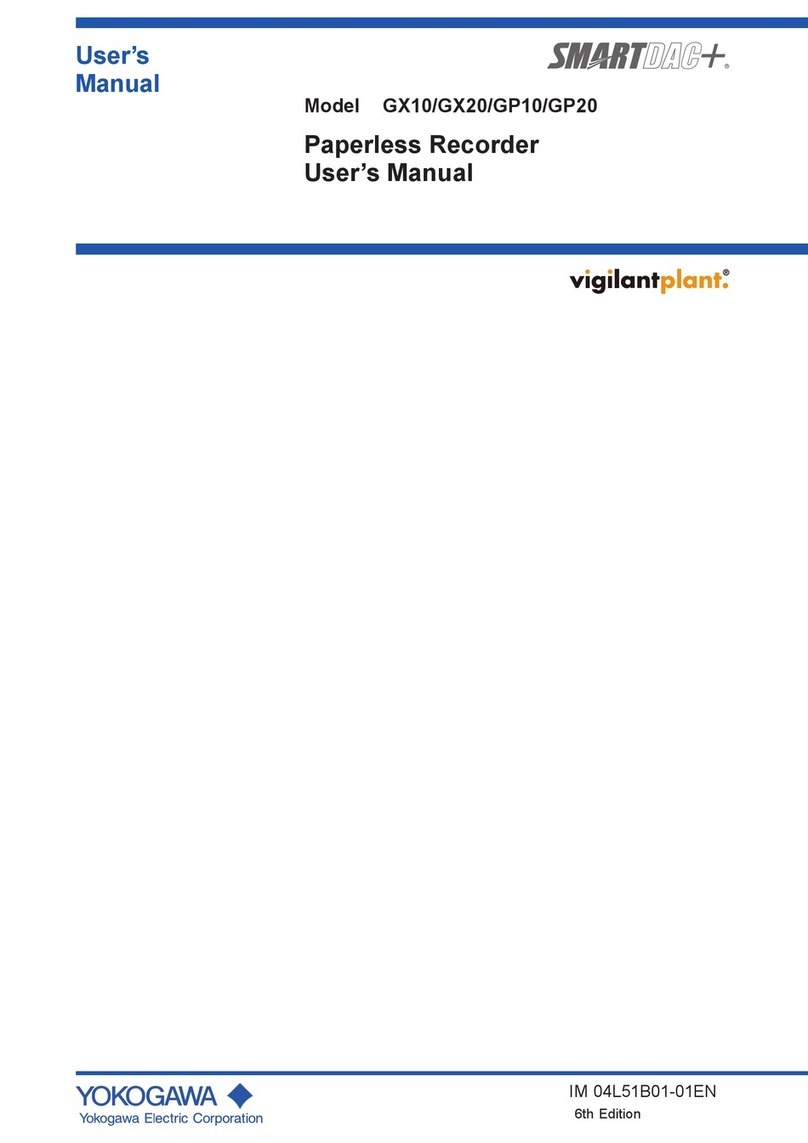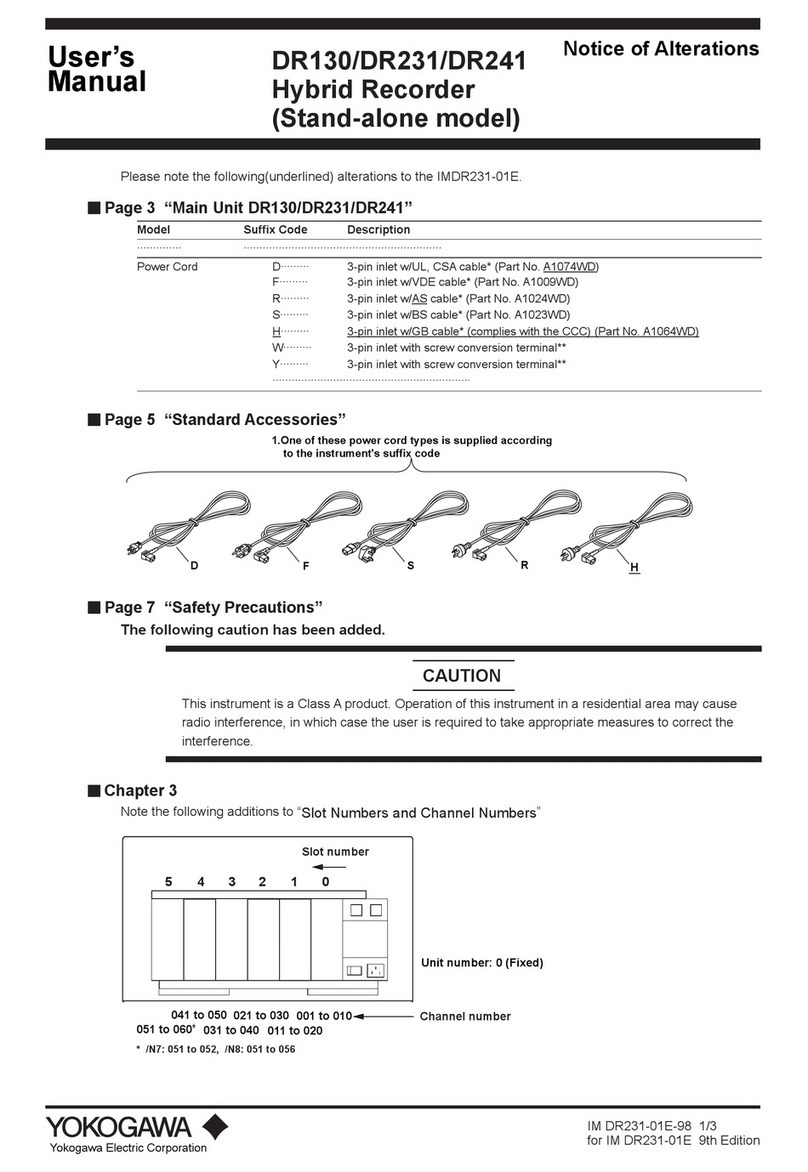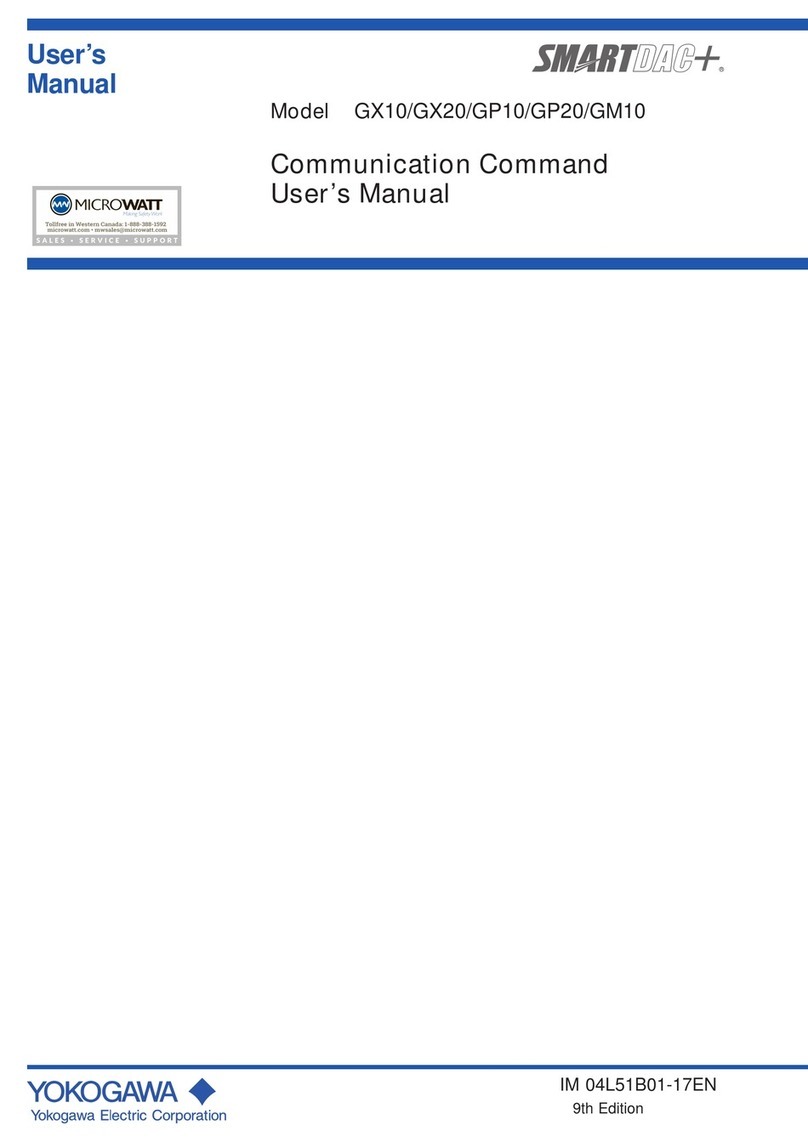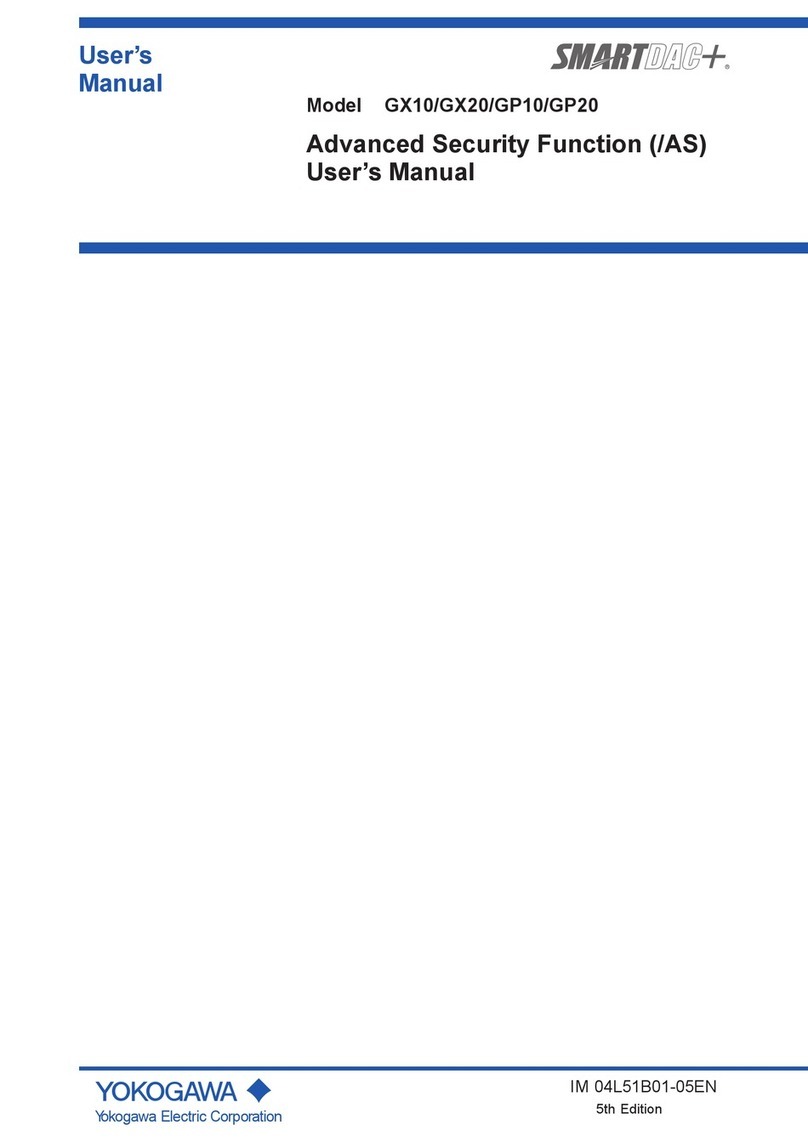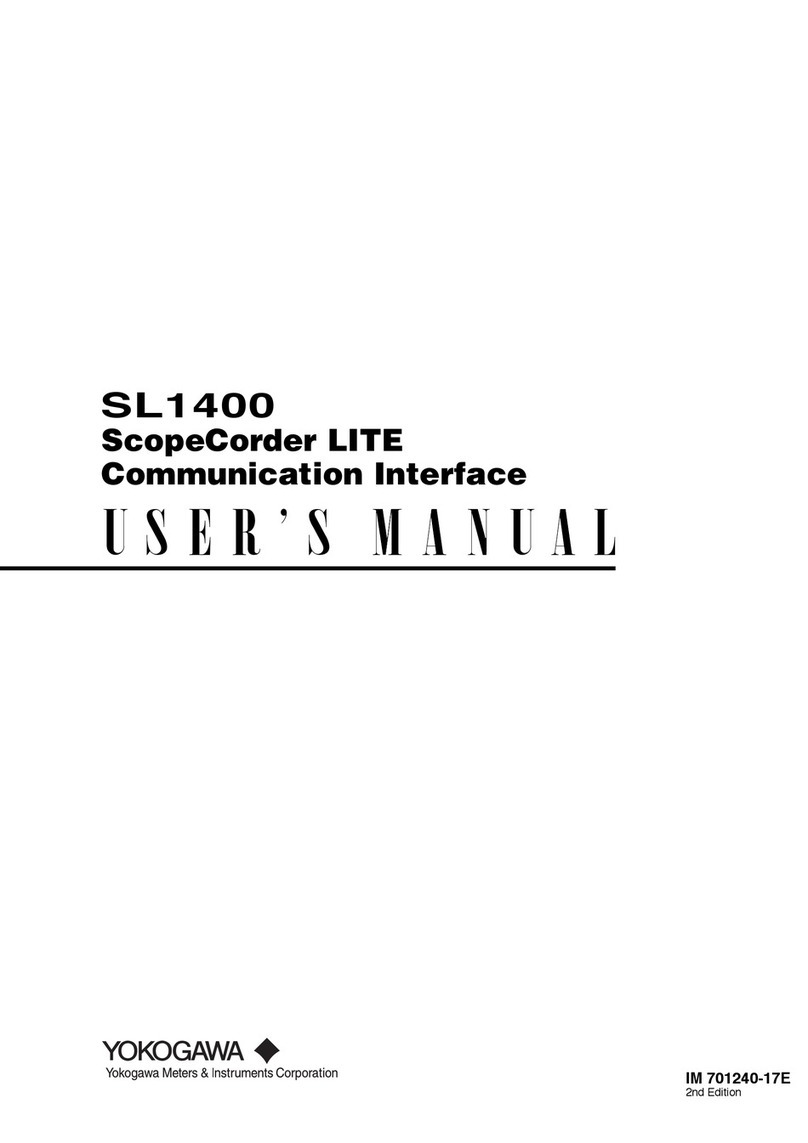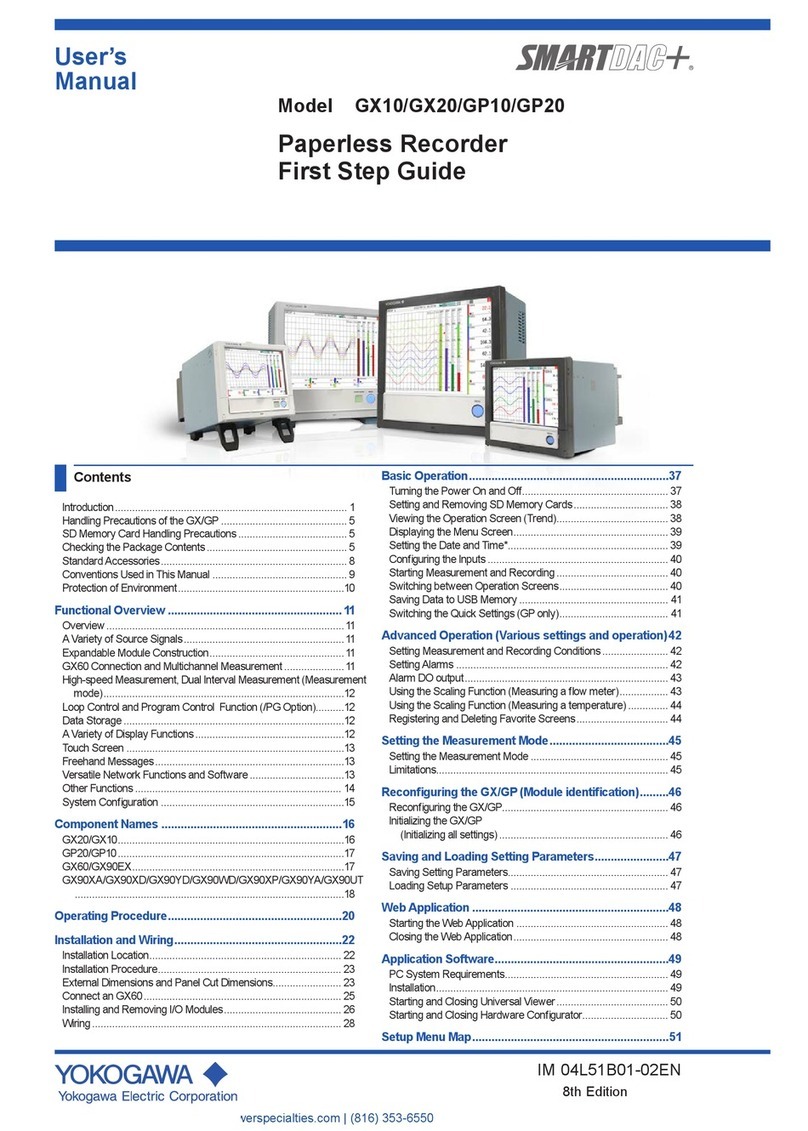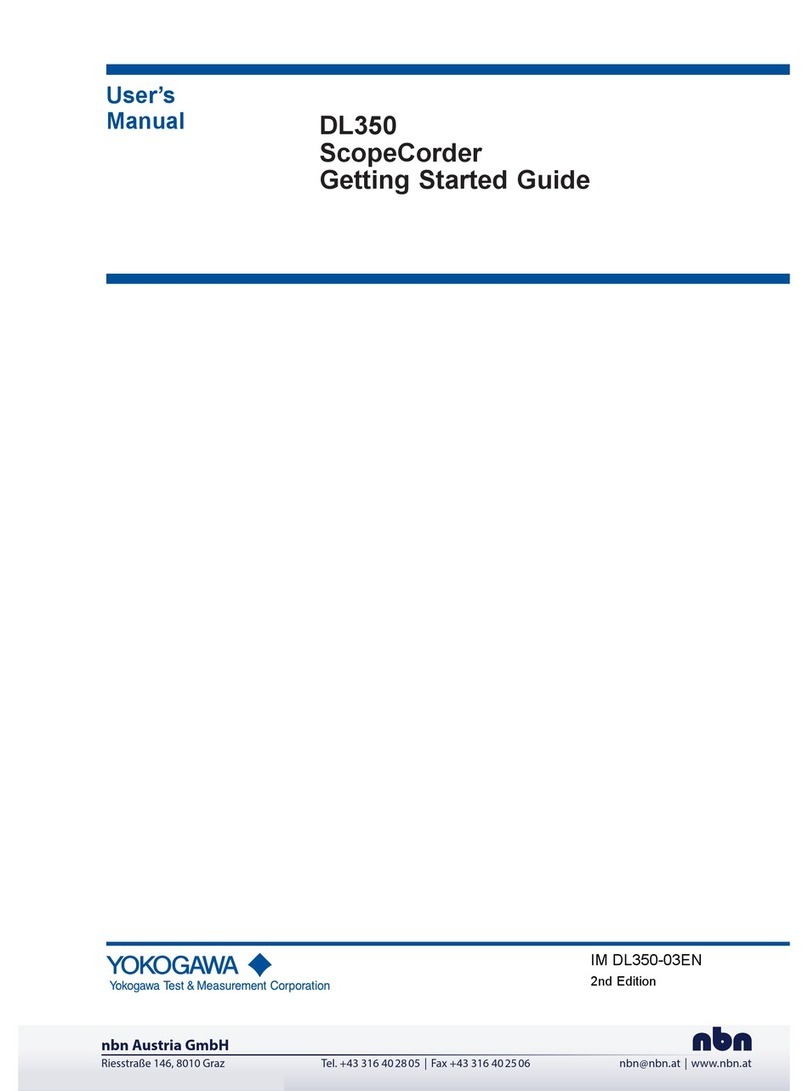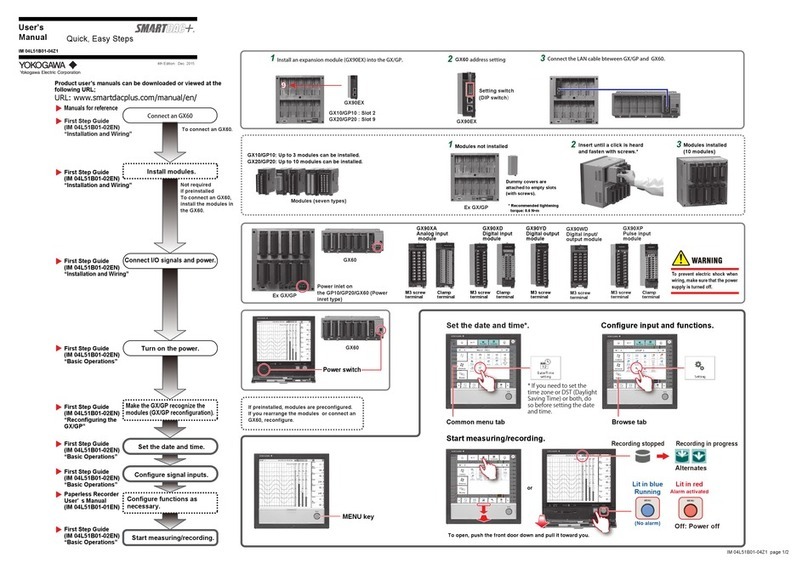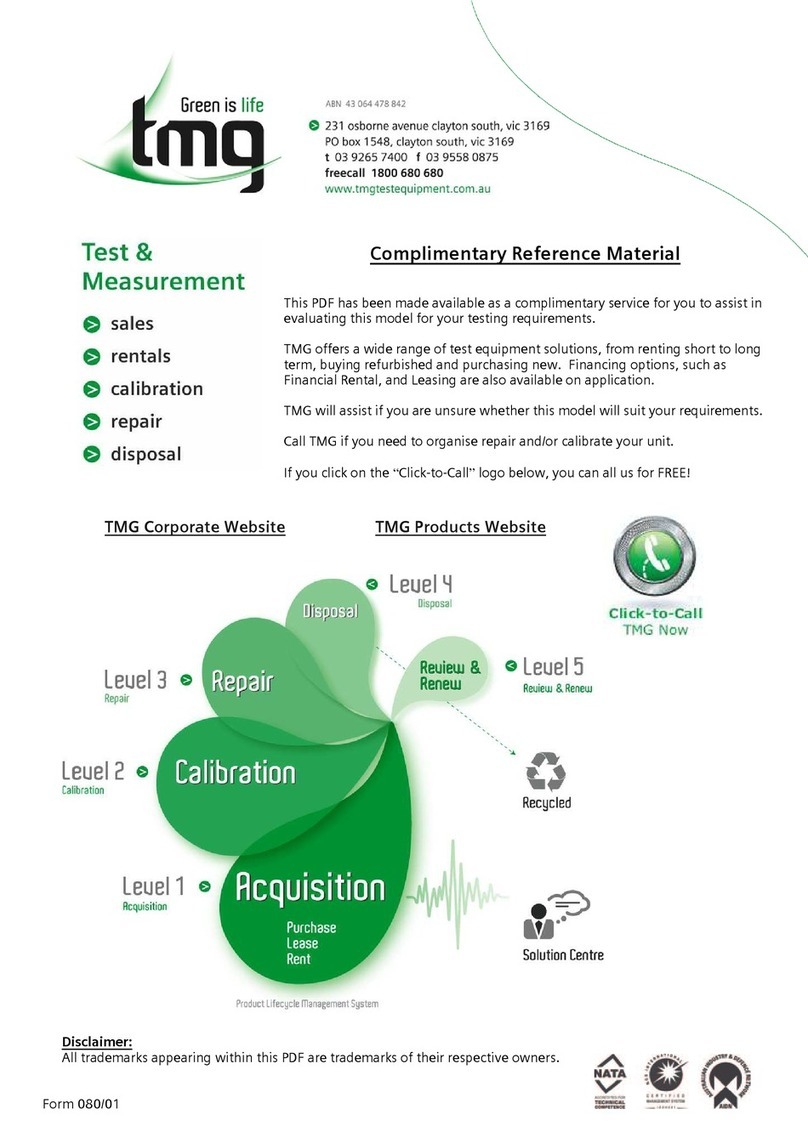5
IM 04L51B11-01EN
REGULATORY COMPLIANCE STATEMENTS
GX20W satisfies the following standards.
GX20W contains the wireless module.
Please confirm that a installation
region fulfills a standards, require
additional regulatory information and
approvals, contact to Yokogawa Electric
Corporation.
• CSA: CSA22.2 No.61010-1, installation category II1
pollution degree 22, and CSA-C22.2 NO. 61010-2-030-
12
• UL: UL61010-1, UL 61010-2-030 (CSA NRTL/C)
• CE marking (Only the models with /CE option)
R&TTE Directive :
Radio Spectrum: EN 300 328
EMC: EN 301 489-1, EN301 489-17, EN61326-1
Class A Table 2 (For use in industrial locations), EN
61000-3-2, EN 61000-3-3
Safety: EN 61010-1, EN 62331, EN 61010-2-
030, Installation category II1Pollution degree 22
Measurement category3
We, Yokogawa Electric Corporation hereby declare
that this equipment, model GX20W Paperless
recorder is in compliance with the essential
requirements and other relevant provisions of
Directive 1999/5/EC
The EU declaration of conformity for R&TTE for this
product can be found at
< http://www.field-wireless.com/ >
• EMC and Radio communication compliance in Australia
and New Zealand (RCM):
AS/NZS 4268, AS/NZS 2772.2, EN 61326-1, Class A
• FCC compliance
GX20W contains transmitter module FCC ID:
SGJWFC001. (Part15 Subpart C)
This device complies with part 15 of the FCC Rules.
Operation is subject to the following two conditions: (1)
This device may not cause harmful interference, and
(2) this device must accept any interference received,
including interference that may cause undesired
operation.
Co-located:
This transmitter must not be co-located or operated
in conjunction with any other antenna or transmitter.
FCC CAUTION
Changes or modifications not expressly approved by
the party responsible for compliance could void the
user’s authority to operate the equipment.
Note: This equipment has been tested and found to
comply with the limits for a Class A digital device, pursuant
to part 15 of the FCC Rules. These limits are designed to
provide reasonable protection against harmful interference
when the equipment is operated in a commercial
environment. This equipment generates, uses, and can
radiate radio frequency energy and, if not installed and
used in accordance with the instruction manual, may
cause harmful interference to radio communications.
Operation of this equipment in a residential area is likely
to cause harmful interference in which case the user will
be required to correct the interference at his own expense.
RF Exposure Compliance:
This equipment complies with FCC radiation exposure
limits set forth for an uncontrolled environment and
meets the FCC radio frequency (RF) Exposure
Guidelines. This equipment has very low levels of RF
energy that it deemed to comply without maximum
permissive exposure evaluation (MPE). [*But it is
desirable that it should be installed and operated
keeping the radiator at least 20cm or more away from
person’s body.]
• Industry Canada (IC) compliance
GX20W contains transmitter module IC :
8999A-WIC001. ( RSS-Gen, RSS-210)
This Class A digital apparatus complies with Canadian
ICES-003.
This device complies with Industry Canada license
exempt RSS standard(s). Operation is subject to the
following two conditions: (1) this device may not cause
interference, and (2) this device must accept any
interference, including interference that may cause
undesired operation of the device.
Under Industry Canada regulations, this radio
transmitter may only operate using an antenna of a
type and maximum (or lesser) gain approved for the
transmitter by Industry Canada. To reduce potential
radio interference to other users, the antenna type
and its gain should be so chosen that the equivalent
isotropically radiated power (e.i.r.p.) is not more than
that necessary for successful communication.
This radio transmitter IC Number 8999A-WIC001 has
been approved by Industry Canada to operate with
the antenna types listed below with the maximum
permissible gain and required antenna impedance
for each antenna type indicated. Antenna types not
included in this list, having a gain greater than the
maximum gain indicated for that type, are strictly
prohibited for use with this device.
Antenna type: Gain:
COLLINEAR 9dBi, 50Ω
Sleeve 2.14dBi, 50Ω
French: Cet appareil numérique de la classe A est
conforme à la norme NMB-003 du Canada.
Le présent appareil est conforme aux CNR d’Industrie
Canada applicables aux appareils radio exempts de
licence. L’exploitation est autorisée aux deux conditions
suivantes : (1) l’appareil ne doit pas produire de
brouillage, et (2) l’utilisateur de l’appareil doit accepter
tout brouillage radioélectrique subi, même si le brouillage
est susceptible d’en compromettre le fonctionnement.
Conformément à la réglementation d’Industrie Canada,
le présent émetteur radio peut fonctionner avec une
antenne d’un type et d’un gain maximal (ou inférieur)
approuvé pour l’émetteur par Industrie Canada. Dans le
but de réduire les risques de brouillage radioélectrique
à l’intention des autres utilisateurs, il faut choisir le type
d’antenne et son gain de sorte que la puissance isotrope
rayonnée équivalente (p.i.r.e.) ne dépasse pas l’intensité
nécessaire à l’établissement d’une communication
satisfaisante.