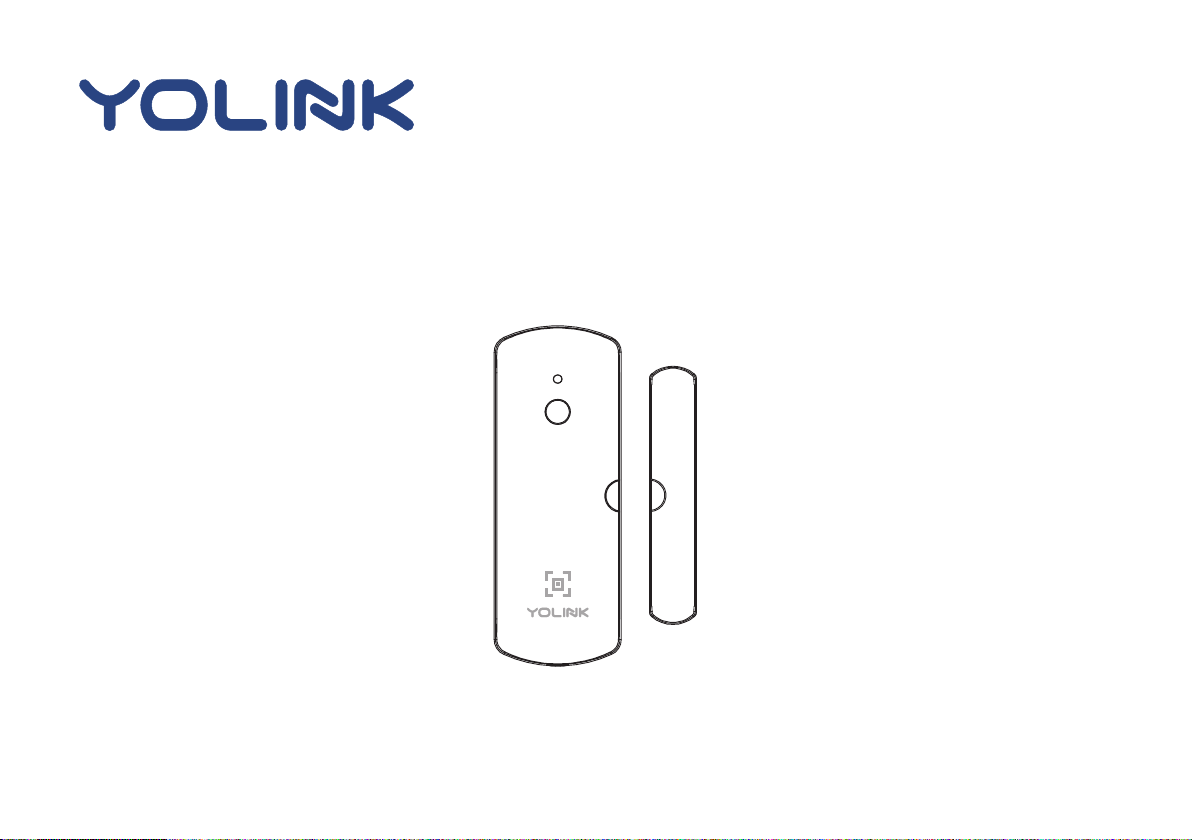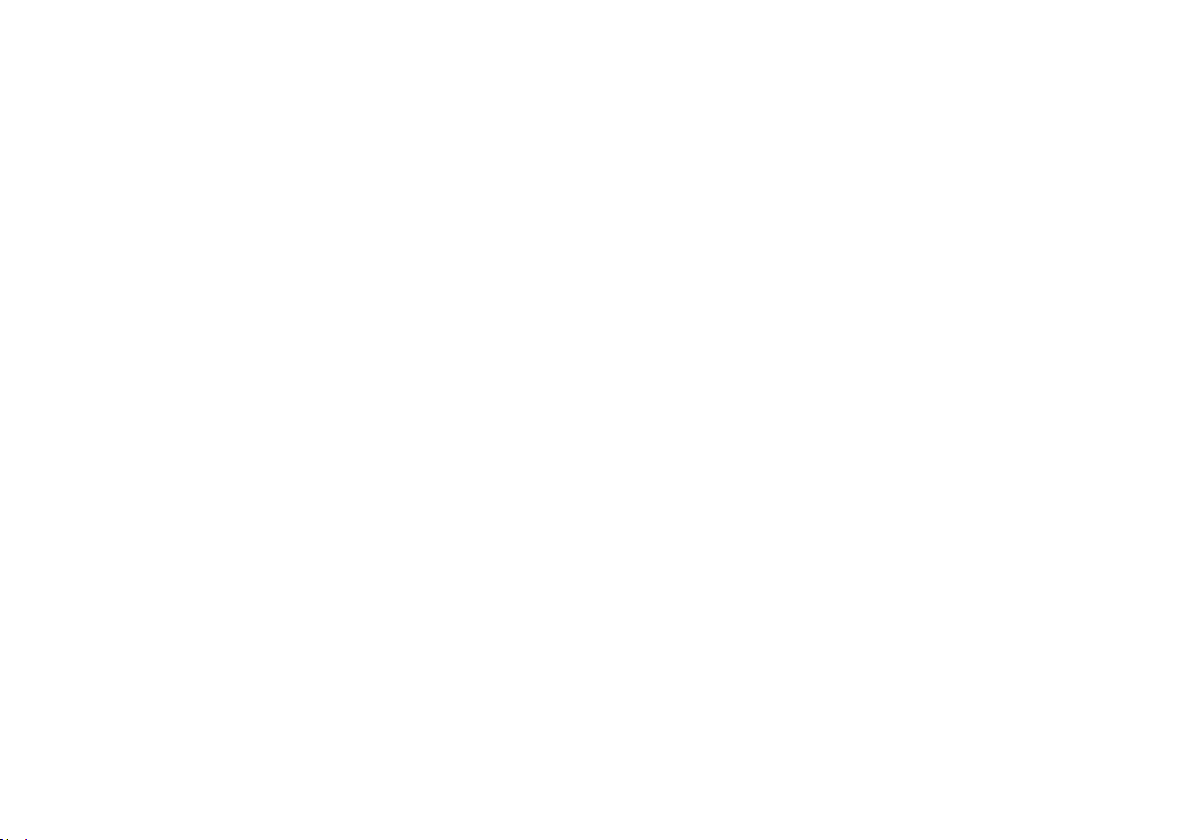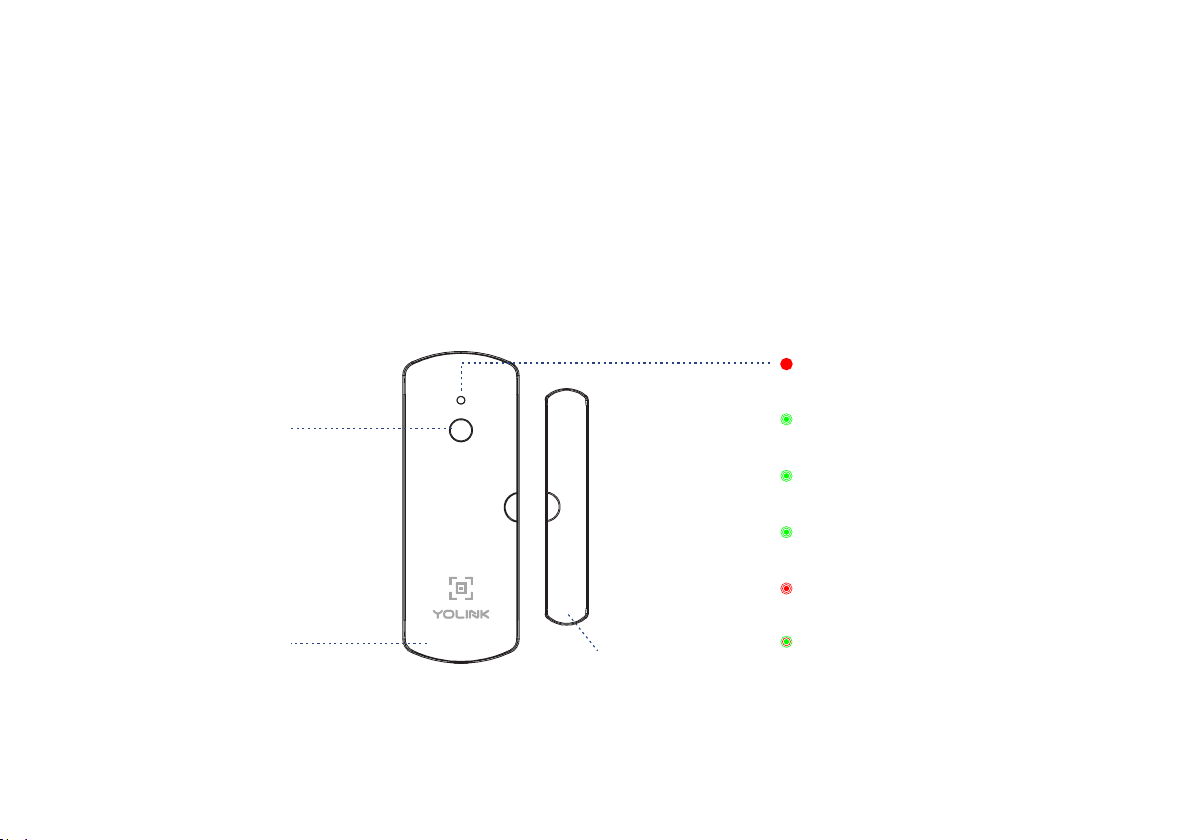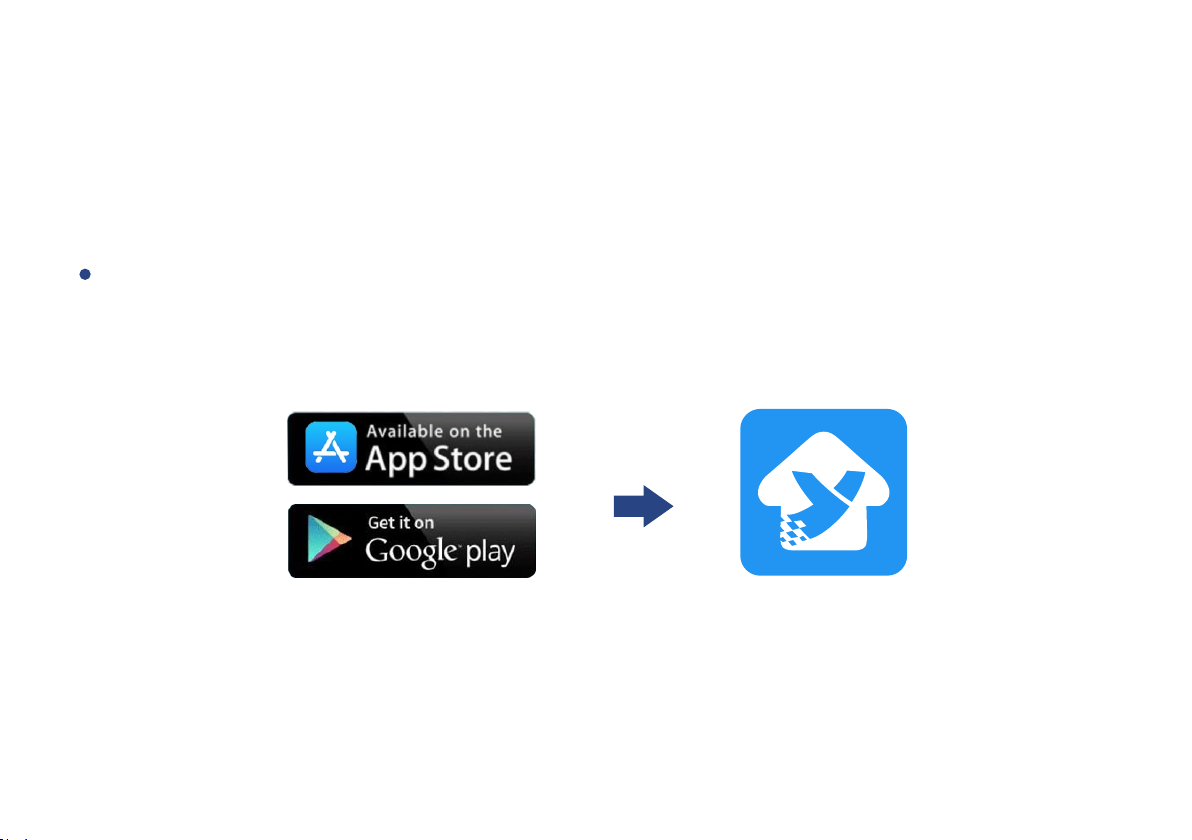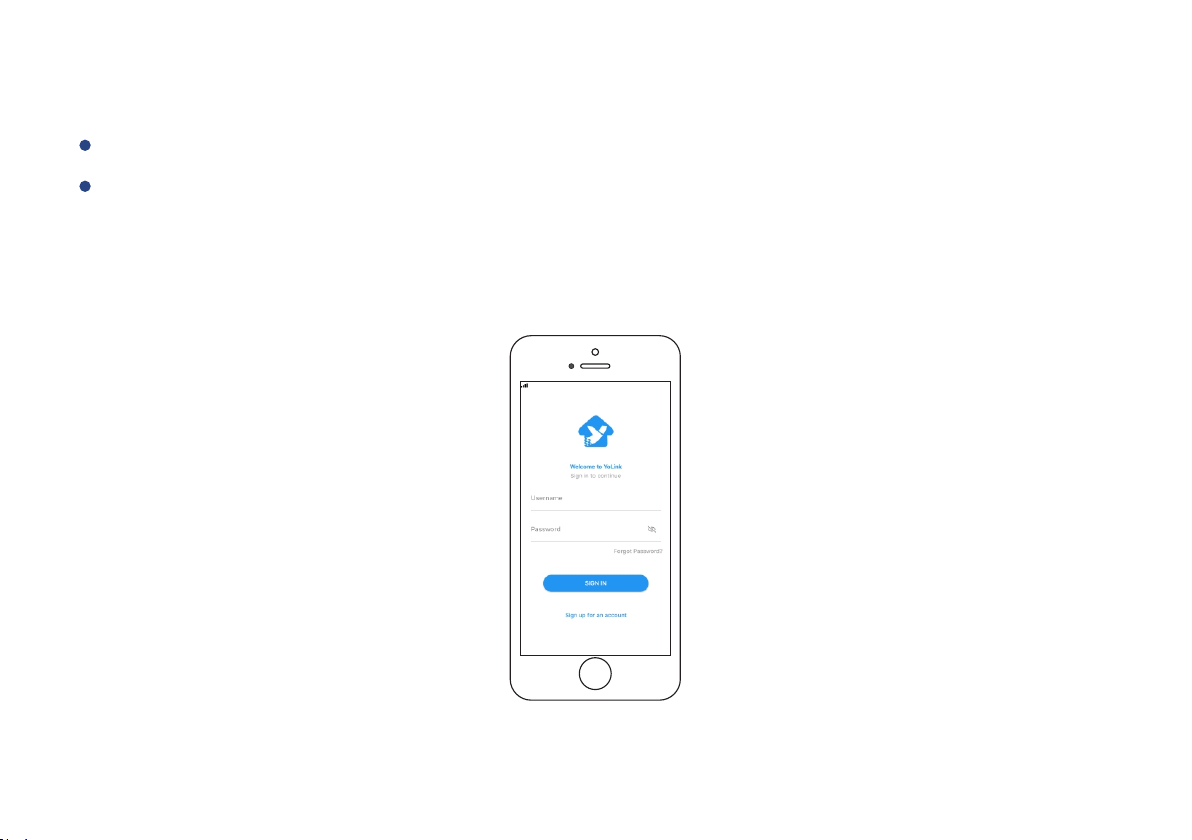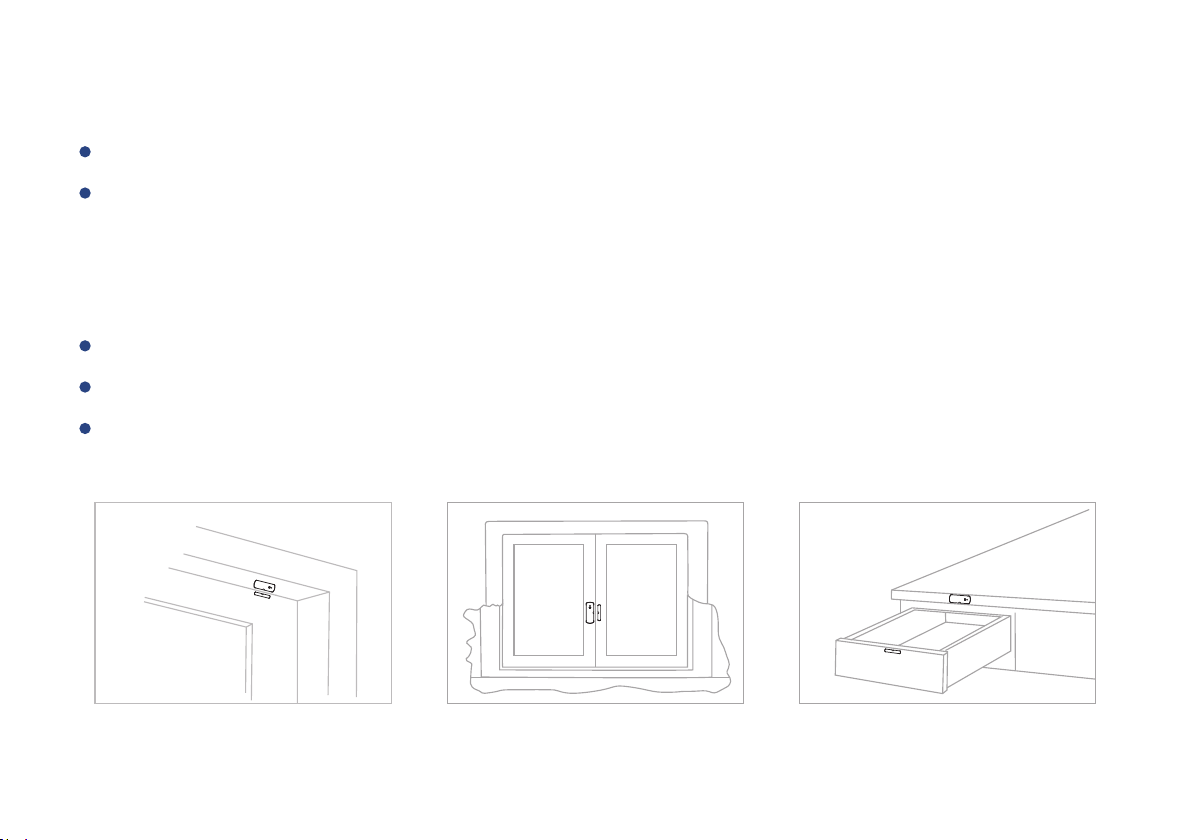Yolink YS7704-UC User manual
Other Yolink Accessories manuals
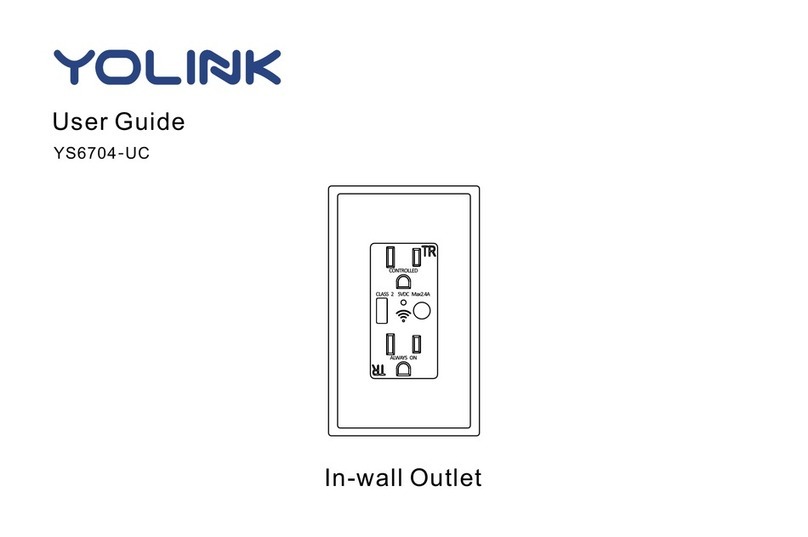
Yolink
Yolink YS6704-UC User manual

Yolink
Yolink Plug Mini YS6604-UC User manual

Yolink
Yolink YS7903-UC User manual
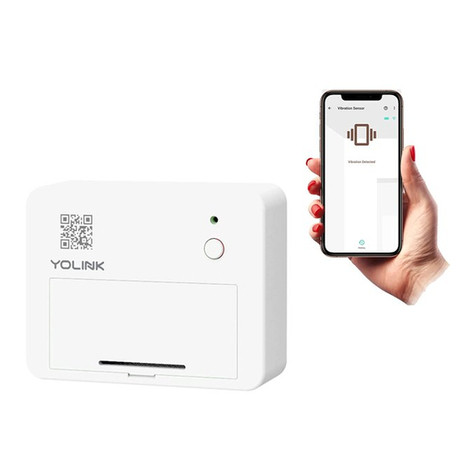
Yolink
Yolink YS7201-UC Operation manual

Yolink
Yolink YS7903-UC User manual
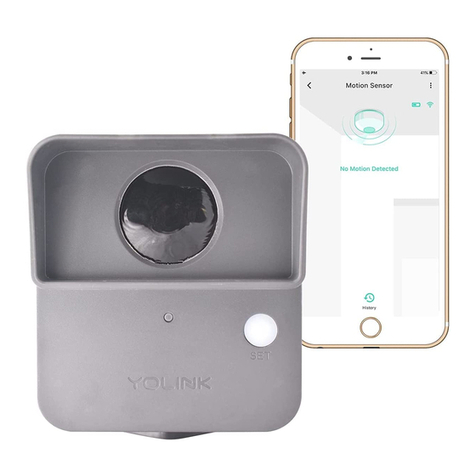
Yolink
Yolink YS7805-UC Operation manual

Yolink
Yolink YS7704-UC User manual

Yolink
Yolink YS6602-UC User manual

Yolink
Yolink YS7904-UC Operation manual

Yolink
Yolink YS7804-UC User manual