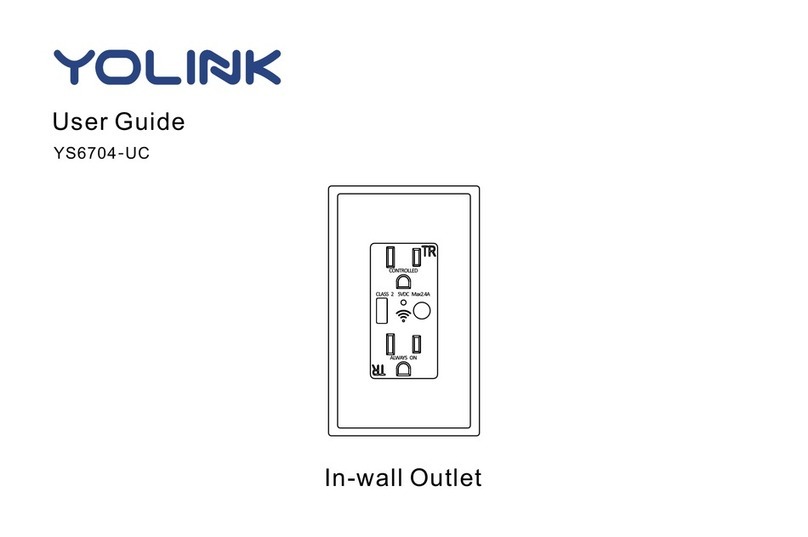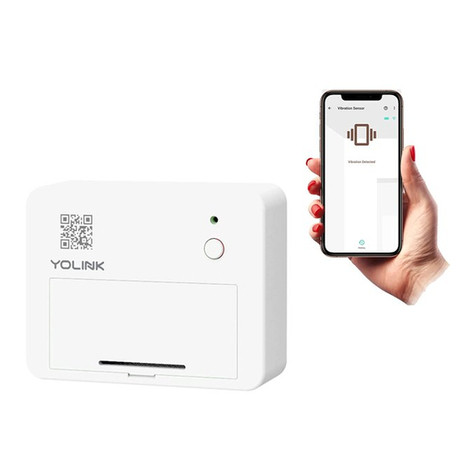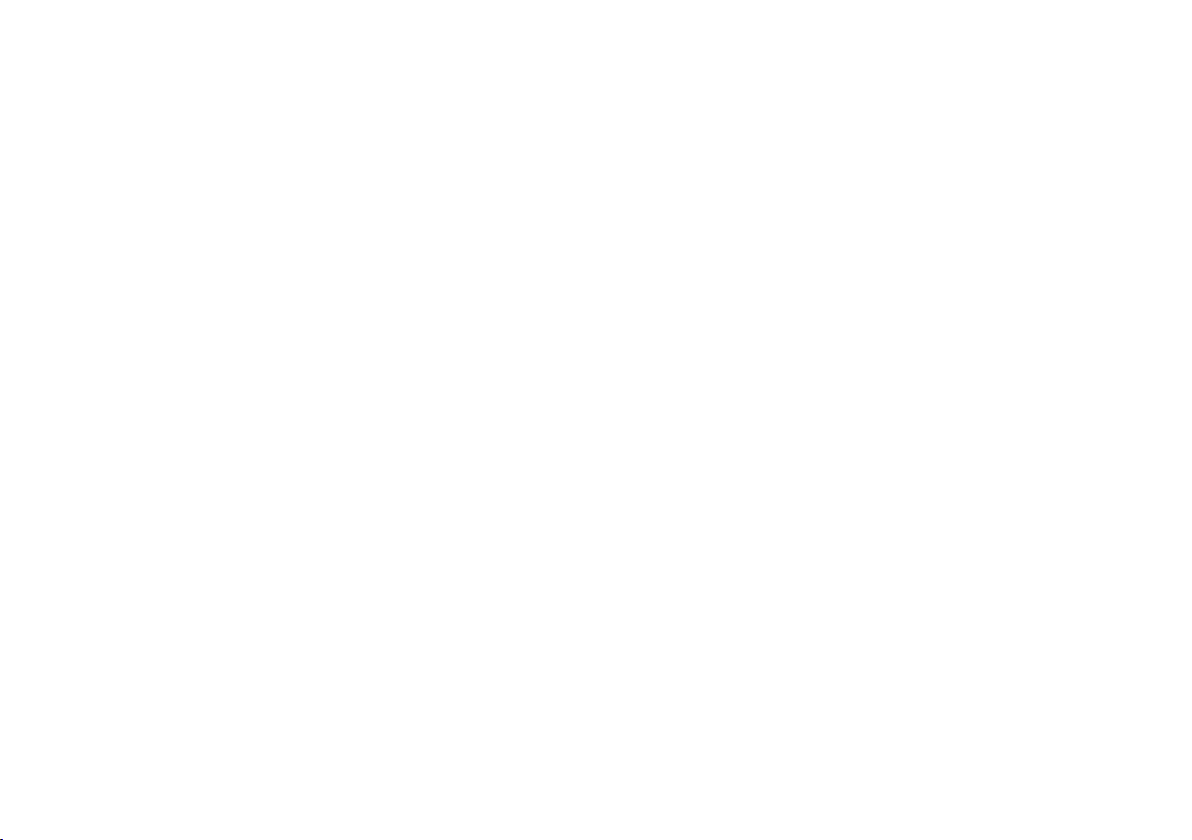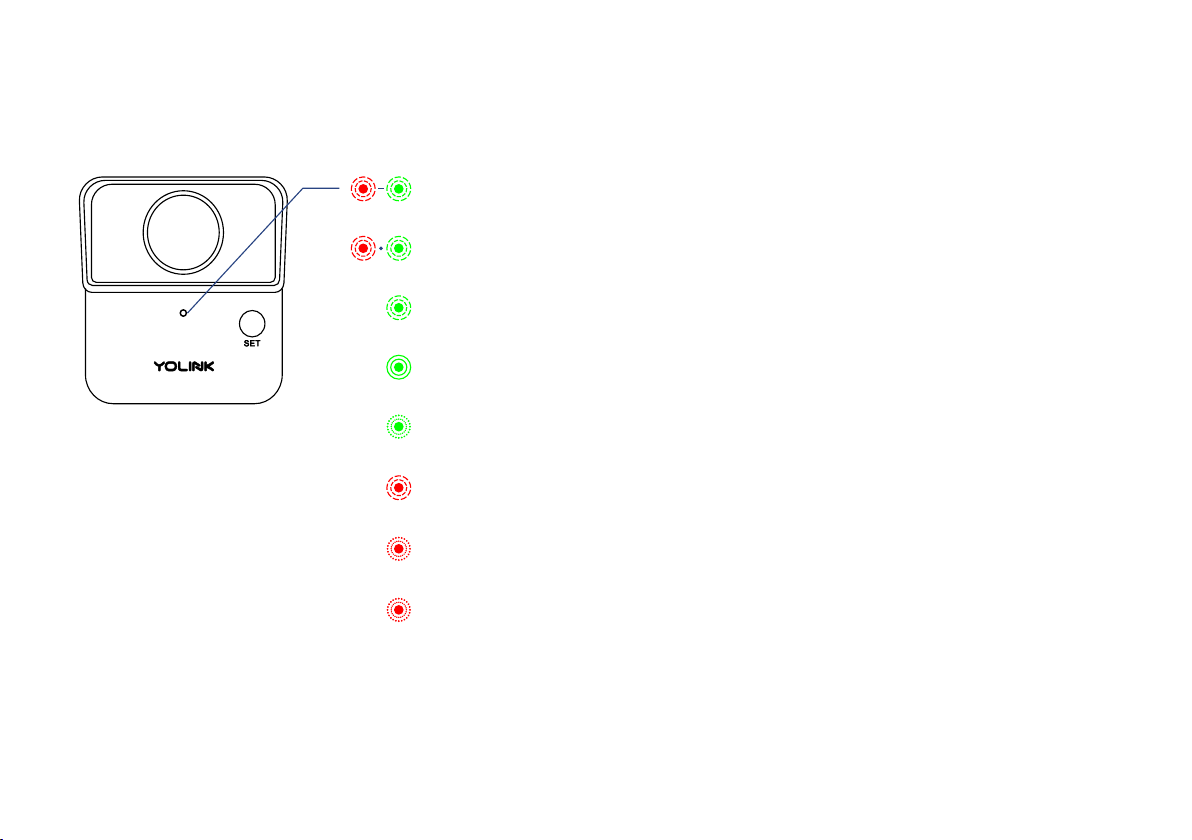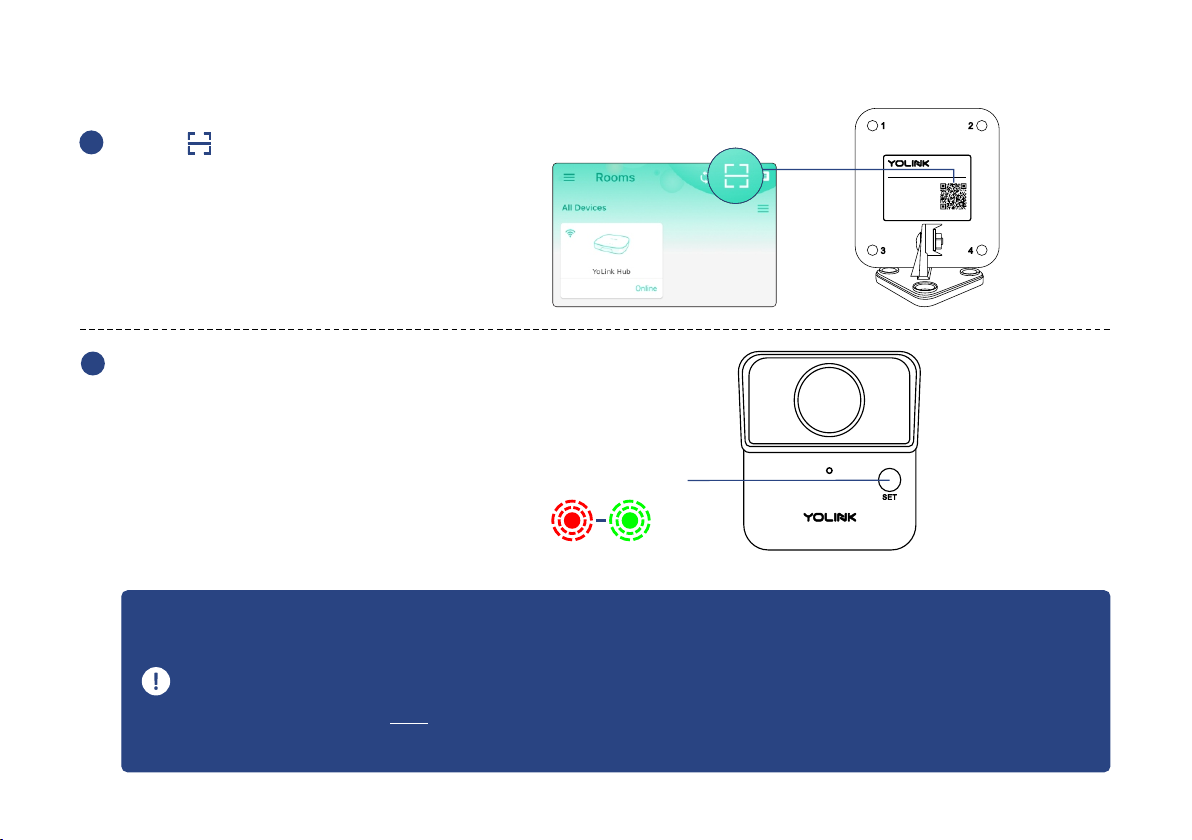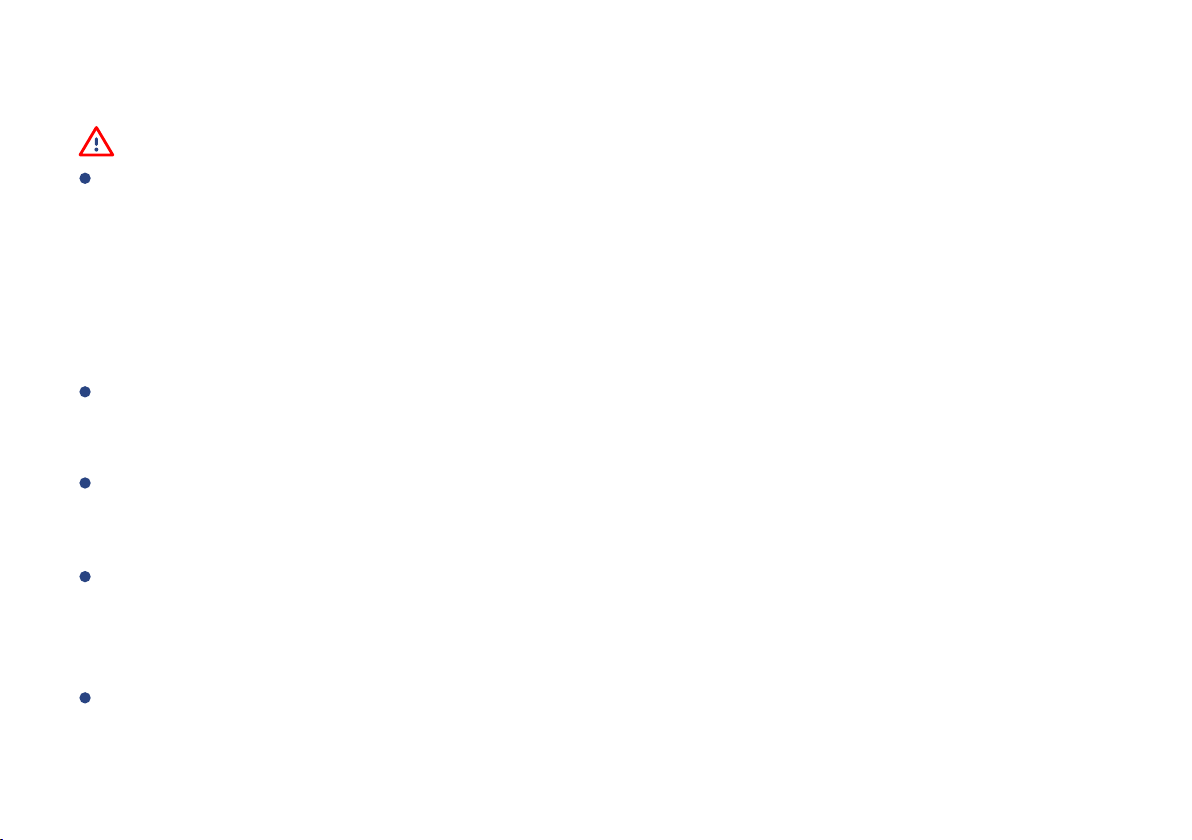D. Installaon
Test your outdoor moon sensor locaon before affixing the plate to the surface. Use masking
or painters tape to secure the sensor to the surface, being careful to not obscure the detecon
window. Once you have the sensor temporarily mounted, test it out. With the app in hand,
walk into the intended detecon area while observing the status of the sensor as shown on the
app (Moon Detected or No Moon Detected). Oponally, you may set up your automaon
(e.g. turn on a light on moon detecon) to funconally test the moon - proceed to the
following steps for informaon on creang automaons, then return to this step
Depending on the locaon, the height and/or distance from your intended moon-detecon
area, it may be possible that your outdoor moon sensor responds slower than desired or too
soon. Experiment with several locaons unl the sensor responds as desired
The outdoor moon sensor responds best to moon across the coverage area (refer to page 4),
as opposed to directly towards the outdoor moon sensor. With the detecon window aimed
towards a door, which is not an ideal applicaon
As your sensor ulizes heat detecon technology, avoid locaons subject to rapid temperature
changes, direct sunlight, or near heat sources such as heang registers, vents, radiators, space
heaters, fireplaces, etc. All these environmental factors may cause false alarm and/or damage
to the PIR sensor
D-1. Test the Outdoor Moon Sensor Locaon Before Installaon
Avoid being installed in the locaon where is easily touched by small animals, such as cat, dog,
etc.
6