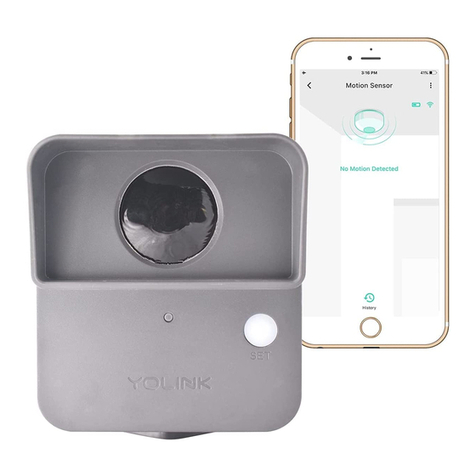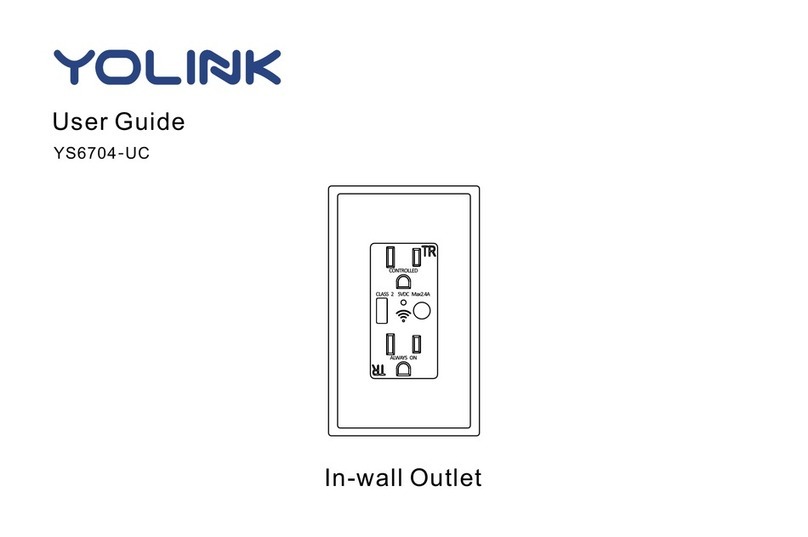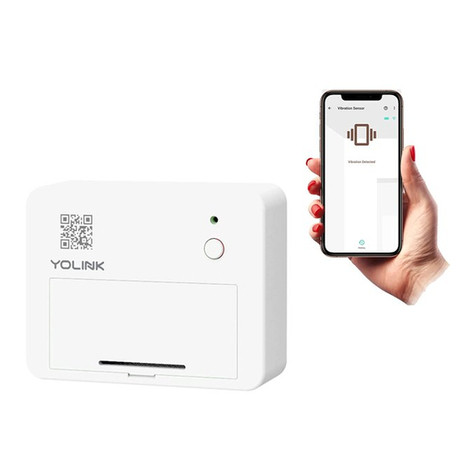Refer to Figure A. The sensor and magnet each
have a semi-circle engraved into the housing.
The optimal placement of magnet and sensor
will result in the two semi-circles placed next
to each other to form a circle. But the magnet
can be placed on a higher, or lower, plane (or
level), than the sensor, as shown in Figure B.
Also, the magnet can be turned at an angle
from the sensor, as shown in Figure C (90
degrees, as shown here, or less than 90
degrees, for angled or sloped molding). When
determining the appropriate location,
placement and orientation of the Door Sensor
parts, you can view the status of the door
sensor in the YoLink app, as well as use the
sensor’s LED indicator (which illuminates
briefly when the door is opened) to check your
installation.
Before installing the Door Sensor, consider the
following:
The magnet can be on the door, or the
sensor can be on the door.
The sensor and magnet can be installed
upside-down or sideways; this will not
effect the operation.
The Door Sensor should always be
installed on the indoor and “secure” side
of the door (that is on the locked or
private side of the door, which should not
be subjected to tampering or disabling by
an intruder, etc.).
Avoid locations where the door sensor
will be subjected to physical damage,
such as on the bottom of the door (where
it might be kicked) or near the handle
(where is might be struck by a hand or
object).
With windows and sliding glass or French
doors, consider the sliding door or leaf
that is fixed, and the one that is
moveable, and make sure your sensor is
not being installed where it will not allow
the door or window to slide fully open.
Do not place the door sensor too close to
the magnet. As materials can shrink or
expand with temperature changes, the
distance between the two pieces might
change later, too, resulting in the two
parts colliding.
Use care to not place your sensor and
magnet too far apart. If you have placed
the sensor and magnet at their absolute
farthest distance from each other,
expansion or contraction of the door and
frame due to temperature or humidity
changes could result in your Door Sensor
indicating the door/window is open when
it is not. Also, doors or windows with too
much play (movement while in the closed
position), can contribute to false-open
indications.
Generally avoid placing the sensor on the
hinge side of a door. While the sensor can
be made to work at these locations, the
door itself might be able to be opened
significantly before the sensor indicates
the door is open.
Refer to the full installation and user guide to
complete the setup of your Door Sensor.
2. Approve access to your phone’s camera, if
requested. A viewfinder will be shown on the
app.
3. Hold the phone over the QR code so that the
code appears in the viewfinder. If successful,
the Add Device screen will be displayed.
4. You can change the device name and assign
it to a room later. Tap Bind device.
5. Refer to the full user guide and/or online
resources for additional instructions on using
the YoLink app.
Contact Us
I
Installation
H
Installation, Continued
H
Add the Door Sensor to
the App
G
1. Tap Add Device (if shown) or tap the
scanner icon:
Scanner icon
Door sensor basics
Before installing your new Door Sensor, it is
best if you understand how it works. The Door
Sensor is made up of two parts. The smaller
part is referred to as the magnet, while the
larger part is typically referred to as the sensor
or door sensor. The larger part contains the
batteries and the electronics, as well as a reed
switch. When the magnet is near the sensor,
its magnetic force causes the reed switch to
close and signal the sensor that the door is
closed.
The door sensor has a maximum distance
between it and the magnet, while it will
indicate the door is closed. This is often
referred to as the “gap”. The Door Sensor has a
maximum gap of around ¾” or around 19
millimeters. The door material, such as steel
versus wood, can adversely impact this
distance.
Please note, the Door Sensor is intended for
indoor use. Consider our Outdoor Contact
Sensor for outdoor locations, such as swing
gates. For garage doors, consider our Garage
Door Sensor. For special applications, our
Outdoor Contact Sensor can be used in
conjunction with specialized contacts, such as
chain link fence gate contacts.
Sensor location considerations
The Door Sensor can be used on many types
of standard “man” doors, both swing and
sliding type, sliding glass doors, windows, lids,
hatches, cabinet and pantry doors, and even in
or on drawers and boxes.
Refer to the full user guide for additional
diagrams and additional tips on sensor
placement for popular door and window types.
Figure A
Figure B Figure C
DOOR SWING
(IN/OUT)
(VIEWED FROM ABOVE/BELOW)
SENSOR
MAGNET
DOOR DOOR FRAME
DOOR SWING
(OUT)
(VIEWED FROM ABOVE/BELOW)
SENSOR
MAGNET
DOOR DOOR FRAME
We are here for you, if you ever need any
assistance installing, setting up or using a
YoLink app or product!
Need help? For fastest service, please email us
24/7 at service@yosmart.com
Or call us at 831-292-4831 (US phone support
hours: Monday - Friday, 9AM to 5PM Pacific)
You can also find additional support and ways
to contact us at:
www.yosmart.com/support-and-service
Or scan the QR code:
Finally, if you have any feedback or sugges-
tions for us, please email us at
feedback@yosmart.com
Thank you for trusting YoLink!
Eric Vanzo
Customer Experience Manager
Support
Home Page
15375 Barranca Parkway
Ste. J-107 | Irvine, California 92618
© 2023 YOSMART, INC IRVINE, CALIFORNIA