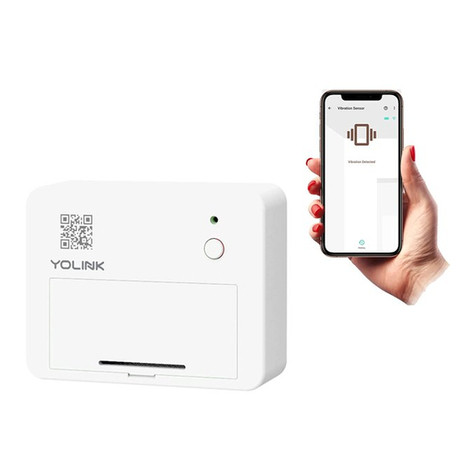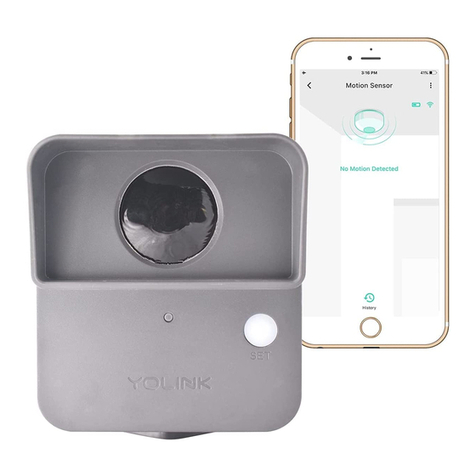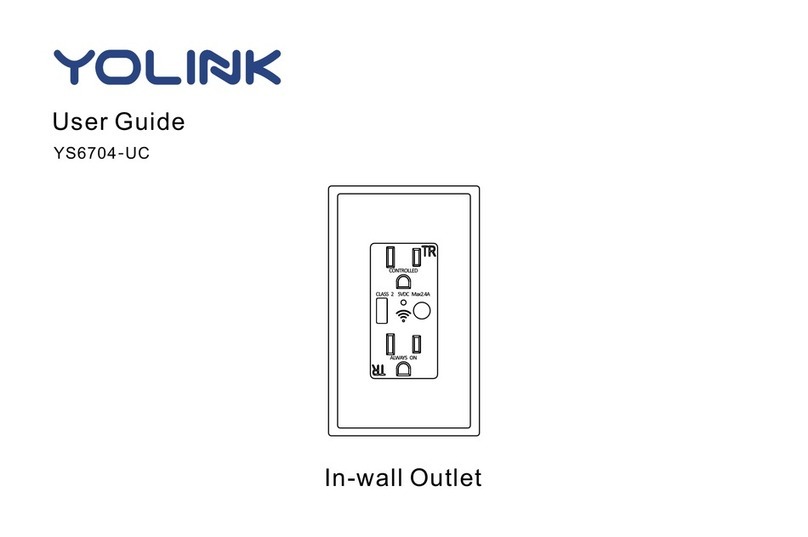C. Set Up
C-1. Set Up - First-Time YoLink Users (Exisng users proceed to C-2. Add Device, next page)
T h e Yo Li nk H ub i s re qu i re d
to set up yo u r Wa te r L e a k
S e n so r. P le a s e s et u p y ou r
Yo Li n k H u b fi rst ( refer t o
Yo Li n k H ub m an ua l )
3
Power
Adapter
YoLink Hub
Log in to the YoLink app
2
Create a new account if
required
YS1603-UC
User Guide
2. Ethernet patch cable (included) to
your network (router, switch, etc.),
recommended. Otherwise connect
your Hub to your home 2.4 GHz Wi-Fi
network (only when necessary).
Refer to the Hub set up manual for
more informaon:
1. Make sure your Hub is connected
to the internet (green LED indicator is
blinking, blue LED indicator is always
on)
Download the YoLink app through
Apple App Store or Google Play
Store (Search in the store or use
the QR code on the right)
1
Apple iPhone or tablet that is iOS 9.0
or higher, or an Android phone or
tablet that is Android 4.4 or higher
4