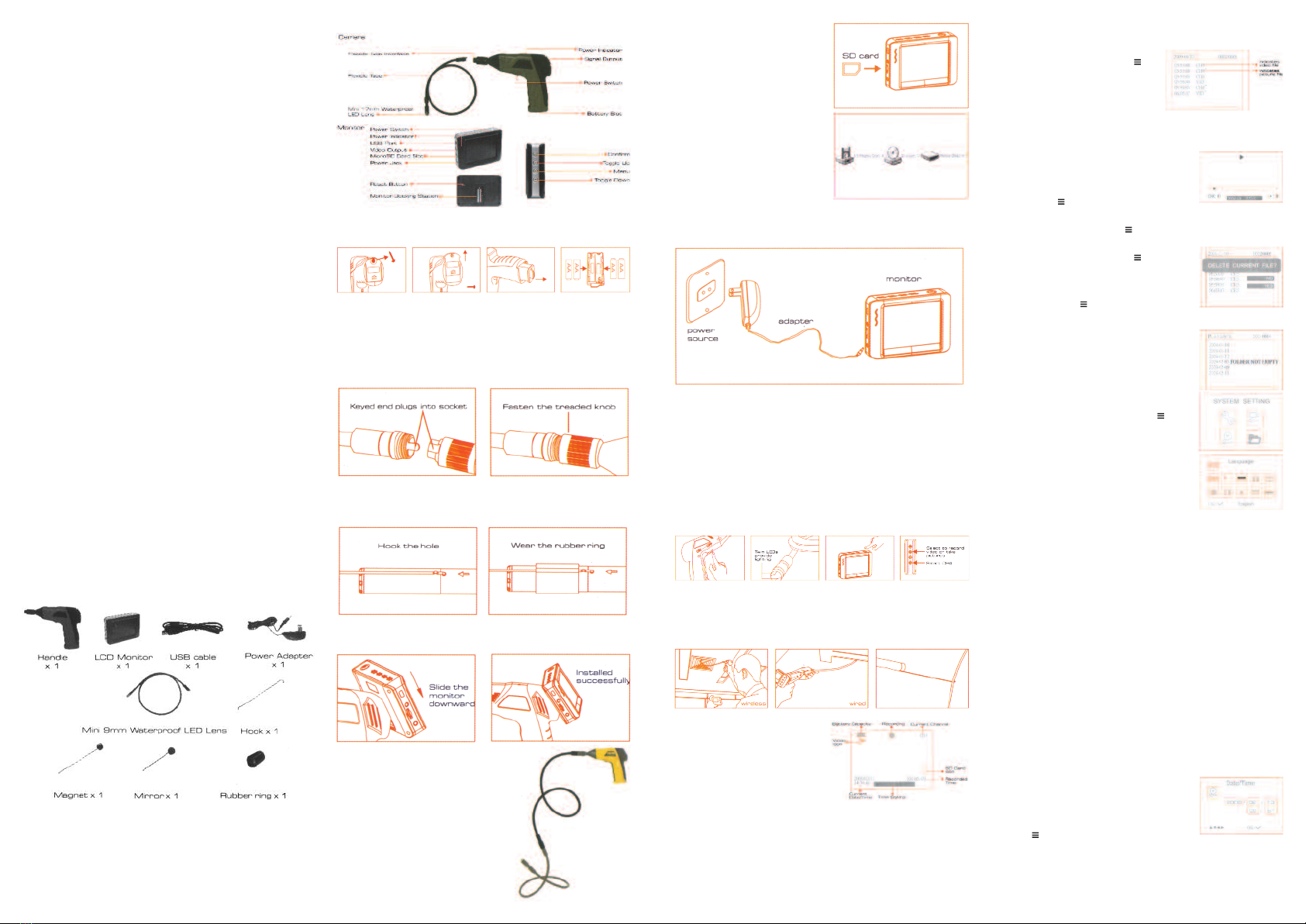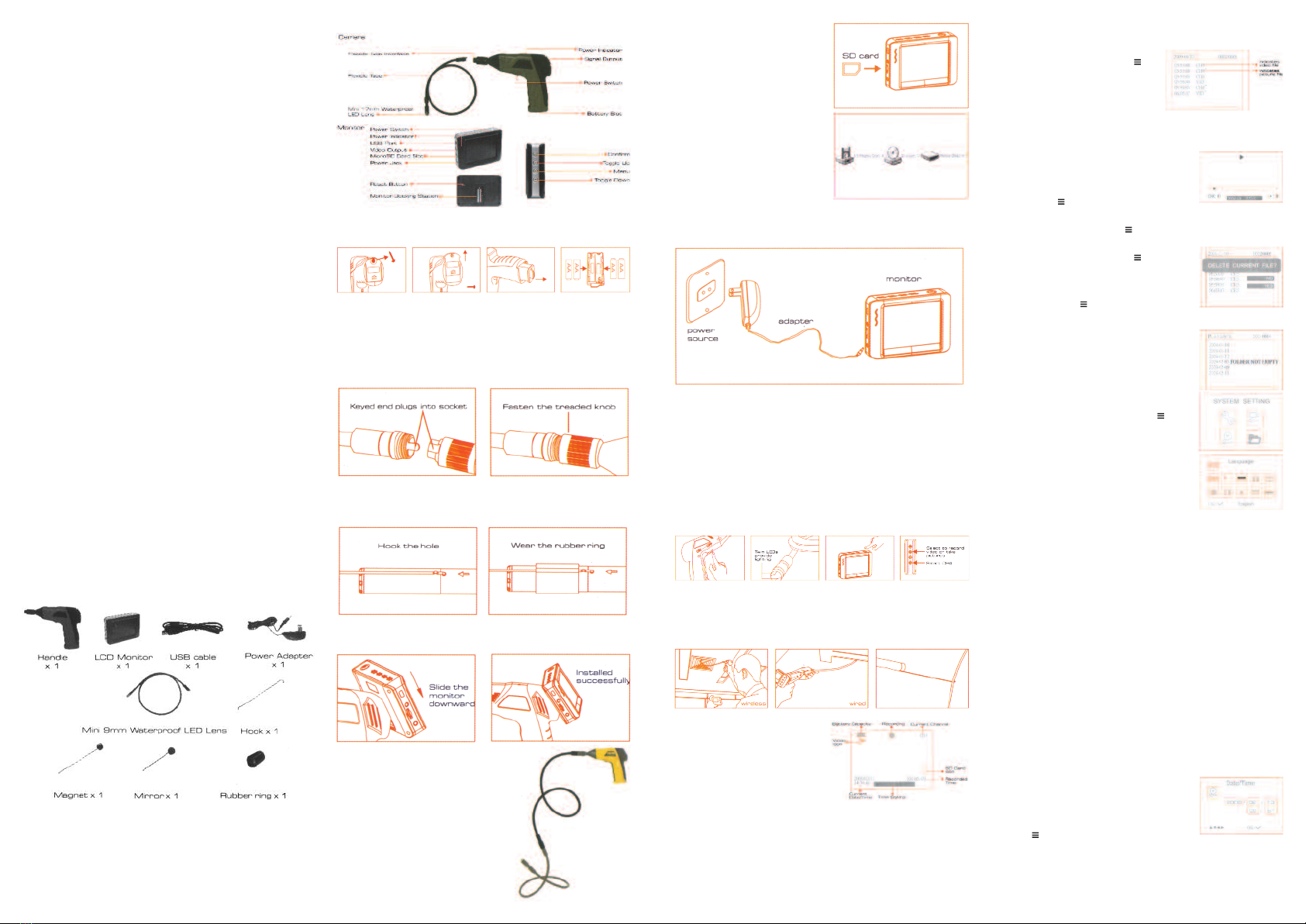
©York Survey Supply Centre 2019Ref:.. \operat98\instructions 19\28229.qxp 17-01-19
Explorer Premium
Video Borescope
GENERAL SAFETY INFORMATION
WARNING! Read and understand all instructions. Failure to follow all instructions
listed below may result in electric shock, fire and/or serious personal injury.
SAVE THESE INSTRUCTIONS!
• Prevent object and liquid entry. Never spill liquid of any kind on the video display
unit. Liquid increases the risk of electrical shock and damage to the product.
• The unit is not shock-resistant. Do not use as a hammer and avoid high impact
resultant from things such as dropping the unit from height.
• Do not immerse camera handle or monitor in water. Avoid moisture and store
product in a dry place. Such measures reduce the risk of electric shock and
damage. The lens an the tube are water resistant when the unit is fully
assemble , but the monitor an han le are not.
• Do not use the camera if condensation forms inside the lens. Let the water
evaporate before using again.
• Turn off the system if it is not in use.
• This product can only be completely disconnected from its power source by
unplugging the power adaptor.
• Do not cut the DC power cable provided with this product to fit with another power
source.
• Attention should be given to the environmental aspects of battery disposal.
• Remove the batteries when cleaning the unit.
• Remove the batteries before storing the unit for a long time.
• When necessary, REPLACE ALL FOUR (4) BATTERIES in the unit with new ones,
not one (1) or two (2) batteries at a time.
• Use only the size and type of battery specified.
• Be sure to install the battery with the correct polarity as indicated in the battery
compartment.
• Properly dispose of batteries. Exposure to high temperatures can cause batteries to
explode so do not dispose of in a fire. Place tape over the terminals to prevent direct
contact with other objects.
• Some countries have regulations concerning battery disposal. Please follow all
applicable regulations.
WELCOME
Congratulations on your purchase of our inspection video camera with recordable
colour LCD monitor, the EXPLORER PREMIUM. Please read the user manual
carefully before using this product. This product is designed as a remote inspection
device, capable of recording video/taking pictures. Appropriate for use in surveying
pipes or other hard to reach places, equipment or furnishing installation, car repair,
etc. Features include waterproof LED lens, real-time recording and micro SD card
storage.
FEATURES
• Allows for easy surveying of small, hard to reach places.
• Mini 9mm waterproof LED lens, 1.0m flexible tube.
• Manufactured and tested to IP67 waterproof standard.
• 3.5” TFT-LCD detachable/mountable monitor, built-in rechargeable Li-battery.
• Video recording capability, supports up to 32GB micro SD card.
• Adjustable brightness on lens-mounted LED light.
• 3 useful accessories included: hook, mirror and magnet.
• Lightweight, handheld design, flexible and convenient to use.
• Multi language support.
PACKING LIST
STRUCTURE
INSTALLATION
To Install Batteries (Dry your hands before installation or replacing batteries.)
1. Using a Philips head screwdriver, remove screw and cover as illustrated below:
2. Remove battery compartment and insert four (4) AA batteries into their appropriate
slots, with proper orientation, as indicated on the battery compartment.
3. Reinstall battery compartment and replace battery cover and screw.
To Attach Flexible Tube with Han le
To connect the flexible tube camera with control handle, first make sure that the
keyed end of the tube is aligned with the slot in the handle, then use slight force to
push them together. Once properly aligned, twist the threaded knob clockwise until
the connection is securely in place.
To Install Accessories
The three (3) included accessories (mirror, hook and magnet) are all attached to the
camera in the same way as illustrated below:
To Install Monitor for Wire Use
EXPLORER PREMIUM supports wired use by connecting the monitor to the camera
handle.
To Install Extension Tube
To connect the extension tube, first align the keyed
end with the slot in the handle. Use slight force to
push them together. Once properly aligned, twist
the threaded knob clockwise until the connection is
securely in place. Repeat this process to connect
the other end of the extension tube to the flexible
camera tube.
To Insert SD Car
After SD card is inserted into SD card slot
successfully, an SD card icon will appear on
the monitor screen; otherwise the ‘no SD
card’ icon will show.
To Connect USB Cable
Use the provided USB cable to connect the
monitor to any PC with a USB slot. Your
computer should automatically recognise the
new hardware, which you may browse by
double-clicking on the My Computer icon on
your desktop and then navigating into the
Mobile Disk directory.
To Connect Monitor Power
Connect the monitor to an appropriate (100-240V - 50/60Hz) power source with the
provided adaptor. The power indicator LED will illuminate red and the battery capacity
icon on the LCD screen will flicker, indicating that the battery is charging. When the
red indicator light disappears, the battery has been fully charged.
Vi eo Output
Insert video cable into the video out socket of the monitor, insert the other end of the
cable into the video in jack of any compatible TV or display device. The LCD monitor
is now capable of outputting high quality video to another display.
OPERATION
Basic Operation
1. As you roll the power switch to turn on the camera, the power indicator on the
camera handle will light. The rolling switch then acts as a dimmer for the twin LEDs
that surround the camera on the end of the flexible tube.
2. Press and hold the power switch for 2 seconds on the monitor until the power
indicator illuminates green. When the picture from the lens is displayed on the
monitor, press the pbutton on the side of the monitor to toggle between video
recording and picture taking functions.
3. When in use, the tube should easily manoeuvre itself into position. Do not apply
excessive force.
TIP!
A: The flexible tube can be bent into numerous shapes that may help you explore
areas you otherwise thought were impossible to see.
B: The accessories included with EXPLORER PREMIUM can be used to retrieve
small items like dropped rings or screws.
Recor ing Vi eo
1. In real-time monitoring mode, press the p
button to toggle to video recording mode.
2. Press the ‘O ’ button to begin recording.
3. Press again to stop recording.
Notice!
• The video will be automatically saved as an
individual file every 30 minutes.
• In real-time monitoring mode, press the q
button to zoom interface.
• The ‘F’ icon indicates that the SD card
memory is full.
Taking Photos
1. In real-time monitoring mode, press the pbutton to
toggle to photo capturing mode.
2. Press the ‘O ’ button to take a photo.
Notice!
The ‘F’ icon indicates that the SD card memory is full.
Playback Vi eo/Picture
1. In real-time monitoring mode, press the button
to toggle to the video/picture folder.
2. Press the pand qbuttons to select your
desired folder and then press ‘O ’ to toggle to
the right interface.
Notice!
The JPG format file is a picture.
The MP4 format file is a video.
3. For playback video:
Press the por qbutton to select your desired video and
then press ‘O ’ to playback.
Pause: press the ‘O ’ button once to pause, press again
to resume play.
Fast Forward: press the pbutton.
Rewind: press the qbutton.
Stop/Exit: press the button.
For view pictures:
Press the por qbutton to select your desired picture,
press ‘O ’ button to view and press the button to exit.
Deleting Vi eo/Picture
1. In real-time monitoring mode, press the button to
toggle to the video/picture folder.
2. Press the por qbutton to select your desired folder
and then press ‘O ’ button.
3. Press the por qbutton to select your desired file and
then press and hold the button for 2 seconds or until
the right interface appears.
4. Press the por qbutton to toggle between YES or NO,
that is, to delete or cancel. Once you have highlighted
your desired selection, press the ‘O ’ button.
Deleting Fol er
Deleting a folder is done in the same way as deleting a
single file, however, make sure that the folder is empty
first, otherwise the following error message will appear:
How to Enter the Setting Mo e
In real-time monitoring mode, press and hold the button
for 1-2 seconds or until the right interface appears:
Language Setting
1. In the setting mode, press the por qbutton to select
‘SYSTEM SETTING’ and then press ‘O ’ button.
2. Press the por qbutton to select ‘Language’ and then
press ‘O ’ button, the following interface will appear:
3. Press the por qbutton to select your desired
language.
4. Press ‘O ’ button to confirm and exit.
Vi eo System Setting
1. In the setting mode, press the por qbutton to select ‘SYSTEM SETTING’ and
then press ‘O ’ button.
2. Press the por qbutton to select ‘Video System’ and then press the ‘O ’ button.
3. Press the por qbutton to toggle between NTSC and PAL. Once your desired
system is selected, press ‘O ’ button to confirm and exit.
Formatting
1. In the setting mode, press the por qbutton to select ‘SYSTEM SETTING’ and
then press ‘O ’ button.
2. Press the por qbutton to select ‘Format’ and then press the ‘O ’ button.
3. Press the por qbutton to toggle between YES and NO, that is, to format or
cancel. Once you have highlighted your desired selection, press the ‘O ’ button.
Default Setup
1. In the setting mode, press the por qbutton to select ‘SYSTEM SETTING’ and
then press ‘O ’ button.
2. Press the por qbutton to select ‘Default Setup’ and then press the ‘O ’ button.
3. Press the por qbutton to toggle between YES and NO, that is, to restore default
or cancel. Once you have highlighted your desired selection, press the ‘O ’ button.
View Version Information
1. In the setting mode, press the por qbutton to select ‘SYSTEM SETTING’ and
then press ‘O ’ button.
2. Press the por qbutton to select ‘Version’ and then press the ‘O ’ button. You will
now be able to view the version details of your product.
Date/Time Setting
1. In the setting mode, press the por qbutton to select
‘Date/Time’ and then press ‘O ’, the right interface will
appear:
2. Press ‘O ’ button to select Date or Time;
Press the por qbutton to adjust selection;
Press the button to confirm and exit.
Frame Rate Setting
1. In the setting mode, press the por qbutton to select ‘RECORDER SETTING’
and then press ‘O ’ button. ...cont.