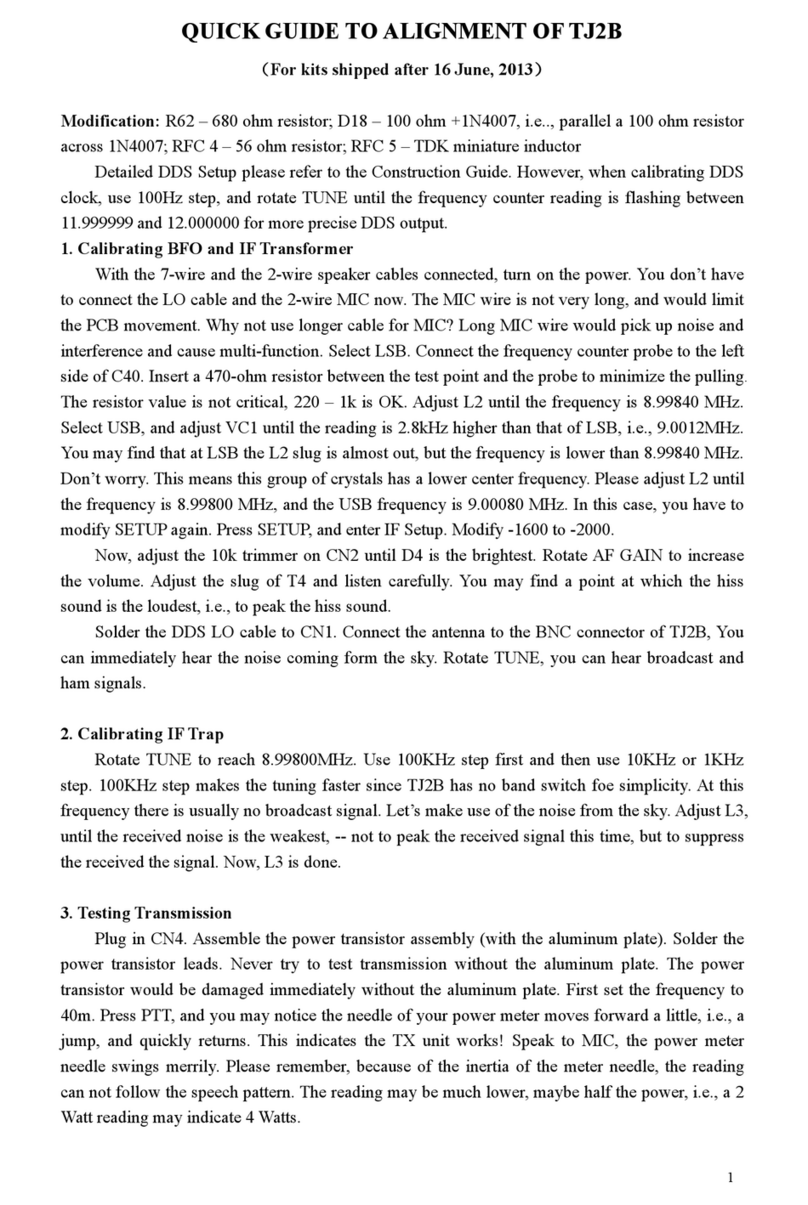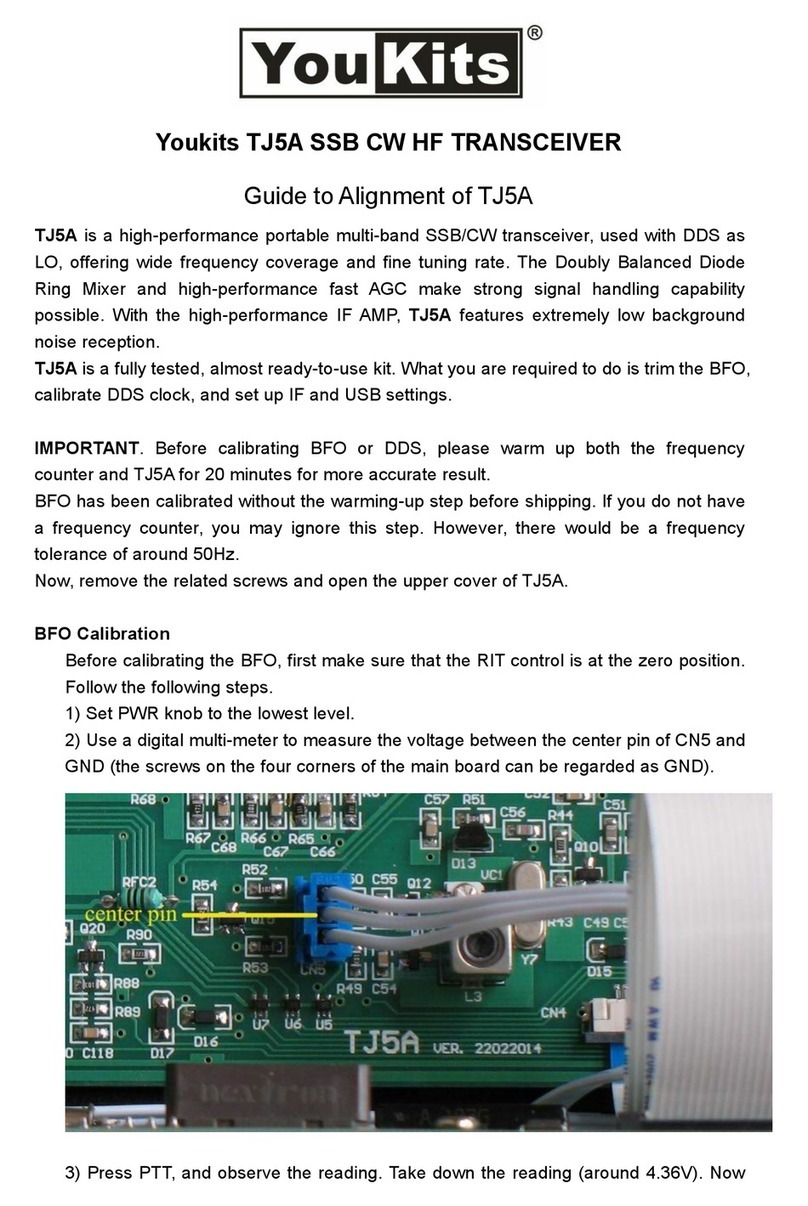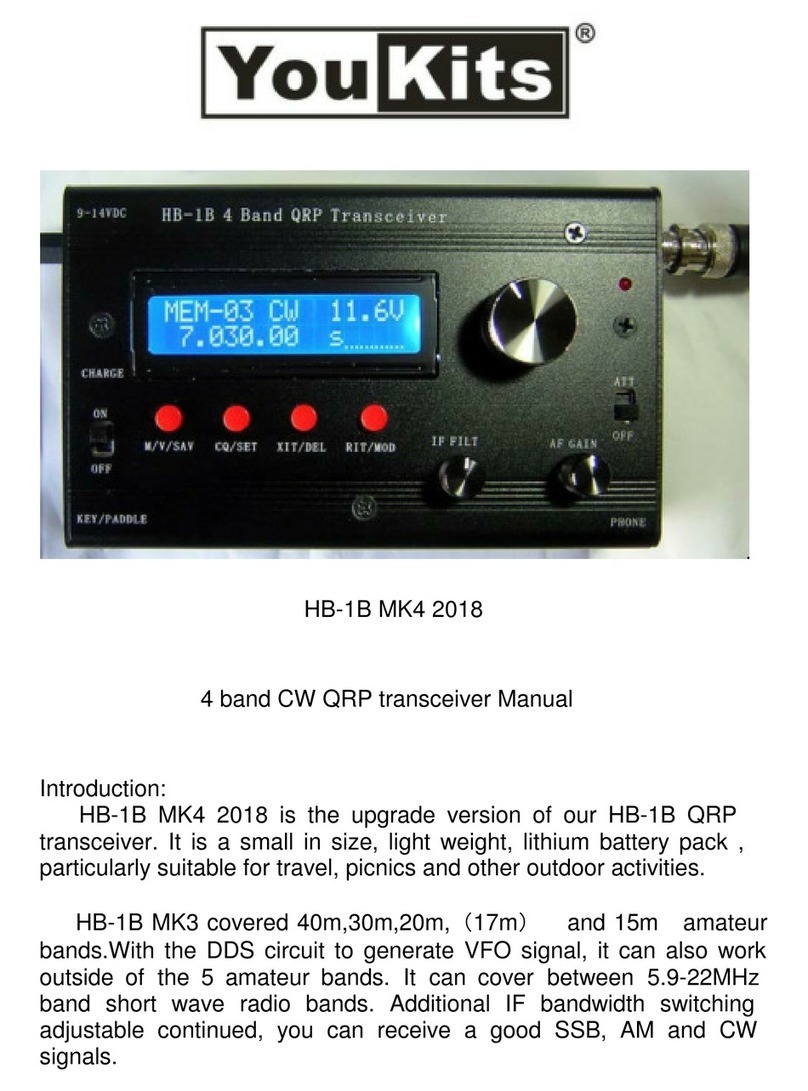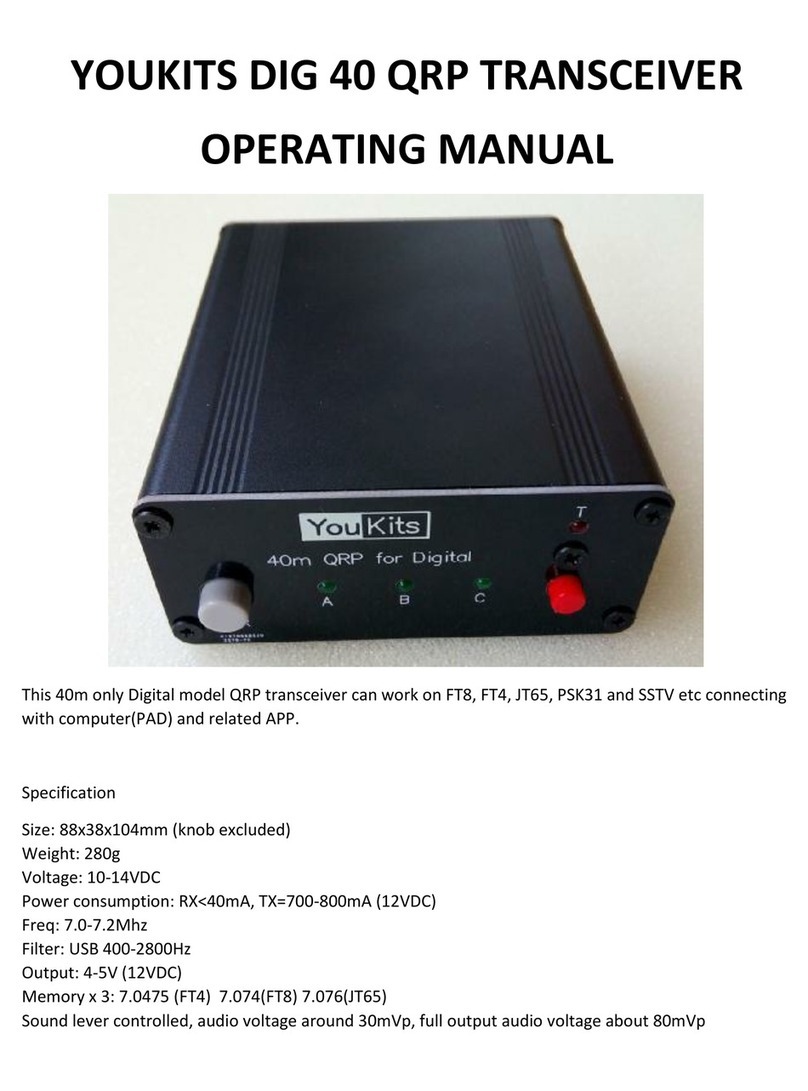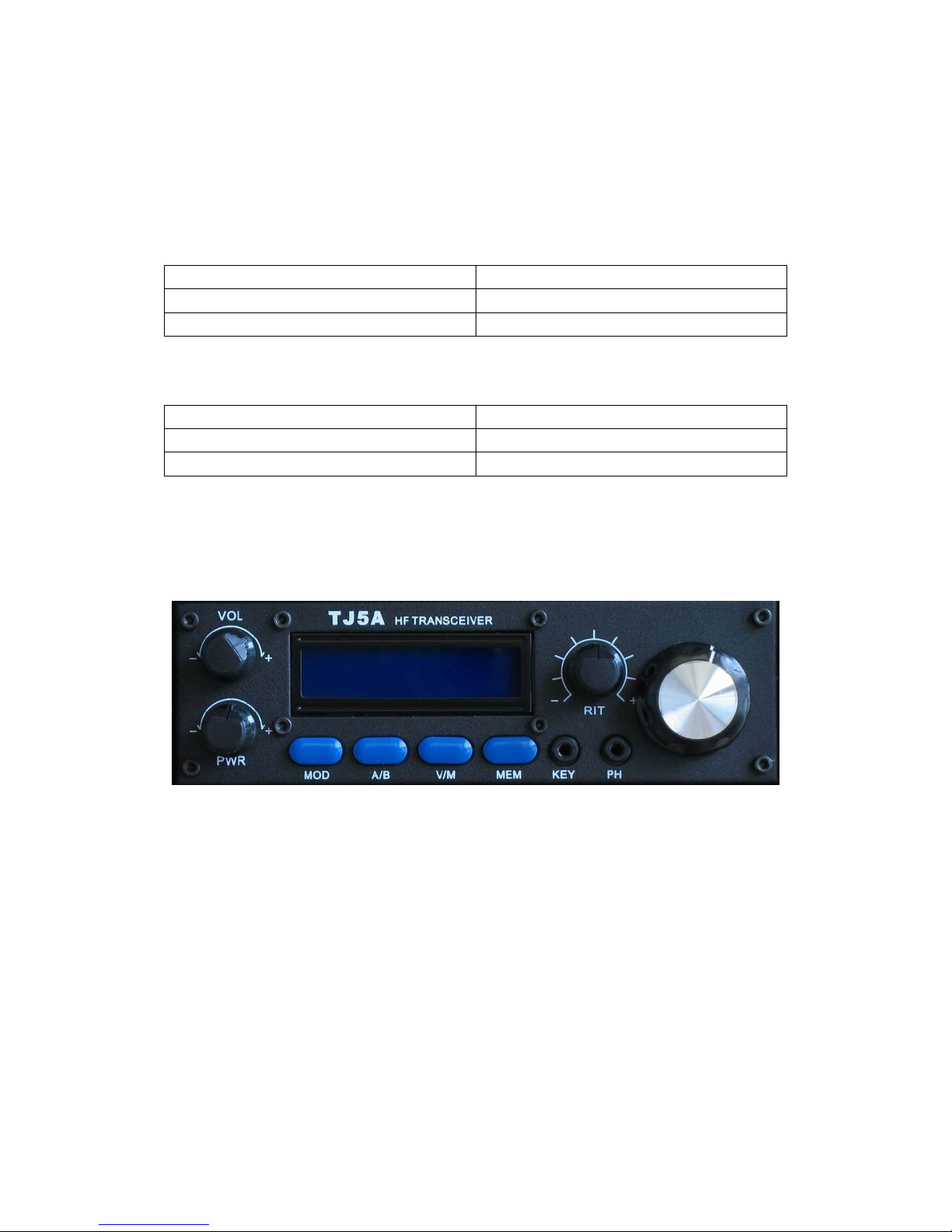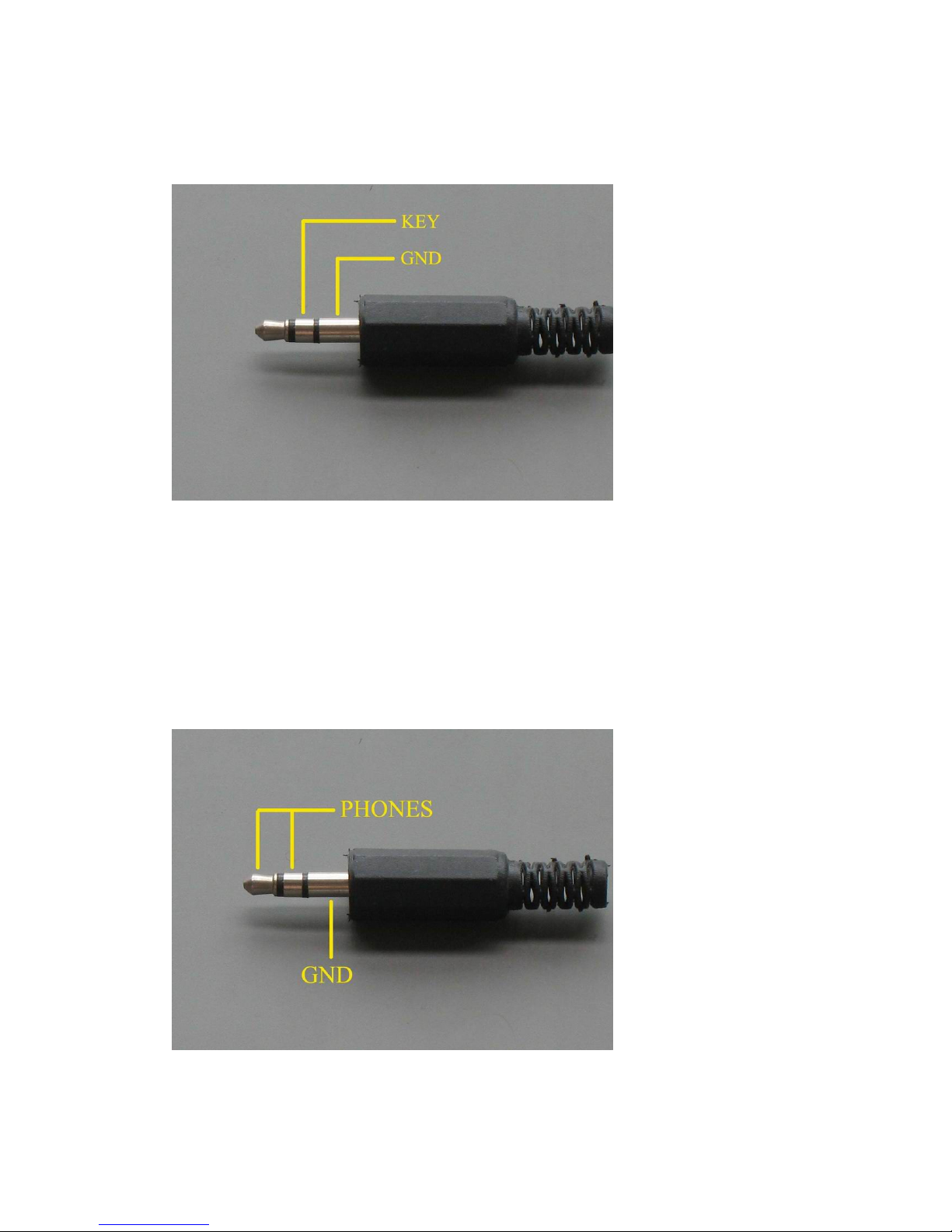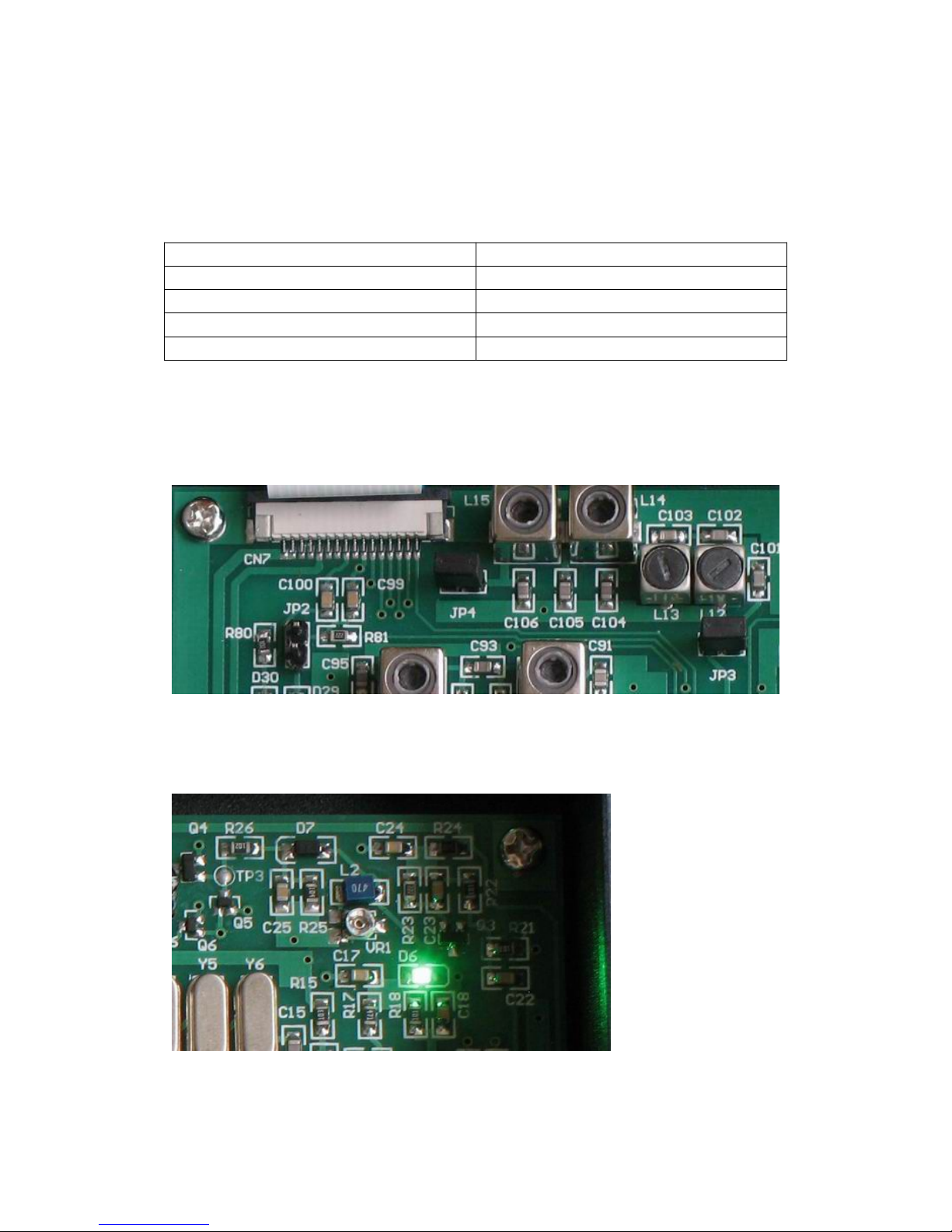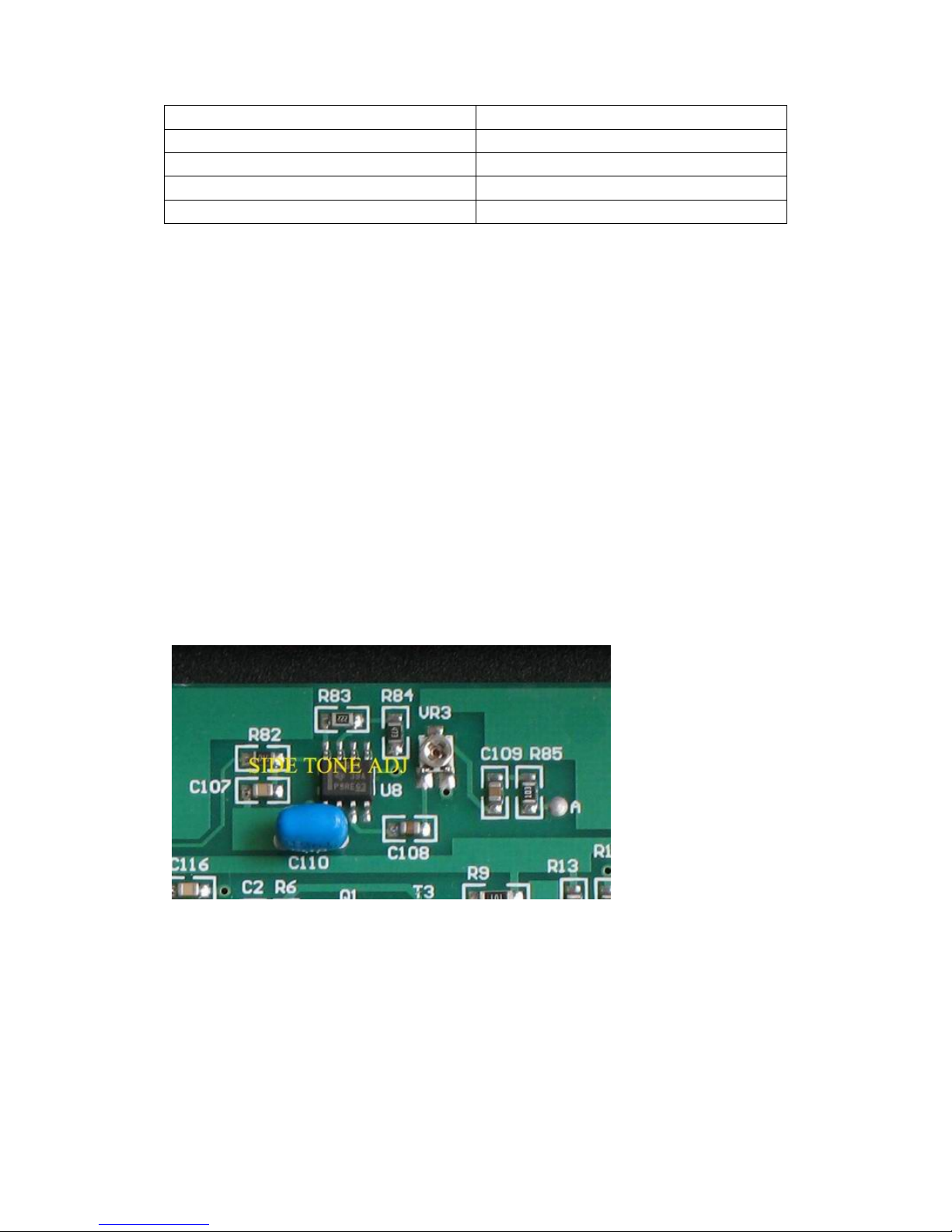Meter Band Frequency Range
40m 7.000000 – 7.300000
20m 14.000000 – 14.350000
17m 18.068000 – 18.168000
10m 21.000000 – 21.450000
Note: The frequency range is controlled by the MCU. Therefore no signal is transmitted outside the
above frequency range.
SSB operation
In LSB or USB mode, press PTT to enter transmission mode. Speak to the speaker mic
and your voice is transmitted. The output power can be adjusted through PWR knob. Do
not operate CW key in LSB or USB mode, because the side tone from the speaker goes
into MIC, causing a strange CW signal, the combination of 950 Hz and the carrier.
Note: The speaker mic is simple and convenient. However, the hiss sound from the
speaker can be picked up by the condenser microphone located close to the speaker,
affecting the speech quality in SSB transmission. For high-performance SSB transmission
it is suggested to use earphones or the external speaker. In this case, the speaker in the
speaker mic is cut off, the condenser microphone is isolated from the speaker, and the
hiss contamination is completely eliminated.
CW operation
In CW mode MIC is disabled. Press the CW key and the CW signal is transmitted. A 950
Hz side tone can be heard from the speaker. The side tone level is not controlled by VOL.
trim VR3 until the desired side tone level is obtained.
IMPORTANT!
Never try the long key at the full power output. This would overheat the power transistors.
Always use half or lower power to tune the tuner.
Use the matched high efficient antenna such as the dipole, V-dipole, Yagi, long wire with a
tuner. Low efficient antenna, such the small diameter loop, short whip, the shortened wire
of a few meters, etc. are not recommended, which would degrade the sensitivity of TJ5A,
and lower audio output.