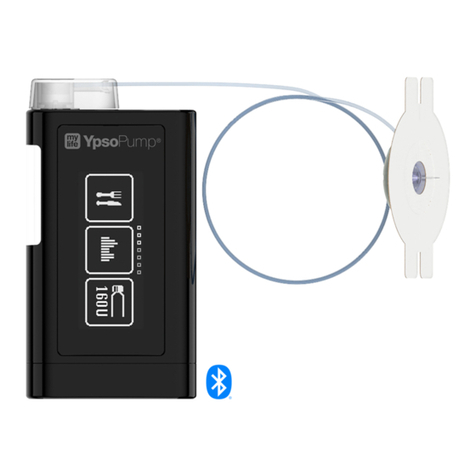5
School excursions and overnight stays
A school excursion is similar to an overnight stay. There are a few things which need to
be kept in mind.
As a caregiver, it makes sense to discuss in advance with the child and their parents
what they can already do on their own and how you can support them. The blood glucose
measurement times, the insulin delivery and if necessary also the carbohydrate amounts
should be discussed in advance. While hiking, playing or being active, the child needs
less insulin.
If necessary, the measurements in case of a hypoglycemia should be discussed again
and should be defined, whether an emergency syringe should also be taken along and
who could and would want to give it in case of emergency. The child should always
have the bag with the emergency kit and the parents’ phone number with them.
Child’s birthday
Of course, the child may participate in everything at their friends’ birthday parties. Eating
cake, ice cream or pasta, playing football, climbing, having fun. Nonetheless, there are a
few things which need to be kept in mind.
As a caregiver, you should be informed about the diabetes by the child or the parents.
It is helpful to discuss this in advance with the child and their parents. This way you
have a plan on how the best to support the child.
The child should always have the bag with the emergency box and the parents’ phone
number with them. While playing and being active, the child needs less insulin. It is
recommended the child drink light or zero sugar drinks. If there is no sugar in the drinks,
no insulin is needed.
If special excursions or activities are planned, inform the child in advance so that it can
be discussed with their parents when, how and how much insulin will be needed.