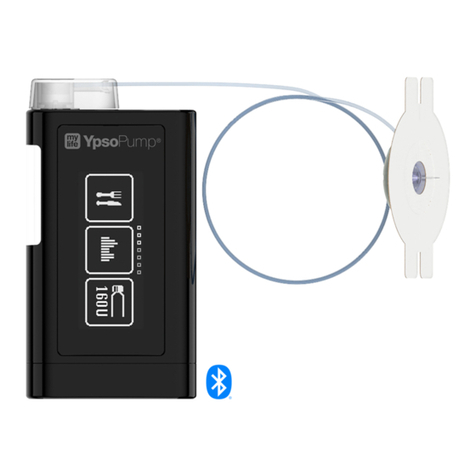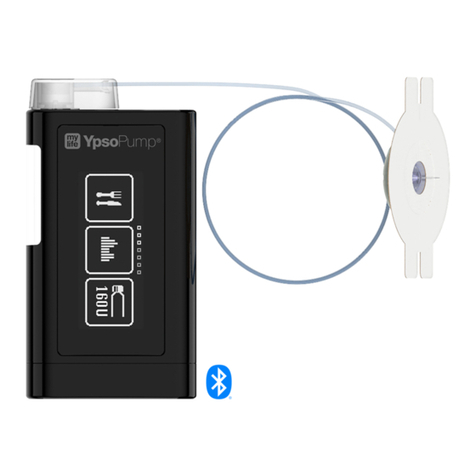5
School trips and overnight stays
A school trip is similar to an overnight stay. There are a few things which need to be
kept in mind.
As a caregiver, it makes sense to discuss in advance with the child and their parents/
guardians what they can do on their own and how you can support them. Blood glucose
measurement times, insulin delivery and, if necessary, carbohydrate counting should
be discussed in advance. Whilst exercising in any way, the child may need less insulin.
If necessary, discuss high and low blood glucose levels, their treatments, how and when
it’s appropriate to give a pen injection and who to contact in case of emergency.
The child should always have have an emergency supply which includes the telephone
details of who to contact in an emergency.
Birthday parties
It’s important that children with diabetes participate in everything that their friends do.
Eating cake, playing football, climbing, having fun etc. Nonetheless, there are a few
things which need to be kept in mind.
As a caregiver, you should discuss the child’s diabetes either with the child themselves
or with their parents/guardians. That way, you can find out the best way to support
the child.
The child should always have emergency supplies as well as a note of who to contact
in case of emergency. While playing the child may need less insulin.
If trips or activities are planned, it makes sense to discuss this with the child and their
parents/guardians. You can talk about the activity itself, what time it will be, how this will
affect their insulin, when they should check their blood glucose etc.