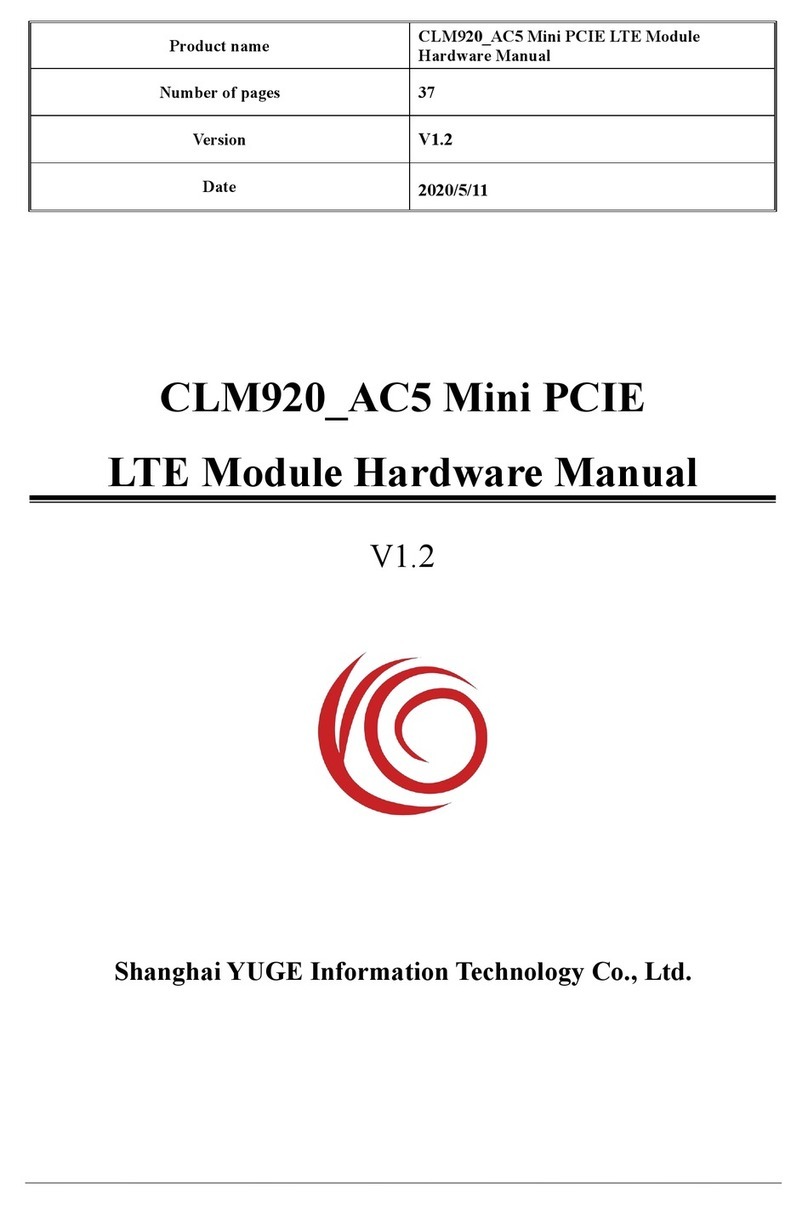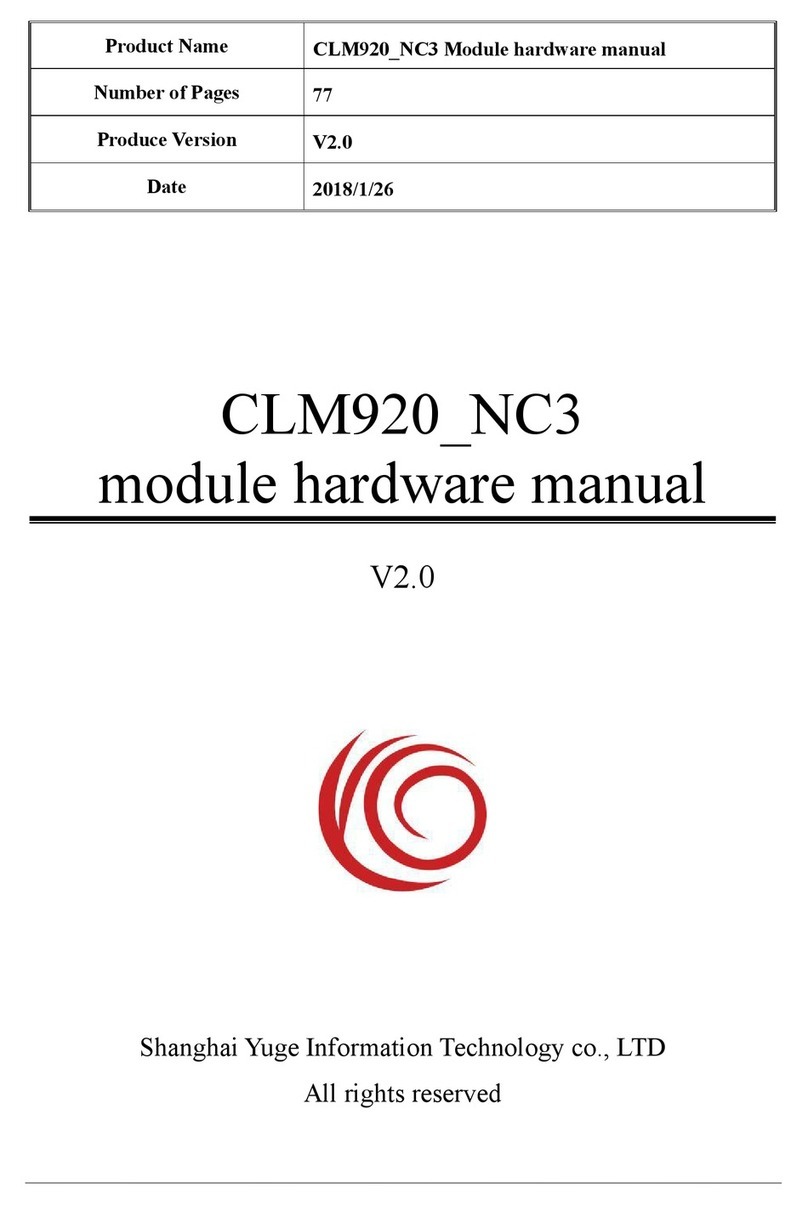Shanghai YUGE CLR920 User’ s Manual
Shanghai YUGE Information Technology co., LTD
Contents
Chapter 1. Overview..................................................................................................................................................3
Chapter 2. WEBUI management system...................................................................................................................5
2.1 Login................................................................................................................................................................... 5
2.2 System status....................................................................................................................................................... 6
2.2.1 Mobile network status.............................................................................................................................6
2.2.2 LAN Status............................................................................................................................................. 7
2.2.3 Device Status.......................................................................................................................................... 8
2.2.4 Mobile Data Traffic Status..................................................................................................................... 9
2.3 Basic settings.......................................................................................................................................................9
2.3.1 LAN Settings.......................................................................................................................................... 9
2.3.2 WIFI settings........................................................................................................................................ 10
2.3.3 Mobile Network Settings......................................................................................................................10
2.4 Advanced Settings.............................................................................................................................................11
2.4.1 Mobile APN..........................................................................................................................................11
2.4.2 VPN...................................................................................................................................................... 12
2.4.3 DMZ settings........................................................................................................................................ 13
2.4.4 Mobile Data Traffic Limits...................................................................................................................13
2.4.5 WIFI MAC Address Filtering...............................................................................................................14
2.4.6 Port Forward......................................................................................................................................... 14
2.4.7 Port Map............................................................................................................................................... 15
2.5 Application Settings.......................................................................................................................................... 16
2.5.1 PING check...........................................................................................................................................16
2.6 Management Settings........................................................................................................................................ 16
2.6.1 Update Firmware.................................................................................................................................. 16
2.6.2 User management................................................................................................................................. 17
2.6.3 Reboot...................................................................................................................................................17