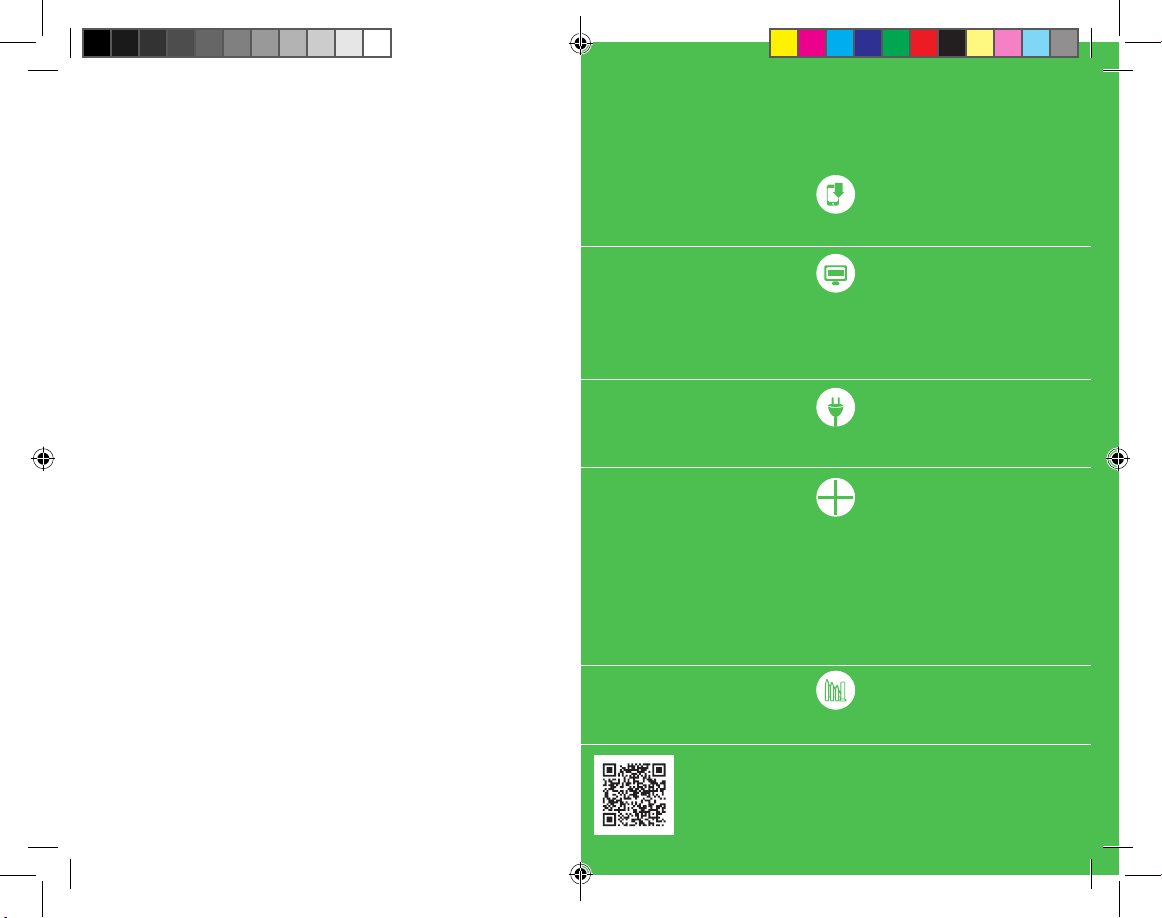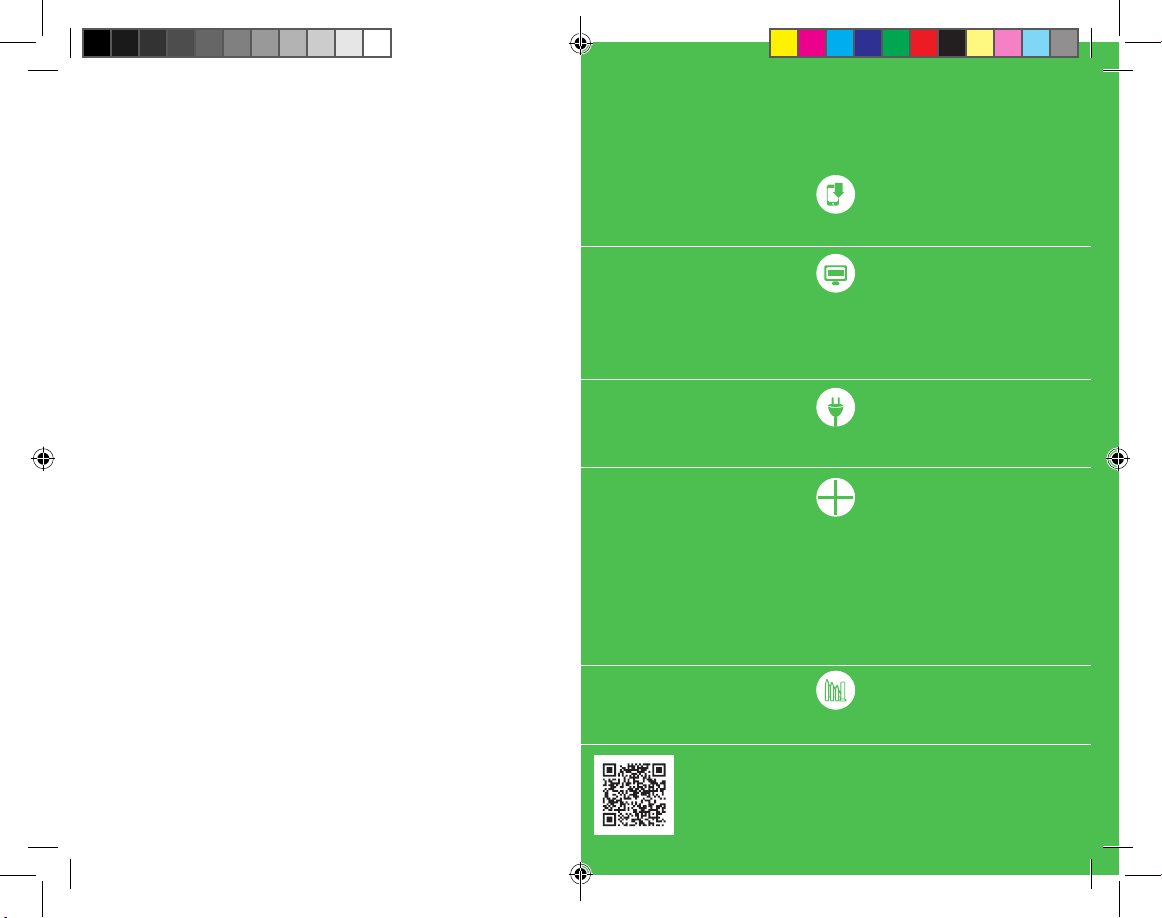
Gate control module SBW-01
TECHNICAL DATA
Nominal supply voltage: 24 V AC / DC
Nominal frequency: AC: 50 / 60 Hz
Rated power consumption: Stand-by / Relay switched on: AC: 16mA / 62mA
DC: Stand-by / Relay switched on: DC: 10mA / 27mA
Transmission: Wi-Fi 2.4 GHz b/g/n
Operating range: Wi-Fi network operating range
Number of inputs: 2
Number of output channels: 1
Relay contact parameters: 1 x NO 5A / 250 V AC (voltage free a-contact)
Maximum output load: 5 A / 250 V AC
Number of connection terminals: 6 (cables up to 2,5 mm2cross-section)
Temperature operating range: -20 to +55°C
Ingress protection rating: IP20
Dimensions: 47,5 x 47,5 x 20 mm
Weight: 0,04 kg
Compliance with standards: EN 60669-1, EN 60669-2-1, ETSI EN 300 328,
ETSI EN 301 489-1, EN 301 489-17
INSTALLATION NOTES:
1. Do not install the receivers in close proximity to each other (if possible, maintain a minimum
distance of 15 cm between receivers). Especially avoid installing one receiver above another.
This may cause interference with Wi-Fi communications.
2. Observe the maximum outputs load.
3. During installation, make sure that the module is not exposed to direct contact with water
and operation in a humid environment. The installation site temperature should be between
-20 and +55°C.
4. The SBW-01 module is designed for indoor installation. When installing outdoors, the unit must
be placed in an additional weatherproof box.
5. Voltage free control contacts can be connected to the inputs IN1 and IN2 of the SBW-01 receiver,
allowing detection of the gate status - open / closed.
6. Once the receiver has been installed, check its correct operation by observing whether
the LED is on.
MOUNTING
• The SBW-01 module is designed for mounting in junction boxes. Dimensions of the housing allow
forbothush-mounted(minimumØ60)andsurface-mountedboxes.
• The device must be connected to a single-phase power network in accordance with the applicable
standards.Installation,connectionandadjustmentactivitiesshouldbecarriedoutbyqualied
electricians who have read this manual and the functions of this device. For safety reasons,
do not install the unit without the housing or with a damaged housing.
Download SUPLA application to your smartphone.
If you already have a SUPLA account and are logged in to the application, go to the next point.
If you do not have an account, then in the application click: Create an account. Enter your e-mail
address and password in the form. Check your e-mail . Conrm the registration by clicking
the activation link in the e-mail sent. Then log in to the application with your e-mail address.
Connect the device to the power supply according to the wiring diagram provided on the device.
After logging in correctly, select „Add device” from the application menu.
The Add Device Wizard is launched. Follow the on-screen instructions until the conguration
is successful. After proper conguration, the device will connect to the Wi-Fi router.
This will be indicated by a continuous LED light.
You can also connect to „ZAMEL-SBW-01...” Wi-Fi network. In the web browser bar,
enter the address: 192.168.4.1, then complete your Wi-Fi data and the e-mail address
you used when registering your account, and press the SAVE button. Correct saving of access
settings will be conrmed by the message „Data saved”. After this operation,
press the CONFIG button to store the settings.
Start remote gate control using the SUPLA application on your smartphone!
Add a device
Create account / log in
Connect to power supply
Install the application
Control the gate
DETAILED INSTRUCTION MANUAL AVAILABLE AT:
https://zamel.com/en/supla/sbw-01-manual.pdf