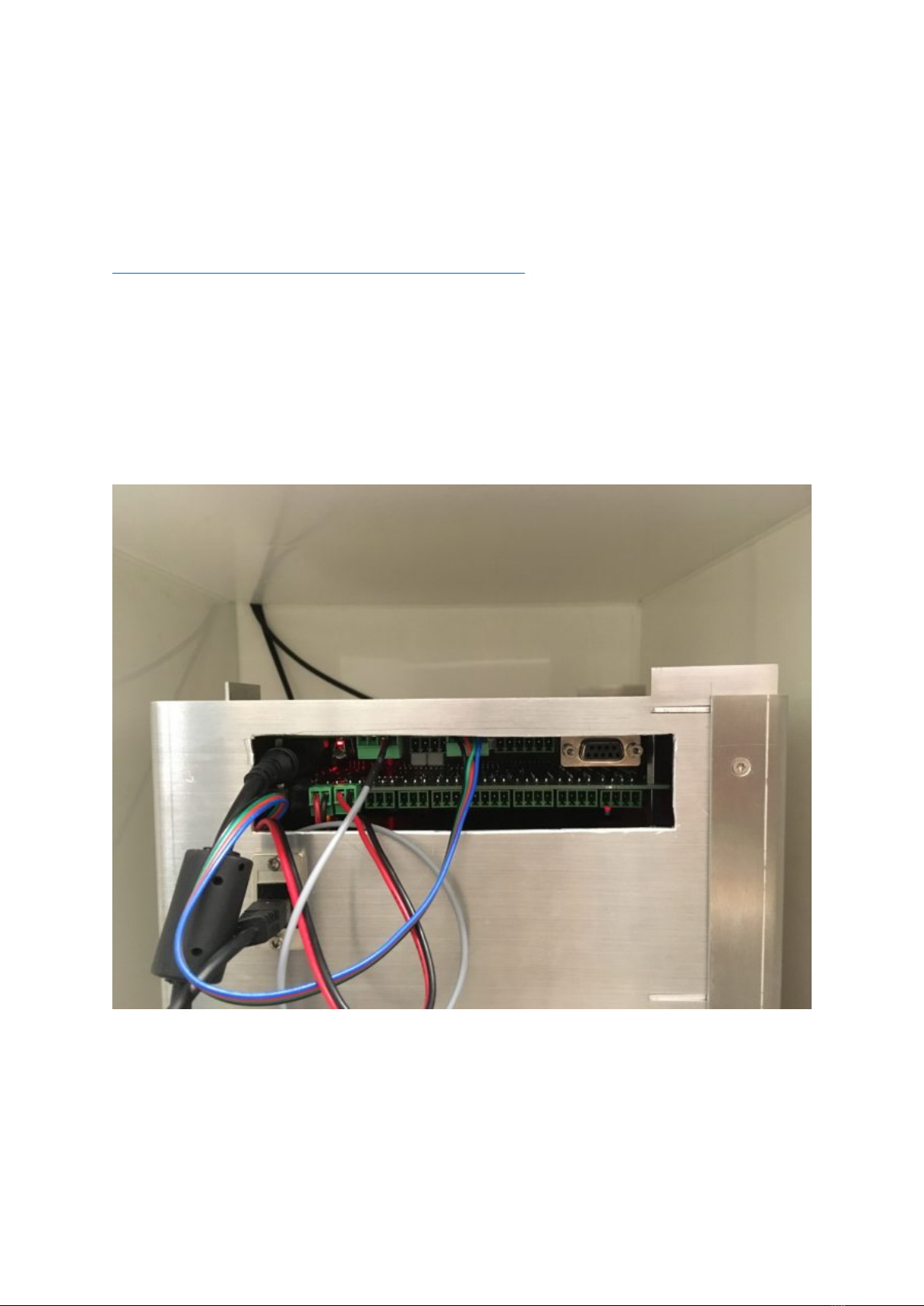The following instructions are for MWP
units purchased before March 2021
Zantiks MWP kit:
1. Integrated unit (approx. 270mm H; 220mm D; 160mm W) with:
• Zanscript (Zantiks proprietary scripting software)
• Built-in features / stimuli
• overhead 'house lights'
• screen on the MWP_sc
• vibration motor on the MWP_vb
• Camera
• Computer
2. A 12V power cable
3. Zantiks router, power cable, and Ethernet cable
• Zantiks router is supplied with the first unit, this is typically a TP Link
router (previously Cisco) with 4 LAN ports and 1 WAN port.
Subsequent units can be networked to this router, using a network
switch if necessary.
4. Stand to hold a multi-well plate or Petri dish
• The type of stand will vary depending on the unit. MWP_vb with come
with a diffuser stand, MWP_sc with come with a clear stand.
5. A standard temperature control system is included with all units. The peltier
temperature control system is offered as an optional add on if required.
Assembling the motor plate
If you have purchased the MWP_vb unit you need to insert the motor plate into the
unit before using it. The motor plate is delivered detached in order to prevent
breakage during transit.
The link below shows how to open the front section of the MWP_vb unit so that the
motor plate can be inserted and attached. You will need a T10 Torx driver, or
similar, not an allen key to do this (this tool should be included with your unit).
Please note the MWP_sc unit does not have a built-in motor, so these assembly
instructions are not valid for this version.
https://www.youtube.com/watch?v=413nz3j7dKQ