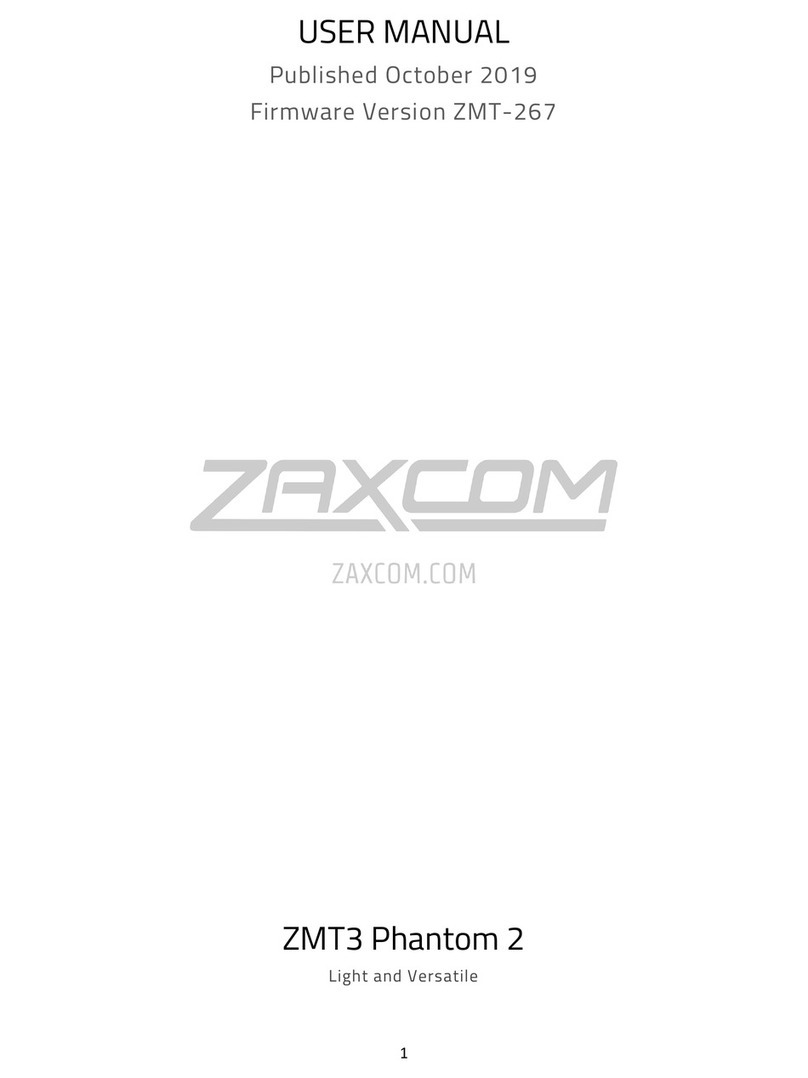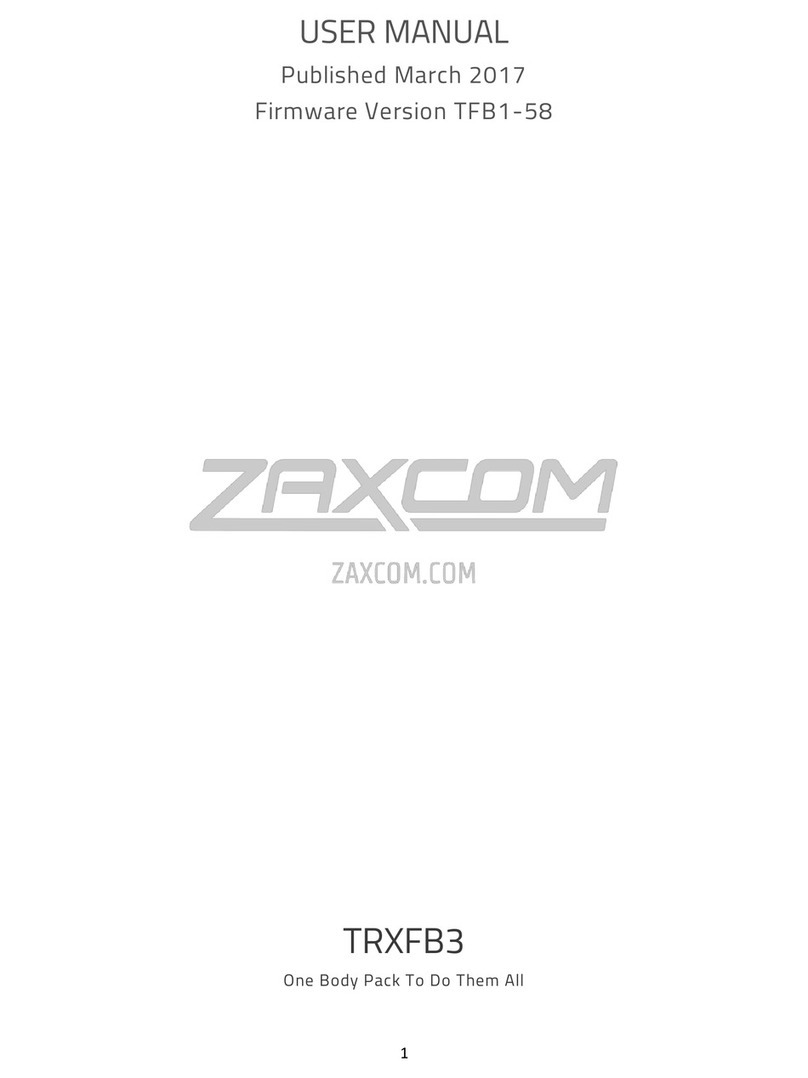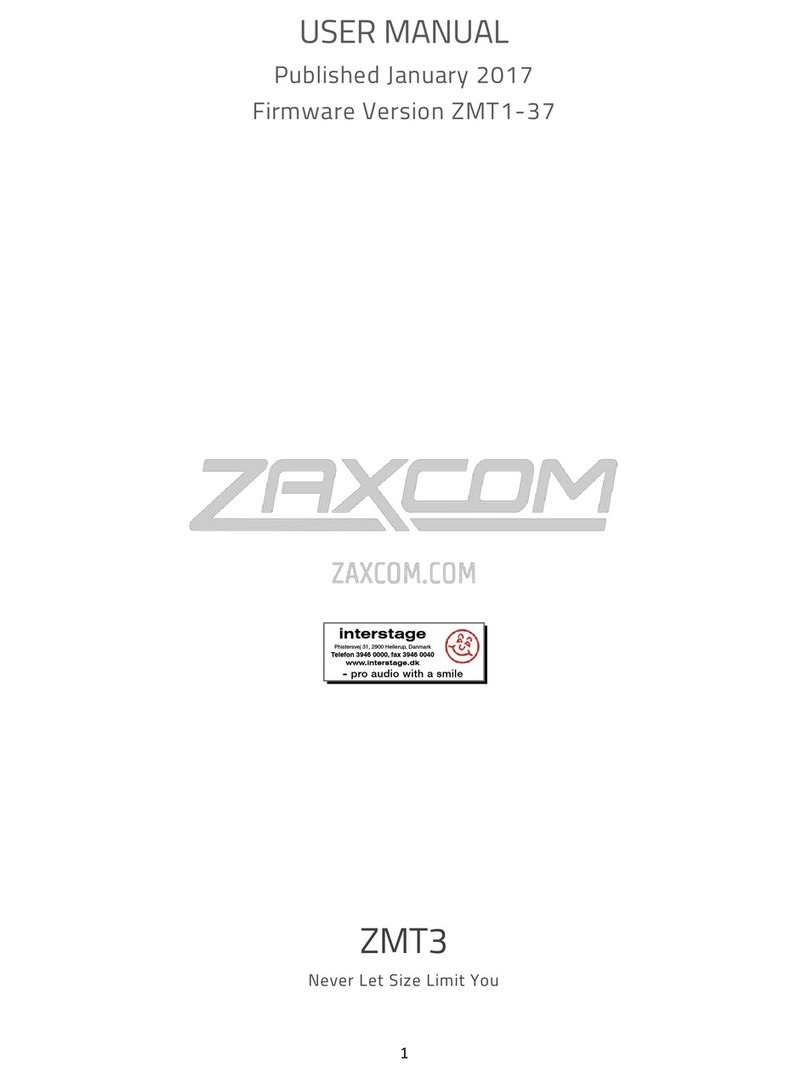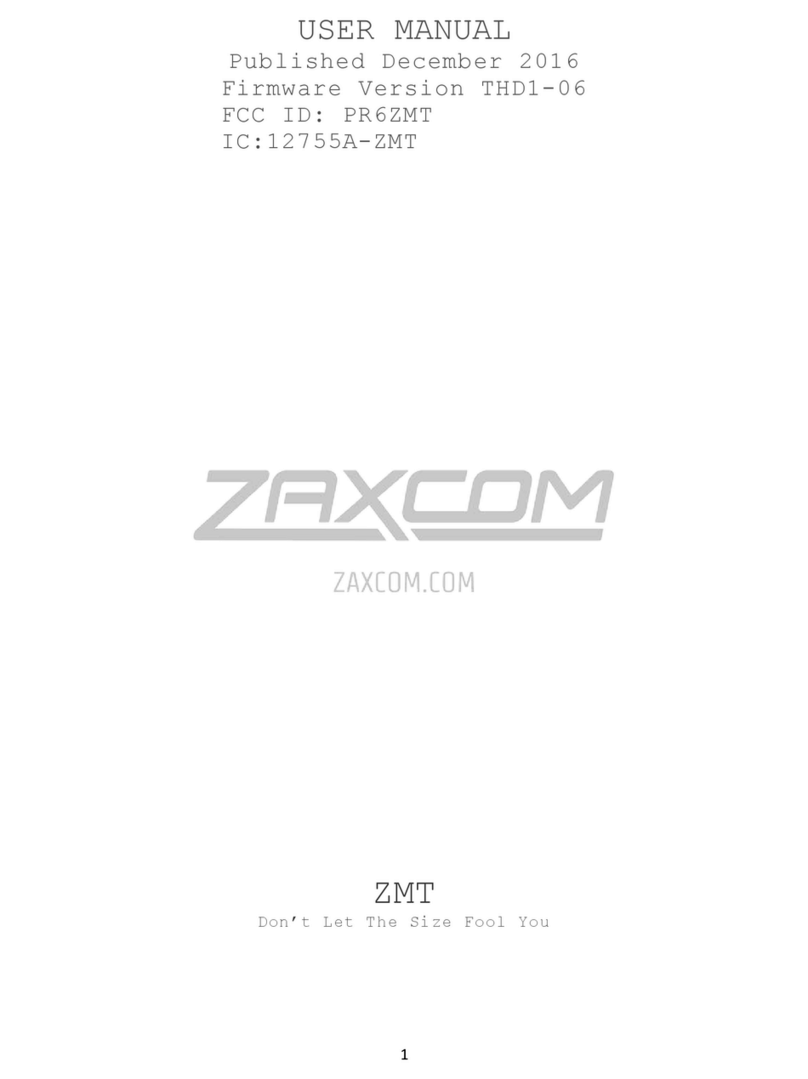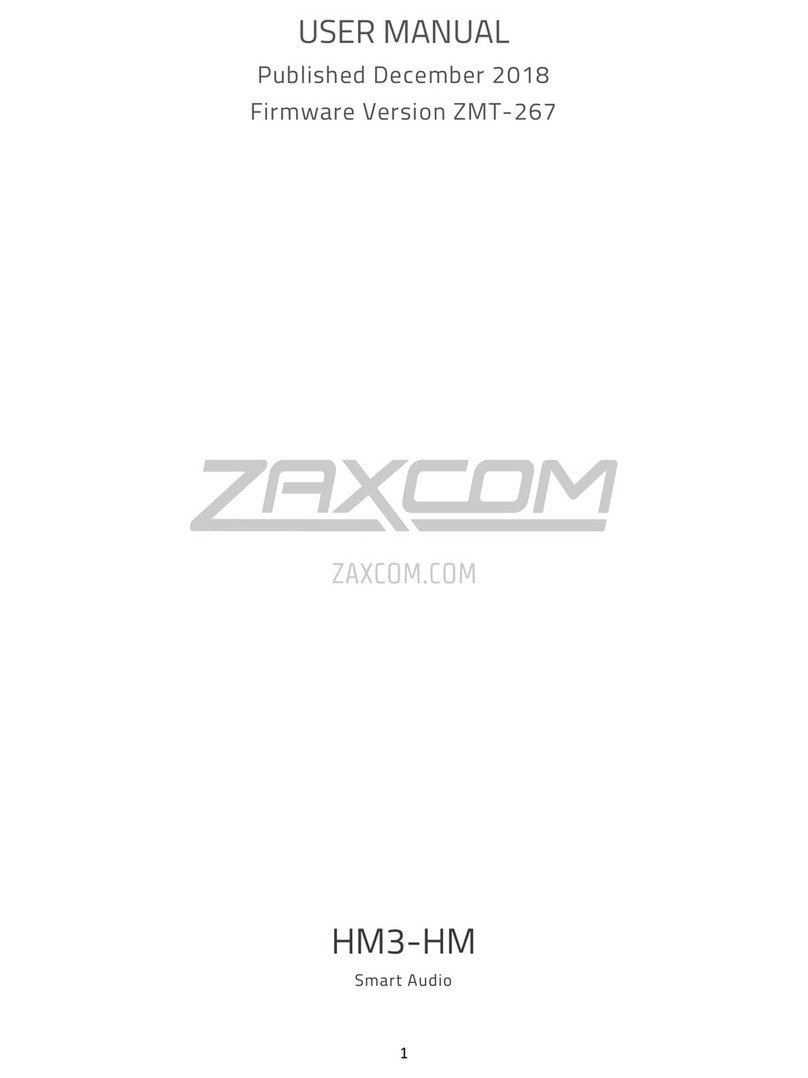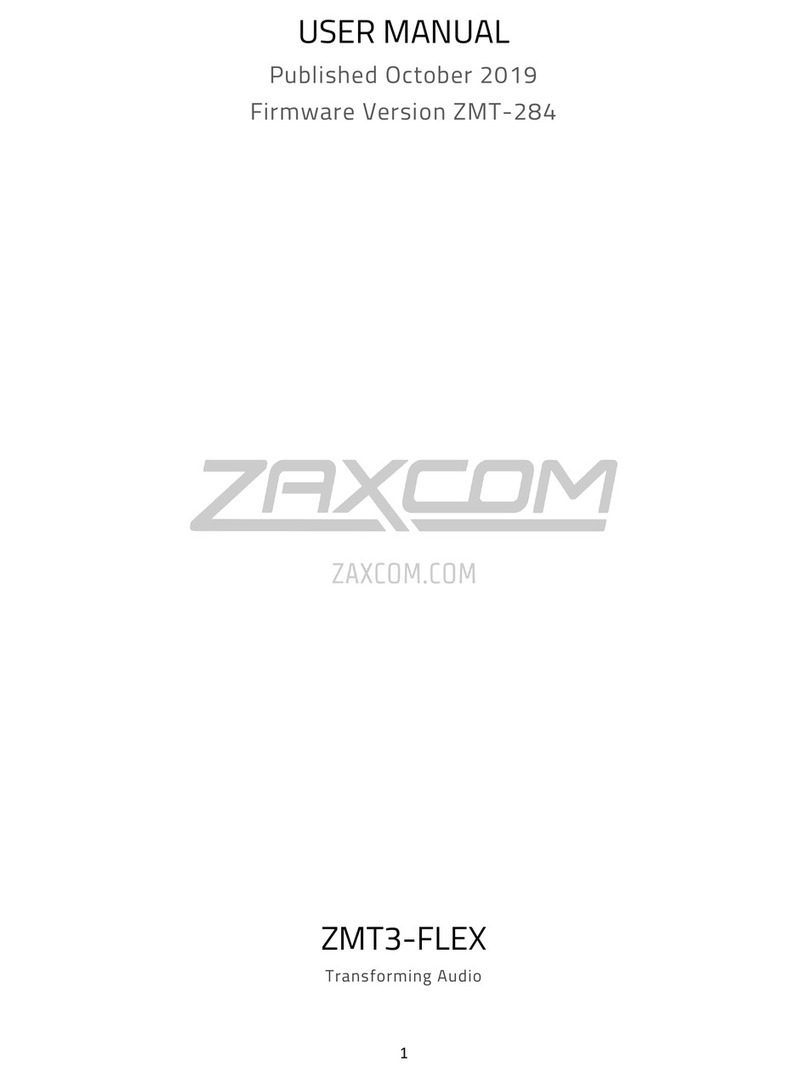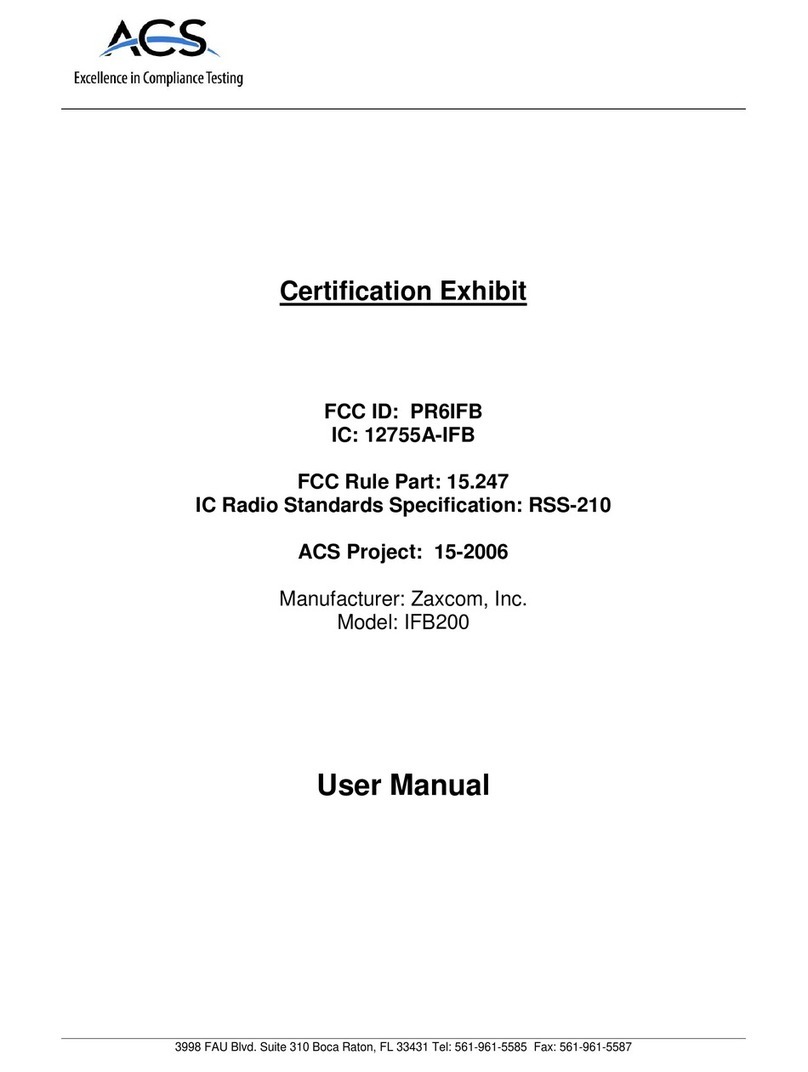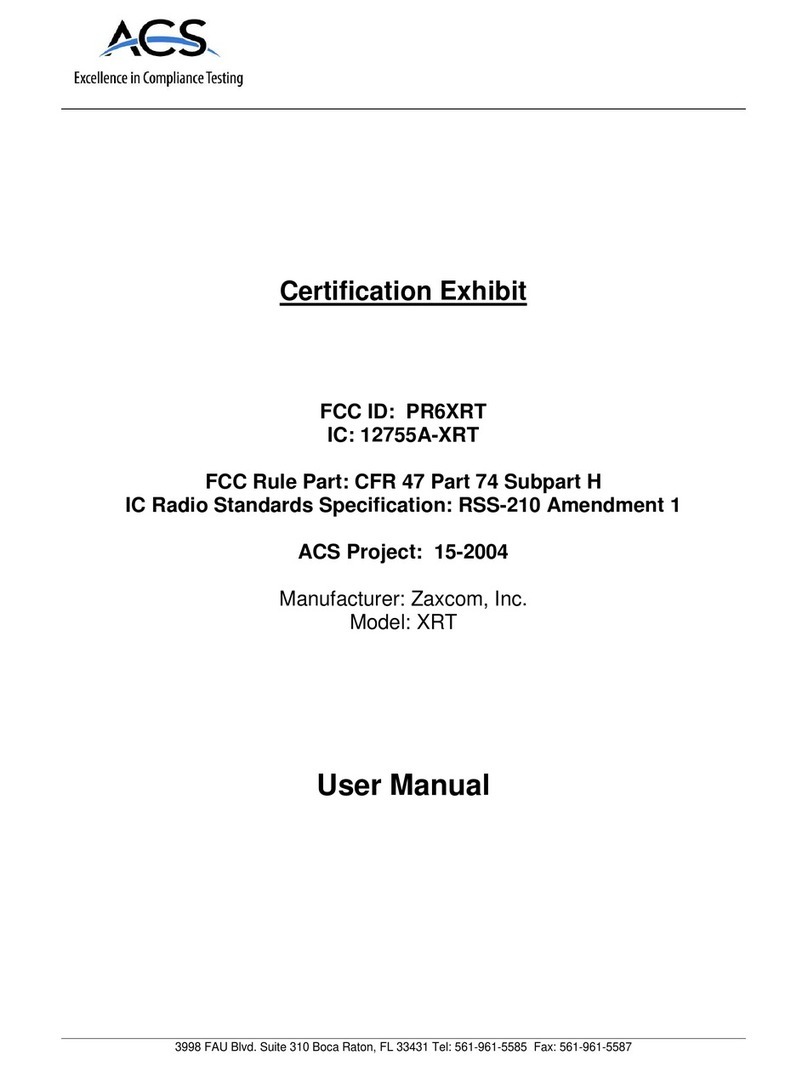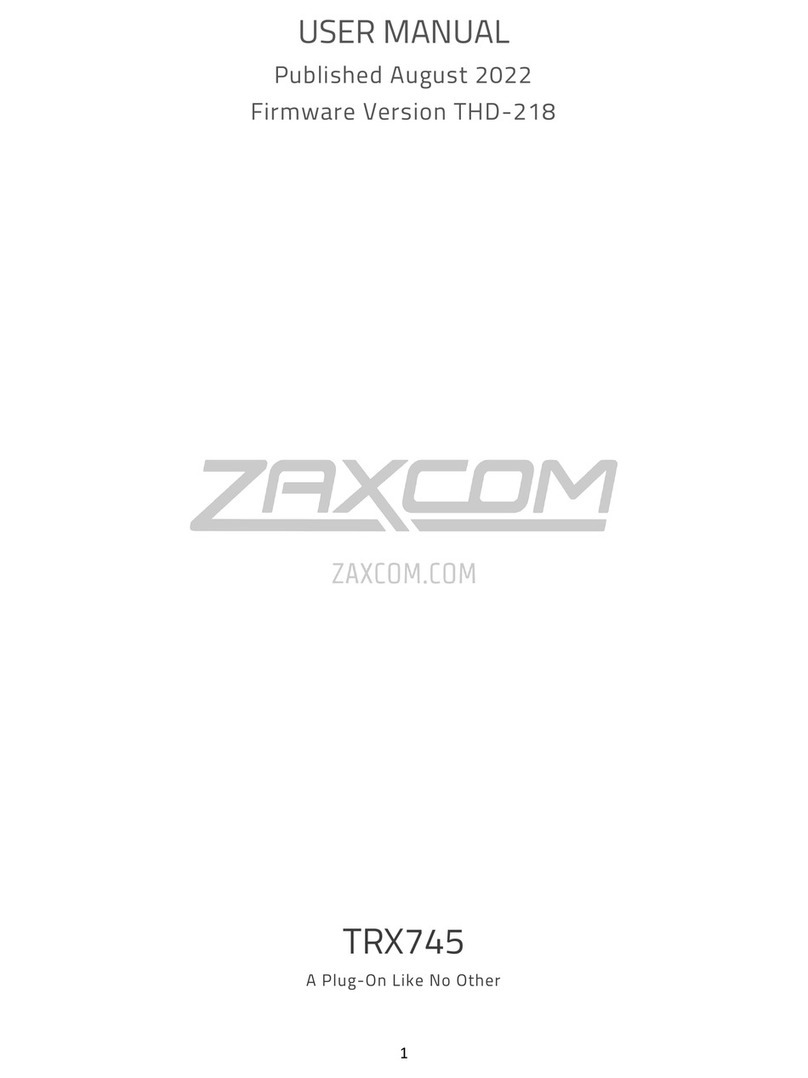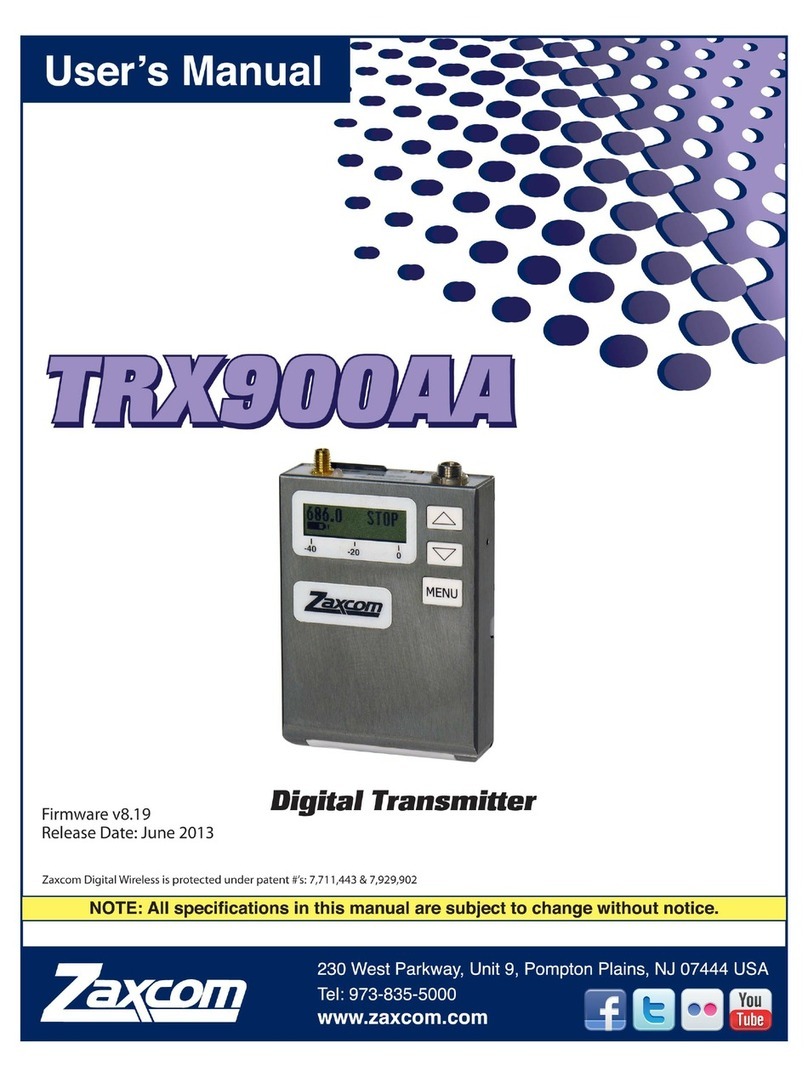set to European modulation. The transmitters allow a channel frequency to be chosen anywhere
in a 30 MHz range. Utilizing a large channel spread between transmitters will aid reception.
Maintaining a distance of 20 feet or more between any transmitter and receiver will also aid in
reception when many transmitters are in use at the same time. This prevents any transmitters
from de-sensing the receiver.
Channel plan programs used to prevent intermod problems are not needed when using the
Zaxcom Digital Wireless system. However, if regular FM mics are being used close to the
Zaxcom system then the user must choose channels wisely to prevent intermod. When two FM
transmitters come close to each other they can transmit interference on adjacent channels. Since
this interference is transmitted into the air there is no way for the Zaxcom receiver to reject this
interference. The Zaxcom transmitters do not suffer from this problem.
LOCK MODE ACTIVATION PAGE
The purpose of the LOCK MODE is to prevent users from pressing buttons accidentally. LOCK
mode is a safety feature that disables all button functions except the ability to unlock. The display
will show 'LOCKED'. If left in the LOCK MODE page for a few seconds, the unit will lock when
the display counts down to Zero. If you scan past the LOC display to the next menu item, the
LOCK MODE will not be engaged.
To unlock the transmitter, hold the MENU key and then press the UP key. The display will show
'UNLOCKED' indicating that the unit is unlocked.
SPECIALIZED FUNCTIONS MENU
To access the SPECIALIZED FUNCTIONS menu, make sure the transmitter is powered off. Hold
down the MENU key while powering up with unit. The display will read 'EXT MENU' when the
unit has powered up. This indicates that the transmitter is in the EXTENTED MENU SYSTEM
page.
ID CODE SELECTION
The transmitter has two user selectable Security Identification Codes called ID0 and ID1. Both ID
codes should be set to 000 to allow normal, un-coded operation. The user may enter two 3-
digit security ID codes that internally are concatenated to form one 6-digit code. If the exact
same codes are not present in the receiver, the receiver will not be able to decode any audio
from this transmitter. The two ID codes are merely the upper and lower half of a single binary
security key. This key is used to scramble all transmitted data.
Unless a receiver has the same security key, it will not be able to make any use of the transmitted
data. This security mode is useful in a corporate boardroom setting where sensitive information
must not be made public. If an FM transmitter were to be used in this situation the transmitted
audio could be heard over 2 miles away by using a cheap scanner and a high gain antenna. If an
un-coded Zaxcom transmitter were to be used, the unintended listener would not be able to use a
scanner to receive the audio, but he could receive the audio if he had a Zaxcom receiver. By
coding the transmitted audio with a security key the unintended listener would have to check
each of 8 million codes before he could receive any audio.
If a receiver has been programmed with a security code, it will still receive an un-coded
transmitter (both ID#0 and ID#1 codes set to 000). Since this receiver has to check for two
possible code situations a slight performance penalty may occur during long-range reception.
Therefore it is recommended that the transmitter and receiver codes both be set to 000,000 when
high security is not needed.