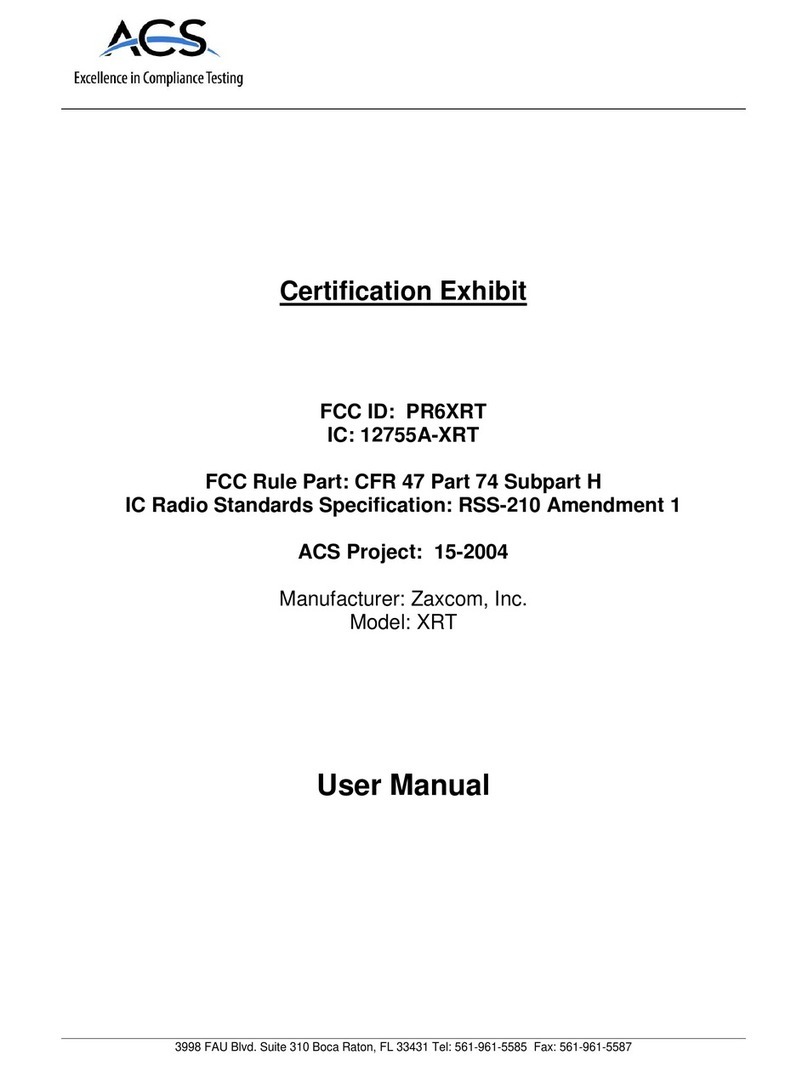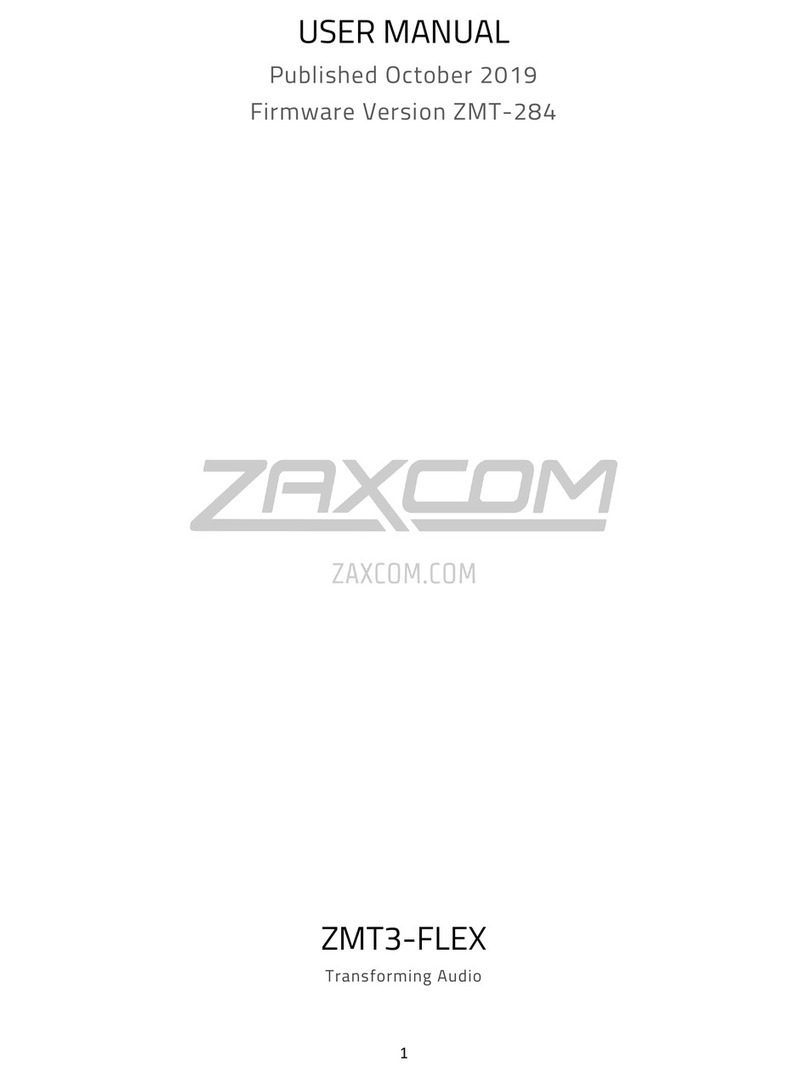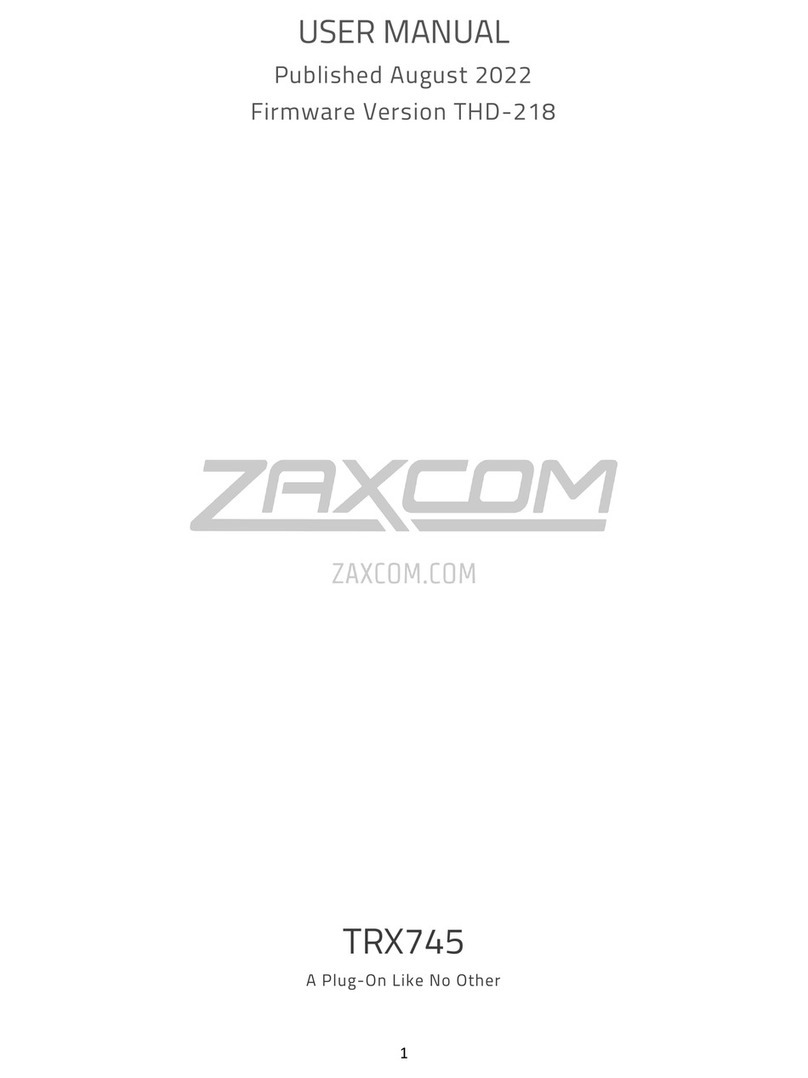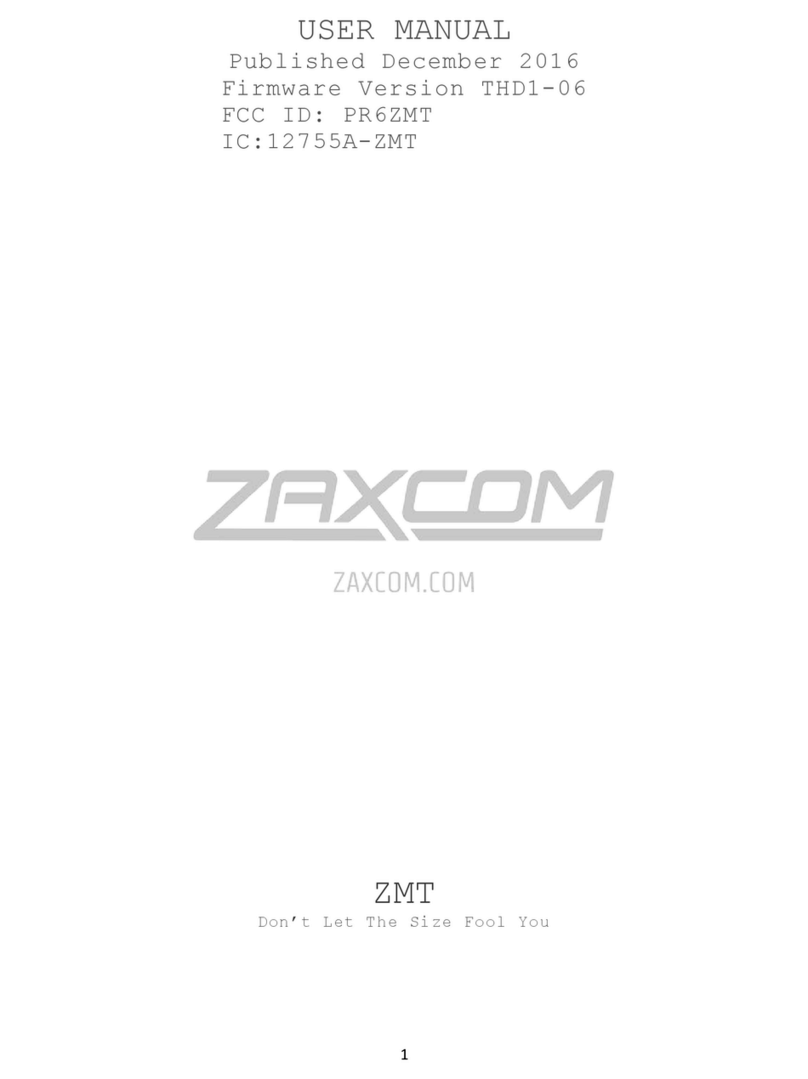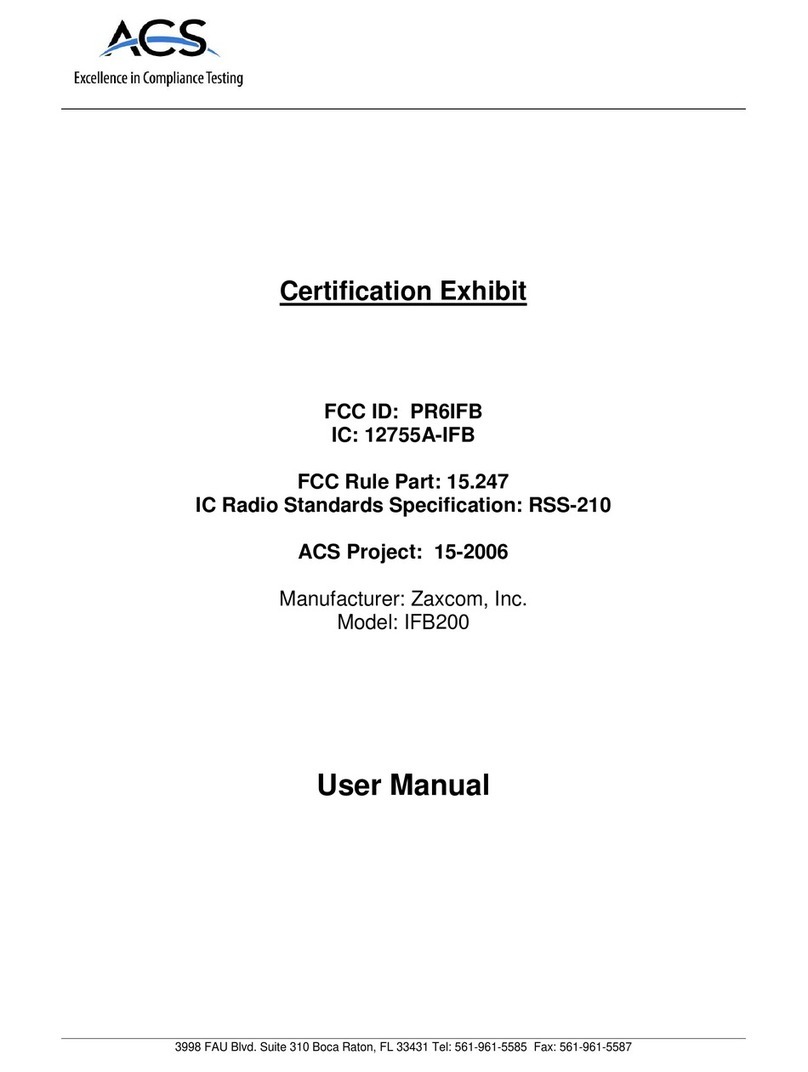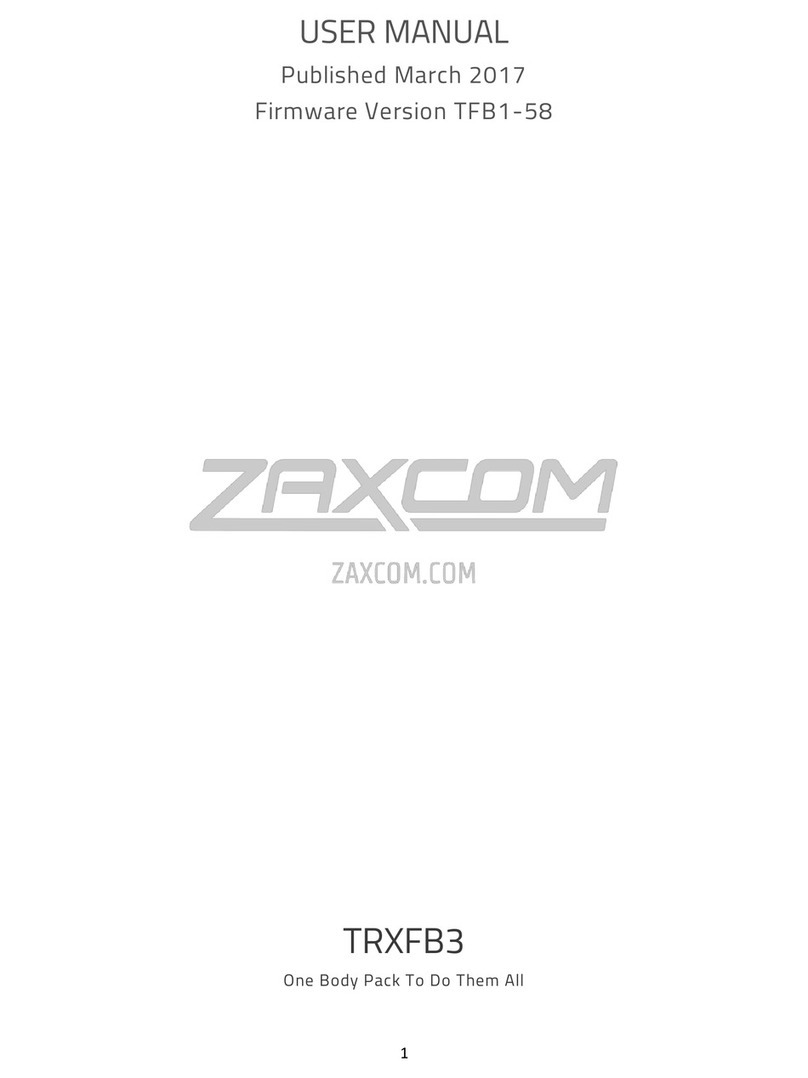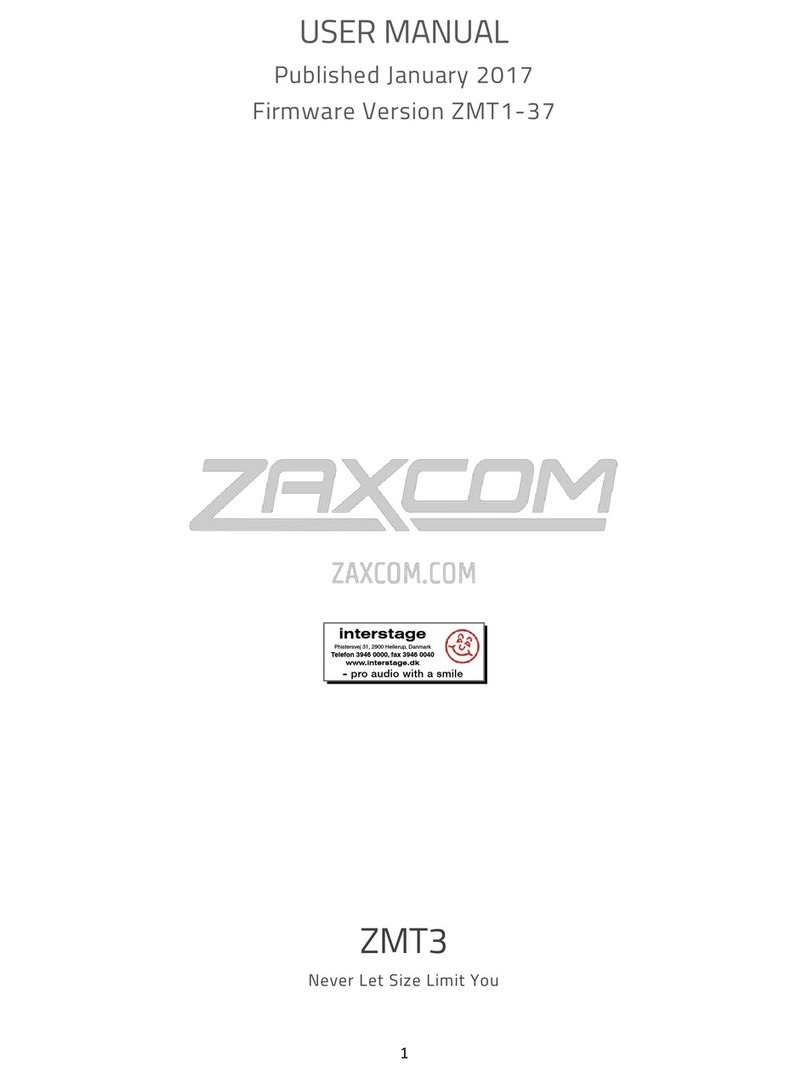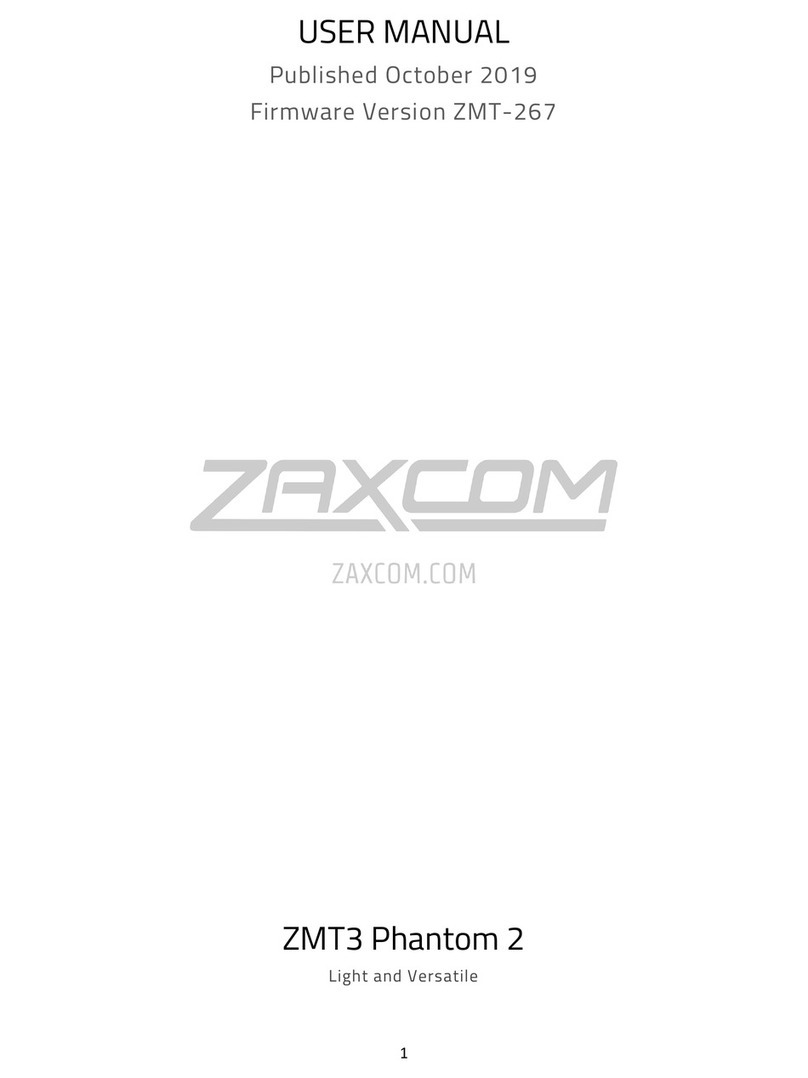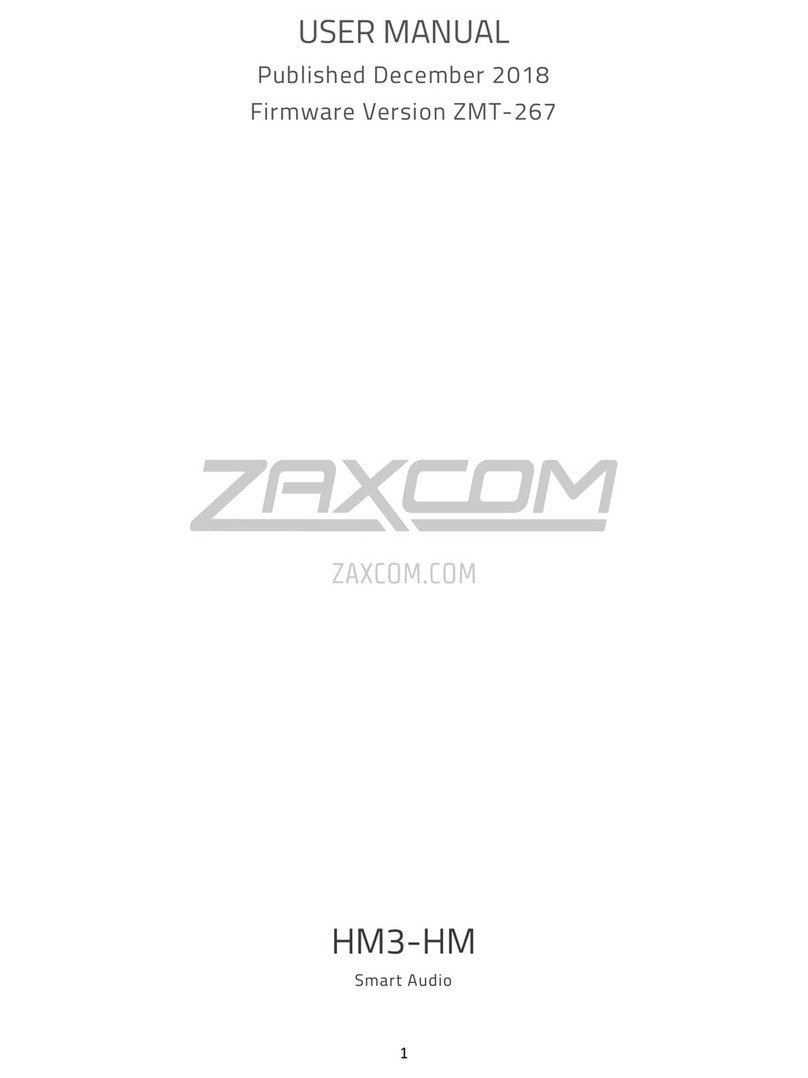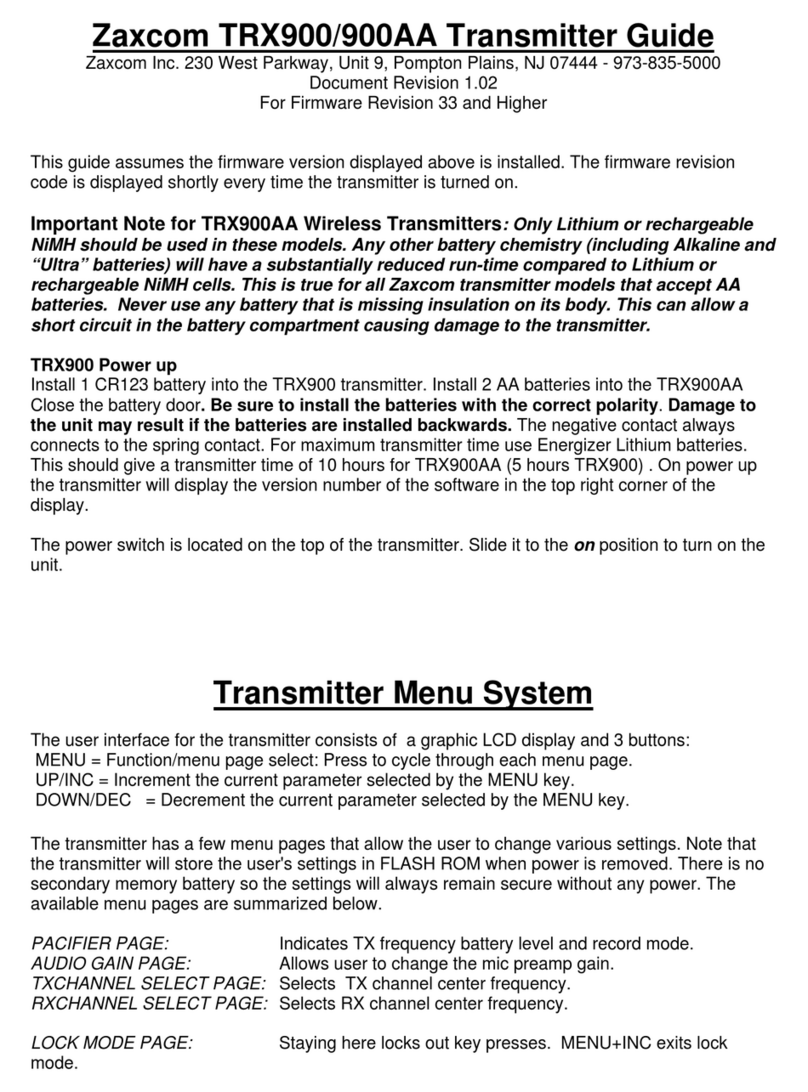1
Table of Contents
KNOWING YOUR TRX-900AA .............................................................................................................................3
MAIN MENU............................................................................................................................................................. 6
Navigating the Main Menu ..................................................................................................................................................................................................6
Exiting the Main Menu ..........................................................................................................................................................................................................6
Audio Gain..................................................................................................................................................................................................................................6
UHF Transmit Frequency ......................................................................................................................................................................................................6
Transport Control.....................................................................................................................................................................................................................6
Timecode Frame Rate ............................................................................................................................................................................................................7
IFB Earpiece Select..................................................................................................................................................................................................................7
Time Left.....................................................................................................................................................................................................................................7
Lock Page....................................................................................................................................................................................................................................7
EXTENDED MENU.................................................................................................................................................. 8
Navigating the Extended Menu ..........................................................................................................................................................................................8
Exiting the Extended Menu ..................................................................................................................................................................................................8
High Pass Filter Adjust............................................................................................................................................................................................................8
Limiter..........................................................................................................................................................................................................................................8
1K Notch Filter .........................................................................................................................................................................................................................8
2K Notch Filter .........................................................................................................................................................................................................................9
UHF Signal Format..................................................................................................................................................................................................................9
UHF Transmitter Power Level..............................................................................................................................................................................................9
IFB Receive Mode .................................................................................................................................................................................................................10
IFB Voting Enable..................................................................................................................................................................................................................10
IFB Receive to Transmit time............................................................................................................................................................................................11
ZaxNet IFB Receive Frequency.........................................................................................................................................................................................11
ZaxNet IFB Transmit Frequency......................................................................................................................................................................................12
IFB Dropout Compensator.................................................................................................................................................................................................12
IFB Receive Pulse...................................................................................................................................................................................................................12
Power-Up Mode ....................................................................................................................................................................................................................13
Format Recording Card.......................................................................................................................................................................................................13
Time Code Jam Mode .........................................................................................................................................................................................................14
Time Code Source ................................................................................................................................................................................................................14
Time Code Output................................................................................................................................................................................................................14
Group ID..................................................................................................................................................................................................................................15
Unit ID......................................................................................................................................................................................................................................15
Dynamics .................................................................................................................................................................................................................................16
Analog to Digital Converter................................................................................................................................................................................................17
Battery Type ...........................................................................................................................................................................................................................17
Recording Mode ....................................................................................................................................................................................................................17
Boot Up Mode .......................................................................................................................................................................................................................18
Mute Switch............................................................................................................................................................................................................................18
Left Right Switch....................................................................................................................................................................................................................18
Side Tone Gain ......................................................................................................................................................................................................................18
IFB Remote Control ..............................................................................................................................................................................................................19
IFB Jam Threshold.................................................................................................................................................................................................................19
QRX Program.........................................................................................................................................................................................................................19
Home Screen Record / Stop..............................................................................................................................................................................................19
Phase Invert Channel...........................................................................................................................................................................................................20
TX Disable ..............................................................................................................................................................................................................................20
Low Battery Stop...................................................................................................................................................................................................................20
Record On Bootup ................................................................................................................................................................................................................21
Name........................................................................................................................................................................................................................................21
Encryption Menu...................................................................................................................................................................................................................21
Encryption Code page .........................................................................................................................................................................................................22