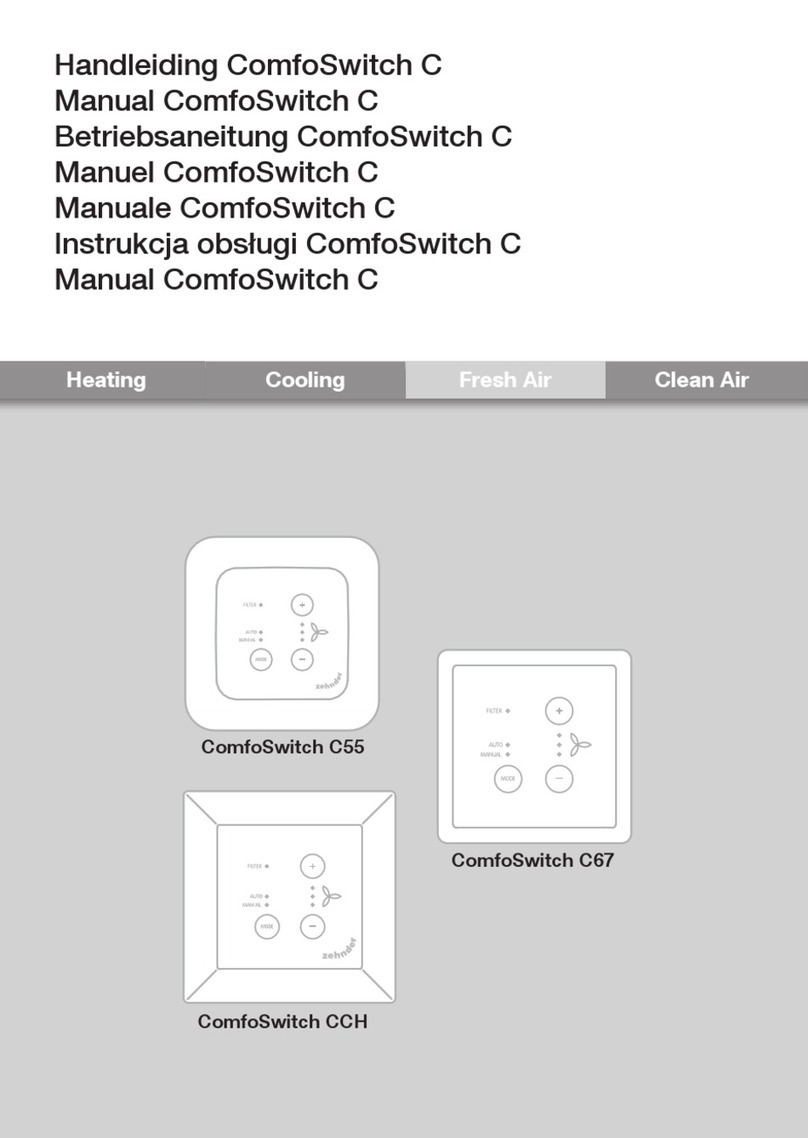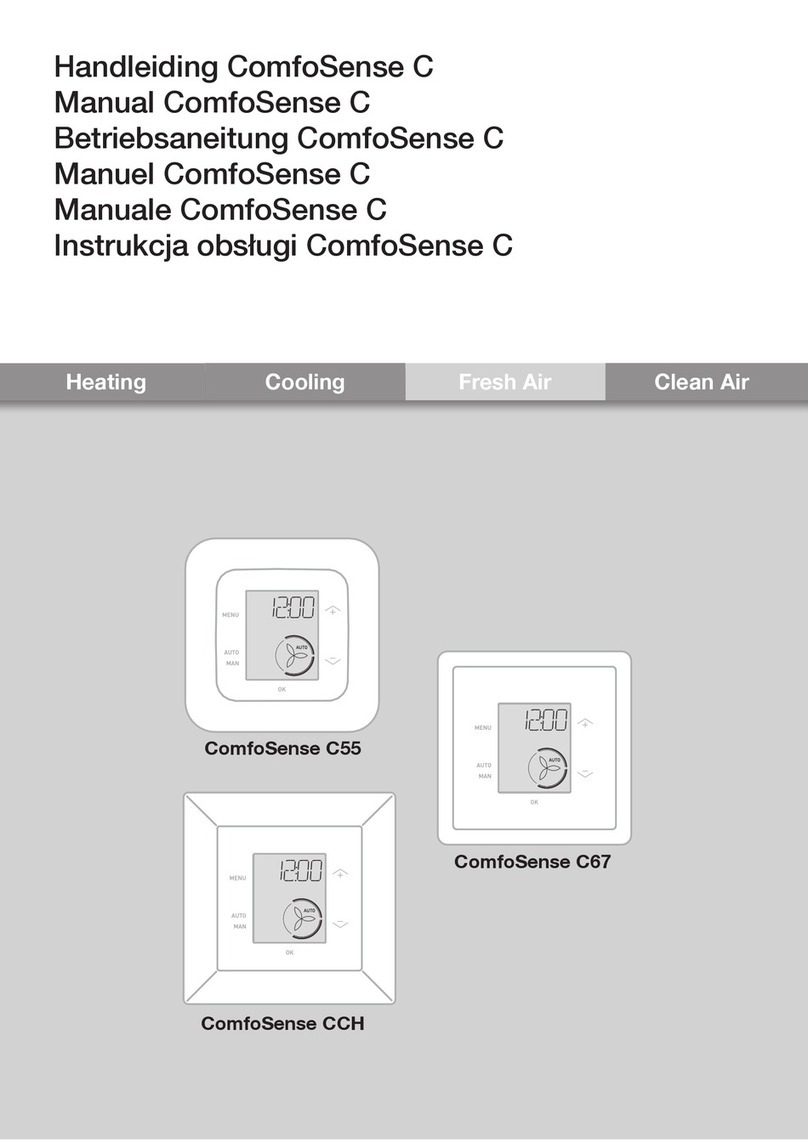EN - 17
1 Introduction
The omfoSense (henceforth called
“device”) is a control device for residential
ventilation units (henceforth called
“ventilation unit” or “HRU”). The device
can be used for the omfoAir Luxe,
omfoD Luxe, WHR Luxe, WHR plus, G90
and Santos Standard.
The device is designed for the following
purposes:
1. To set a ventilation program for the
ventilation unit (auto);
2. To set the ventilation volume of the
ventilation unit (manual);
3. To set the parameters of the
ventilation unit (P menus).
There are 3 different variations of the
device (as shown on the front page):
omfoSense 55, 67 and H.
With these 3 variations the device can be
built-in in almost every standard frame.
In addition, the omfoSense 67 is also
available with a wall-mounting casing.
Applicable pictograms
Point to watch.
Risk of:
- Damage to the device;
- Performance of the
ventilation unit is
compromised if instructions
are not observed carefully.
Questions
Please contact the supplier if you have any
questions. In the back of this document is
a list with the contact details of the main
suppliers.
1.1 Warranty
The manufacturer provides warranty for a
period of 24 months after installation to a
maximum of 30 months after production
date of the device.
The warranty becomes invalid if:
Q The installation has not been carried
out according to the applicable
regulations;
Q The defects are due to incorrect
connection, inexpert use or
contamination of the device;
Q Parts are used that have not been
supplied by the manufacturer or
repairs are made by unauthorized
persons.
On-site dismantling and assembly costs
are not covered by the terms of the
warranty. This also applies to normal wear
and tear. The manufacturer retains the
right to change the construction and/or
configuration of its products at any time
without being obliged to alter previously
delivered products.
1.2 Safety
Electrical dangers
There is a risk of electric shock during
installation or maintenance.
Always comply with safety regulations in
this document. Non-compliance with the
safety regulations, warnings, notes and
instructions in this document can cause
personal injury or damage to the device.
Disconnect the ventilation unit from the
main power before opening the housing of
the device.
Electrostatic discharge (ESD)
There is a risk that P Bs may be
damaged by an electrostatic discharge if
the electronics have to be replaced. For
this reason, always take ESD-inhibiting
measures when dealing with P Bs, such
as wearing an antistatic wristband.