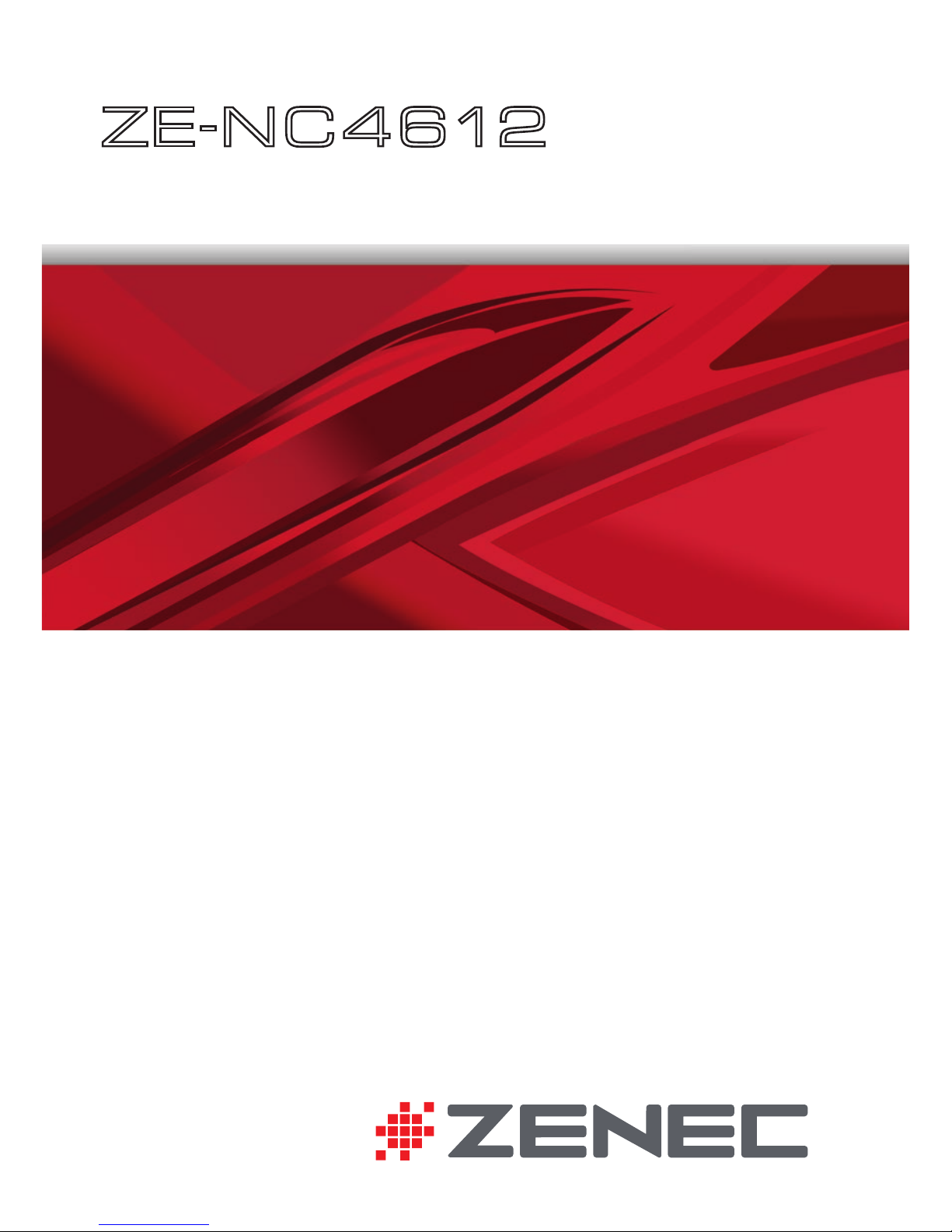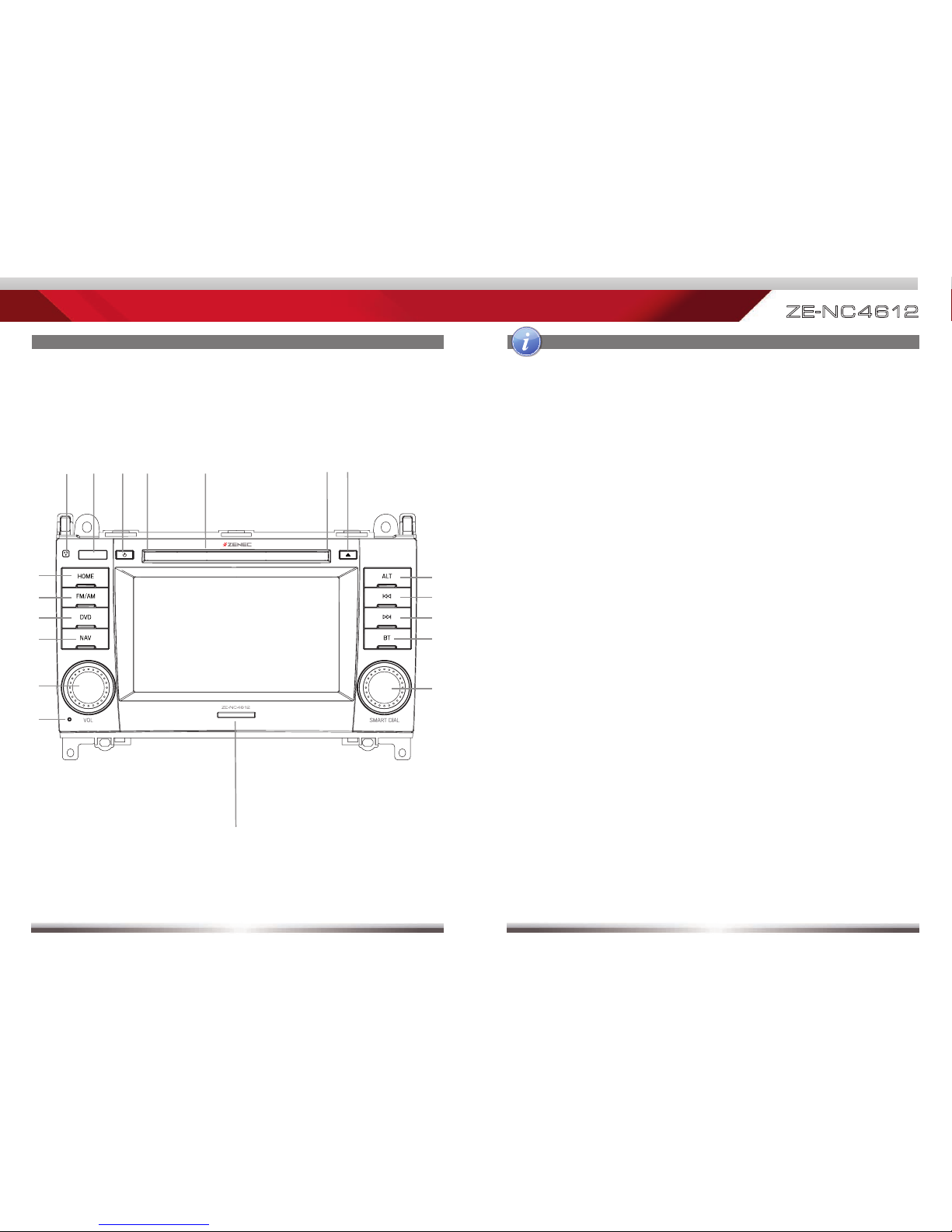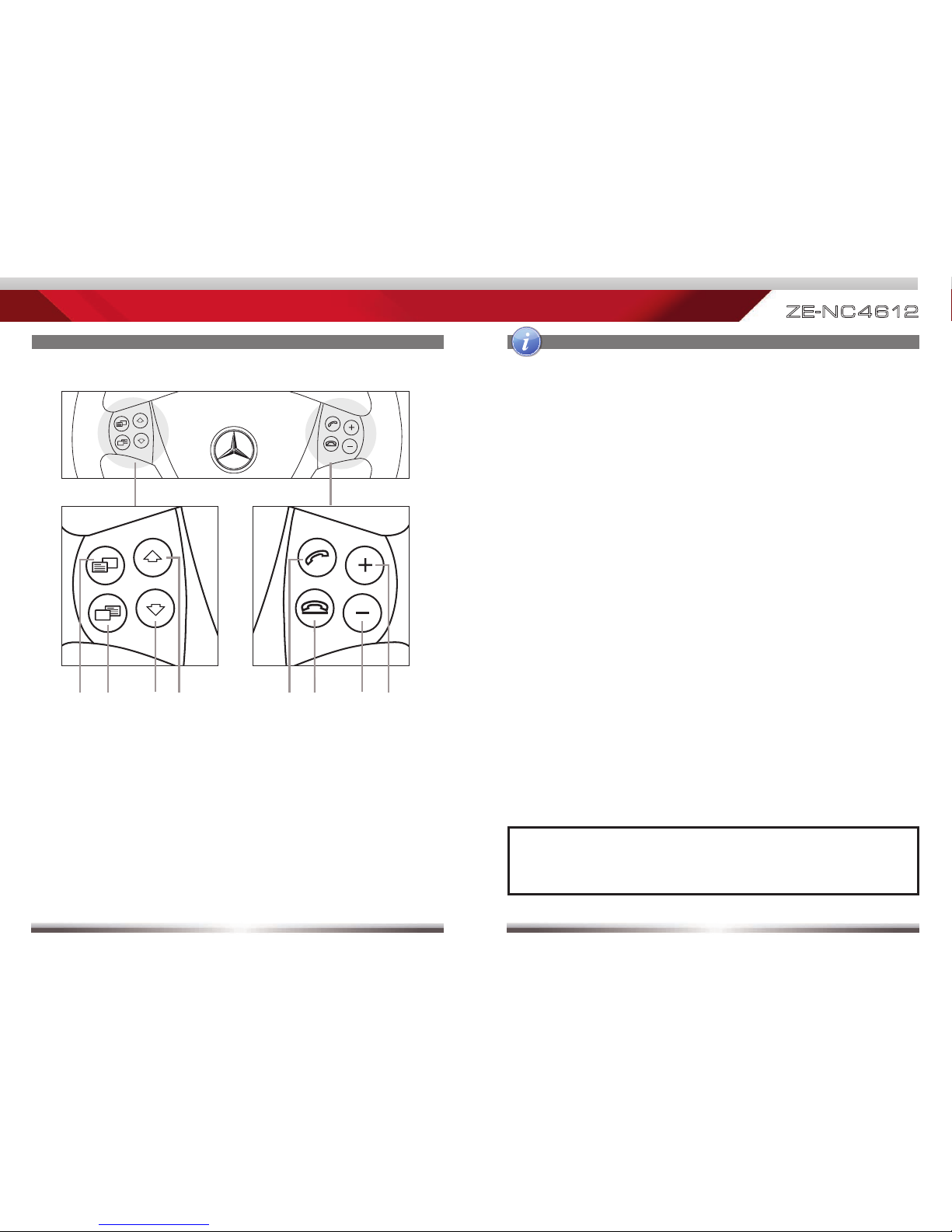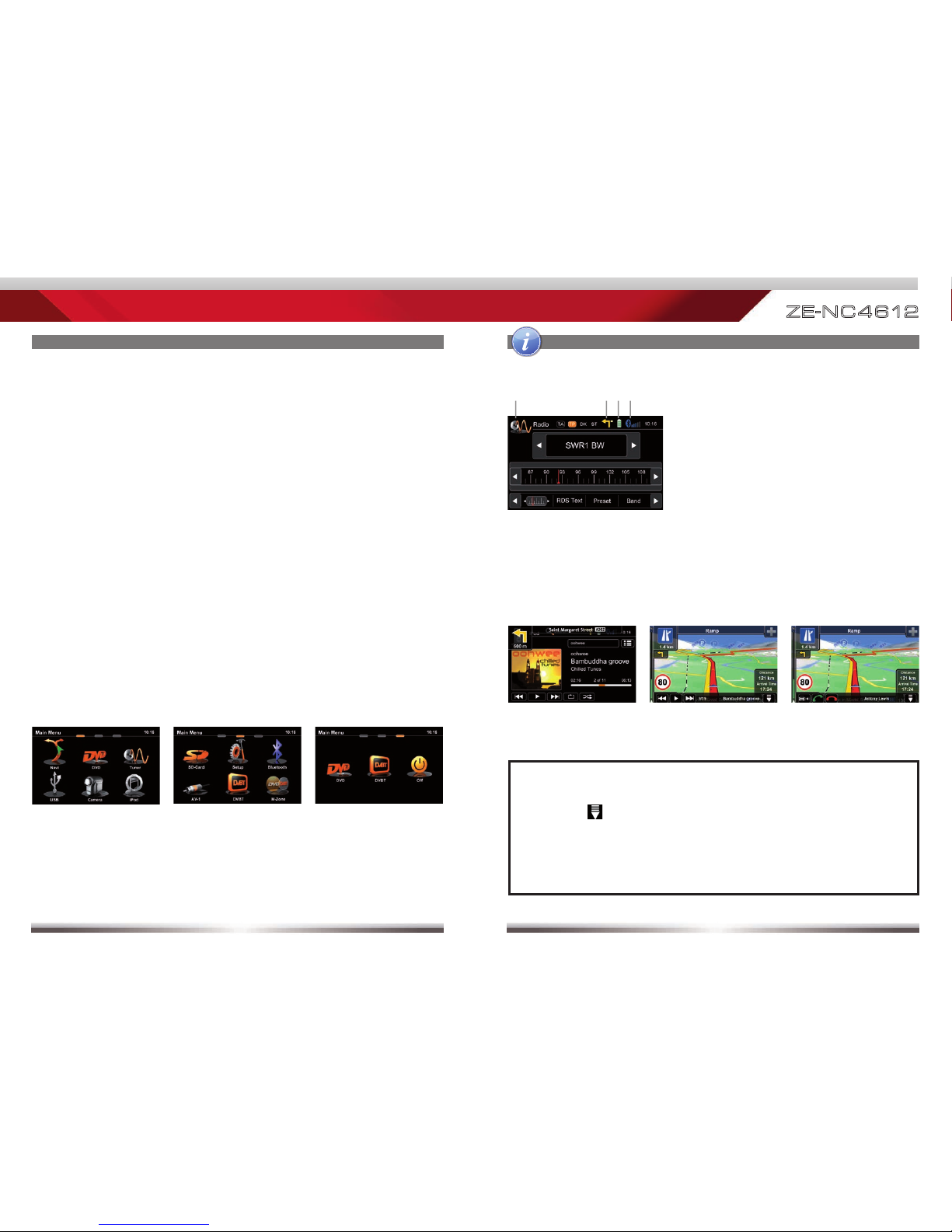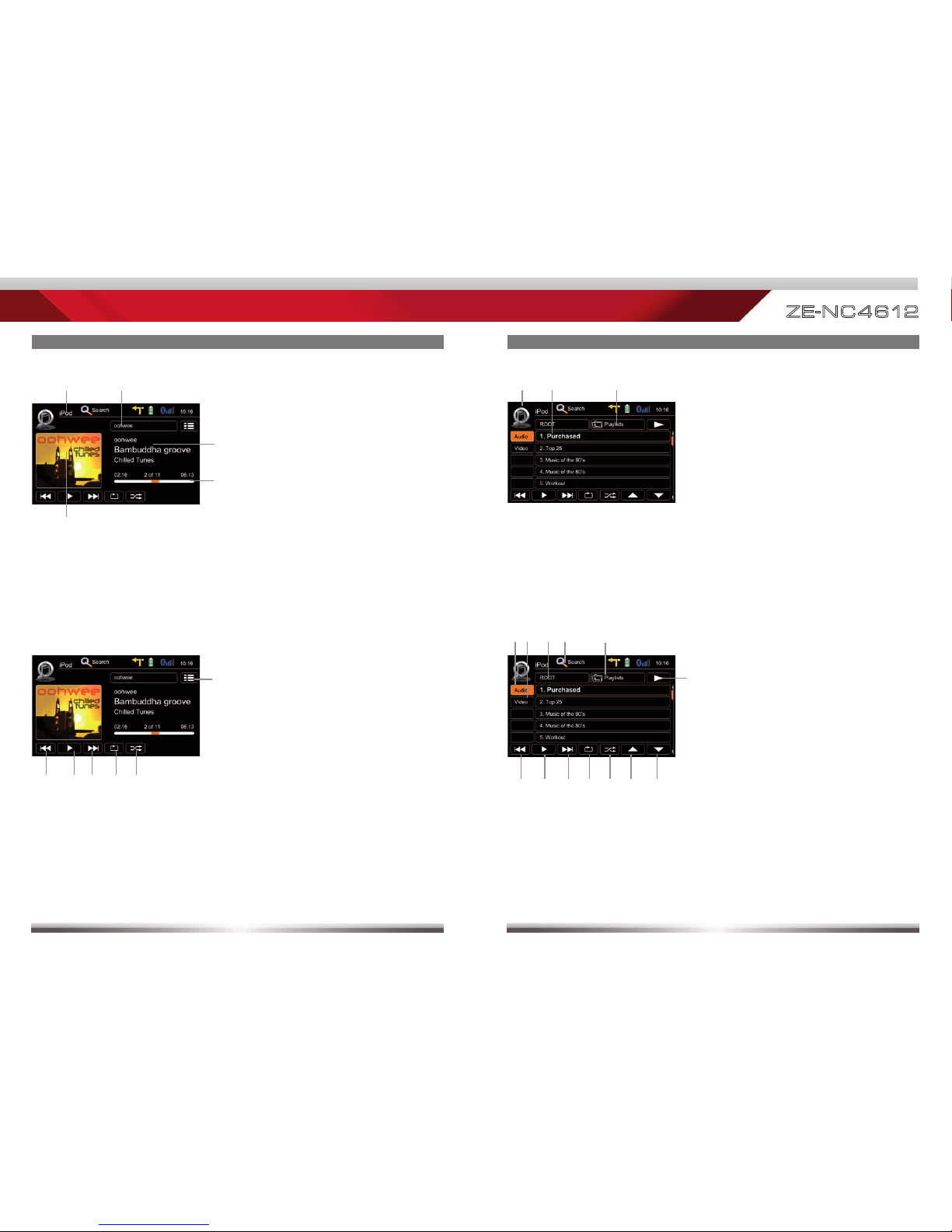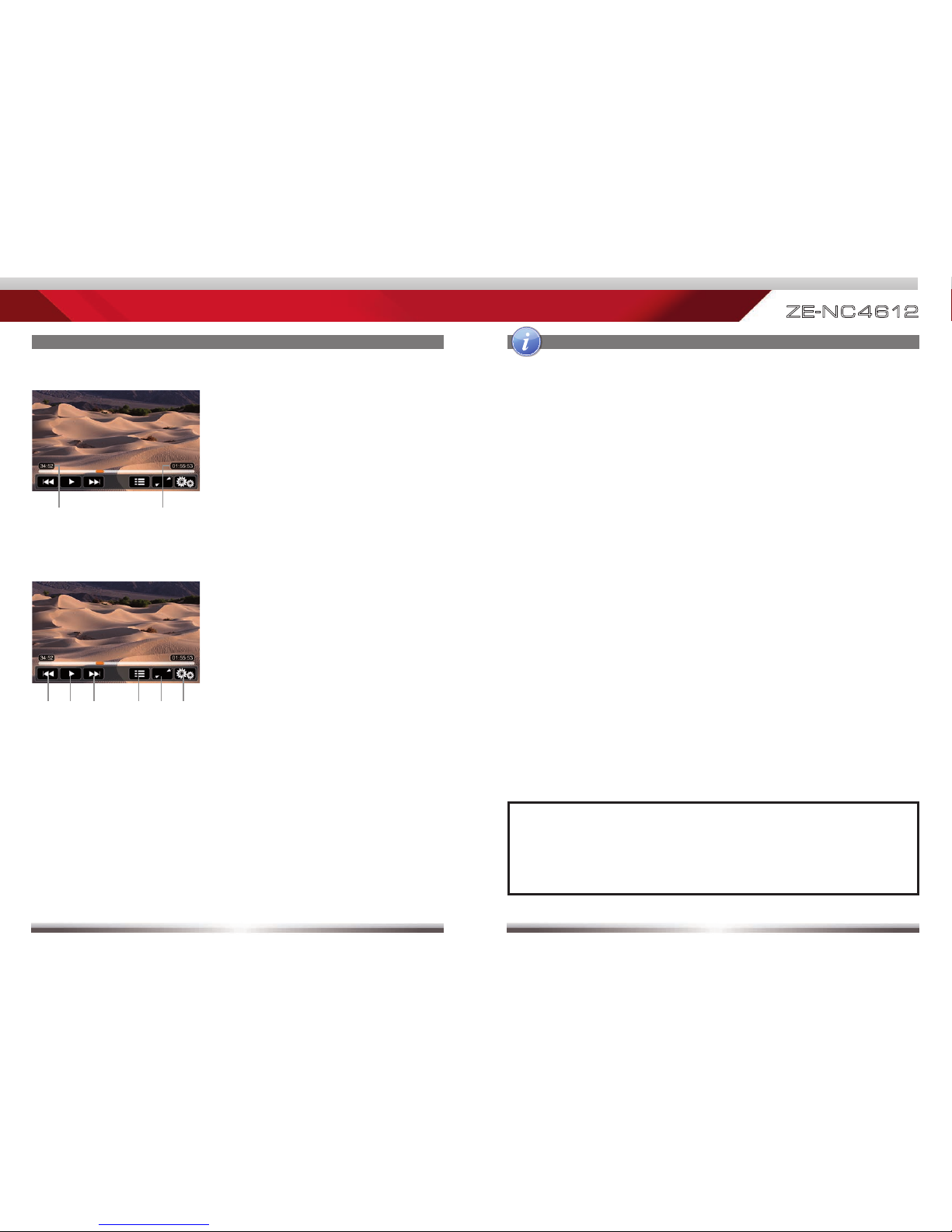2 3
ZE-N C 4 612
SAFETY INSTRUCTIONS
1. Read these instructions entirely.
2. Keep these instructions within reach. Whoever uses the unit should have access to this manual.
3. Heed all warnings. Follow the instructions.
4. This unit is designed to be used in a vehicle with 12V DC battery and negative ground.
5. Do not operate the unit in any other way than described in this manual. Failure to follow the
instructions within this manual may void your warranty.
6. Do not disassemble or alter the unit in any way, because it will void your warranty. Do not attempt to
repair or to service the unit yourself, but contact an authorized ZENEC dealer instead.
7. Use only original accessories which are designed and manufactured for the unit, otherwise you
will risk damage. Install the unit according to the mounting manual, using the supplied mounting
accessories. The forces of acceleration for accidents are sometimes huge. Incorrect mounted units
are a big risk for the driver and the car passengers, during an accident.
8. Protect the unit from water and other liquids, which can enter the casing. A short circuit or even fire
could be the result.
9. To prevent a short circuit, never insert or stick any metallic objects (such as coins or metal tools) into
the unit.
10. Before you replace a defective fuse, try to find the cause for the short circuit. Please pay attention
to the cables of the power supply! If the short circuit doesn't result from a failure of the power supply
or wiring, you can replace the defective fuse with a new one (same values). If the short-circuit is still
existing, please contact an authorized ZENEC dealer.
11. When connecting to any other device, read its user's guide for detailed safety instructions. Do not
connect incompatible products.
12. Be careful not to drain the car battery while using the unit when the car engine is turned off. Because
the unit uses a considerable amount of energy and the battery will be charged only while the engine
is running, it might happen that the battery will discharge to a point where it's not longer possible to
start the engine.
13. According to the law in different European countries, driving with monitors which are showing
movies in the viewing range of the driver is not allowed, because the driver might be distracted from
the traffic. Please respect the traffic regulations of your country, or you might face penalties in case
of an accident or even loose your insurance coverage. Please pay attention to the volume inside
your vehicle, because you are obliged to notice exterior sounds like police sirens etc.
14. Don't expose the unit to hard impacts. A mechanical or electrical malfunction of the unit could be the
result.
15. Should any problems or questions occur during installation, please consult your ZENEC dealer/
importer.
16. This unit utilizes a class 1 laser. Use of controls or adjustments or performance of procedures other
than those specified herein may result in hazardous exposure to coherent light. Do not open covers
and do not repair yourself. Refer servicing to qualified personnel.
CONTENTS
SAFETY INSTRUCTIONS ..................................................................................... 3
FRONT PANEL BUTTONS.................................................................................4-5
OPERATION OF STEERING WHEEL CONTROLS...........................................6-7
BASIC OPERATION ...........................................................................................8-9
RADIO MODE .................................................................................................10-13
PLAYBACK OF A/V SOURCES .....................................................................14-19
BLUETOOTH MODE ......................................................................................20-27
NAVIGATION MODE.......................................................................................28-29
SYSTEM SETUP.............................................................................................30-39
REMOTE CONTROL MAIN ............................................................................40-41
REMOTE CONTROL M-ZONE .......................................................................42-43
EXTERNAL PLAYBACK AND SOURCES ..................................................... 44-45
GLOSSARY.......................................................................................................... 46
TROUBLESHOOTING....................................................................................47-48
SPECIFICATIONS................................................................................................ 49
WARRANTY....................................................................................................50-51
LEGAL DISCLAIMER .......................................................................................... 52
EC DECLARATION OF CONFORMITY .............................................................. 54
Navigation manual is separate.