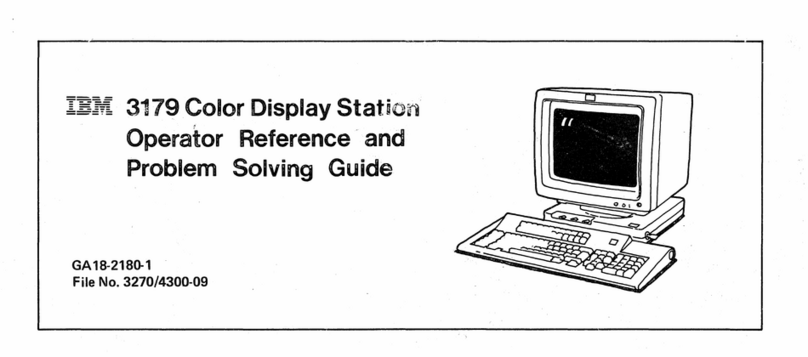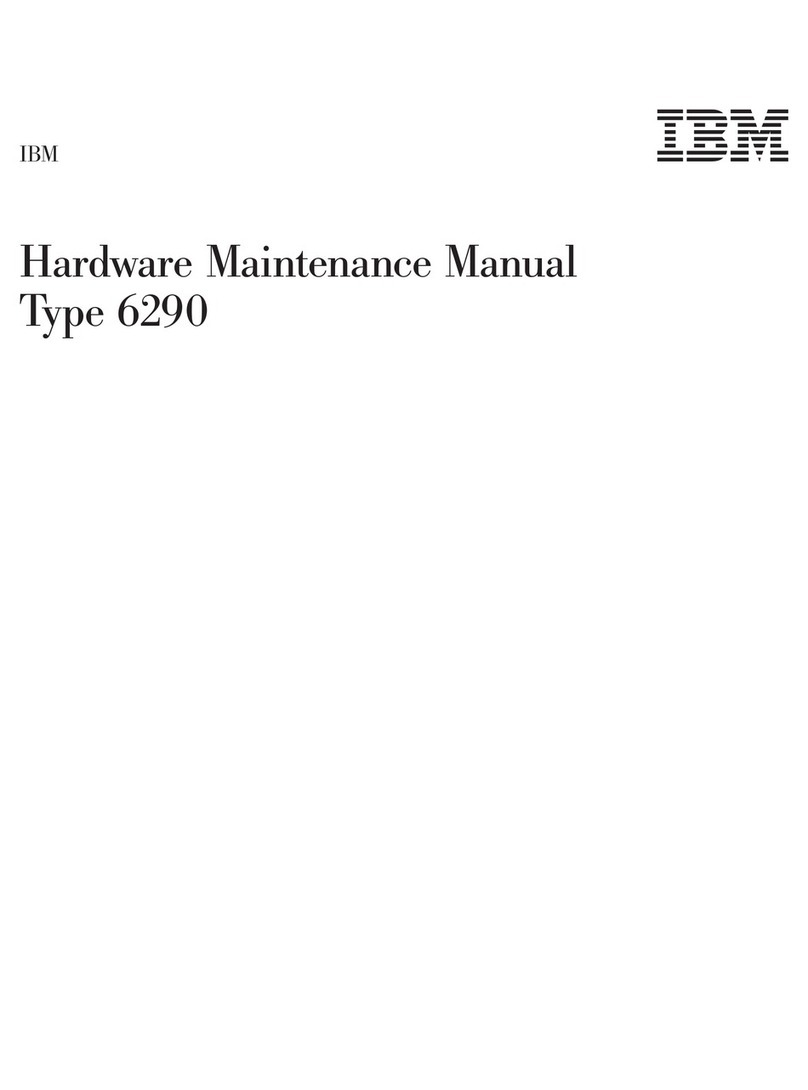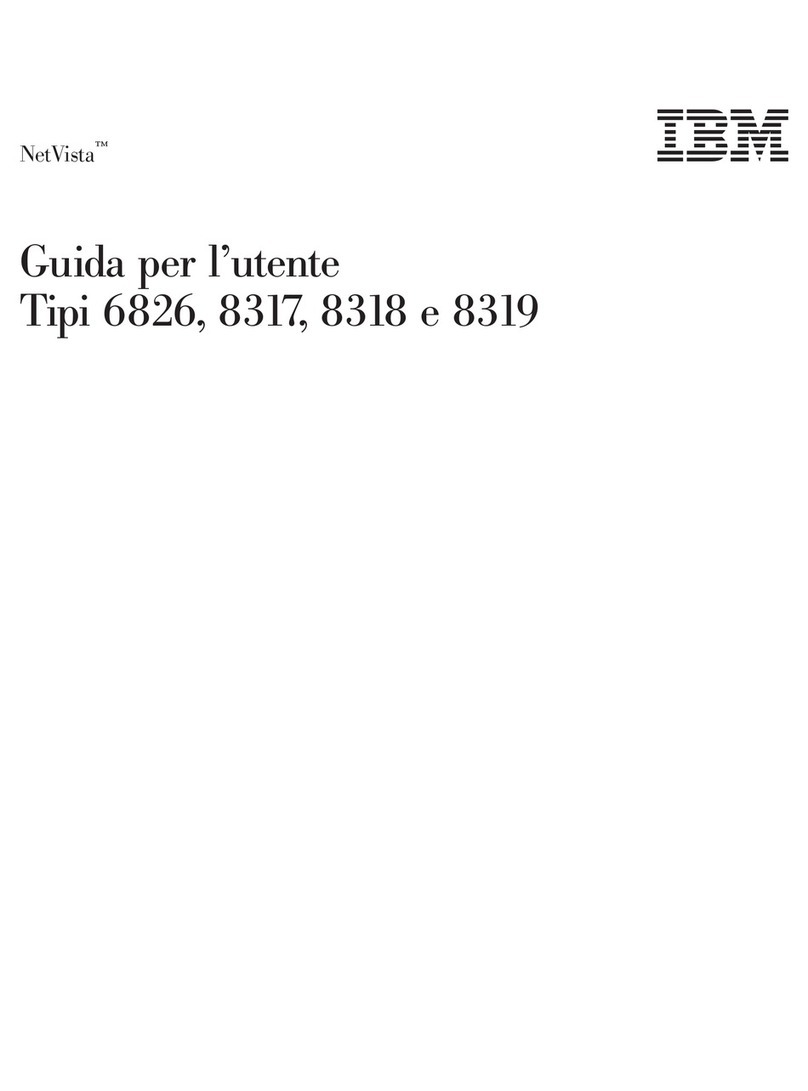IBM Aptiva Series User manual
Other IBM Desktop manuals
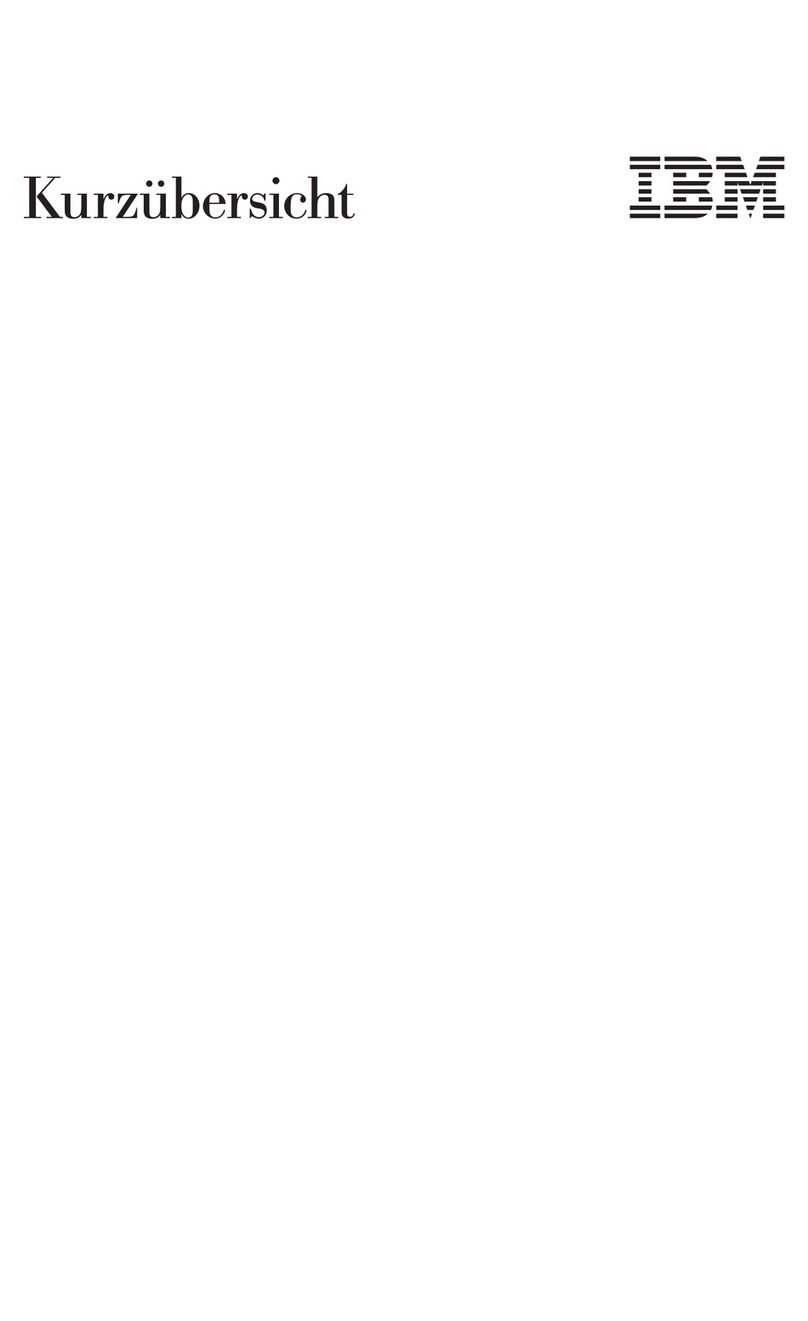
IBM
IBM NetVista A20 User manual
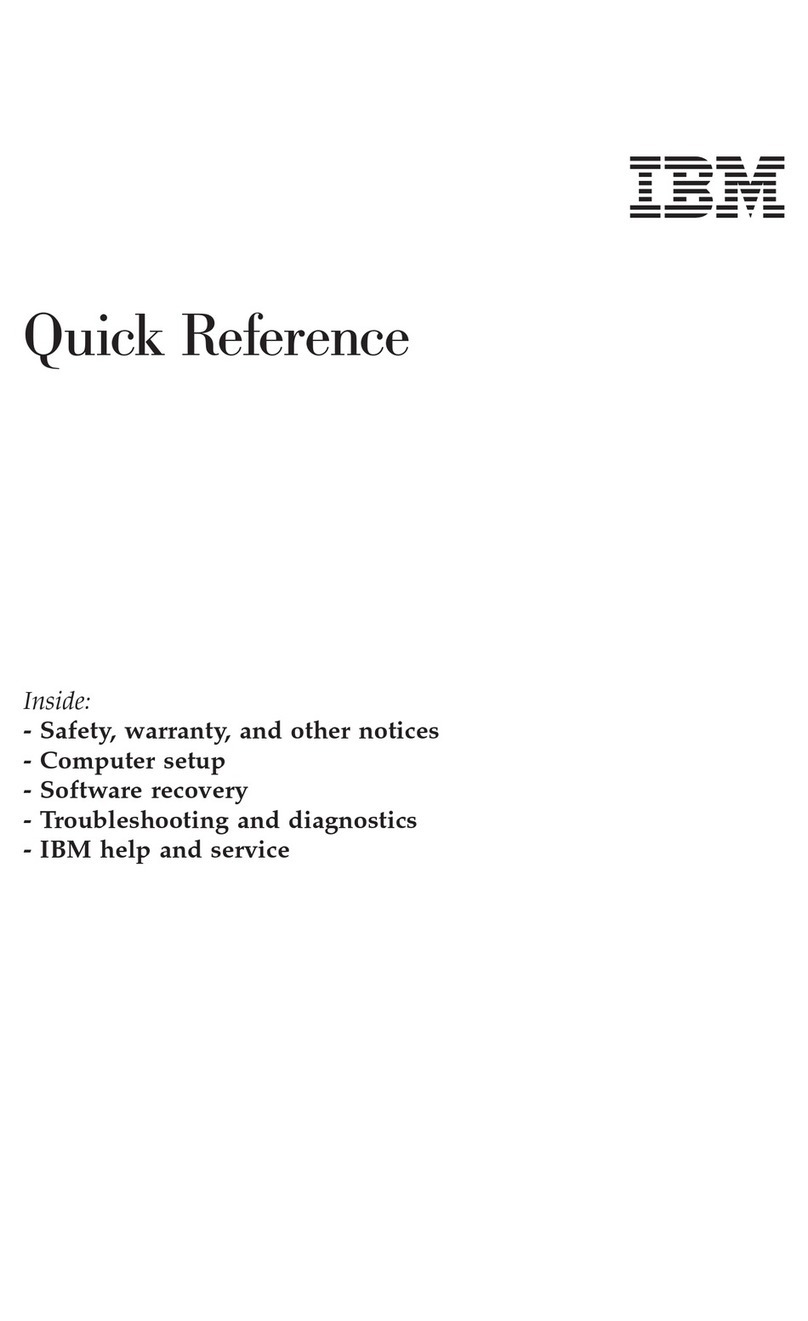
IBM
IBM NetVista A22p User manual
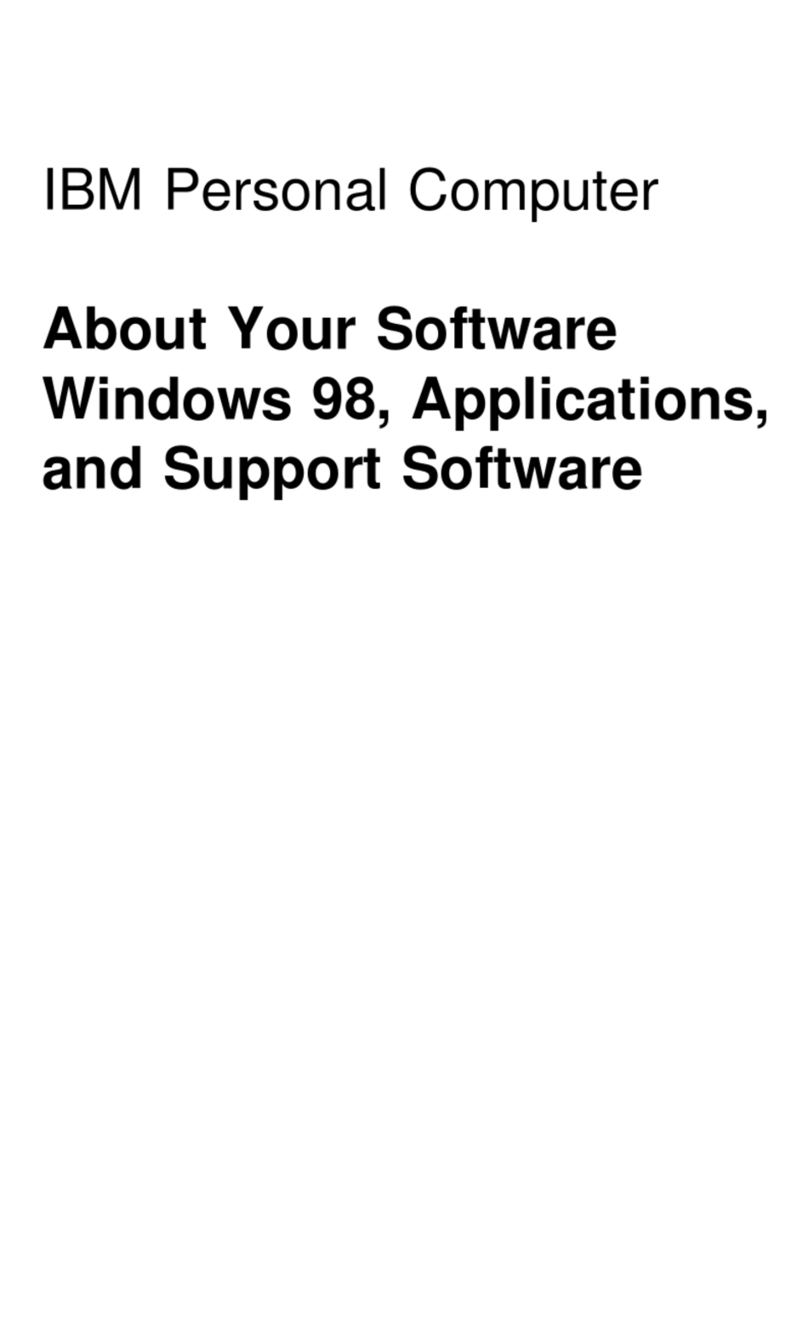
IBM
IBM PC 300PL Types 6862 Quick start guide

IBM
IBM Aptiva 2156 Owner's manual

IBM
IBM NetVista A40 User manual
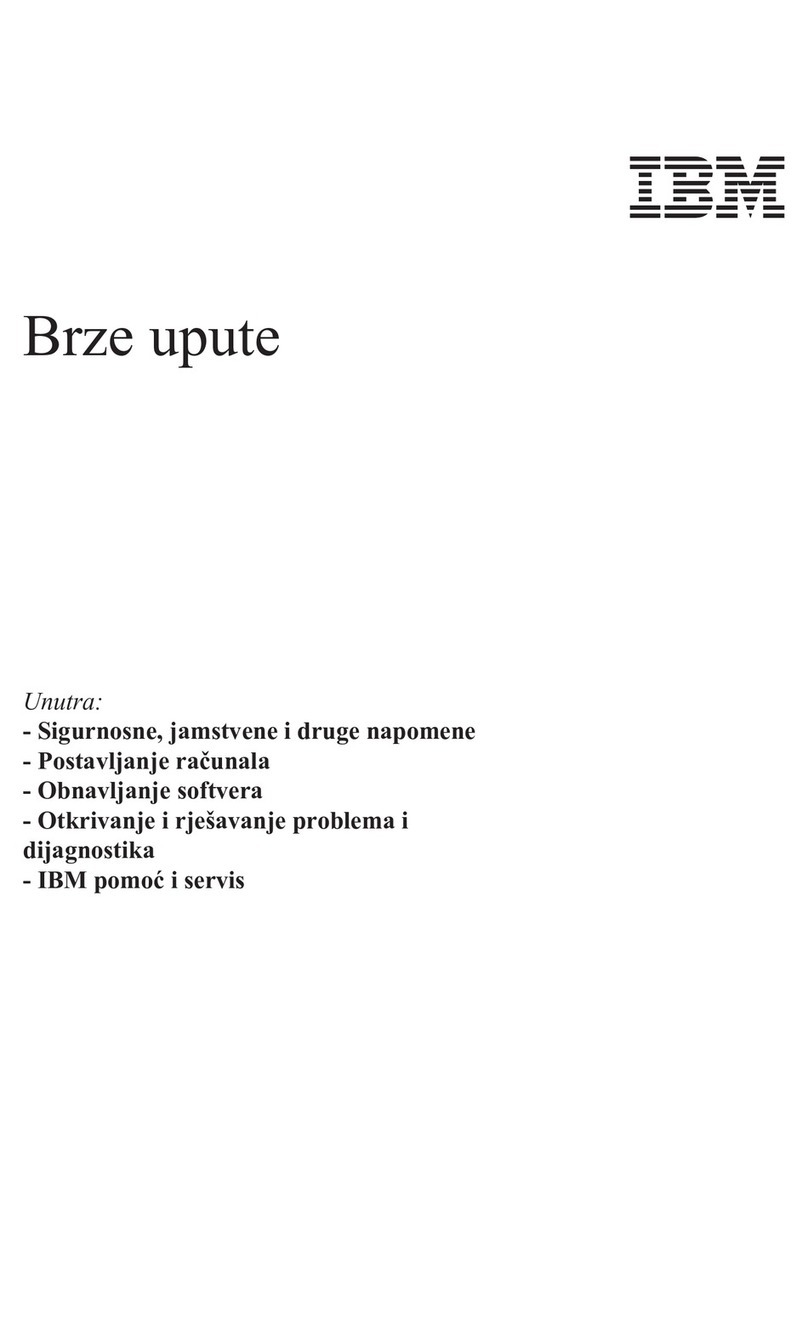
IBM
IBM NetVista A21 User manual
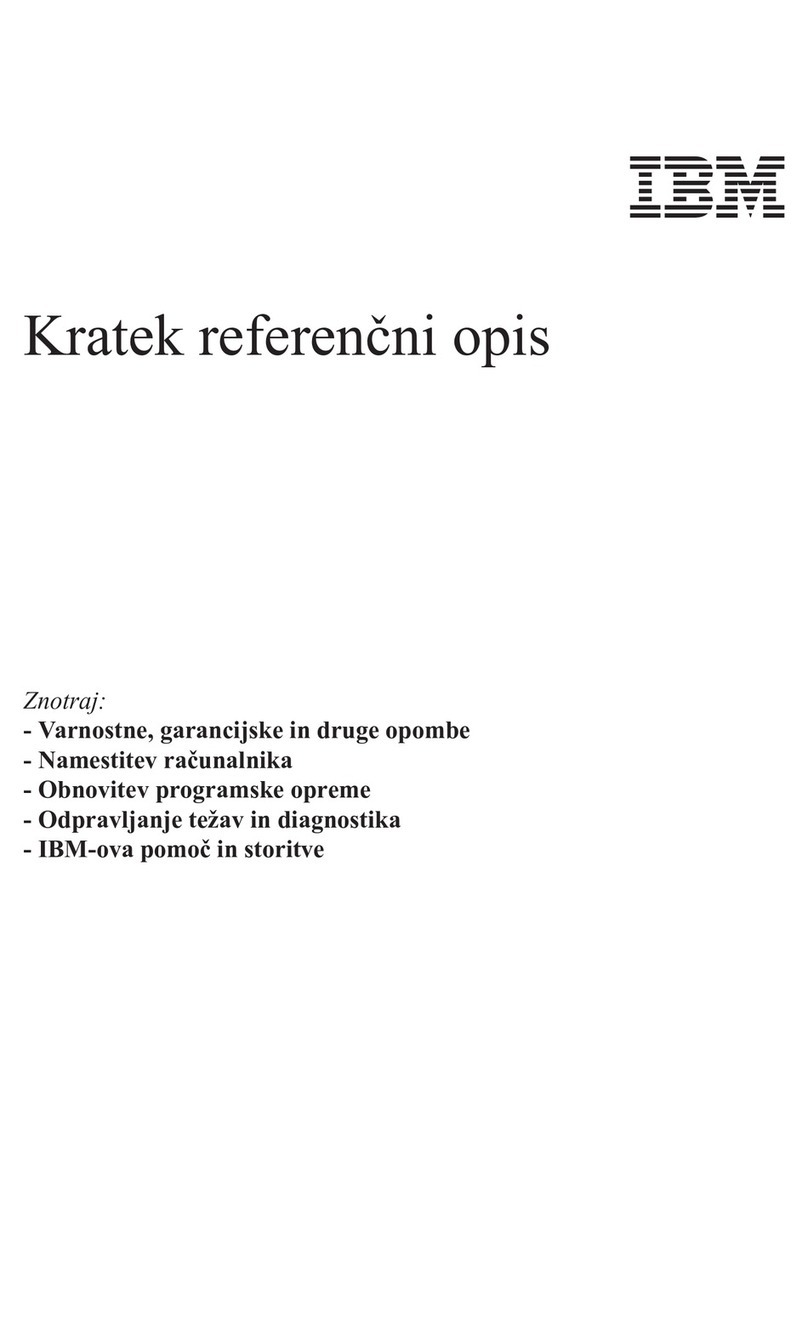
IBM
IBM NetVista A21 User manual
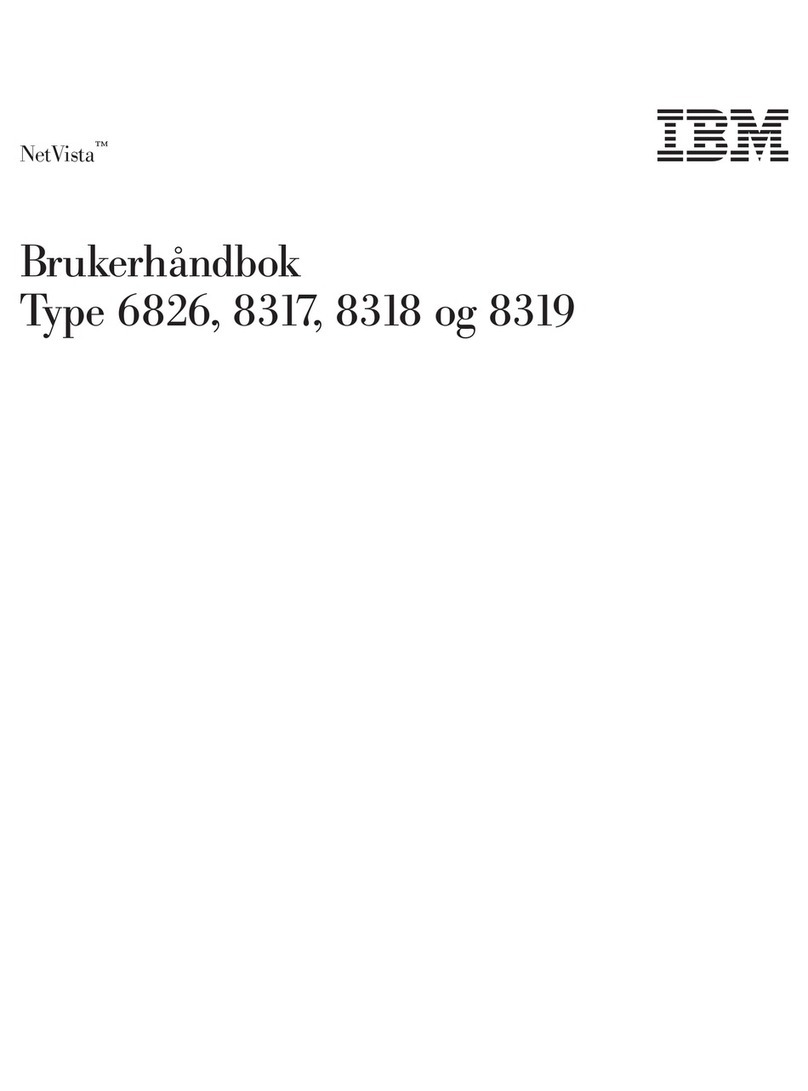
IBM
IBM NetVista S42 User manual
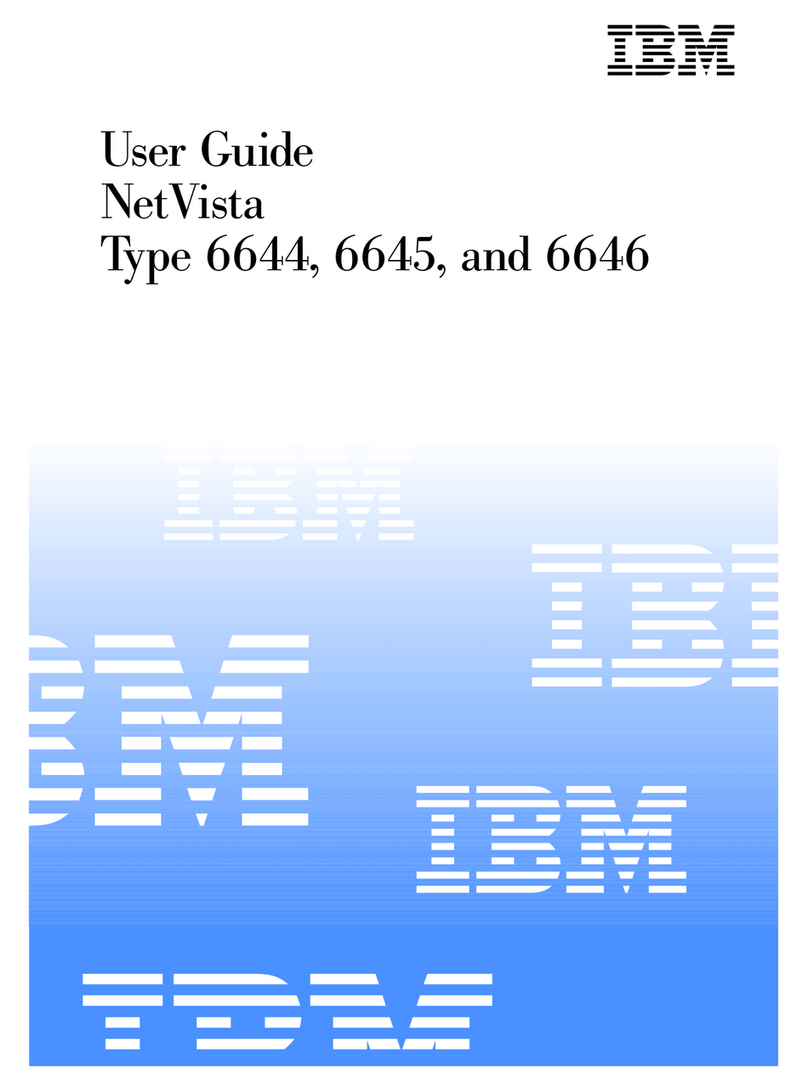
IBM
IBM NetVista 6644 User manual
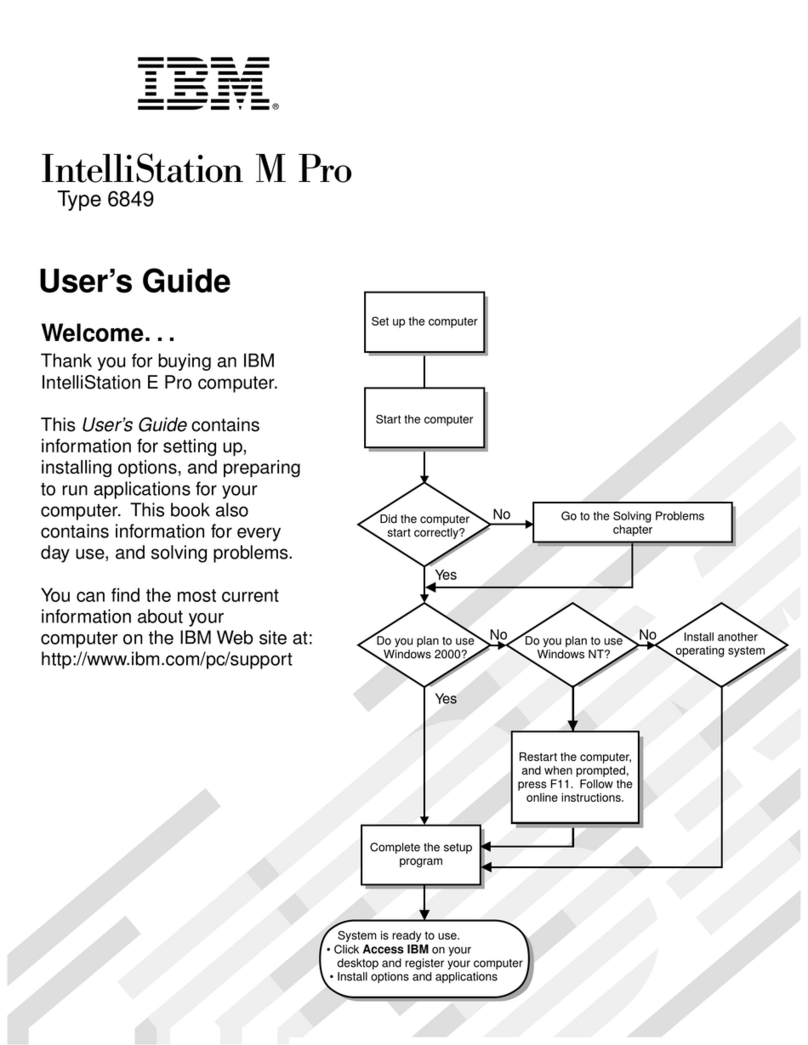
IBM
IBM 6849 - IntelliStation M - Pro User manual
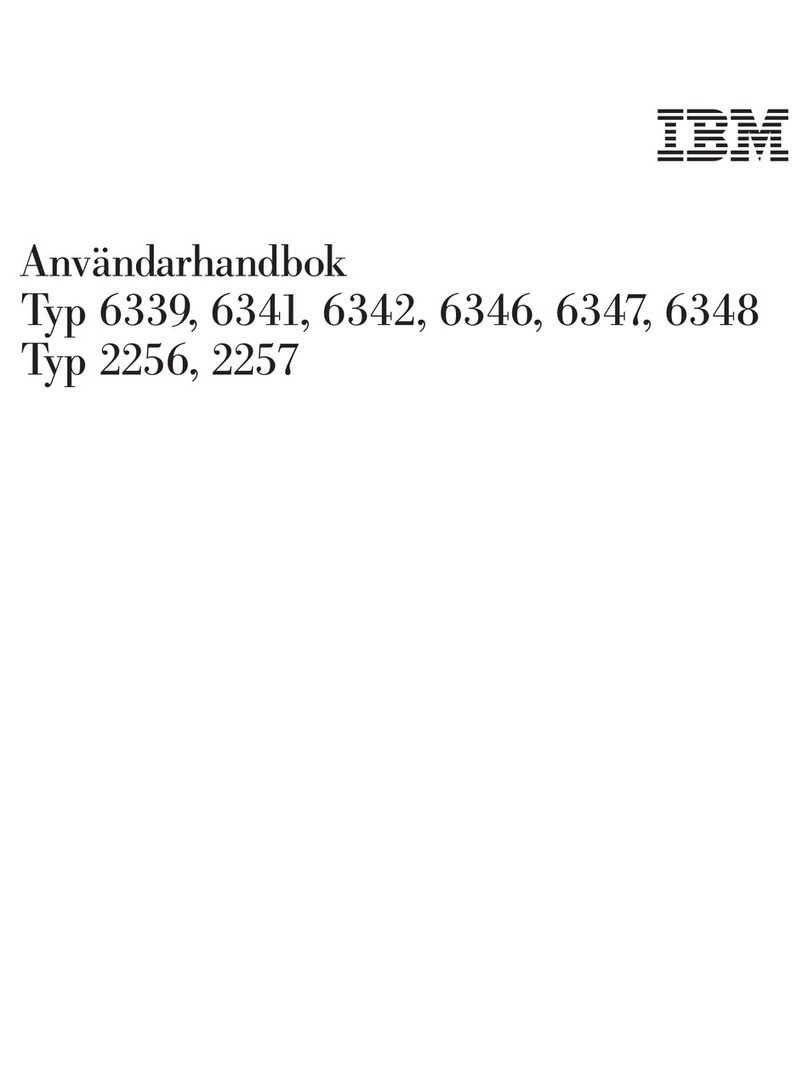
IBM
IBM NetVista A21 User manual

IBM
IBM IntelliStation Z Pro 6221 Owner's manual

IBM
IBM PC 300GL Types 6275 User manual

IBM
IBM THINKPAD R50E - Owner's manual
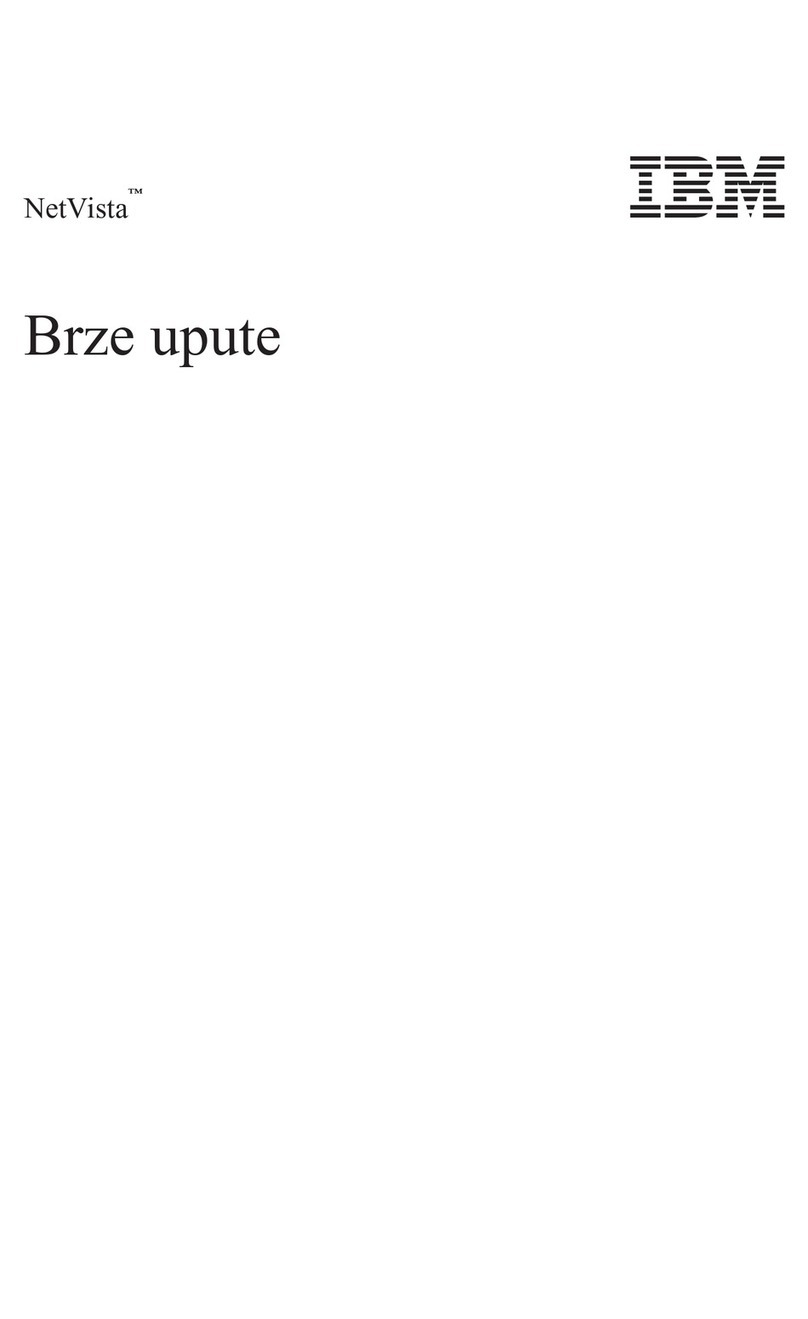
IBM
IBM NetVista X40 User manual
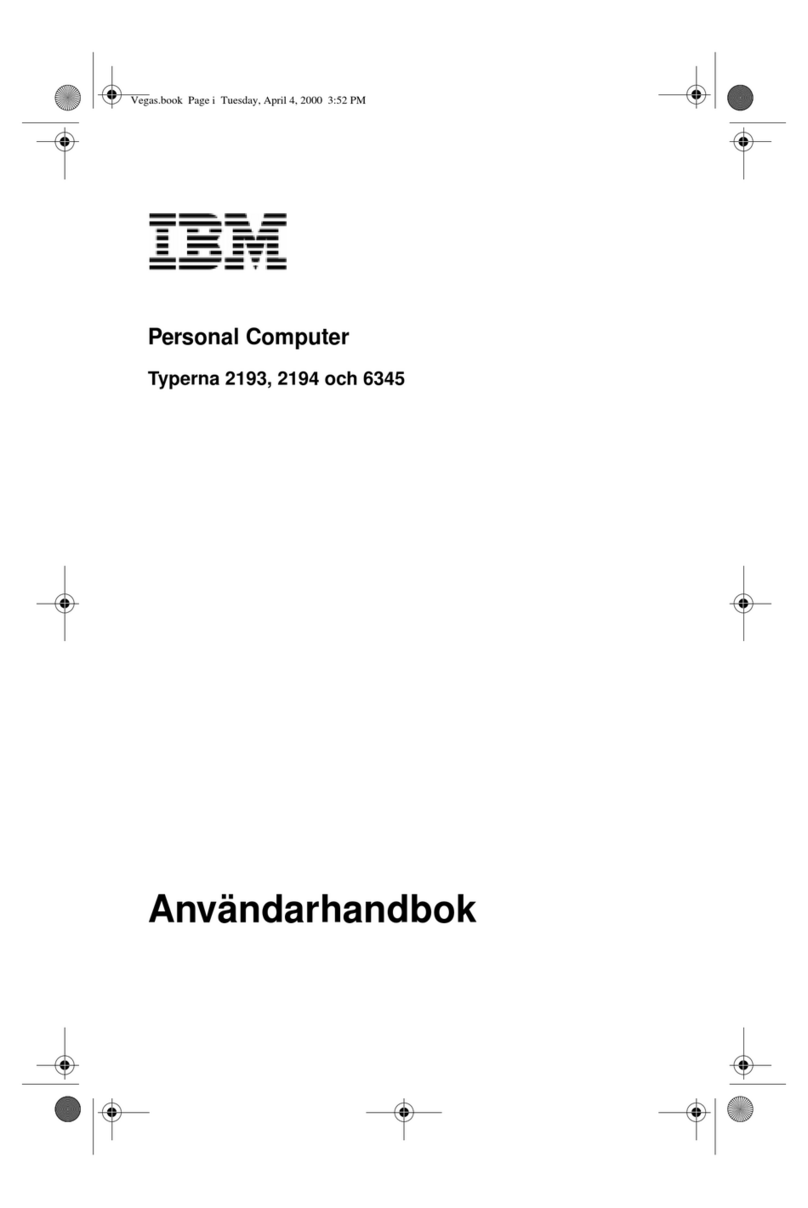
IBM
IBM PC 300 User manual
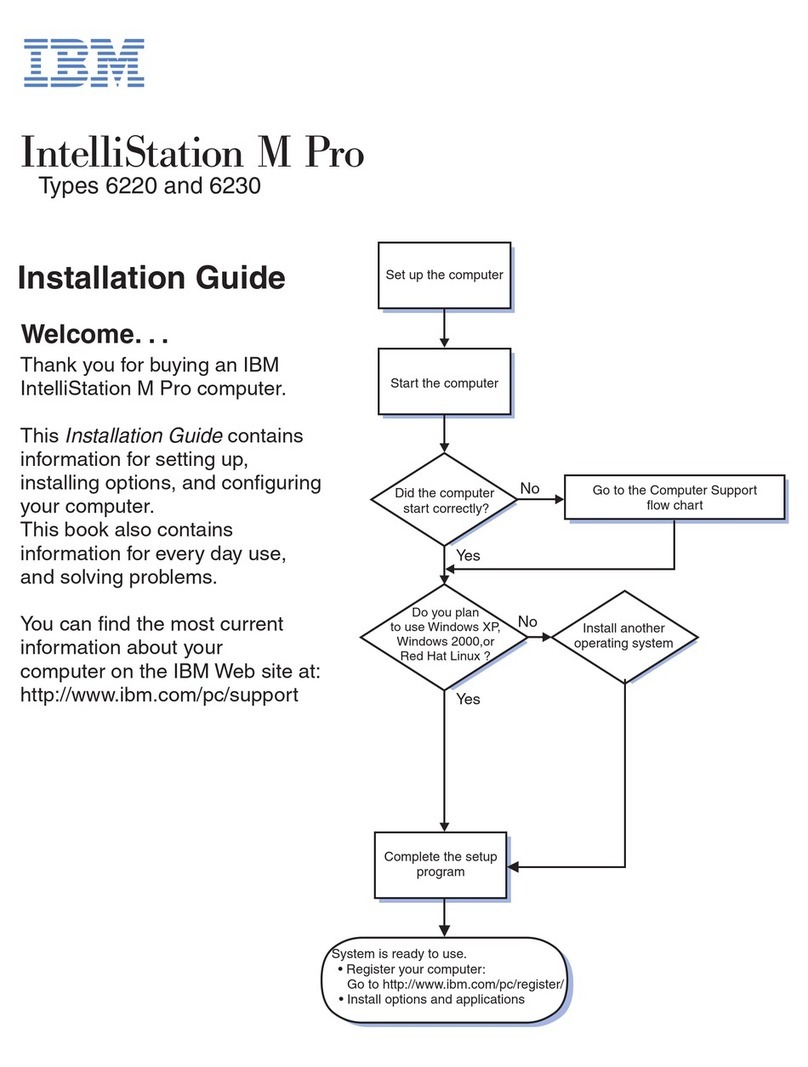
IBM
IBM IntelliStation M Pro User manual

IBM
IBM PC 300PL Types 6862 Installation and operating instructions
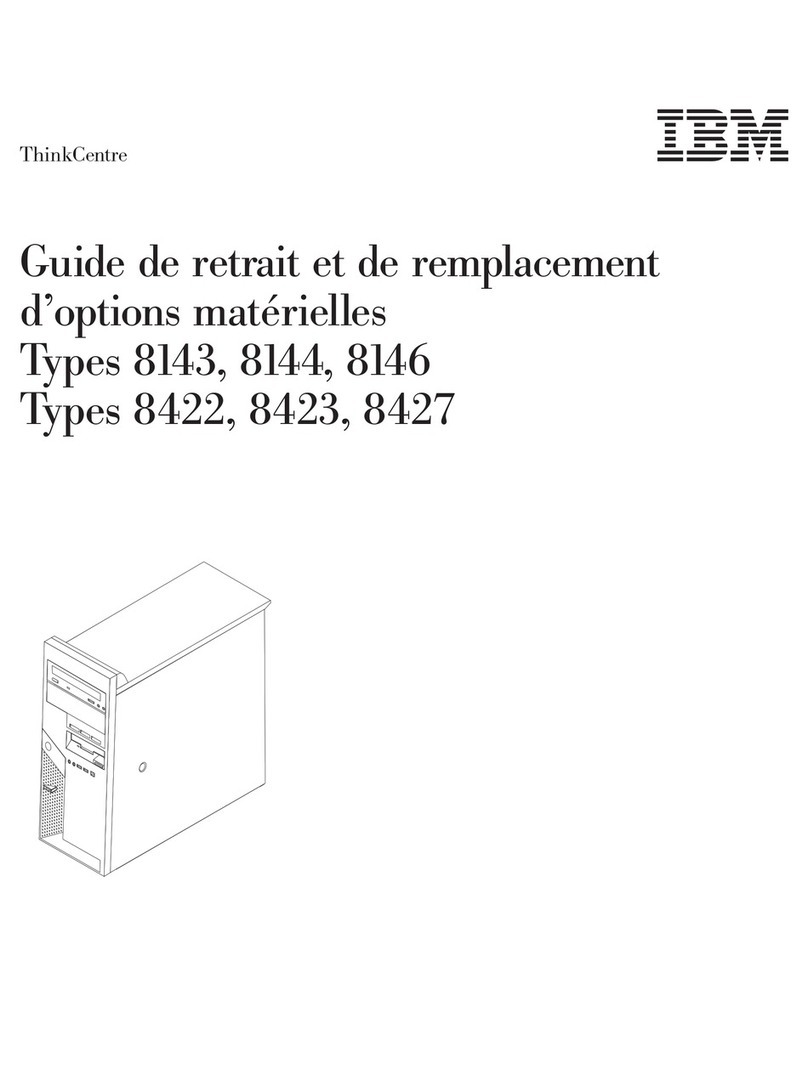
IBM
IBM ThinkCentre A51p Assembly Instructions
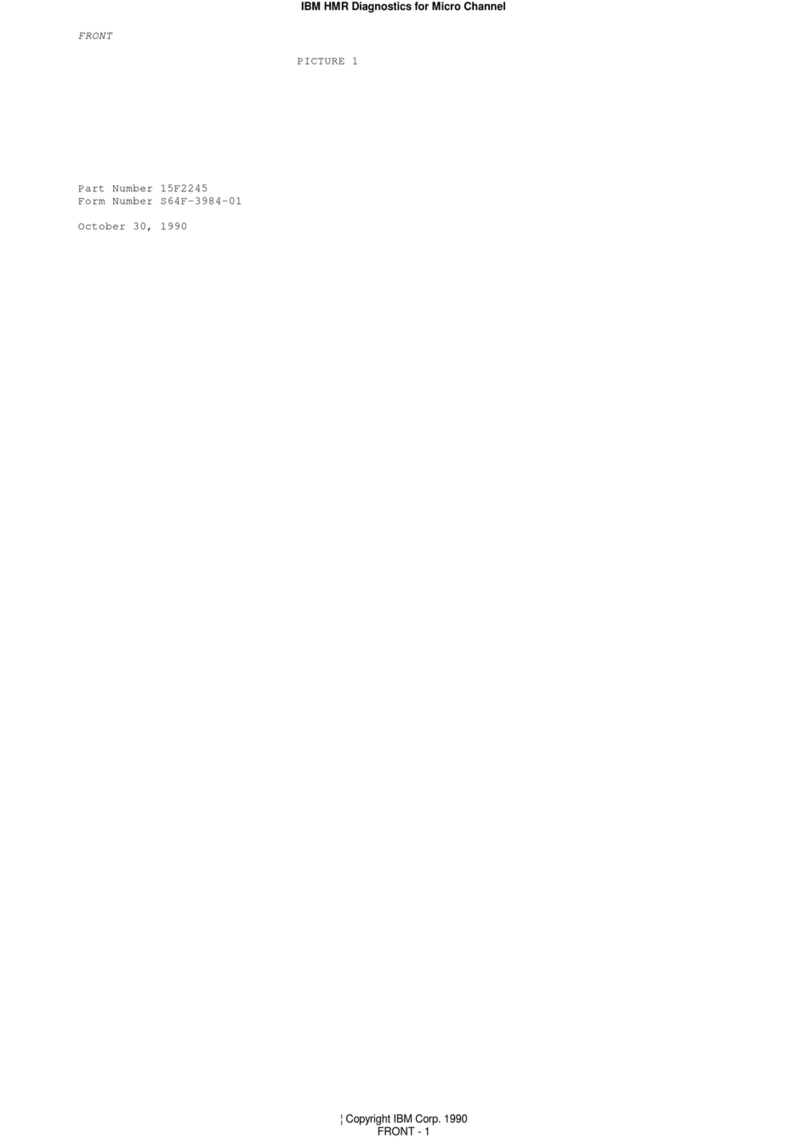
IBM
IBM PC/2 Series Owner's manual