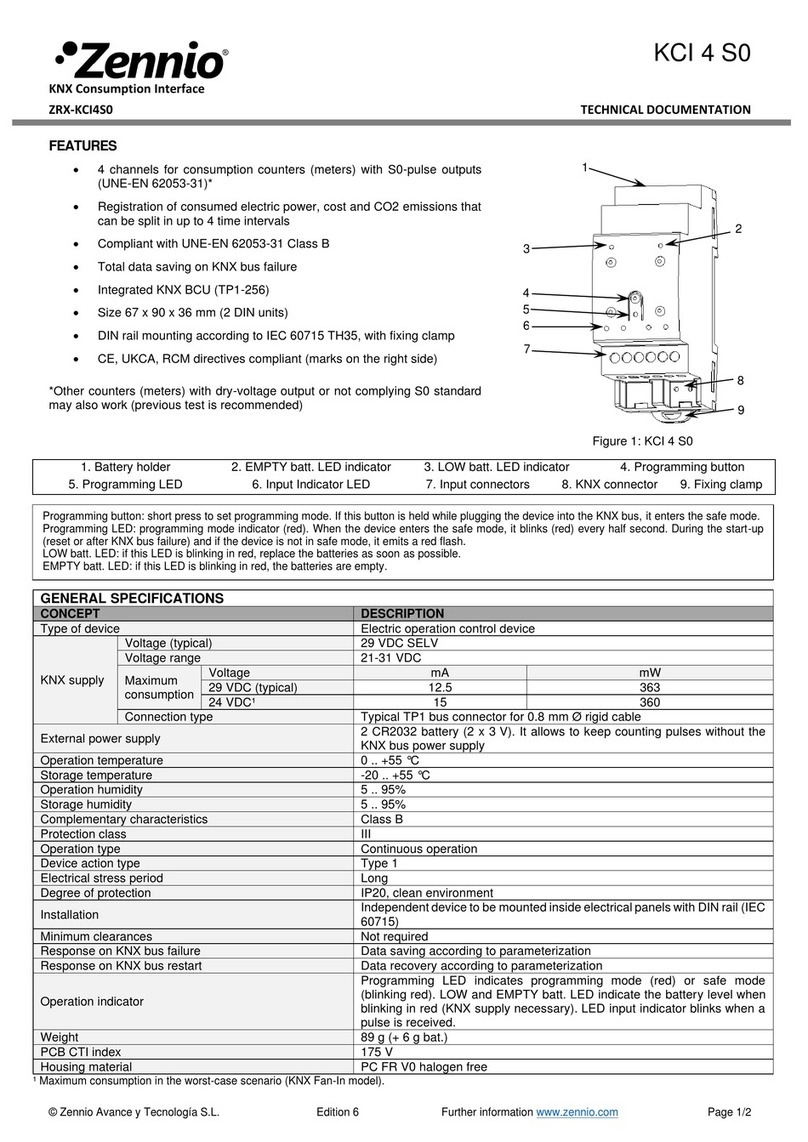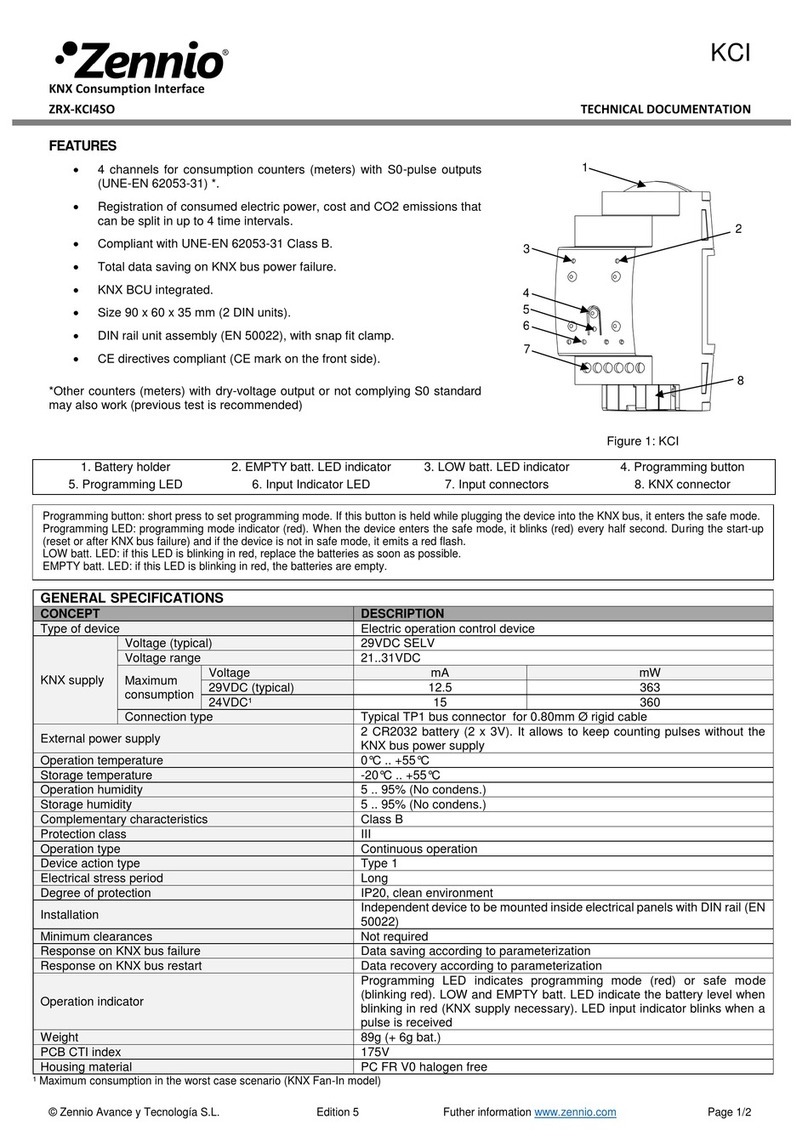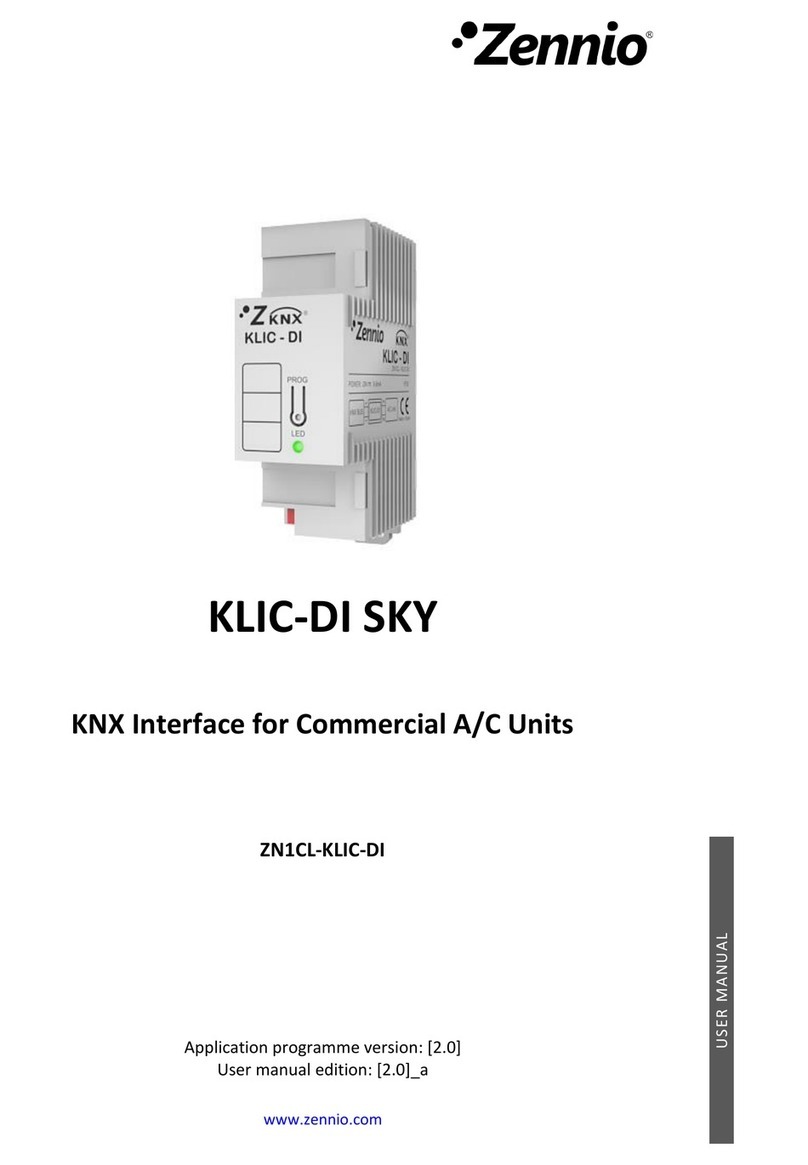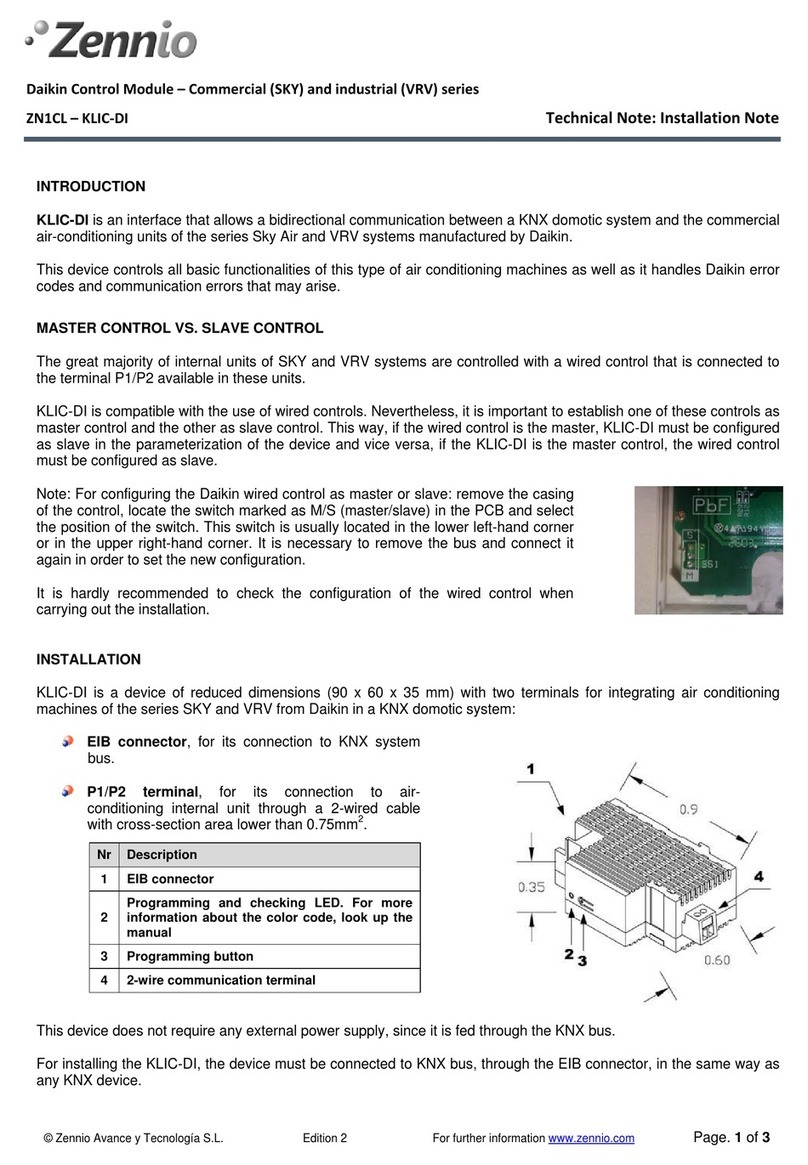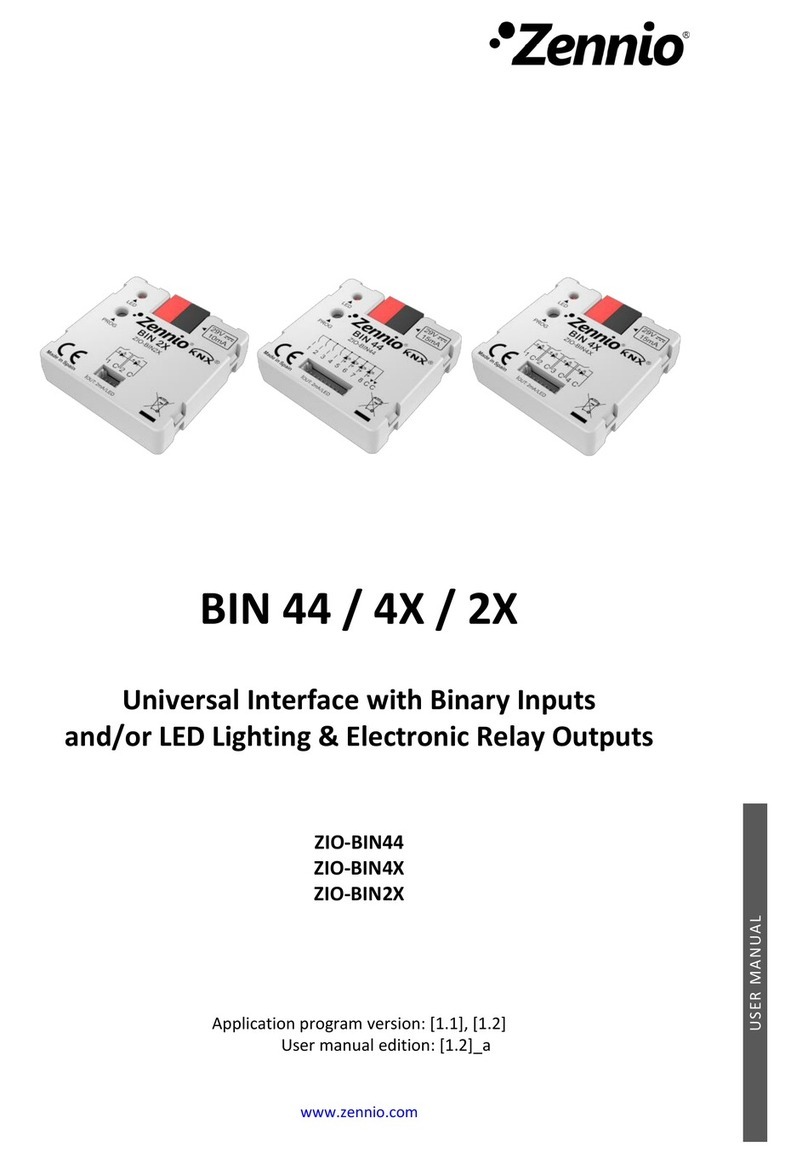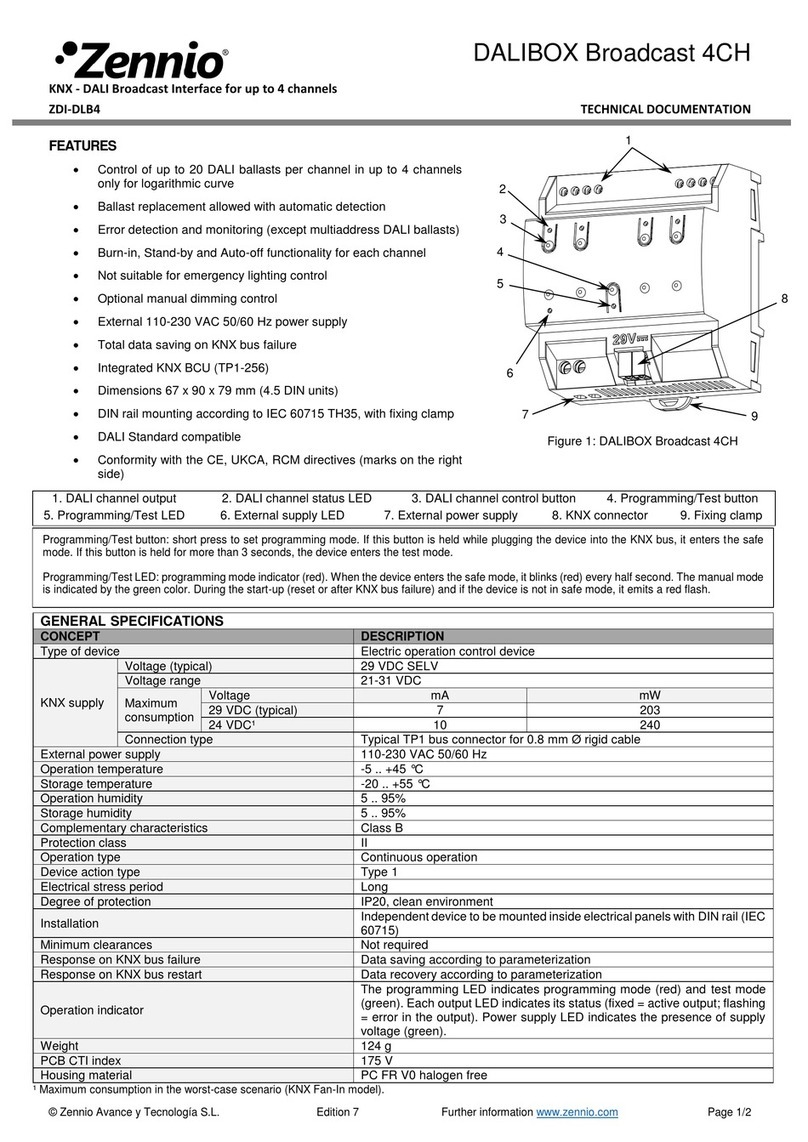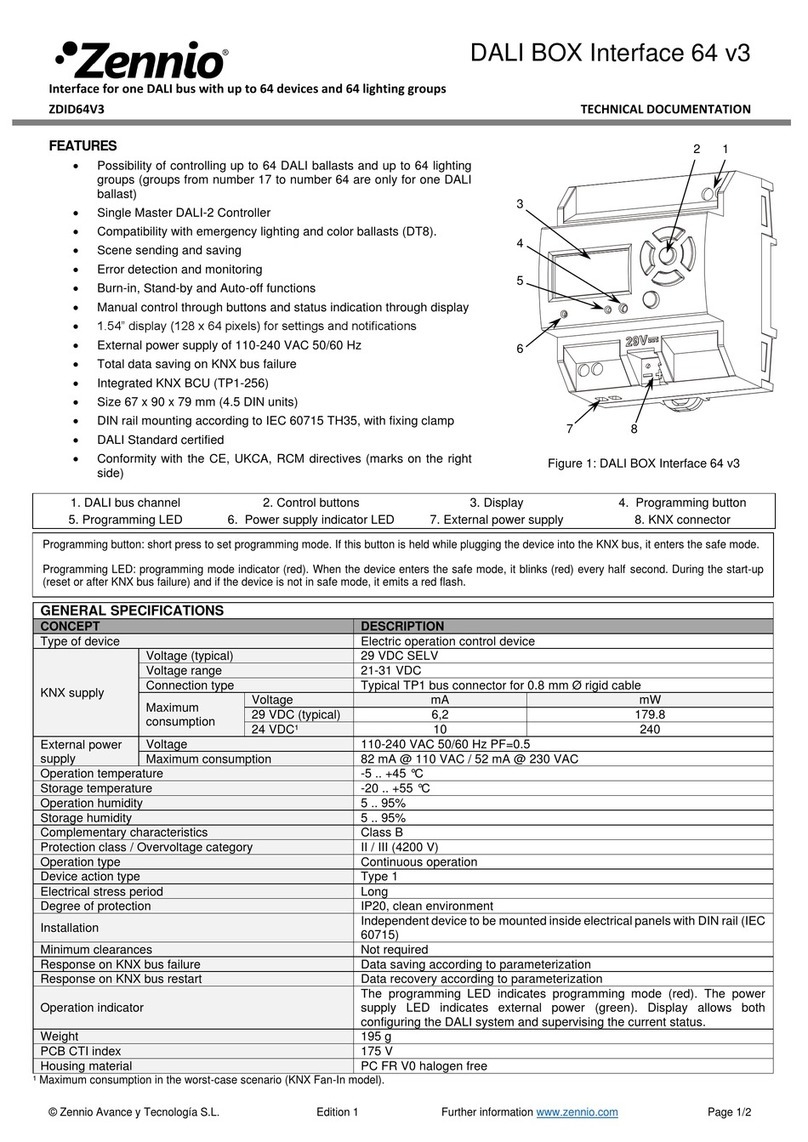ZENNiO AVANCE Y TECNOLOGÍA www.zennio.com
9
Indoor temperature and Reference temperature: the Sky Air machines has
several temperature sensors for measuring the temperature in different internal
points.
The Indoor temperature is the measured internal value and it is used together
with the Reference temperature for controlling the modes Auto-Cool and Auto-
Heat of the air-conditioning machine.
The Reference temperature is the real temperature in the room to acclimatize.
It is necessary to communicate this parameter to the machine by means of the
corresponding communication object and it is hardly recommended to link this
communication object with a temperature sensor (installed in the room) which
periodically updates the temperature value.
The modes Auto-Heat and Auto-Cool can be controlled in three different ways
by the Daikin machine:
1. The machine receives the Reference temperature and, according to a
pre-configured hysteresis by the Daikin installer, it establishes the
corresponding auto mode.
2. The machine uses the Indoor temperature and, according to a pre-
configured hysteresis by the Daikin installer, it establishes the
corresponding auto mode.
3. The machine establishes the auto mode according to the average value
of the Reference temperature and the Indoor temperature.
The temperature value used by the machine in order to switch beatween the
Modes Auto-Cool and Auto-Cool depends on the configuration established in
the Dakin machine installation. This value, in any of the previous cases is
compared to the setpoint temperature in such a way that if the setpoint
temperature is higher the Auto-Heat mode is established and if the setpoint
temperature is lower than this value, the Auto-Cool is established.
Take into account: It is hardly recommended to link the Reference temperature to a
temperature sensor that periodically monitors the real temperature in the room
because the way of switching between the different Auto modes might not be known
and this fact can lead to a wrong functioning of the Auto mode. The Reference
temperature has a default value equal to 25ºC.
Auto Switch Off: allows temporarily switching off the machine if a status
change in the communication object associated to it, takes place. An
example of this functionality could be the use of a window sensor,
associated to the auto switch off, that allows switching off the machine if the
window is opened.