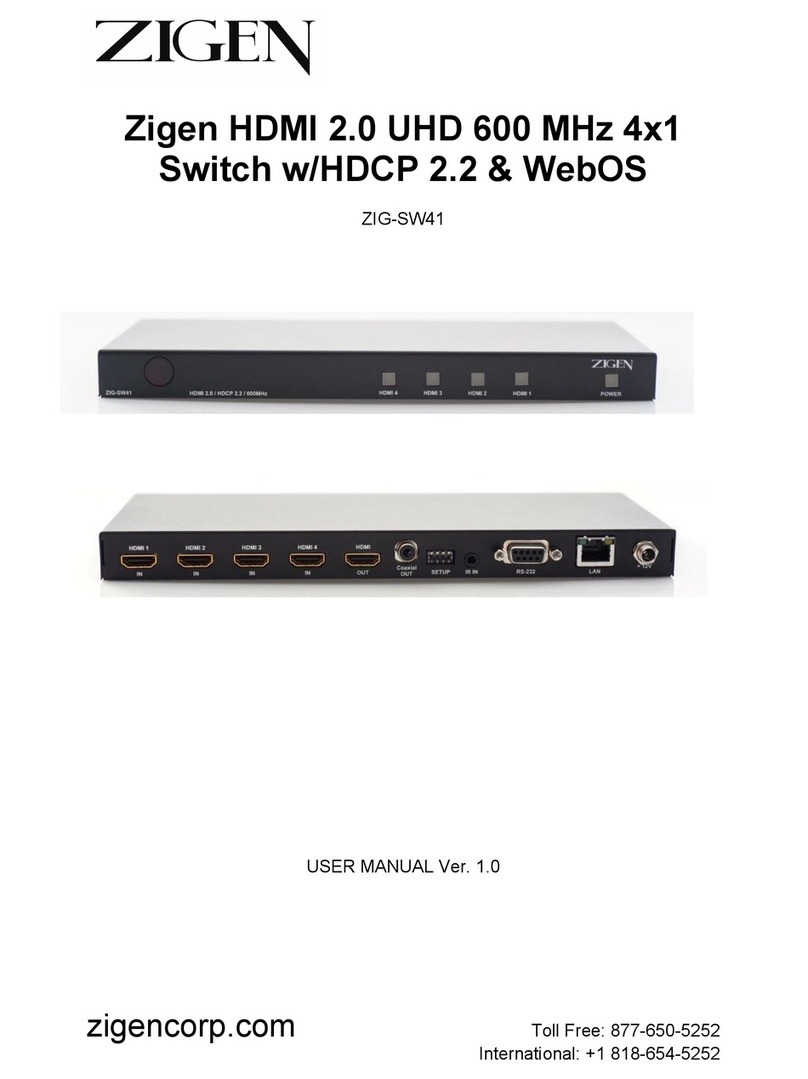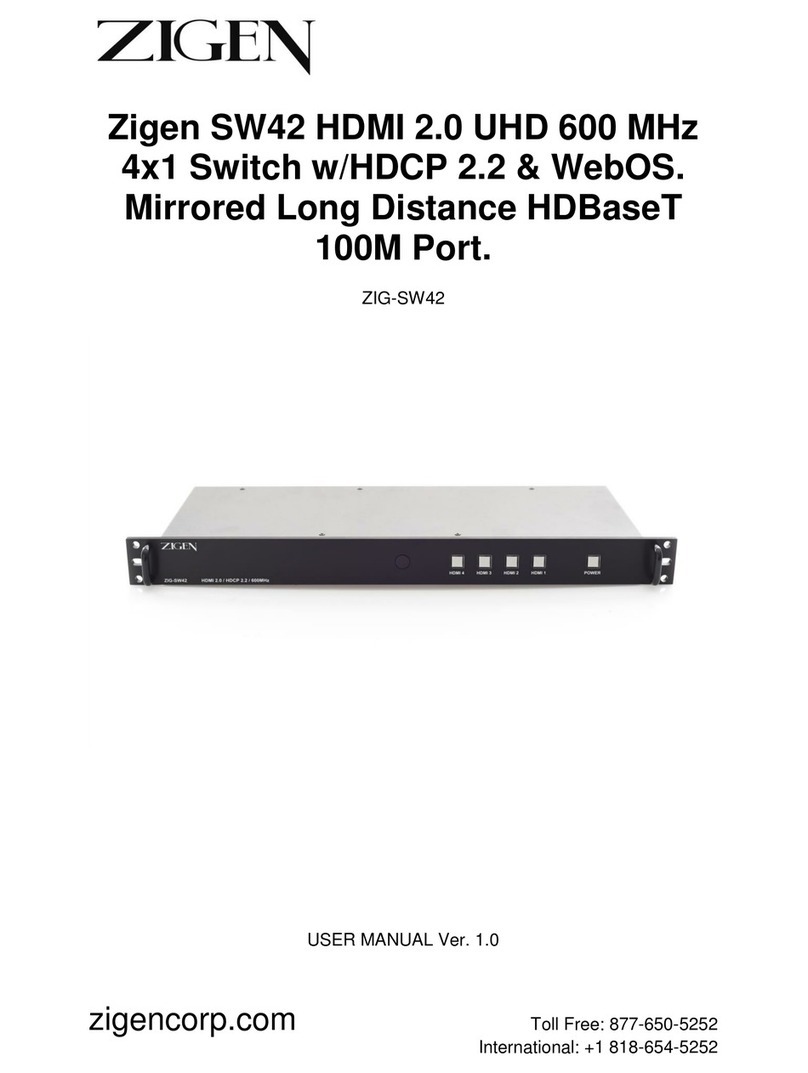Accessing ZigNet............................................................................................................................................ 22
Using ZigNet .................................................................................................................................................. 23
Navigation Bar ............................................................................................................................................... 24
Video Tab................................................................................................................................................... 24
Audio Tab .................................................................................................................................................. 24
Diagnostics Tab.......................................................................................................................................... 24
Settings Tab ............................................................................................................................................... 24
Video Tab ...................................................................................................................................................... 25
Matrixing ................................................................................................................................................... 26
EDID Management..................................................................................................................................... 26
EDID Viewer............................................................................................................................................... 27
Test Pattern ............................................................................................................................................... 27
Audio Tab ...................................................................................................................................................... 28
Output Settings.......................................................................................................................................... 30
Audio Selection.......................................................................................................................................... 30
Analog Settings.......................................................................................................................................... 30
Master Volume .......................................................................................................................................... 30
Equalizer.................................................................................................................................................... 30
Surround Sound Effect ............................................................................................................................... 31
Bass Enhancement..................................................................................................................................... 31
Diagnostics Tab.............................................................................................................................................. 32
Source and Sink Diagnostics ....................................................................................................................... 33
EDID Selection............................................................................................................................................ 34
Settings Tab................................................................................................................................................... 35
Device Information .................................................................................................................................... 36
Network Settings ....................................................................................................................................... 36
Firmware Settings...................................................................................................................................... 37
11 RS-232 ................................................................................................................................................... 38
Configuring an RS-232 Connection ................................................................................................................. 38
12 RS-232 Control ....................................................................................................................................... 39
13 Glossary................................................................................................................................................. 41
14 Application Program Interface (API) ....................................................................................................... 43
15 Infrared (IR) Protocol.............................................................................................................................. 44