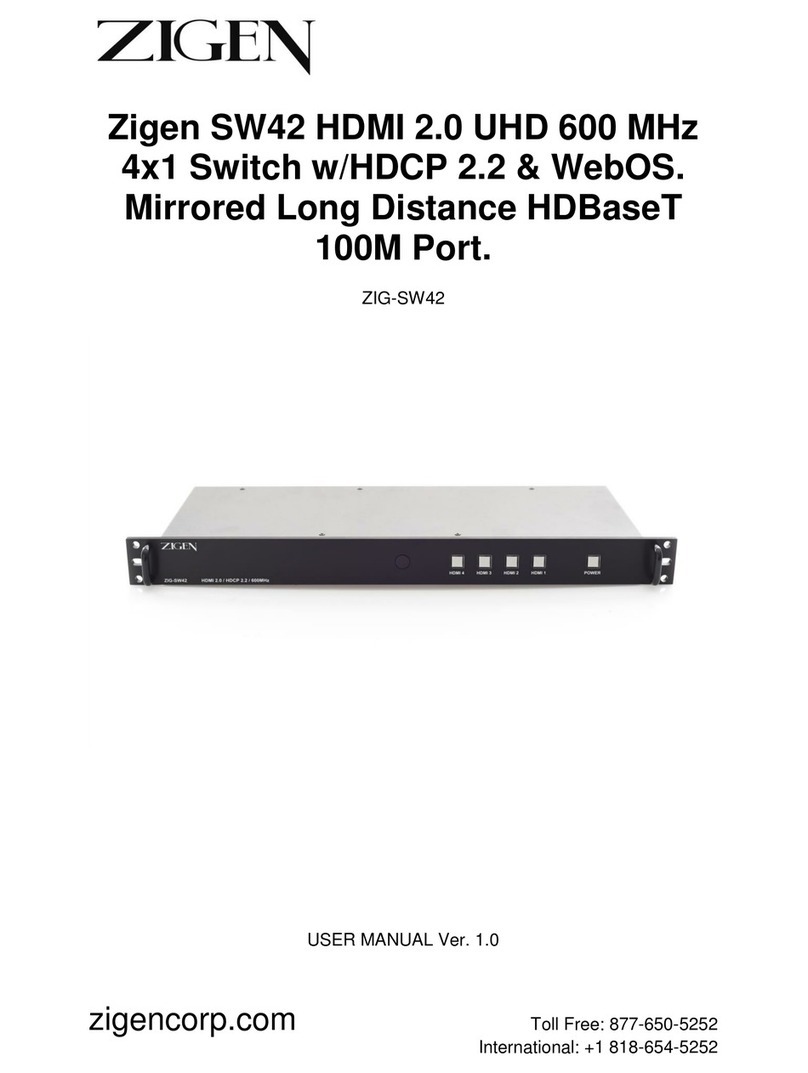!
Block Diagram – Zigen ZIG-SW41
General Operation
SW41 is the ultimate in high-bandwidth UHD switchers. With a full 600 MHz pixel
clock the SW41 support high bandwidth sources and displays. Additionally, the
SW41 supports HDCP 2.2 copy protection so you can be sure your customer is
able to view the latest 4K UHD content – either protected (movies) or computer
content (un-protected).
Basic connections are 4 HDMI 2.0 sources (or below) and one HDMI output to
the display or projector. The is a SPDIF port that de-embeds audio from the
currently selected input and routes it to your audio matrix or multi-zone amplifier.
Advanced EDID management is available through a combination of the 4-pin
dipswitch and WebOS. 15 EDID tables are available, plus you can load custom
EDID tables. Or, leave the SW41 in the default mode and it will pull the EDID
from the connected/selected display. By being able to manage the EDID and
HPD (Hot Plug Detection) you can speed up switching in mixed format systems.
Control the SW41 via the supplied remote control (IR – to built-in sensor or run
an IR receiver to the 3.5mm IR jack). You can also control the SW41 via 3rd party
control, RS-232, LAN (WebOS/Telnet), or via the input selector switch on the
front panel.
DIP Switch Settings
DIP 1: EDID
OFF (UP): As a default the downstream EDID is copied and used from output
port 1.
While DIP 1 is OFF (UP) DIP 2 & 3 are active as follows:
DIP 2: (OFF/UP) audio according to downstream capabilities
DIP 2: (ON/DOWN) audio is restricted to 2-channel regardless of downstream
EDID.
DIP 3: (OFF/UP) audio according to downstream capabilities.
DIP 3: (ON/DOWN) audio is modified for SPDIF maximum capabilities. This
ensures that the SPDIF output always outputs all SPDIF supported formats.
DIP 2 overrides DIP 3. If DIP 2 is down, stereo is selected.