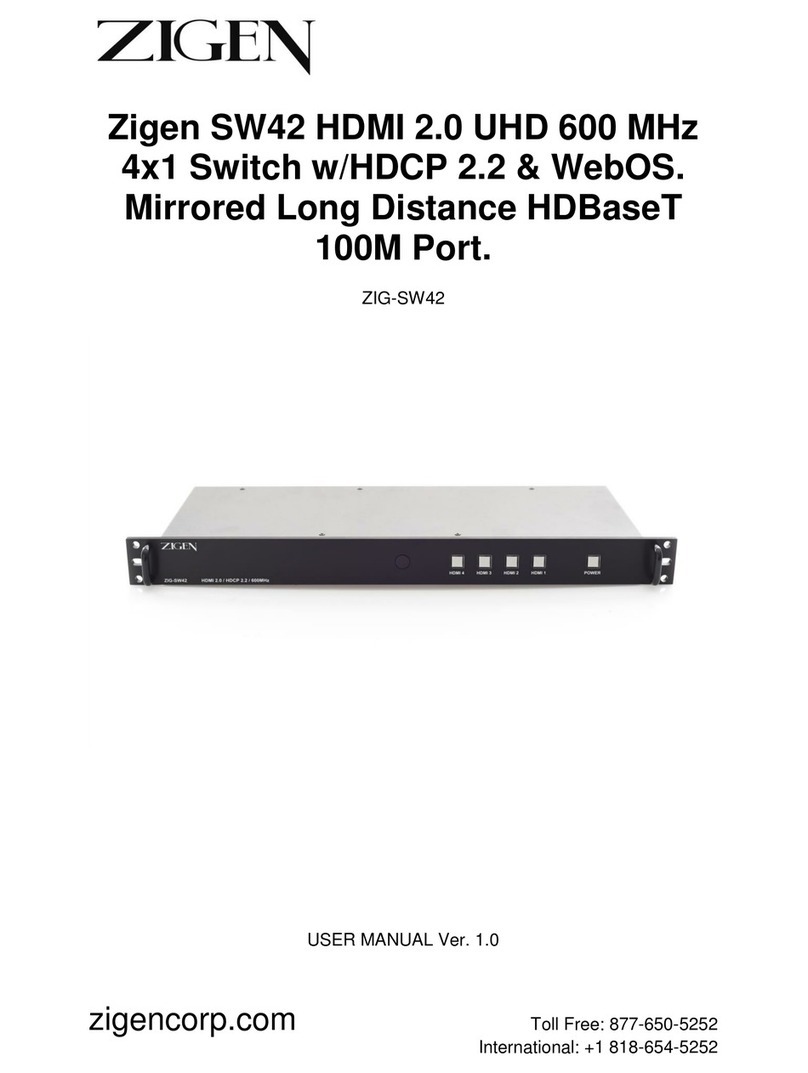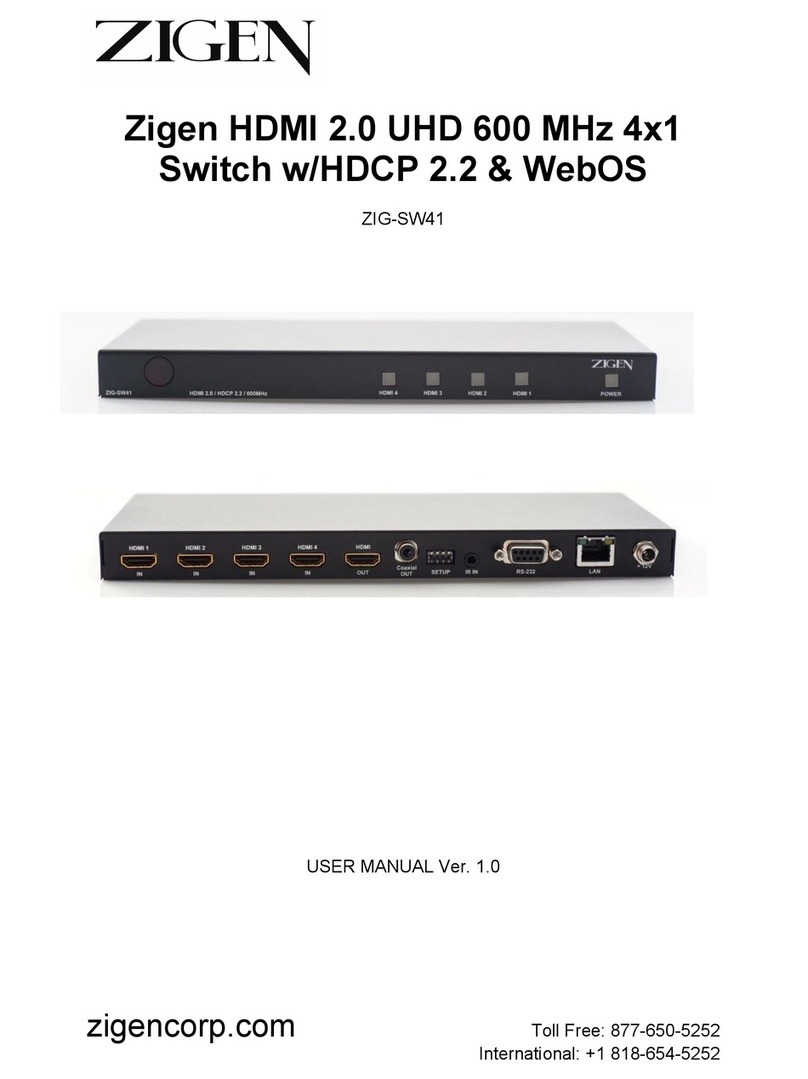2 of 35
SW-41Plus 4x1 HDMI Switch User Manual
UM-002-0001-000-00 | January 3, 2020
© 2020 Zigen Corporation
www.zigencorp.com
Read this user manual carefully before using the product. Pictures shown in this manual are for reference
only. Different models and specifications are subject to real product.
This manual is only for operation instruction, please contact the local distributor for maintenance
assistance. The functions described in this version were updated on January 2020. In the constant effort
to improve the product, we reserve the right to make function or parameter changes without notice or
obligation. Please refer to Zigen dealers for the latest details.
This warning symbol is used to alert anyone to heed important operating, installing, and
maintenance instructions. Failure to do so could result in injury to installers and end-users
or damage to equipment.
This lightning symbol is used to alert anyone of the presence of dangerous voltage that has
to potential to cause serious injury to installers and end-users.
Safety Statements
1. Follow all instructions and heed all warnings.
2. Do not expose equipment to rain or moisture and ensure that no objects containing liquids are placed
on top of equipment. This includes cups, glasses, or vases.
3. Do not place equipment in confined spaces such as cabinets or bookshelves. Do not block any
ventilation holes of equipment that may restrict airflow. This may cause dangerous overheating, fire
hazard, or electric shock.
4. Do not place near heat sources such as fireplaces, heaters, boilers, radiators or any apparatus that
produce heat such as computers or power amplifiers.
5. Unplug equipment from power supply during dangerous lightning conditions or during prolonged
periods of non-use.
6. Keep power cord away from walking traffic. Keep cord from being pinched by heavy objects.
7. Always unplug power supply before cleaning equipment. Clean only with dry cloth.
8. Handle equipment with proper Electro-Static-Discharge (ESD) practices. Failure to do so may result
in equipment failure.
9. Only use attachments or accessories specified by the manufacturer.
10. No user serviceable parts inside. Refer all servicing to qualified service personnel.
11. Batteries that may be included with this product and/or accessories should never be exposed to open
flame or excessive heat. Always dispose of used batteries according to the instructions.
FCC Statement
This equipment generates, uses and can radiate radio frequency energy and, if not installed and used in
accordance with the instructions, may cause harmful interference to radio communications. It has been
tested and found to comply with the limits for a Class B digital device, pursuant to part 15 of the FCC
Rules. These limits are designed to provide reasonable protection against harmful interference in a
commercial installation.
Operation of this equipment in a residential area is likely to cause interference, in which case the user
at their own expense will be required to take whatever measures may be necessary to correct the
interference. Any changes or modifications not expressly approved by the manufacture would void the
user’s authority to operate the equipment.
Important Safety Instructions