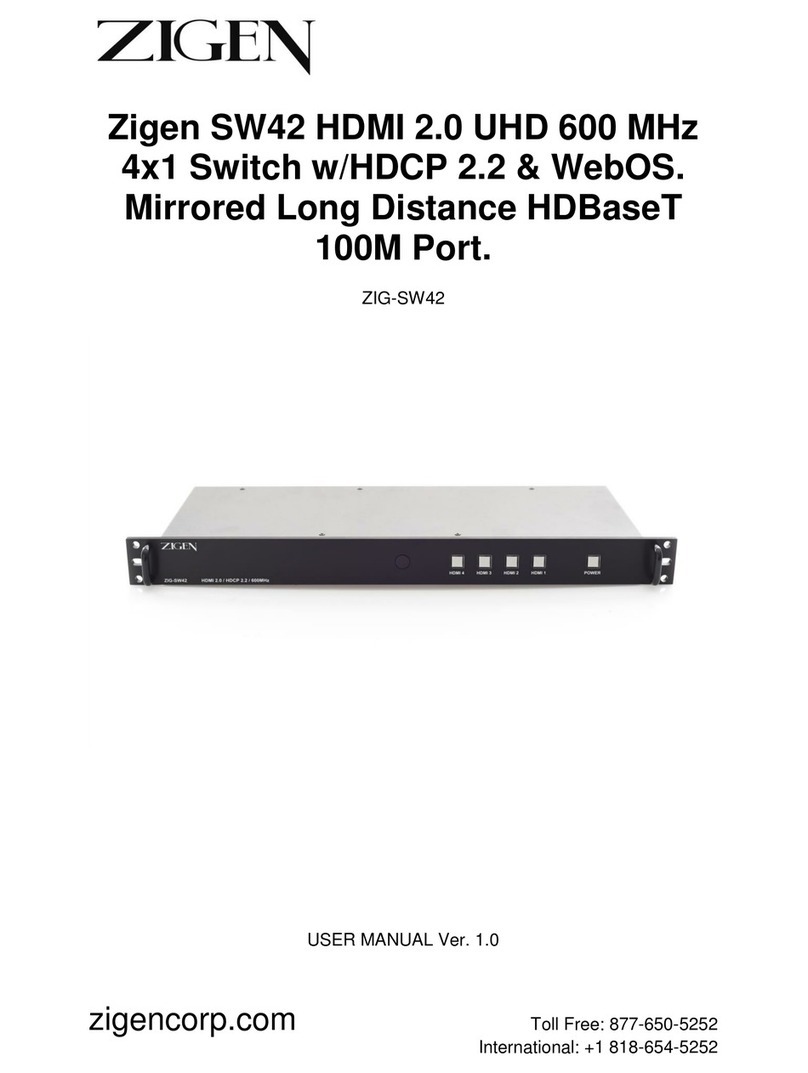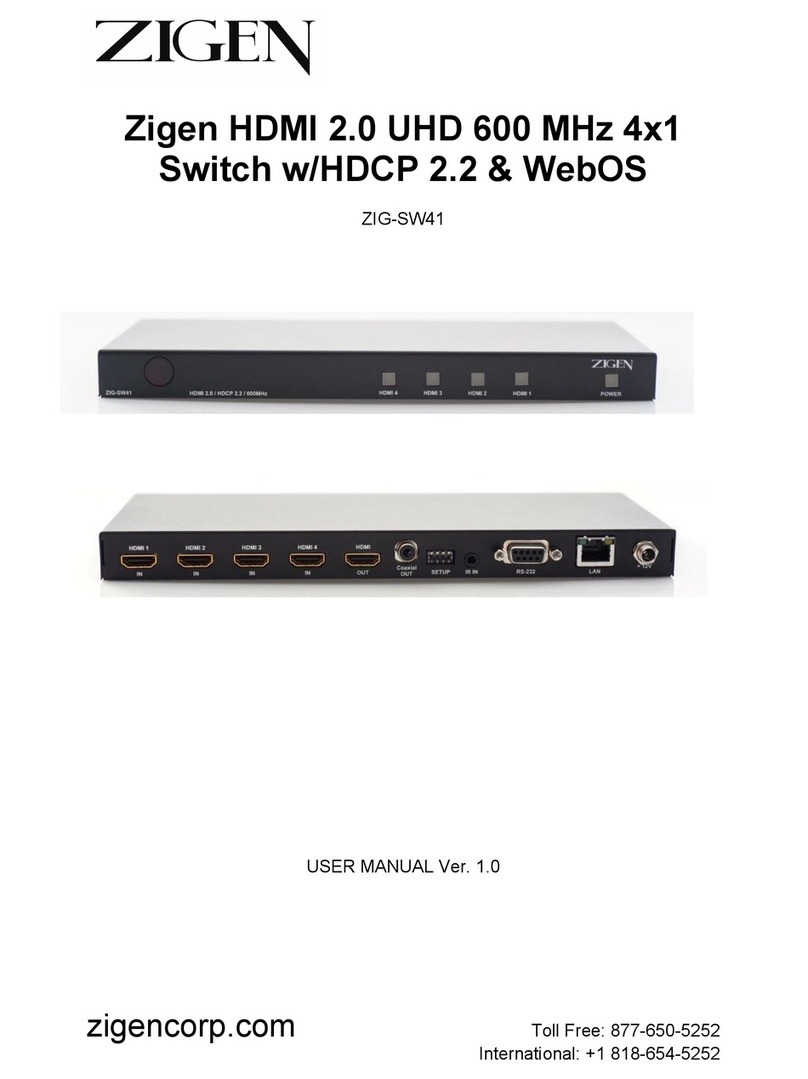Introduction
Front Panel ............................................................................................................... 9
Back Panel ................................................................................................................ 10
IR Remote Control .................................................................................................... 11
Get Started
Installation ................................................................................................................ 12
Application Diagram ................................................................................................. 13
Using the Front Panel .............................................................................................. 14
Using the Back Panel .............................................................................................. 15
Using the Remote Control ....................................................................................... 16
Connection & Access
Connecting ZigNet ................................................................................................... 17
Accessing ZigNet .................................................................................................... 18
RS-232 Configuration............................................................................................... 19
Telnet IP Configuration.............................................................................................. 20
System Control
Using ZigNet (Full Web Interface & System Diagnostics)
Introduction to ZigNet ................................................................................... 21
Navigation Bar .............................................................................................. 22
Control Page ................................................................................................. 23
Diagnostics Page ......................................................................................... 24
Email Alert Page ........................................................................................... 25
Admin Page .............................................................................................. 26-27
RS-232 Control ........................................................................................................ 28
Telnet IP Commands ............................................................................................... 29
Appendix
Specifications ...................................................................................................... 30-31
Diagnostics Specifications ........................................................................................ 32
Glossary ............................................................................................................... 33-34
Infrared (IR) Protocol ............................................................................................ 35-39
Revision History ........................................................................................................ 40