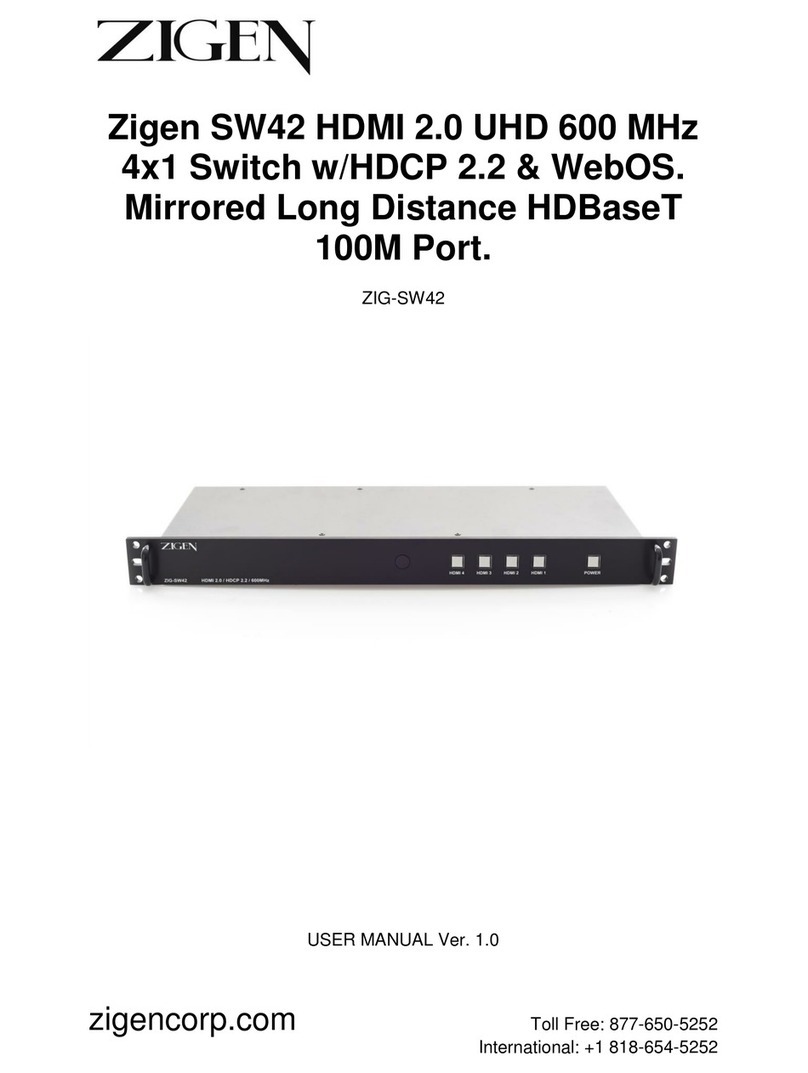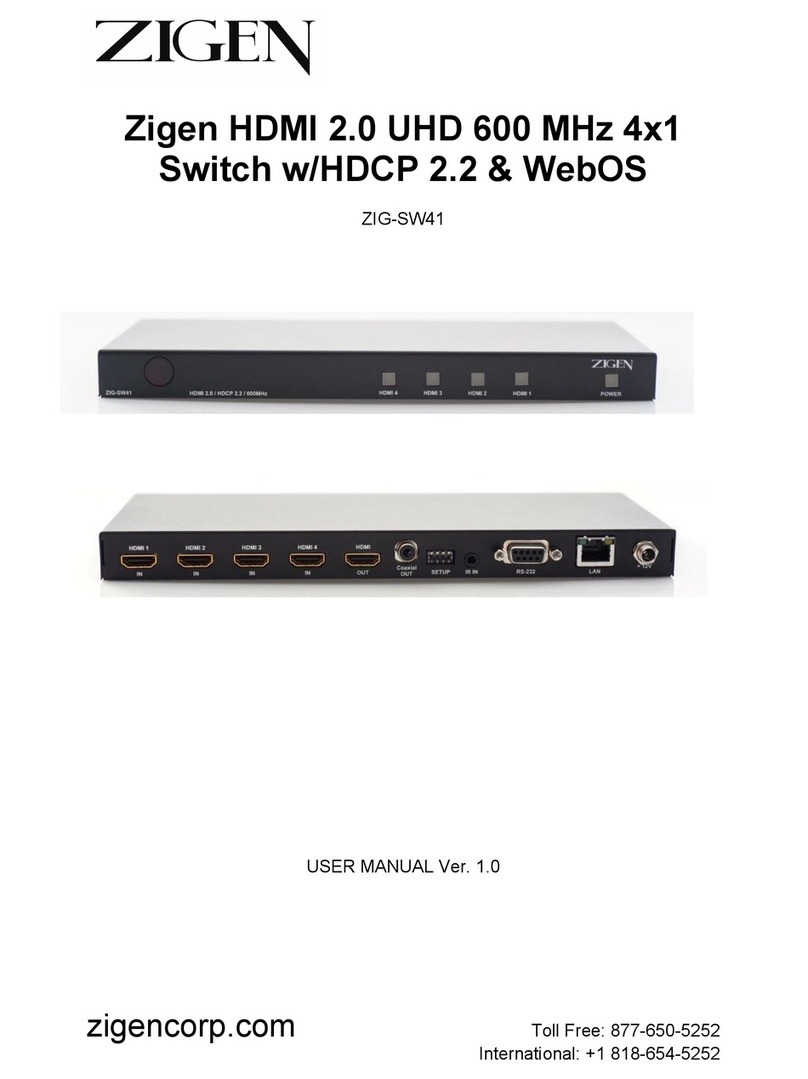OUTPUT Select Button
Pressing the Output button will toggle between blue
and red illumination. If the OUTPUT button is blue,
then Output #1 will be connected to the selected
HDMI input. If the OUTPUT button is red, then Output
#2 will be connected to the selected HDMI input.
Example: Connect HDMI In #3 to HDMI Out #1
a. Press Output until blue illumination.
b. Press HDMI 3, this button will illuminate blue.
Example: Connect HDMI In #4 to HDMI Out #2
a. Press Output until red illumination.
b. Press HDMI 4, this button will illuminate red.
POWER Button
Pressing this illuminated button will toggle between
Active Mode (Blue) and Stand-By Mode (Red). In low
power Stand-By Mode, no video will be present at the
output and the audio will be muted.
HDMI Inputs
Connect the video sources to any of the four HDMI
inputs, which corresponds to the HDMI Selection
buttons 1-4 located in the front. Input #1 supports
ARC.
HDMI Outputs
Connect a display or AVR to the HDMI Scalable
Outputs. One of the selected inputs will route video
and embedded audio to the output. ARC is supported
from Output #1.
SPDIF (TOSLINK) Outputs
The SPDIF (TOSLINK) optical port will output audio
from the selected HDMI In or ARC from HDMI Output
#1.
Analog Audio Outputs
The Analog Audio Left/Right Outputs can be
configured for Balanced or Unbalanced (refer to the
SW-42Plus User Manual for proper wiring diagram).
The analog audio can be sourced from the selected
HDMI In or ARC from HDMI Output #1. Only 2-
Channel Stereo format is supported.
RS-232 Port
The RS-232 port is typically connected to a 3rd party
Control System to configure
the SW-42Plus. The default
settings are:
Baud Rate: 115,200
Data Bits: 8 | Stop Bits: 1
Parity: None | Flow Control: None
Refer to the SW-42Plus User Manual for a complete
description of the RS-232 control protocol.
IR Input Connection
The IR Input port can be connected to an IR Receiver
(3-pin Plug, 5V) or
any 3rd party Control
System (2-pin Plug).
The pin out for the
IR connectors are as
follows:
Ethernet LAN Port
The Ethernet LAN port is a 100 Base-T connection to
any router, network switch, computer, or 3rd party
Control System (driver required). The SW-42Plus
features a Web Graphical Interface, called ZigNet.
Any computer with a web browser can access ZigNet
to configure the device, manage EDID, and view
advanced diagnostics. Refer to the SW-42Plus User
Manual for more information on using ZigNet.
Power
The SW-42Plus requires 12VDC @ 2Amps to power
the unit. Use the included power adaptor and ensure
the locking ring is threaded snugly to prevent
inadvertent disconnection of the power jack. Make
sure all video, audio, and control ports are properly
connected before applying power to the SW-42Plus.