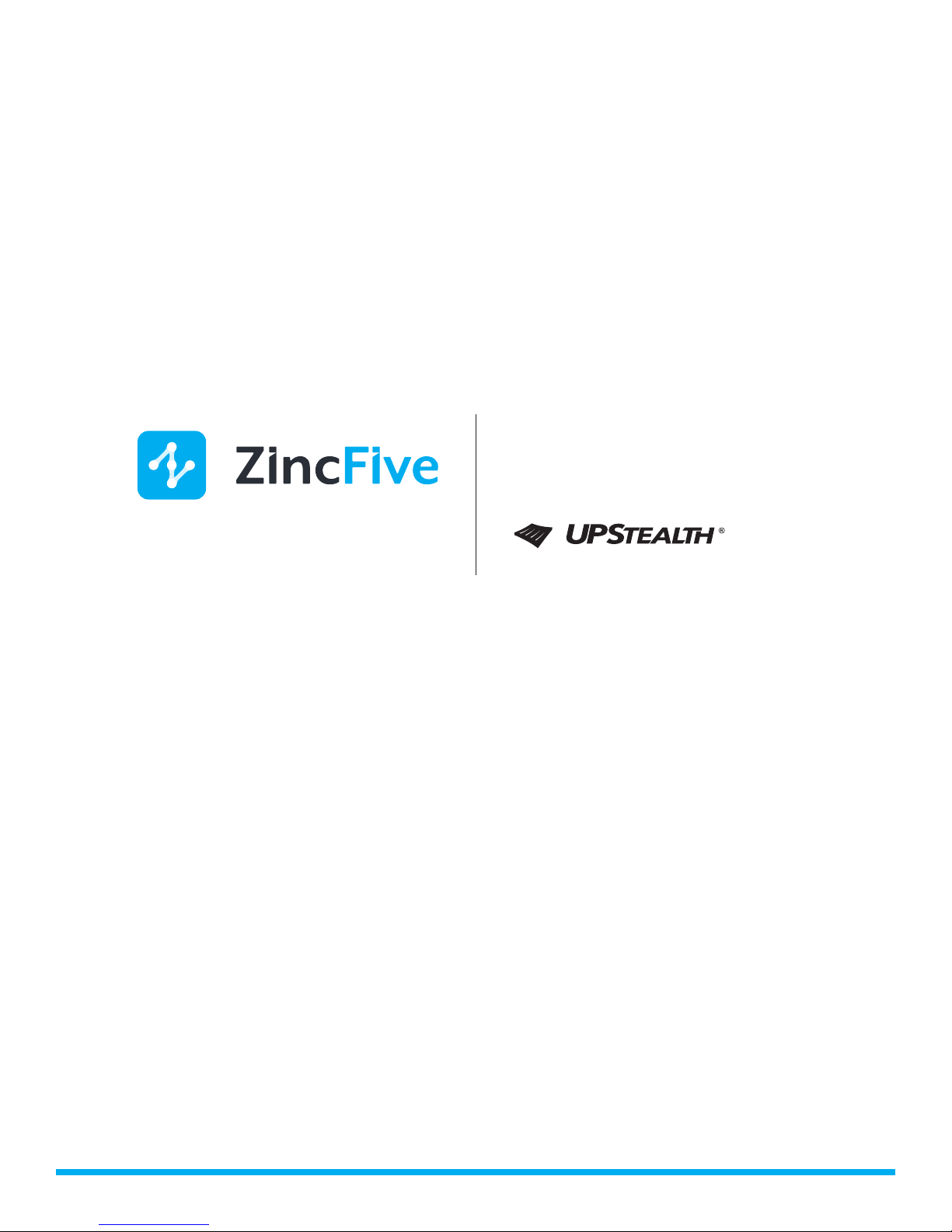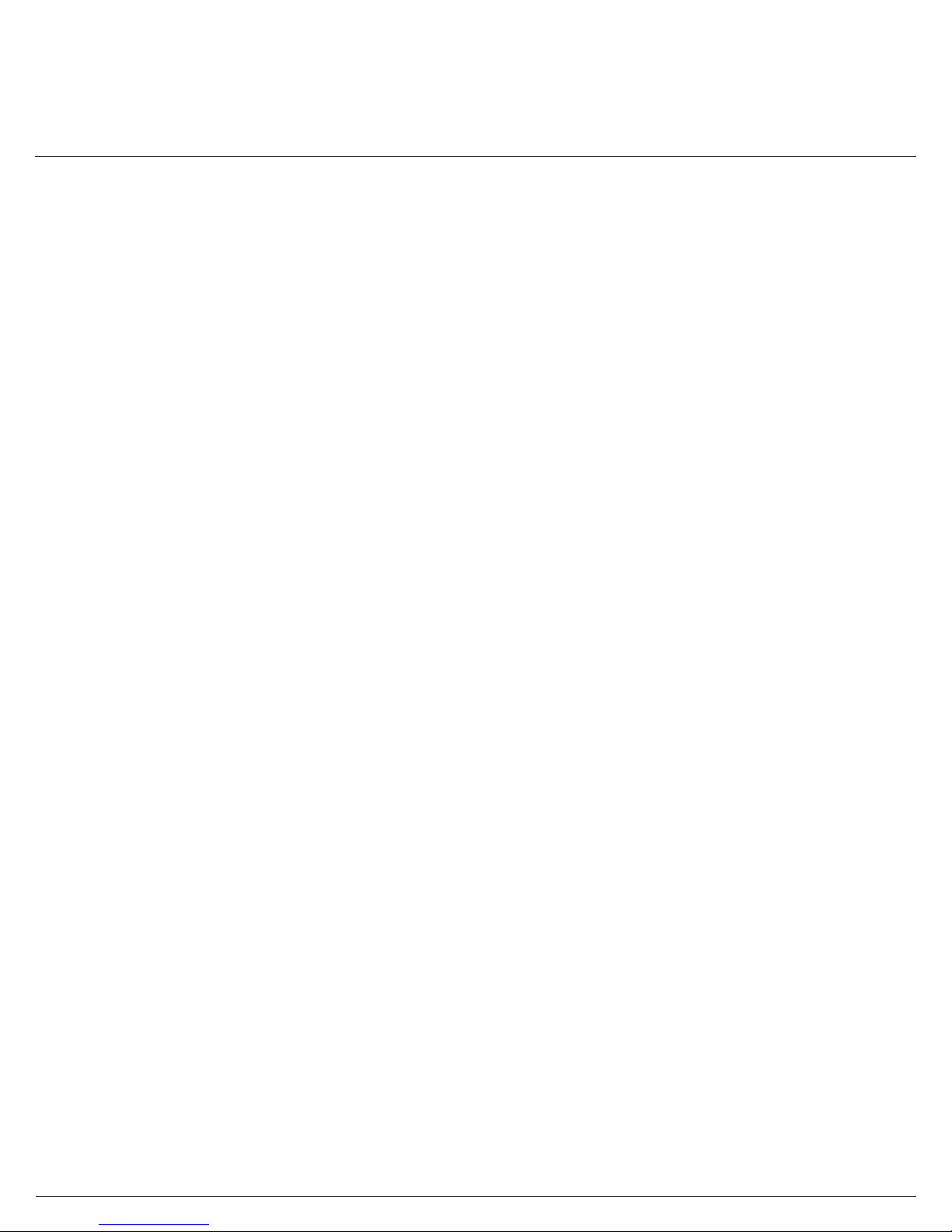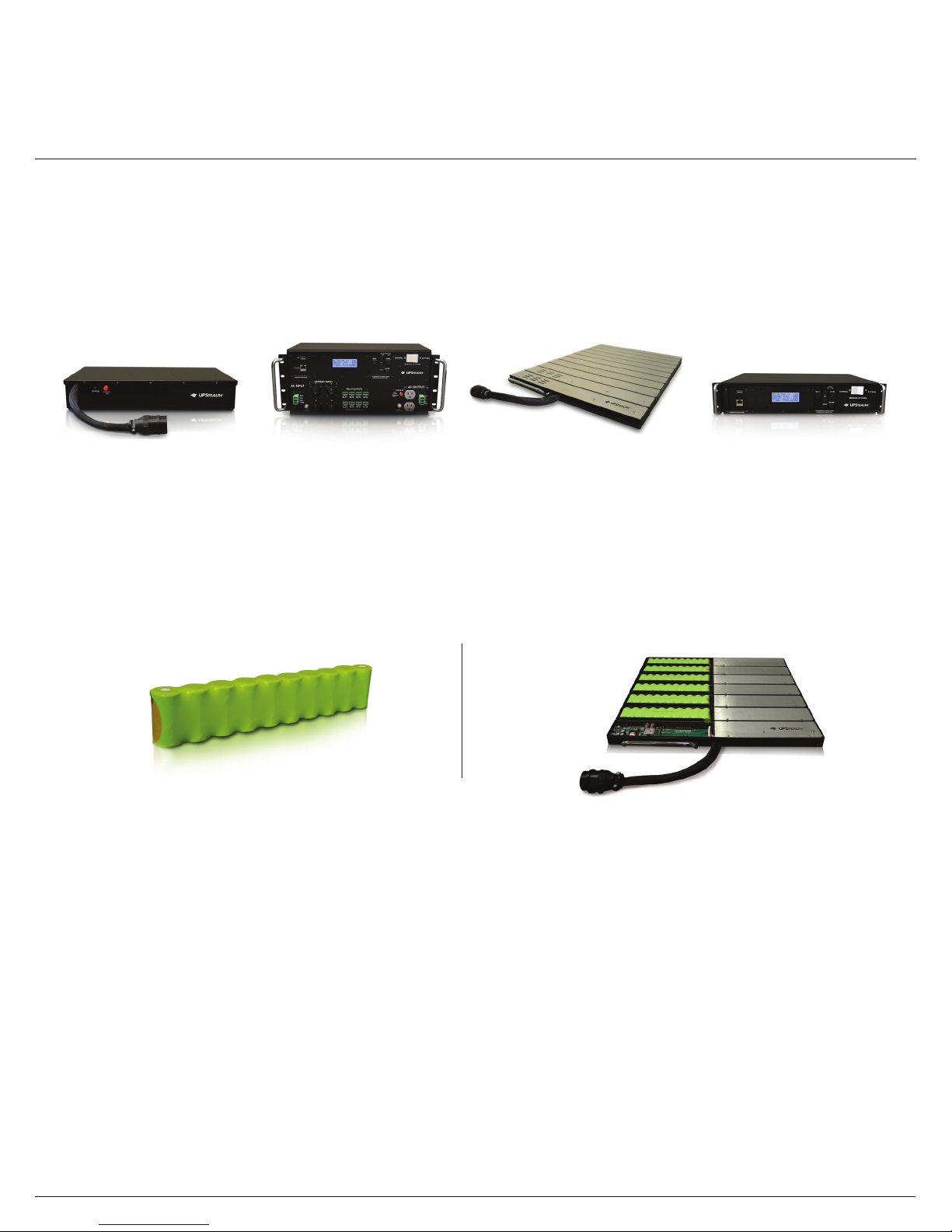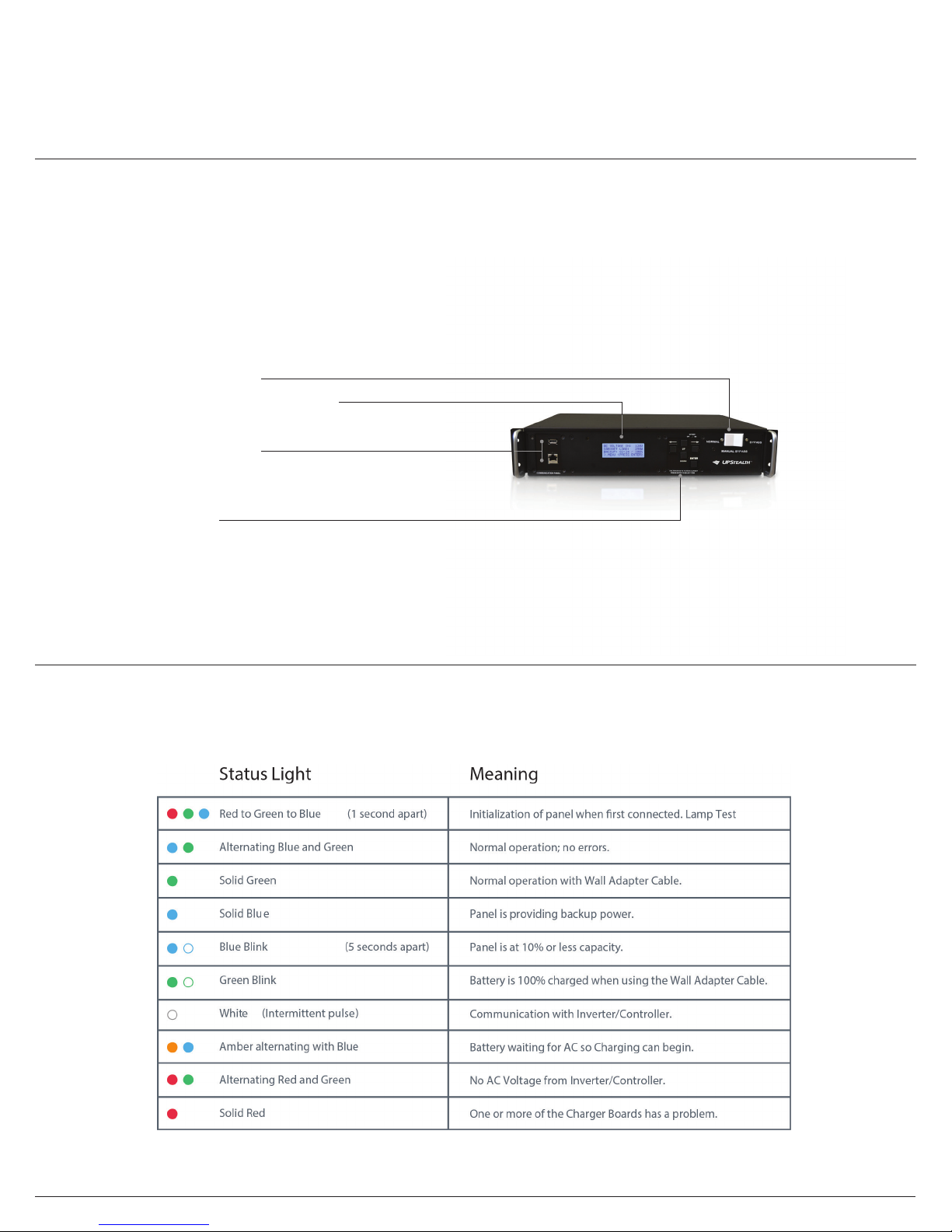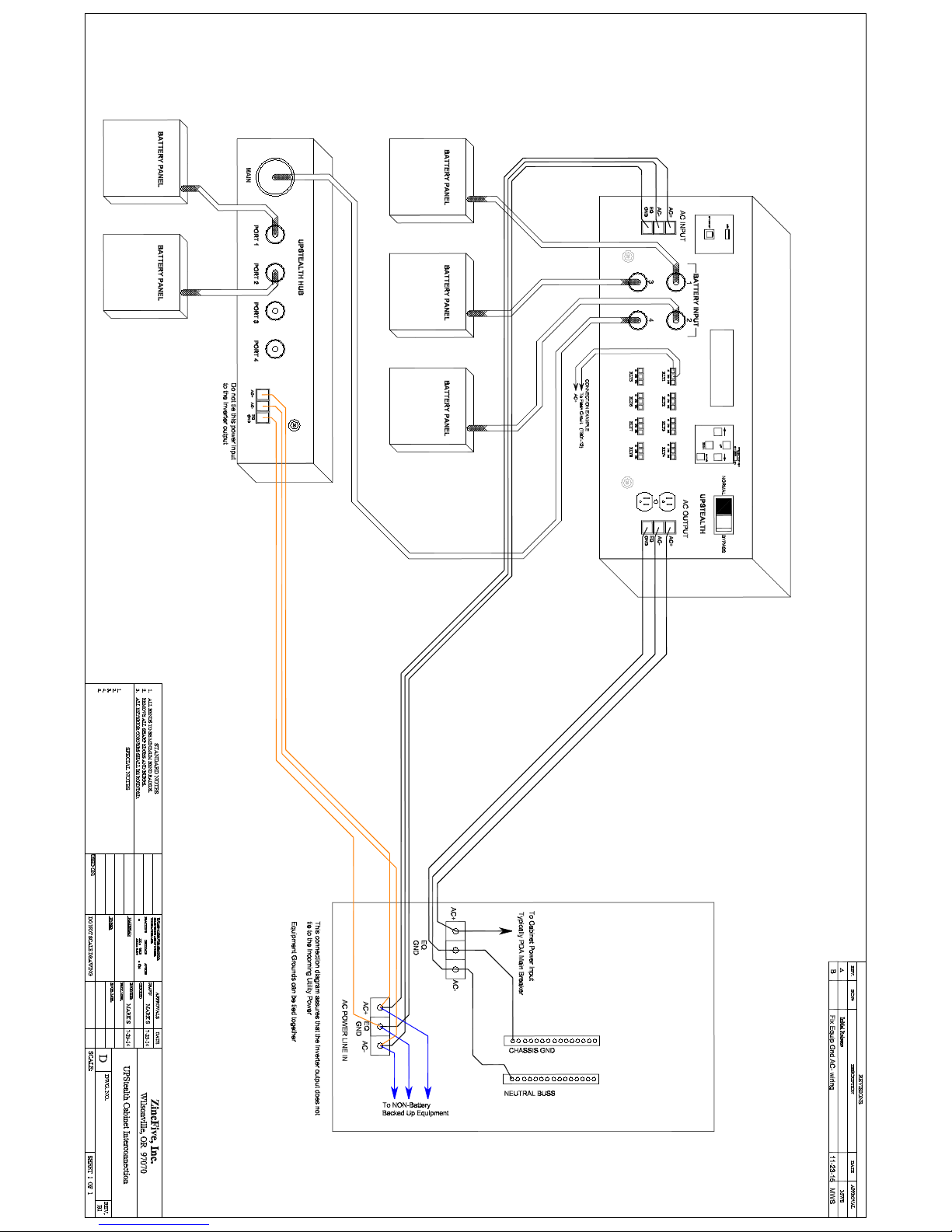Installation
The UPStealth® system can be congured to match the power requirements of the trac cabinet. The minimum system would
include an Inverter/Controller and one Battery Panel. A large system could include one Inverter/Controller, four HUBs with up to
sixteen Battery Panels, and a PIM if there is a need to bypass the UPStealth® system while keeping utility power to the cabinet.
The connection between the Inverter/Controller and a Battery Panel is a single cable that contains all necessary signals. Circular
connectors make connecting the cables very easy. A similar cable connects the Inverter/Controller to the HUB.
Inverter/Controller
The connections for the Inverter/Controller are the same whether you are using a NEMA style or the 170 style. The two
Inverter/Controller styles are electrically identical. The AC Input to the Inverter/Controller is usually connected to the utility
power directly or through a Power Interface Module (PIM). Agencies normally run the utility power through a breaker rst that
is located on the service panel. The UPStealth® Inverter/Controller has a 20 AMP breaker on its input and output for added
protection. It is recommended that 12 AWG or larger wire be used for power connections. The Phoenix Power connectors can
handle up to 8 AWG wire.
Adding a second Terminal Block Service (TBS) to the service panel can greatly simplify wiring to the UPStealth®. The second
TBS is used to run power up to the UPStealth® AC Input and the AC Output from the UPStealth® is connected to the original TBS
block. Electrical equipment that you don’t want connected to the UPStealth® can be connected to the added TBS block. The
Inverter/Controller output is not connected to the utility power in any way when operating from battery power. To keep them
separated, you should not connect the AC neutral from the UPStealth® to the AC Neutral of the utility power.
IMPORTANT: If the UPStealth doesn’t power up after the AC power is turned on, check and make sure that the AC Power is
connected correctly. The unit will not power up if the AC power line is connected to its “AC OUT” terminals.
When a PIM is used in a system, all connections are made to the PIM. A special cable is used to connect the PIM to the
UPStealth®. The utility power is connected to the“AC LINE IN”connector on the PIM either directly or through the second TBS
block. The PIM connector labeled “AC to CABINET” is connected to the original TBS block or the AC+ pin goes to the PDA and
the AC- and Chassis Ground connect to the appropriate buses on the service panel. Figures 1 & 2 show how the various
modules in the UPStealth® system are connected together.
IMPORTANT: Make sure that the fan exhaust on the side of the enclosure is not blocked. The fan will come on when the
temperature of the enclosure reaches a preset threshold.
The UPStealth® NEMA Inverter/Controller can sit on a shelf or can be mounted in a 19”rack with the mounting ears. Make sure
that the vents and the fan outlet on the sides of the unit are not blocked by other components when sitting on a shelf.
Power connections are made with nger safe Phoenix Power connectors. These connectors are keyed to prevent the
power wiring from being plugged into the wrong connector. Pulling on the connector or wire cannot unplug these connectors.
The connector has two release slides that must be pushed toward the receptacle before the connector can be removed.
IMPORTANT: When using stranded wire, DO NOT solder the wires that are inserted into the phoenix connector. Soldered wire
can loosen with time. The Inverter/Controller also has a standard duplex receptacle to plug the Controller or other equipment
into the Inverter/Controller directly, if desired.
Figures 1 & 2
UPSTEALTH® USER MANUAL / 6