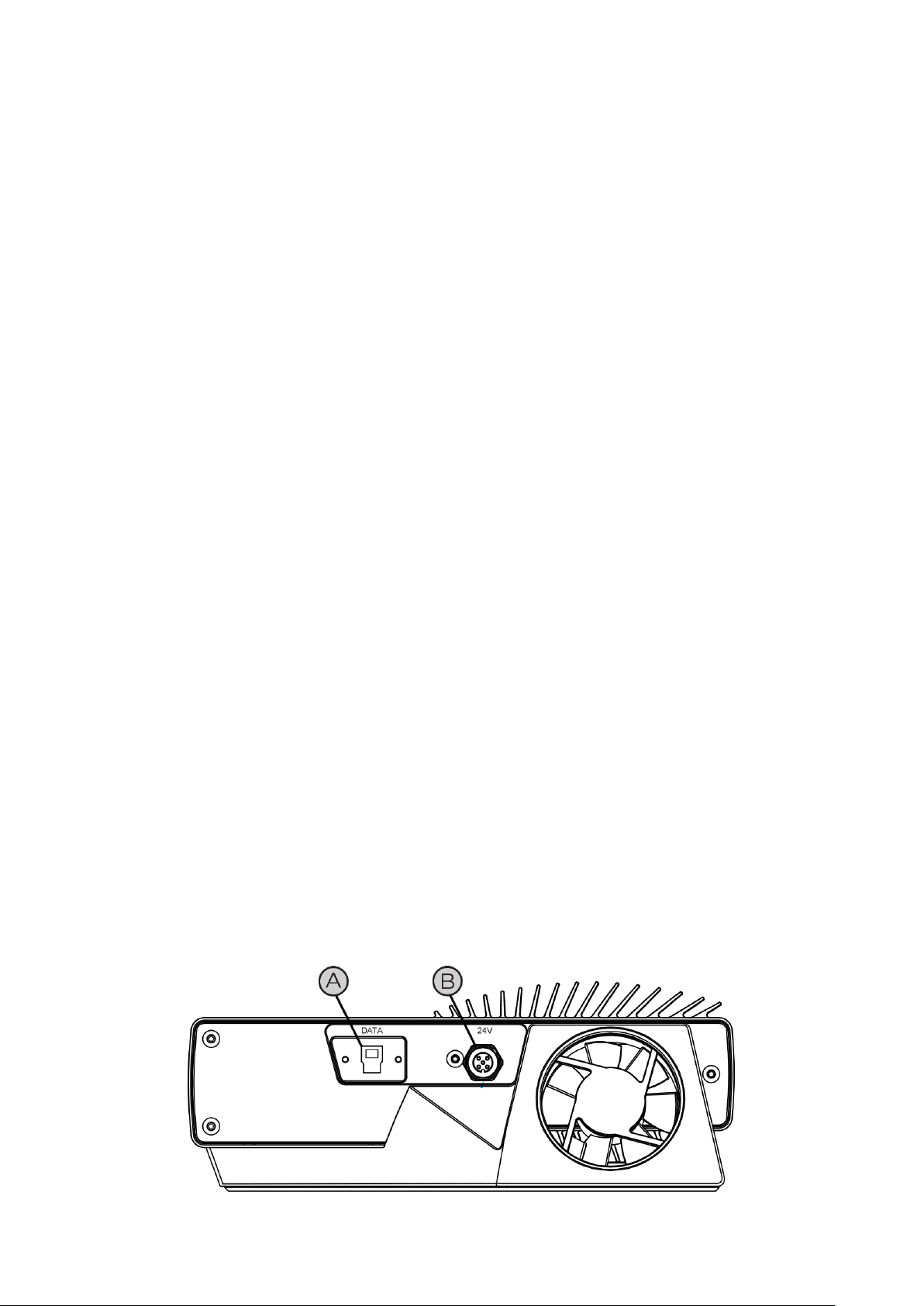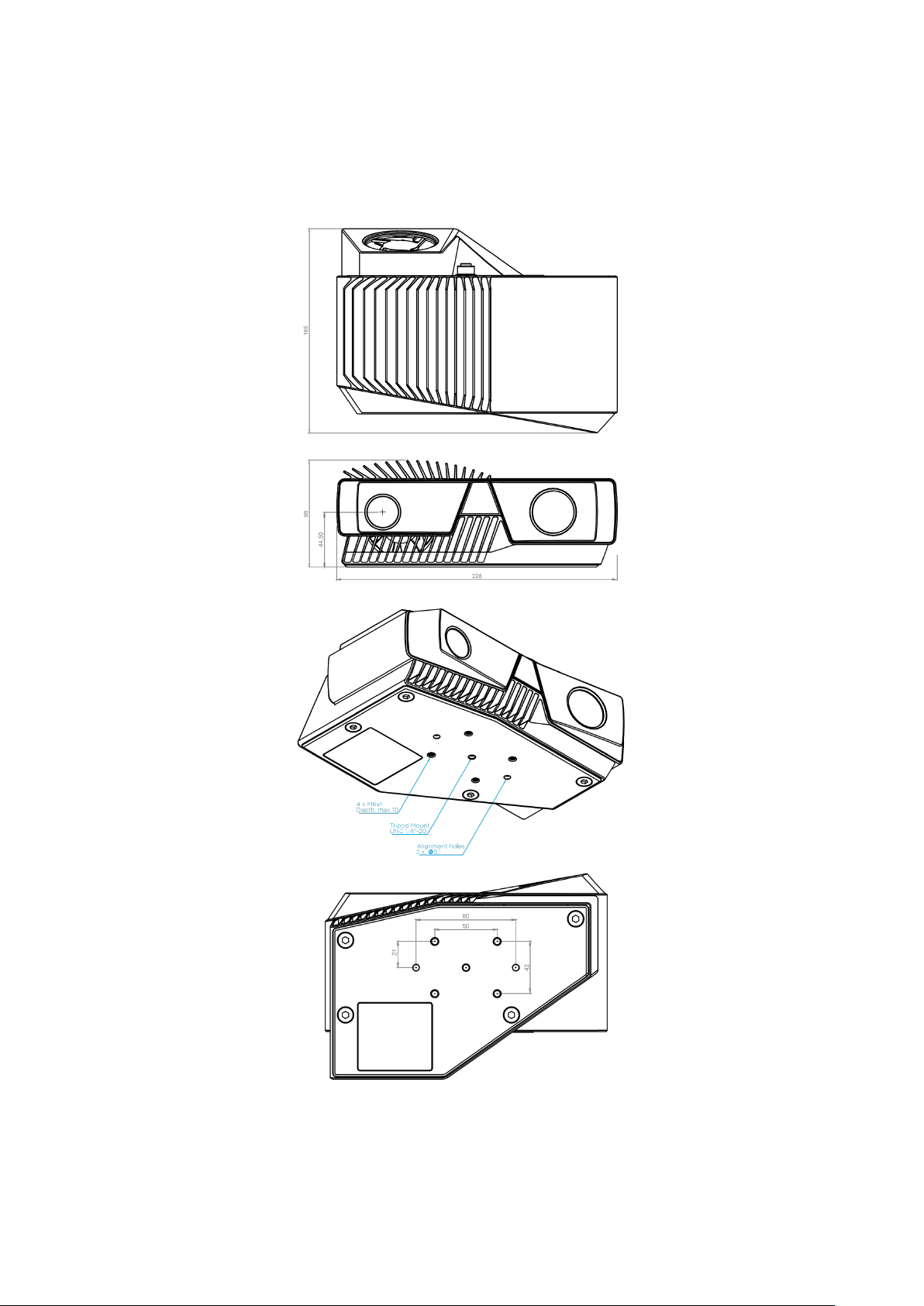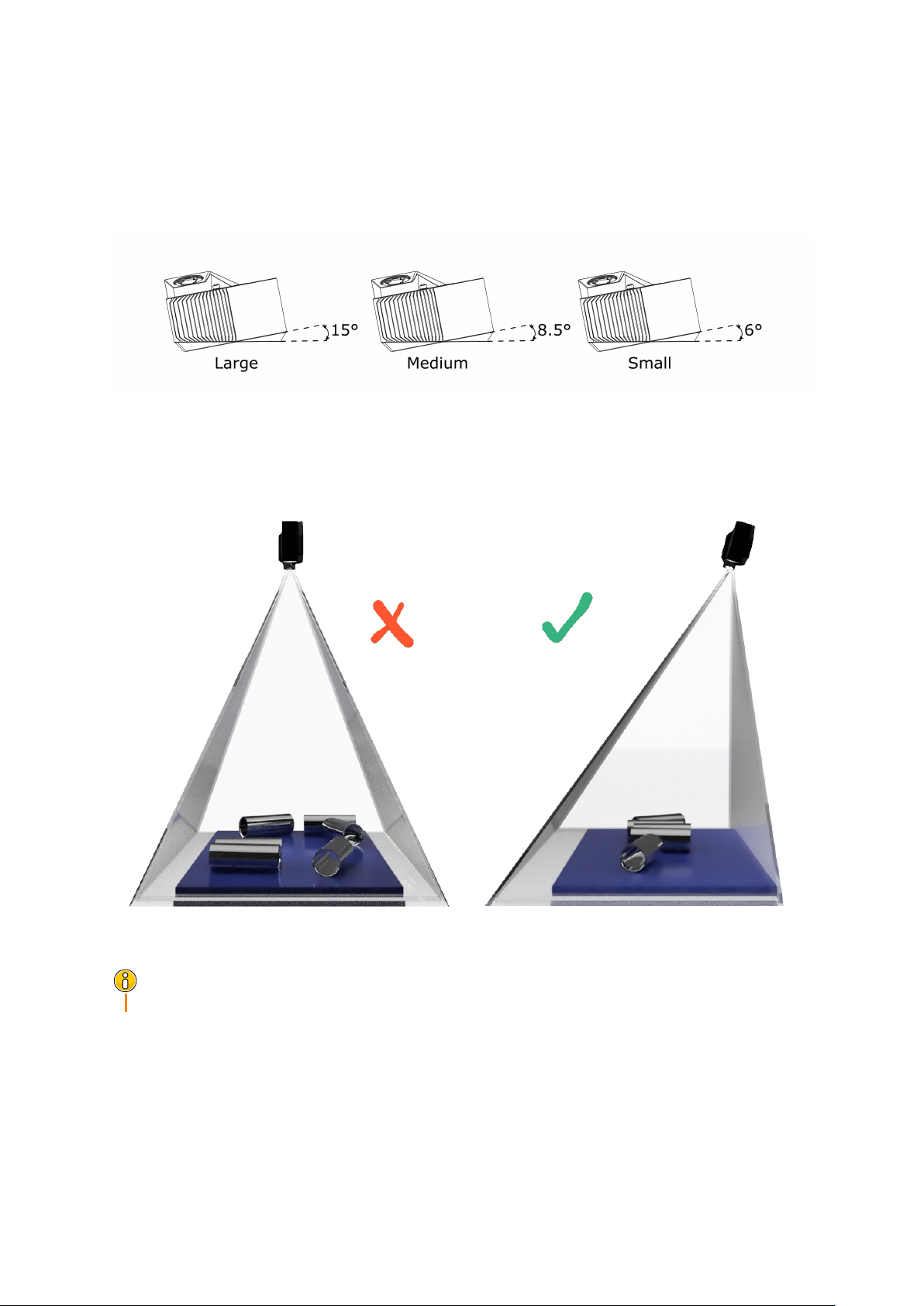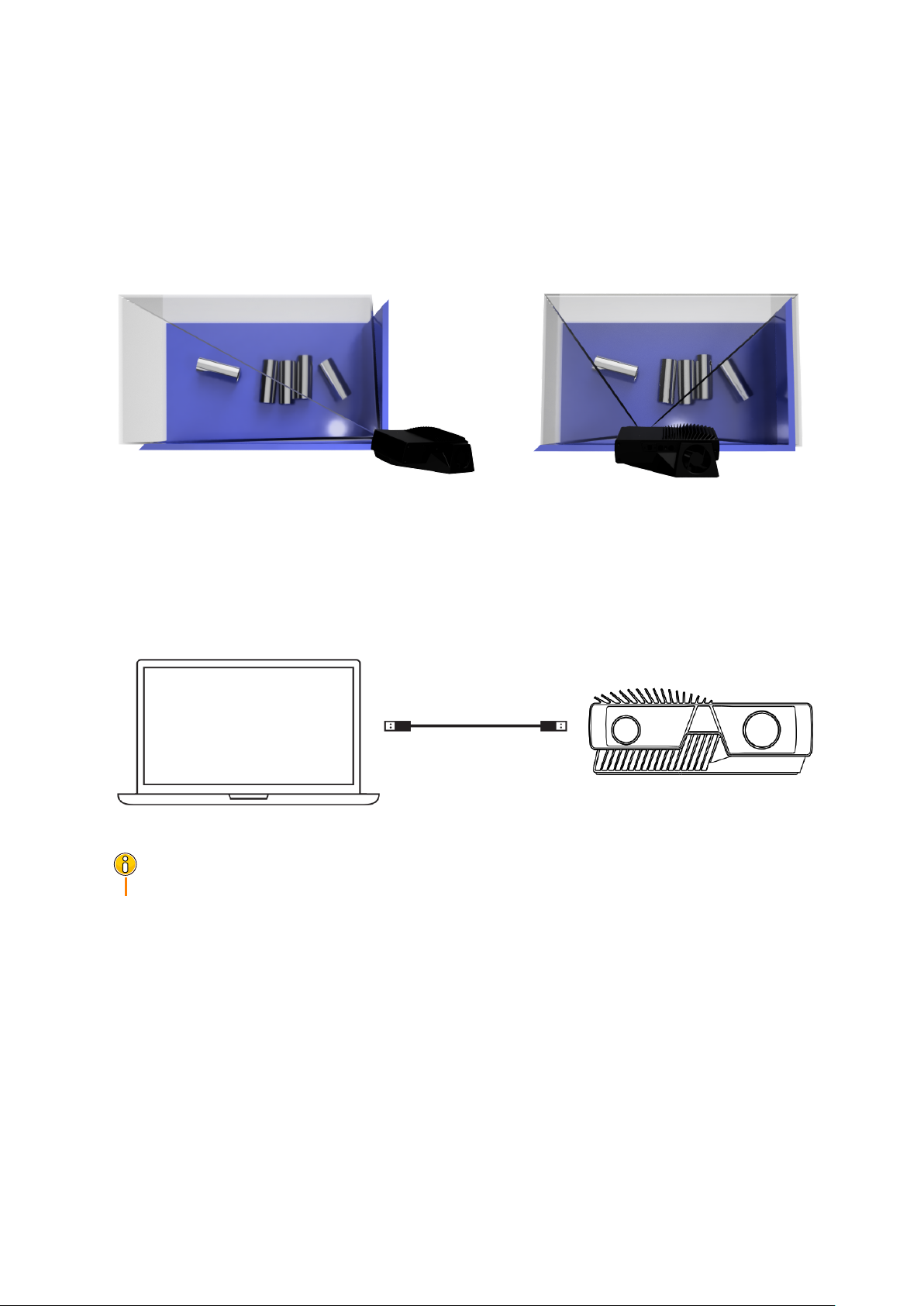help.zivid.com Start Guide
Power supply interface
Exceeding the limit values may cause permanent damage. Please note the power ratings
if power is provided from other sources than the supplied AC/DC converter.
The Zivid unit is protected against reverse polarity and against overheating by a thermis-
tor that physically removes the power.
Pinout Pin Purpose
1 24V DC +/- 20% (Max 4A)
2 24V DC +/- 20% (Max 4A)
3 GND
4 GND
5 SENSE SIGNAL (optional)
Optional mating connector: TE Connectivity AMP 1838275-3 (Digikey: A97645-ND)
1.5 System Requirements
OS Windows 7/8/10 or Linux Ubuntu 16.04/18.04
GPU CPU with integrated GPU
This is the most cost-efficient and preferred solution for Zivid. The benefit
of an integrated GPU is that the copying of data from GPU to CPU is fast.
A high-end integrated GPU with 3GB of memory available is required for
optimal performance.
Recommendations:
•AMD Ryzen 5 2400G or better
•Intel i7 with HD630 or better
GPU Dedicated GPU
This solution may be best if the GPU is planned to be used for more than
Zivid computations. A medium to high-end AMD or NVIDIA GPU with 3GB
of memory is required for optimal performance.
Recommendations:
•NVIDIA GeForce GTX 1060 or better
•NVIDIA GeForce MX150 or better
•AMD Radeon RX 550 or better
USB SuperSpeed USB3 port
0.9 - 4/20 6