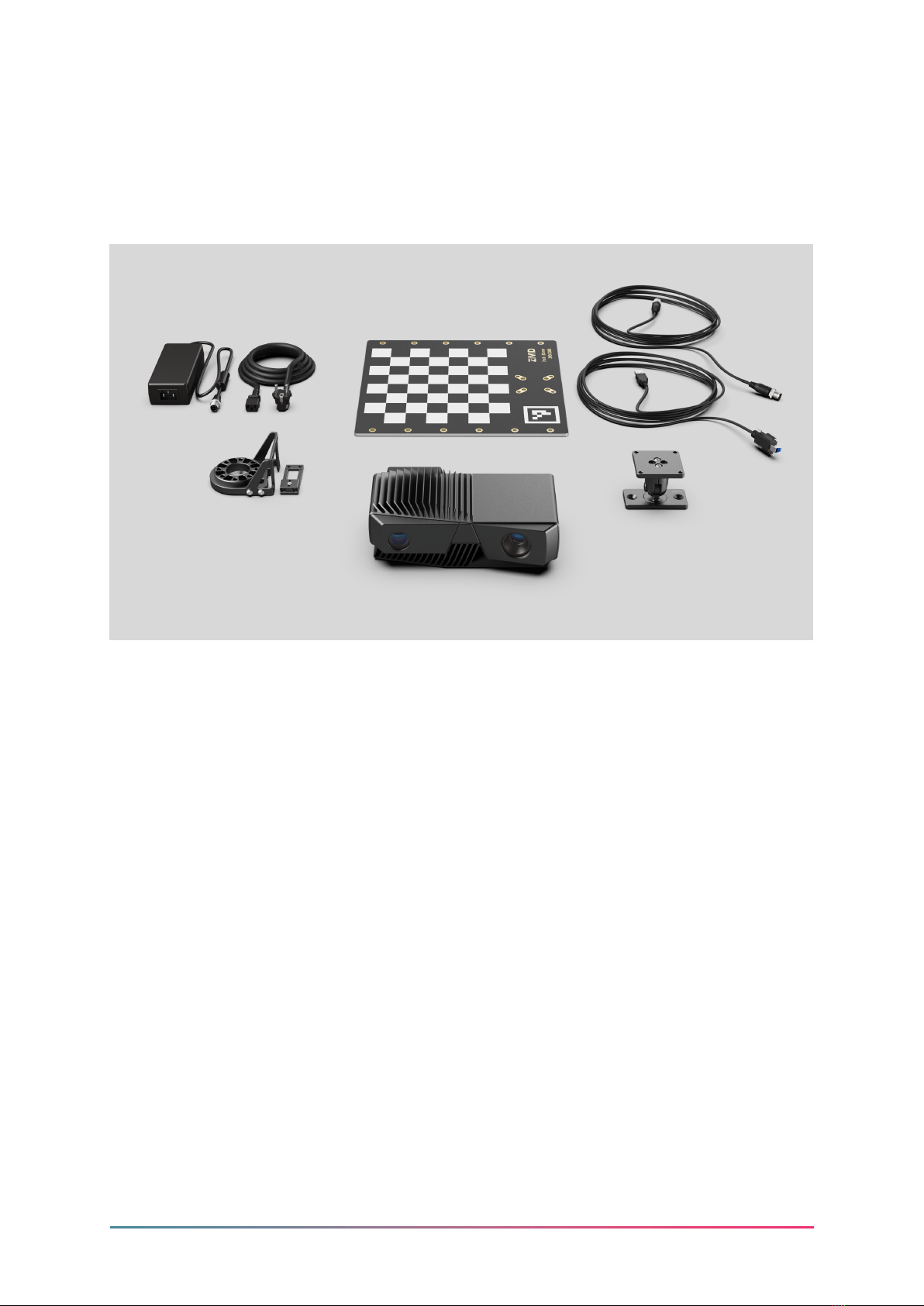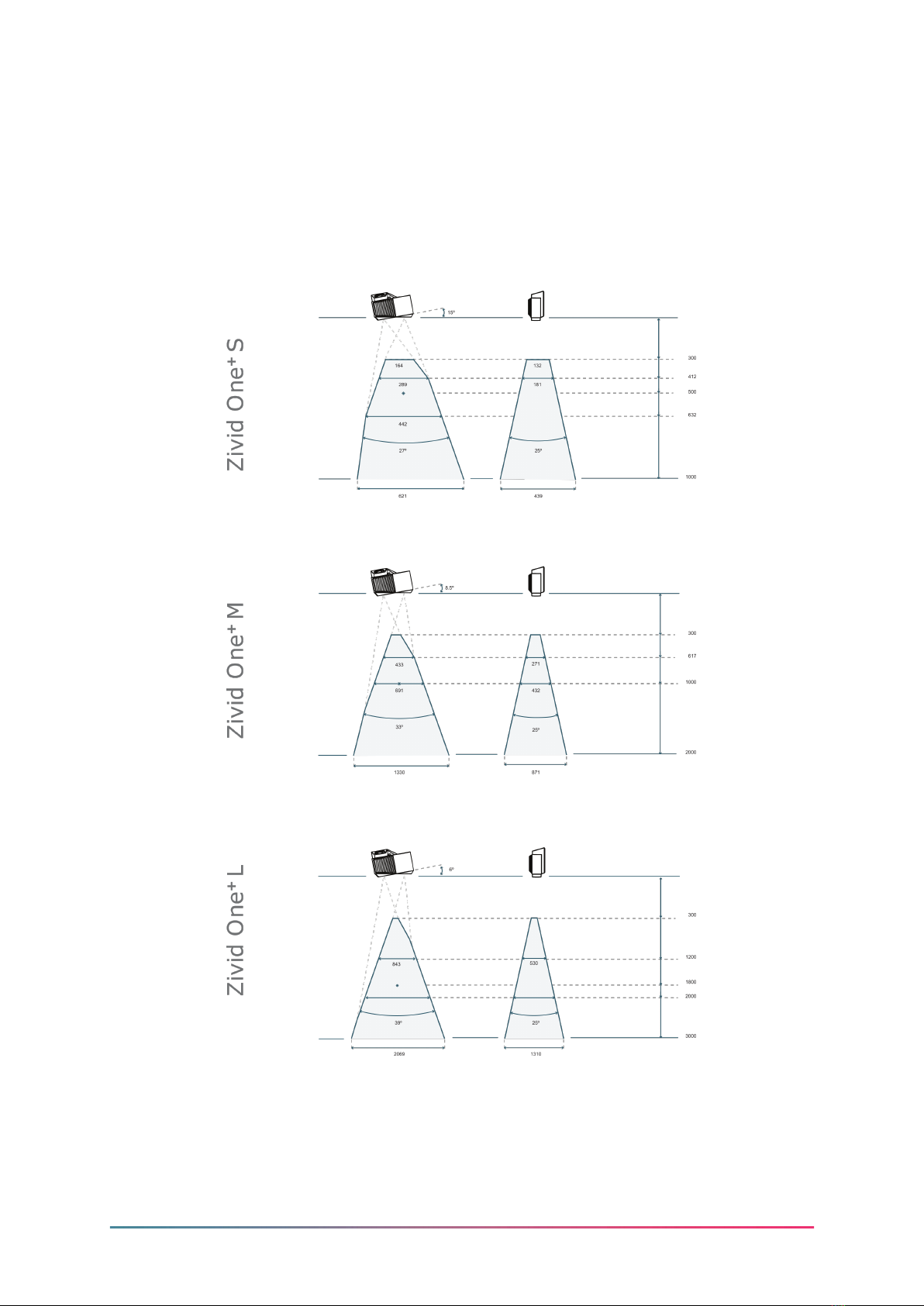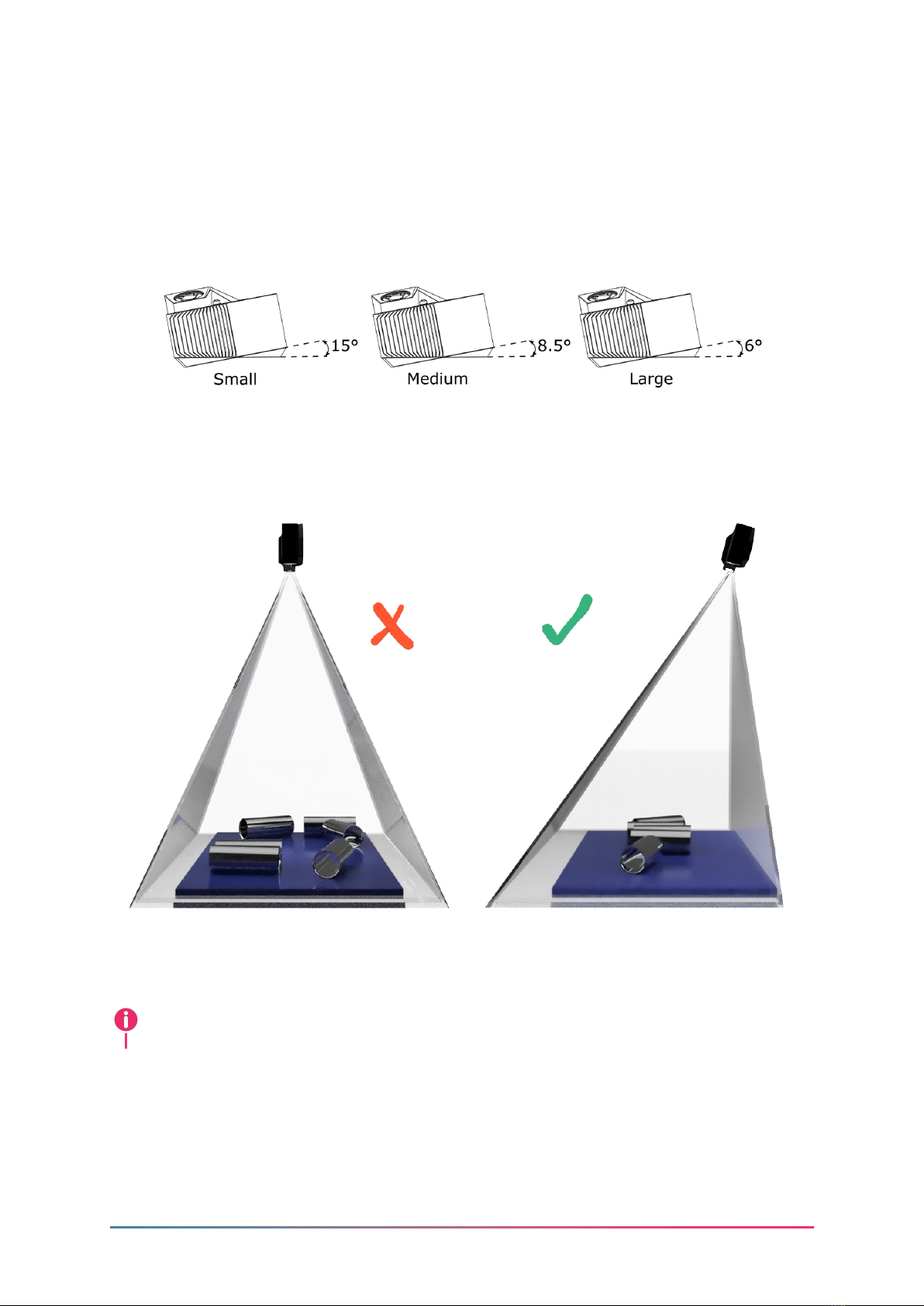Table of Contents
1. Regulatory Information ...................................... 3
1.1 Compliance ........................................... 3
1.2 SafetyPrecautions ...................................... 4
2. Unboxing ................................................ 5
3. System Requirements ....................................... 6
4. Mechanical Installation ...................................... 7
4.1 Working Distance and Field-of-View . . . . . . . . . . . . . . . . . . . . . . . . . . 7
4.2 MechanicalInterface ..................................... 8
4.3 MountingAccessories .................................... 9
4.4 PositioningCorrectly..................................... 10
Inbin-pickingapplications................................. 11
Coolingclearance ....................................... 11
Signalprotection........................................ 11
5. Connectivity and Power Supply ................................ 12
5.1 Connectors............................................ 12
Powersupplyinterface ................................... 12
5.2 Connecting to the Computer . . . . . . . . . . . . . . . . . . . . . . . . . . . . . . . 13
6. Software ................................................. 14
7. Support and Troubleshooting ................................. 15
8. Service and Maintenance ..................................... 16
9. About Zivid .............................................. 17