Zksoftware S900 User manual

505, 8th Avenue, 10th Floor, New York, NY 10018. Tel: 212-991-0090 email: support@zk-usa.com
QUICK START GUIDE FOR S900
Items included when your package arrives;
•Fingerprint terminal (S900).
•Screwdriver Tool
•Quick start Guide
Important Notes
•Do not place the S900 outdoors without adequate protection from weather.
•Do not place the S900 under strong light.
•Use regulated 12V DC 1.5A power source (supplied from door control panel or separately
purchased power supply).
•Do not place the S900 in a vulnerable location where it might be subjected to weather,
vandalism, etc.

505, 8th Avenue, 10th Floor, New York, NY 10018. Tel: 212-991-0090 email: support@zk-usa.com
Mounting the S900
•Locate the appropriate area for the S900.
•Place the S900 approximately 4-5 feet above the ground (and level) so that the users are
comfortable when interacting with it.
If the S900 is placed too high or too low, it will require users to reach up or down, most
likely causing them to place his/her finger in awkward varying angles in relation to the
fingerprint sensor.
By placing the terminal at a comfortable height users will experience fewer fingerprint
read-errors.
•Create conduits for the power cable and network cable so that the enclosed wiring running
from the terminal to the wall is properly shielded.
•Remove the screw at the bottom of the S900 when held vertically, as shown in the picture
below (Figure 1):
•Removing this screw allows you to separate the S900 from its back plate.
•Attach the back plate of the S900 on to the wall. Then connect the power and network cables
from behind the back plate.
•Reconnect the S900 to the back plate by re-fastening the previously removed screw.

505, 8th Avenue, 10th Floor, New York, NY 10018. Tel: 212-991-0090 email: support@zk-usa.com
Hardware Setup
Power on the S900 by supplying 12V DC to the PWR and GND pins on the back of the terminal
(see pin-layout below)
Power is supplied by either the door control panel or a separately purchased 12V DC
1.5A power supply. Make sure that the power requirements are strictly adhered to.
Incorrect power may cause permanent damage to the F4 Vista.
After powering on, the S900 will perform a self test and then display the date and time.
J1, 2Pin connector
1st GND Connect to Power GND
2nd +12V Connect to Power +12v
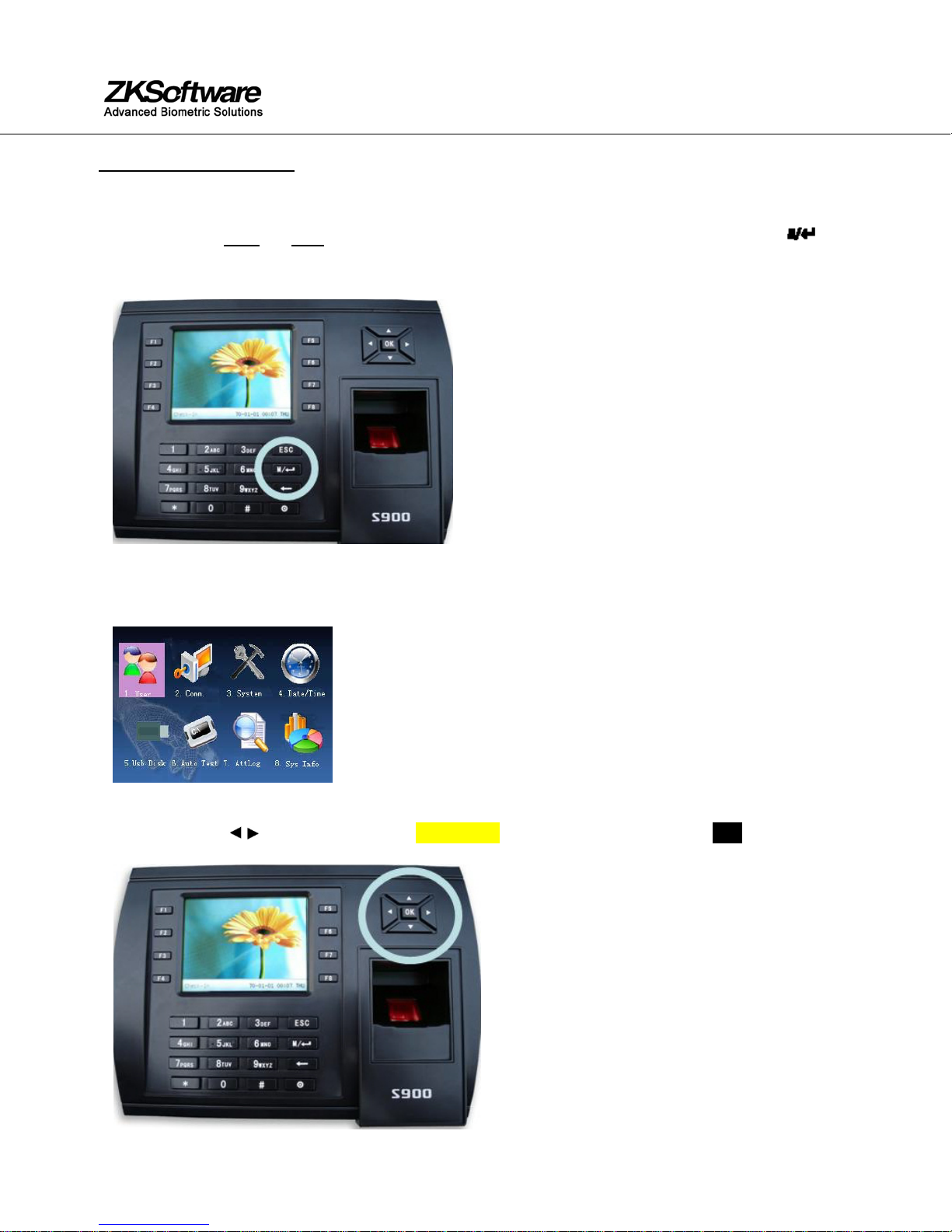
505, 8th Avenue, 10th Floor, New York, NY 10018. Tel: 212-991-0090 email: support@zk-usa.com
Date and Time Setup
To change the date and time, start at the Check/Clock-In screen and press the Menu key
This opens the Main Menu:
Scroll with the /and ▲/▼keys until Date/Time is highlighted and press the OK key;

505, 8th Avenue, 10th Floor, New York, NY 10018. Tel: 212-991-0090 email: support@zk-usa.com
The following Date Time screen appears;
Use the scroll keys ▲/▼to place the cursor either in the Date or Time fields.
Enter the correct Date and Time.
When finished, either press the OK key or highlight OK (M/<-) and press OK to save.
Press the ESC key to cancel the operation and return to the previous menu
Add New User’s fingerprint
Open the Main Menu by pressing the Menu key :
From within the Main Menu, scroll with the / ▲/▼keys and highlight User. Press OK
From within the User menu, scroll with the / ▲/▼and highlight New User. Press OK

505, 8th Avenue, 10th Floor, New York, NY 10018. Tel: 212-991-0090 email: support@zk-usa.com
Notice the following “New User” settings are available:
From within the New User Menu, scroll with the ▲/▼keys until cursor is in the ID. NO field;
Note:
The S900 automatically assigns the next available ID. NO by default.
Press the OK key if you wish to accept the default ID NO.
If you prefer a different ID. NO then use the backspace key and/or scroll keys /and type a
different ID. NO.
Then scroll with the ▲/▼keys until the cursor is in the FP (fingerprint) field.
Notice “Enroll FP” will become highlighted.
Press the OK key to accept selection.
Notice the following screen appears;

505, 8th Avenue, 10th Floor, New York, NY 10018. Tel: 212-991-0090 email: support@zk-usa.com
Place the preferred finger you wish to enroll on the sensor, ensuring the finger is placed flat and
centered
Try to cover at least 80% of the sensor area as shown below.
DO NOT place the finger in the following positions:
Skewed
Partial
Upright Sideways
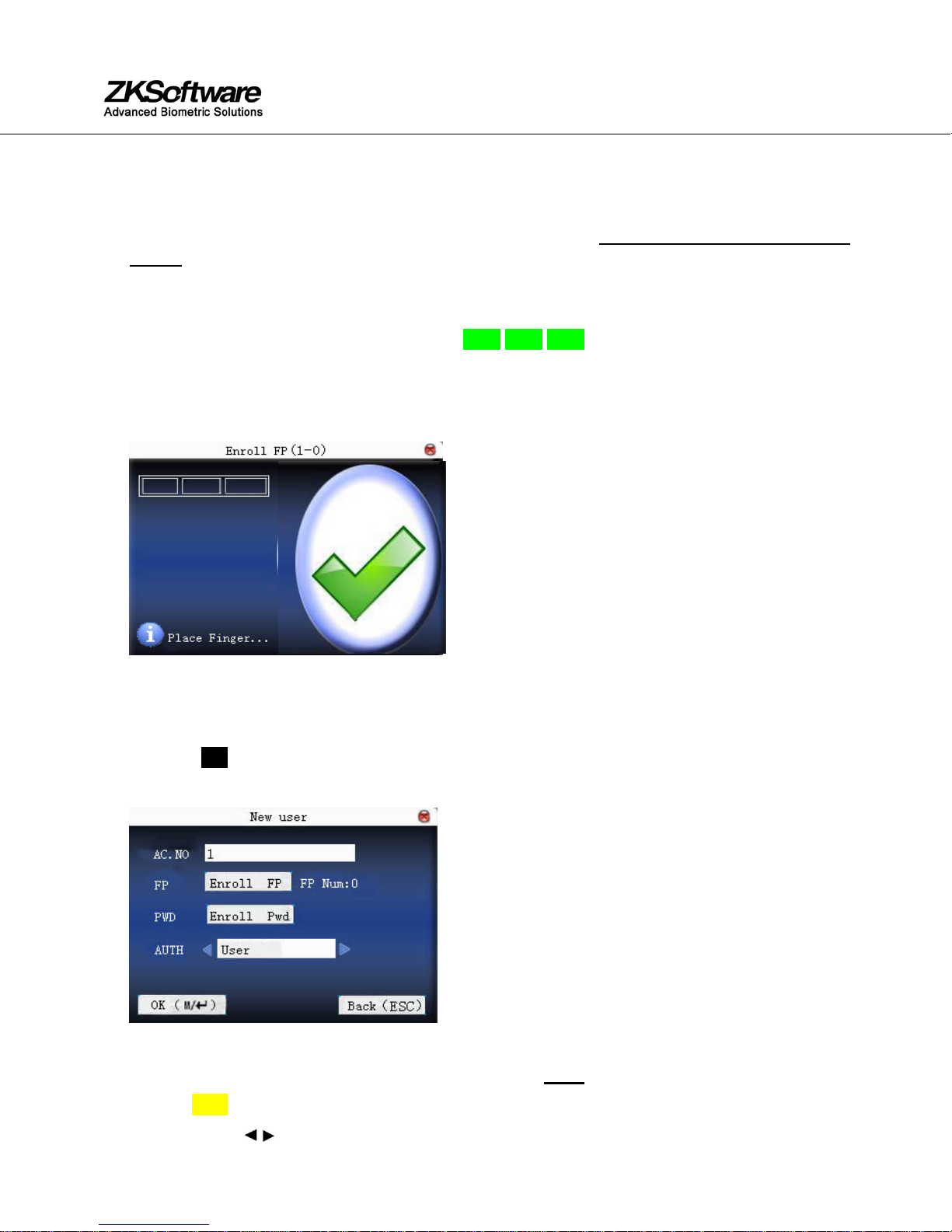
505, 8th Avenue, 10th Floor, New York, NY 10018. Tel: 212-991-0090 email: support@zk-usa.com
Hold the finger still at least two full seconds until the S900 prompts with a beep to remove it.
You will then be prompted to repeat the process 2 more times, each time using the very SAME
finger.
Notice that every time the S900 successfully records the user’s fingerprint, each of the 3 green
bars will become highlighted until all 3 bars ____ ____ ____ are eventually highlighted.
As noted, the S900 will beep with each successful fingerprint template recording.
When all 3 fingerprint template recordings are successful, a check mark will appear beside the 3-
colored green bars:
After 3 successful “recordings” of the user’s fingerprint template is now successfully registered in
the S900 database.
Press the OK key if you would like to continue recording additional fingerprint/templates.
Press the ESC key to return to the New User menu;
Now scroll with the ▲/▼keys until the cursor is in the Auth (Authority) field.
Notice “User” will become highlighted.
Scroll with the /keys to choose either User or Admin.

505, 8th Avenue, 10th Floor, New York, NY 10018. Tel: 212-991-0090 email: support@zk-usa.com
Press the OK key to accept selection.
After New User information is completely entered, scroll with the ▲/▼keys until OK (M/<-) is
highlighted. Press the OK key to accept.
You will then be prompted "Changed Saved! Continue?”
Press the OK key if you wish to save.
Verify New user/fingerprint Enrollment;
Have the same person place his/her finger on the S900 sensor.
A successful verification will be indicated by a pre-recorded voice file (“Thank you”) and a visual
display (green LED).
At this time the USER ID and “timestamp” will be recorded in the S900’s database.
Note:
The “timestamp” can be used for door-access audit reports or with Time & Attendance
software applications.
An unsuccessful verification will be indicated by a pre-recorded voice file (“Please try again”)
and a visual display (red LED).
Note:
If the fingerprints of certain users are unable to be enrolled successfully, you may
enroll PASSWORDS instead of fingerprints for those users. (similar to how a cash
machine/ATM works).
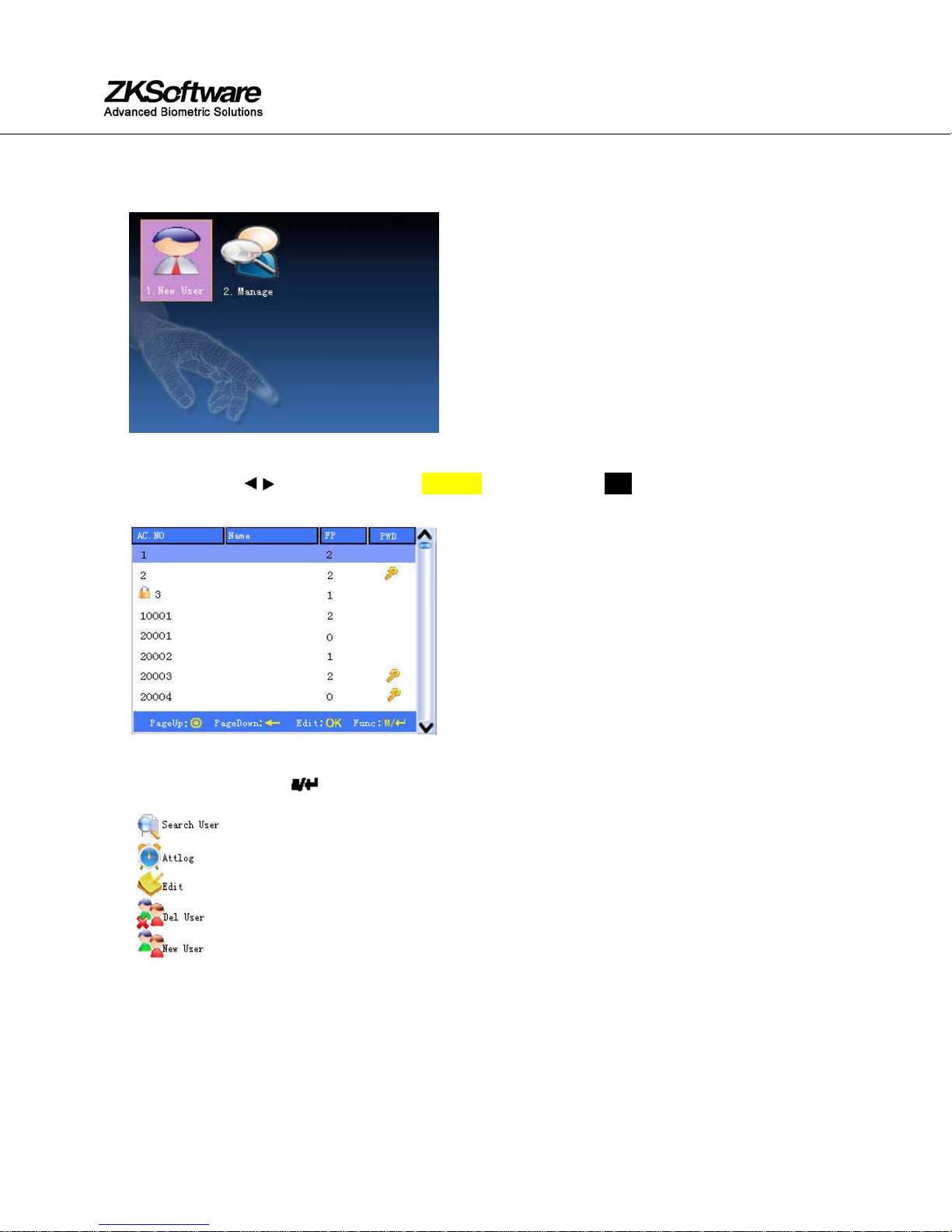
505, 8th Avenue, 10th Floor, New York, NY 10018. Tel: 212-991-0090 email: support@zk-usa.com
Delete User(s)
Start at the User Menu;
Scroll with the /keys and highlight Manage. Then press the OK key to open the User Manage
screen;
Select the user you’d like to delete by scrolling with the ▲/▼keys.
Then press the Menu key so the drop-down menu appears;
Table of contents

















